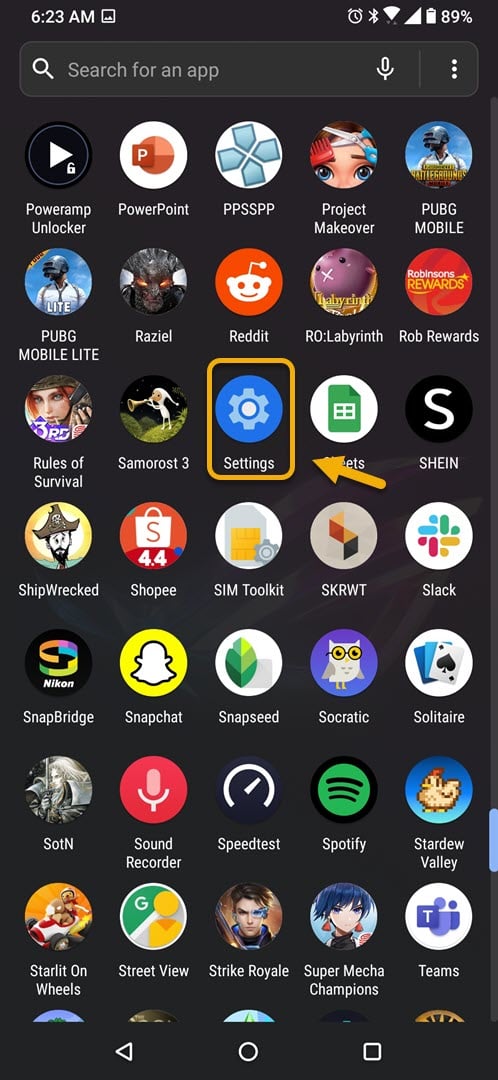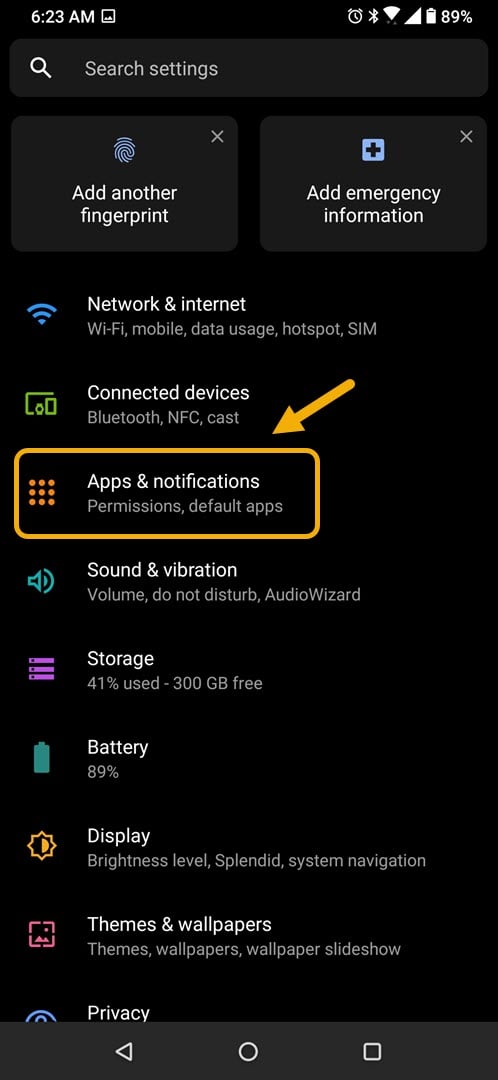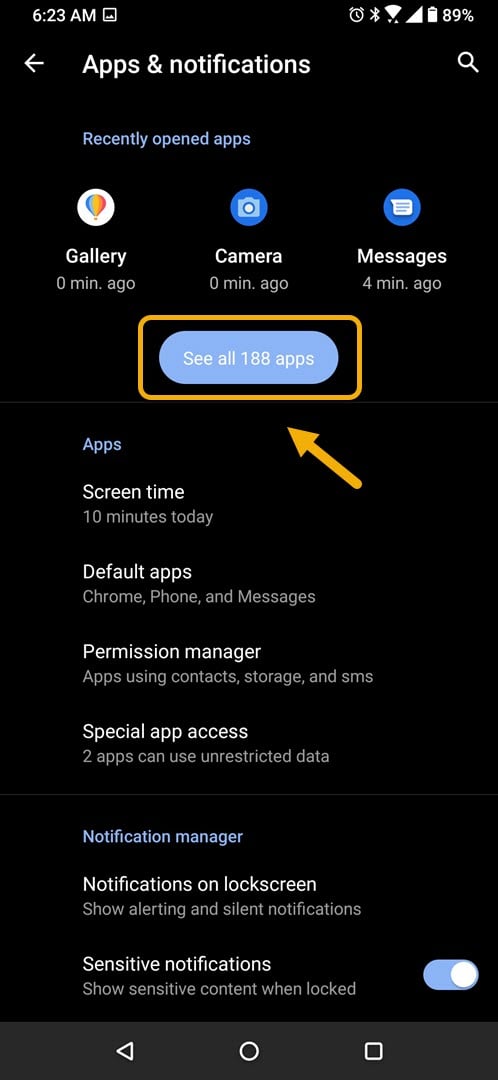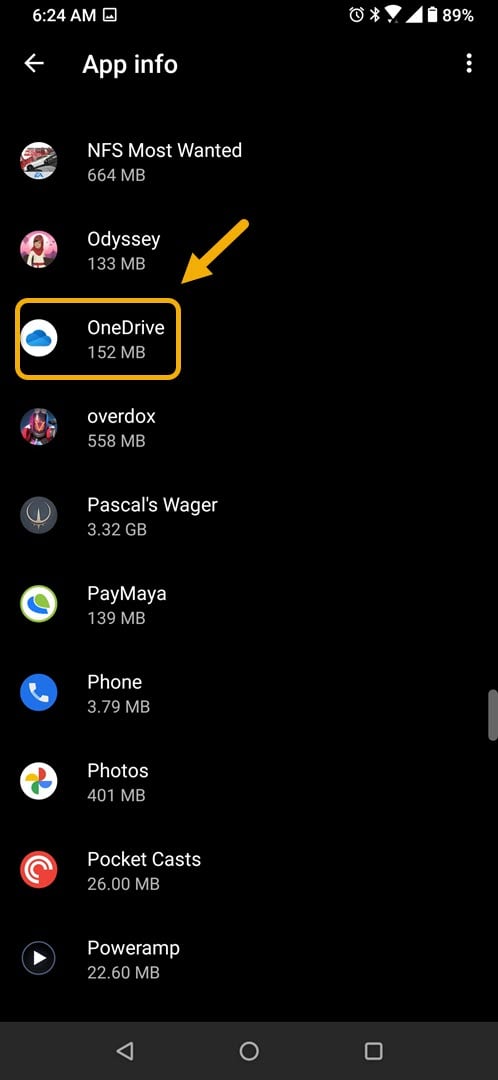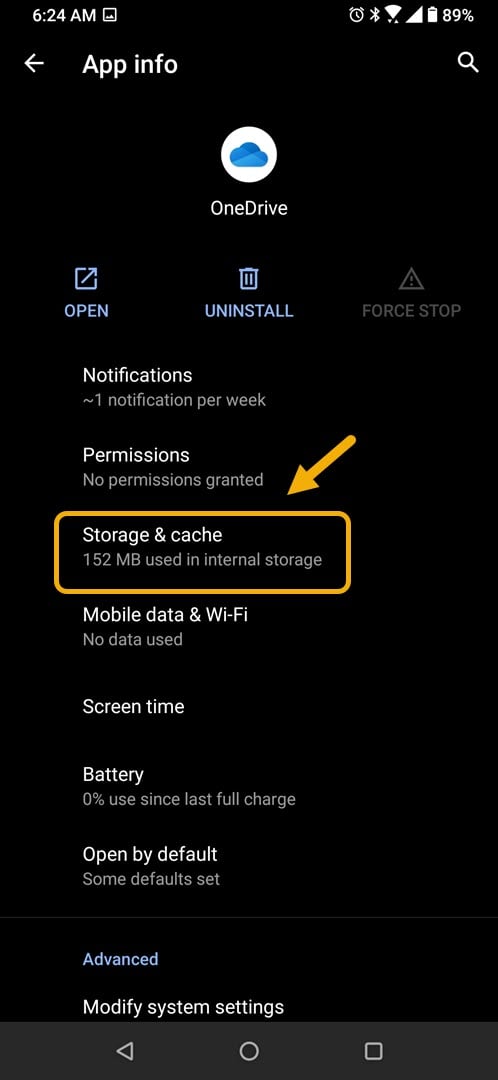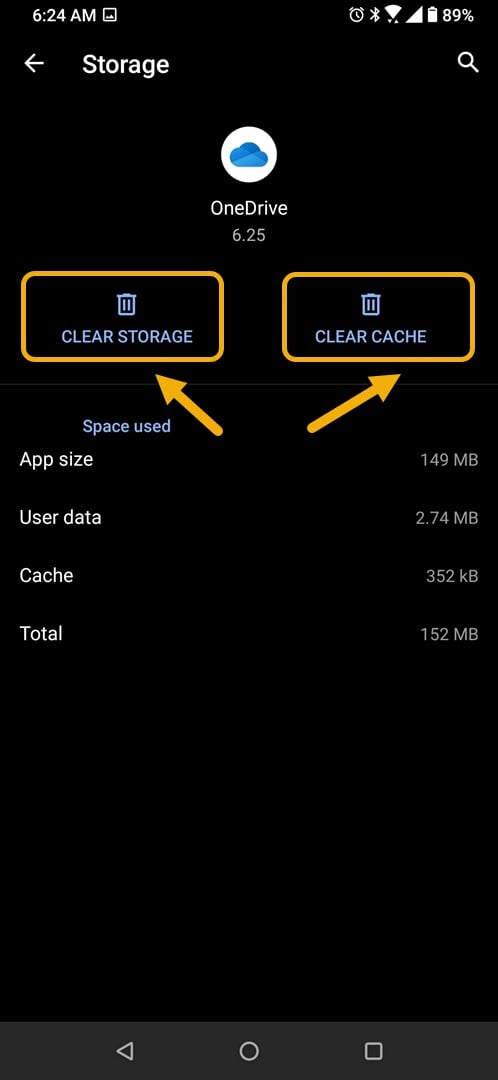How To Fix Microsoft OneDrive App Crashing In Android
The Microsoft OneDrive App crashing in Android usually occurs after opening the app or even when it is already running. This is usually caused by a corrupted temporary data or a corrupted app file. To fix this you will need to perform a series of troubleshooting steps on your phone.
The Microsoft OneDrive app is a cloud storage solution that allows you to backup your phone data. This data will be accessible to all your devices and you will be able to share your photos, vidoes, or documents to your friends. You can download the app for free from the Google Play Store which gives you 5GB of storage space. Upgrading to a Microsoft 365 subscription allows you to have even greater storage space.
What to do when Microsoft OneDrive app always crashes on your Android phone
One problem that you might experience while using this app on your phone is when it crashes constantly or fails to start. Here’s what you need to do to fix this.
Things to do first:
- Restart the phone.
- Make sure your phone is running on the latest software version.
- Make sure OneDrive is updated to the latest version from the Google Play Store.
- Make sure your phone has a good internet connection whether Wi-Fi or mobile data.
Method 1: Clear the cache and data of Microsoft OneDrive
One of the main reasons why this issue occurs is the presence of corrupted temporary data stored by the app. If this is what’s causing the problem then you will need to clear the cache and data of the app. Take note that the exact steps to follow might differ for your Android device.
Time needed: 3 minutes.
Removing temporary data of app
- Tap on Settings.
You can do this by swiping up from the Home screen then tapping on the Settings icon.

- Tap on Apps & Notifications.
This is where you can manage your app settings.

- Tap on See all apps.
This will list all of the apps installed in your phone.

- Tap on OneDrive.
This will open the app permission notification and storage info.

- Tap on Storage & Cache.
This will open the app storage and permission settings.

- Tap on Clear Storage and Clear Cache then make sure to confirm your action.
This will remove the temporary data stored by the app.

Once the app has been reset to its original state try checking if the issue still occurs.
Method 2: Reinstall OneDrive app to fix crashing issue
If clearing the cache and data doesn’t work then the problem might be caused by a corrupted app installation. If this is the case then you should just simply uninstall the app then download and install a fresh version from the Google Play Store.
After performing the steps listed above you will successfully fix the OneDrive App crashing in Android device issue.
Visit our TheDroidGuy Youtube Channel for more troubleshooting videos.