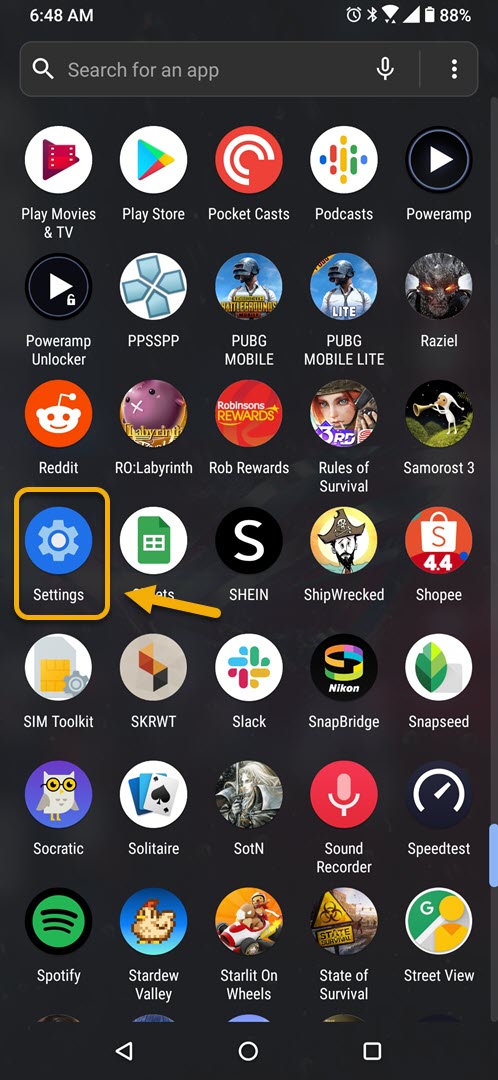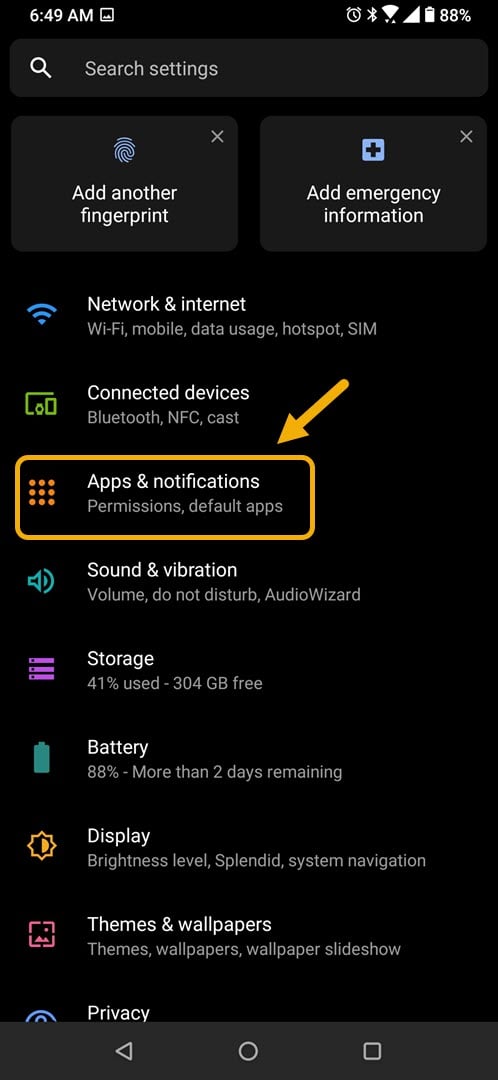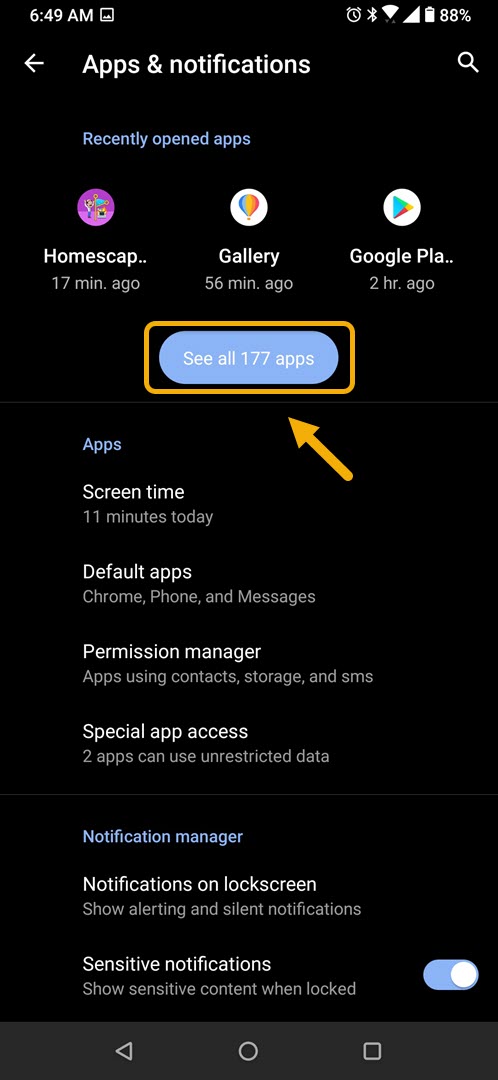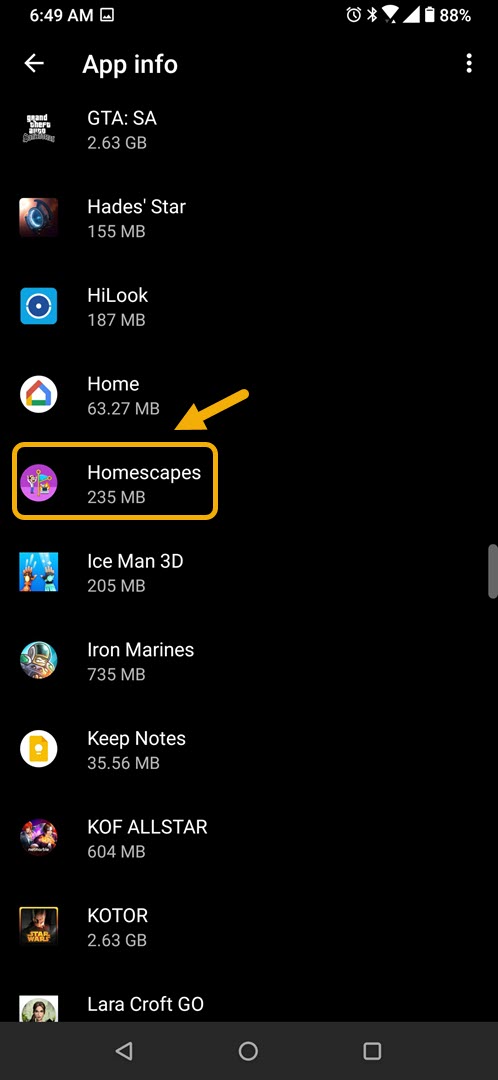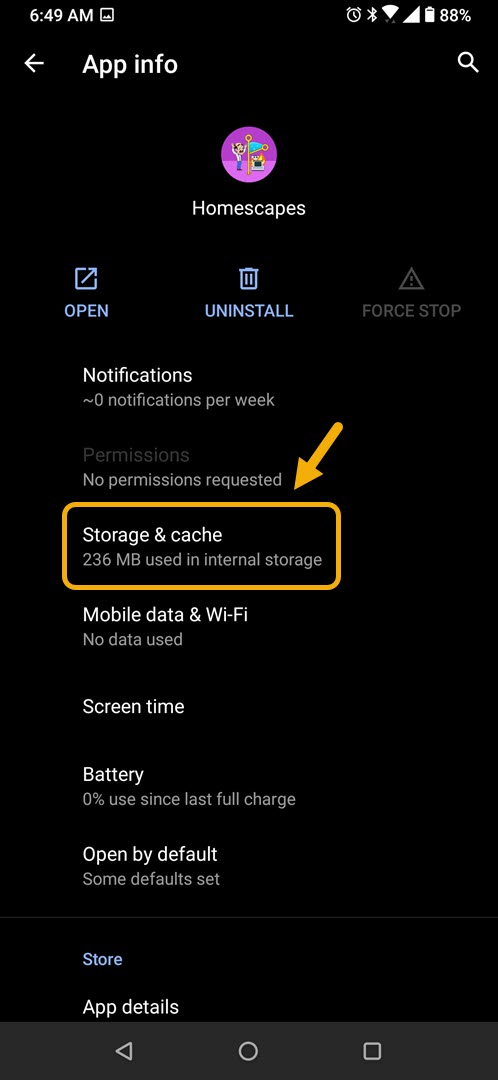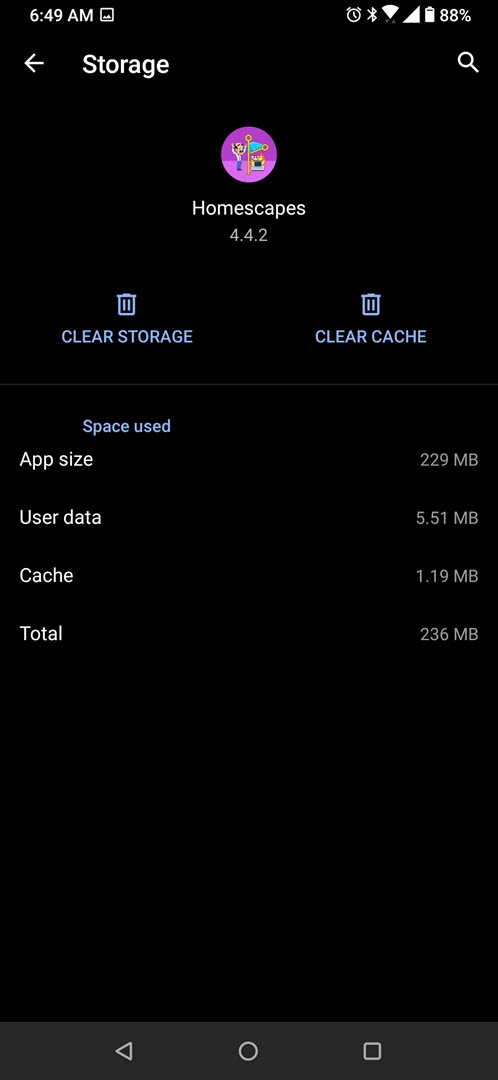How To Fix Homescapes App Not Working Issue
The Homescapes app not working on your Android device issue is usually caused by a glitch in the software. To fix this you will need to do a series of troubleshooting steps on your phone such as clearing the cache and data of the app or installing then reinstalling it.
Homescapes is a game that you can download for free from the Google Play Store. It’s an exciting game where you are tasked to give the old mansion a makeover. You will be tasked to do the decorations, get furniture, and create your dream house. In order to achieve this you will need to complete several match 3 levels.
What to do when the Homescapes app is not working on your Android phone
Sometimes you will encounter problems while playing this game on your phone such as when it crashes, freezes, or does not work properly. Here’s what you need to do to fix this.
Things to do first:
- Restart the phone.
- Make sure your phone is running on the latest software version.
- Make sure to get the latest Homescapes update from the Google Play Store.
- Make sure your phone has a good internet connection.
Method 1: Clear the cache and data of Homescapes
The first thing you will need to do is to check if this issue is caused by a corrupted temporary data stored by the game. You can do this by clearing the cache and data of the app. Take note that the exact steps may differ for your particular Android device model.
Time needed: 3 minutes.
Removing temporary data of game
- Tap on Settings.
You can do this by swiping up from the Home screen then tapping on the Settings icon.

- Tap on Apps & Notifications.
This is where you can manage your app settings.

- Tap on See all apps.
This will list all of the apps installed in your phone.

- Tap on Homescapes.
This will open the app permission notification and storage info.

- Tap on Storage & Cache.
This will open the app storage and permission settings.

- Tap on Clear Storage and Clear Cache then make sure to confirm your action.
This will remove the temporary data stored by the app.

Once the app has been reset to its original state try checking if the issue still occurs.
Method 2: Uninstall then reinstall the Homescapes app to fix not working issue
Sometimes this problem can already be caused by a corrupted app. In order to fix this you should uninstall the app then install a fresh version from the Google Play Store.
After performing the steps listed above you will successfully fix the Homescapes app not working on your Android phone problem.
Visit our TheDroidGuy Youtube Channel for more troubleshooting videos.