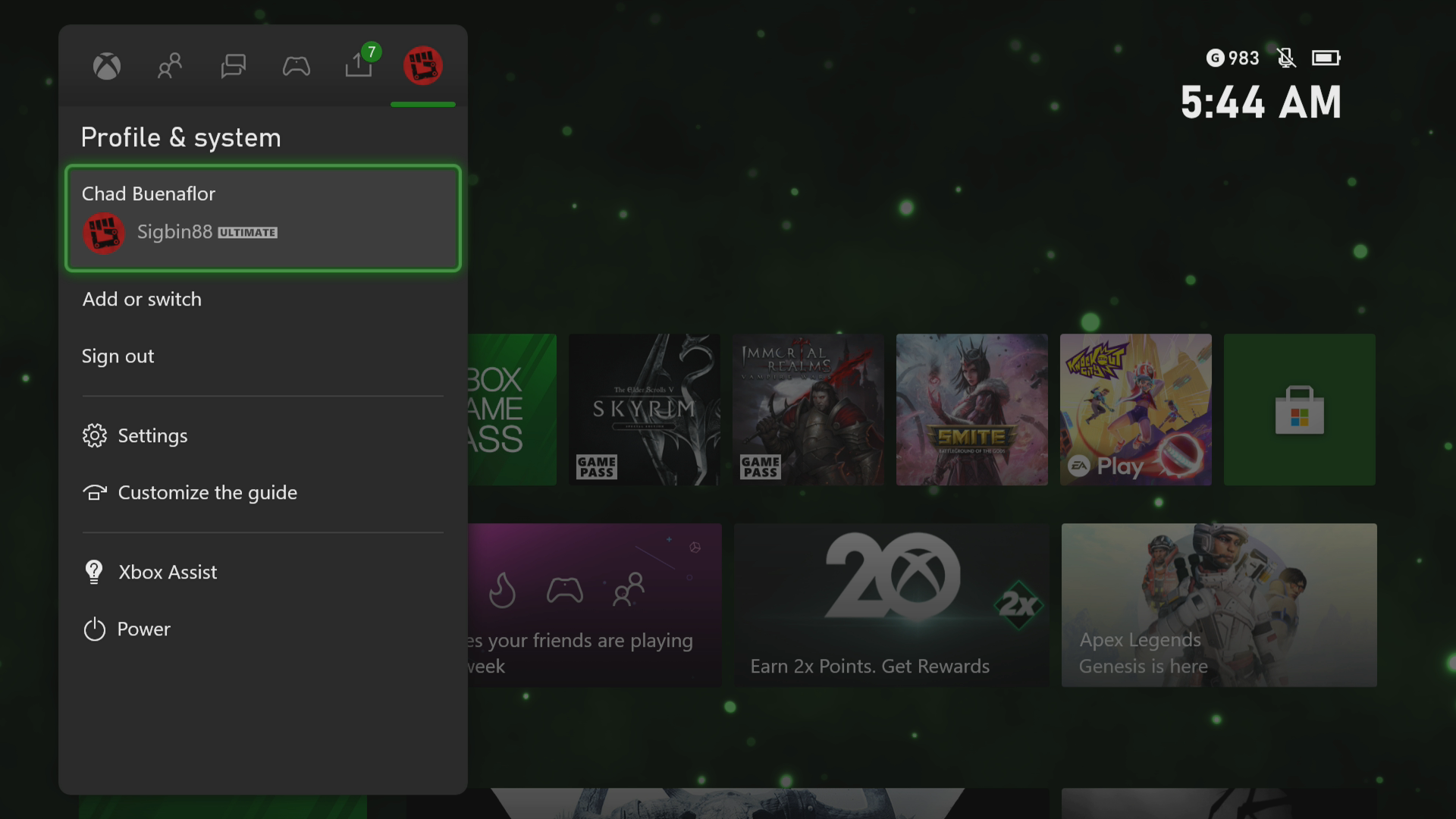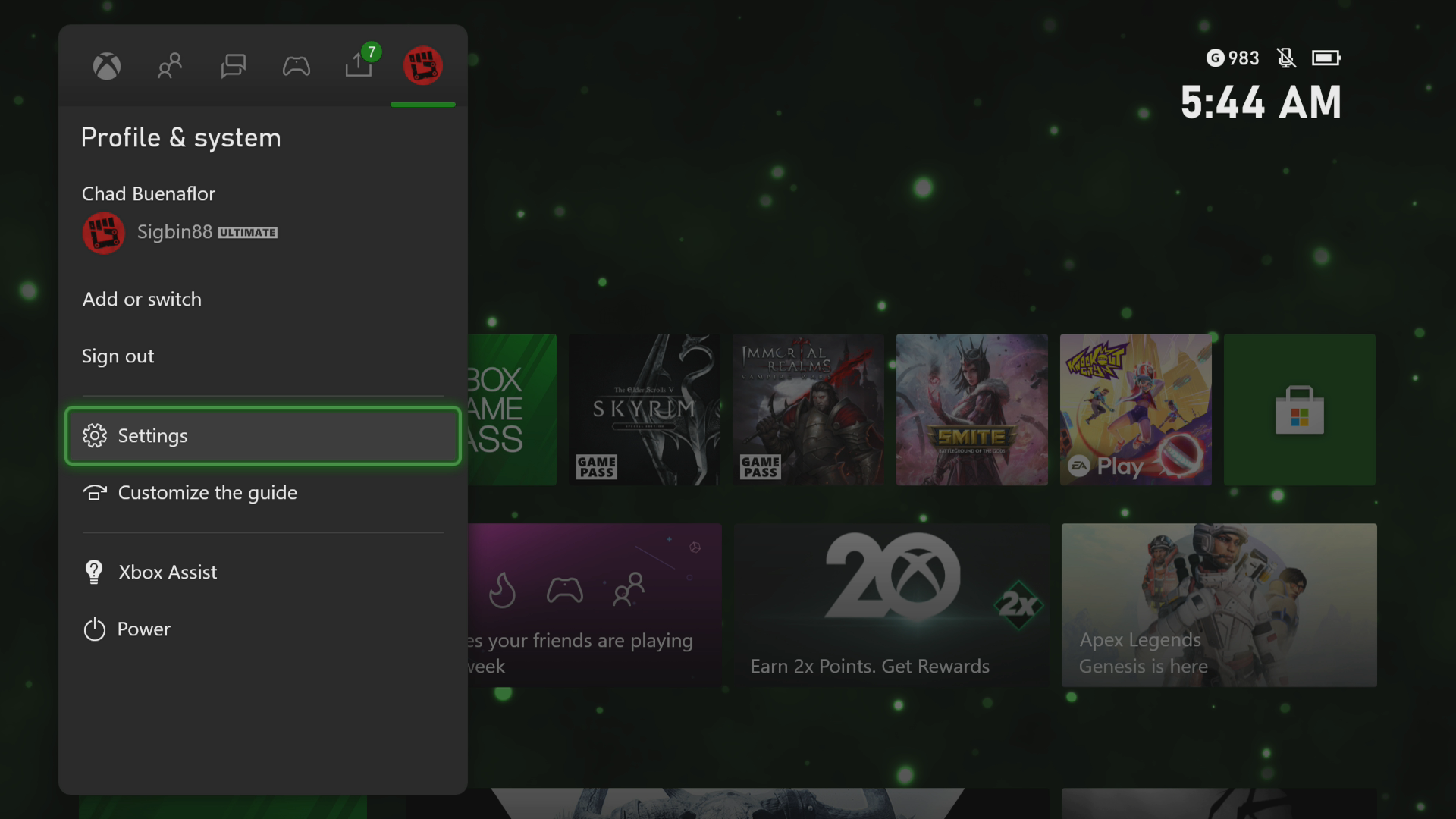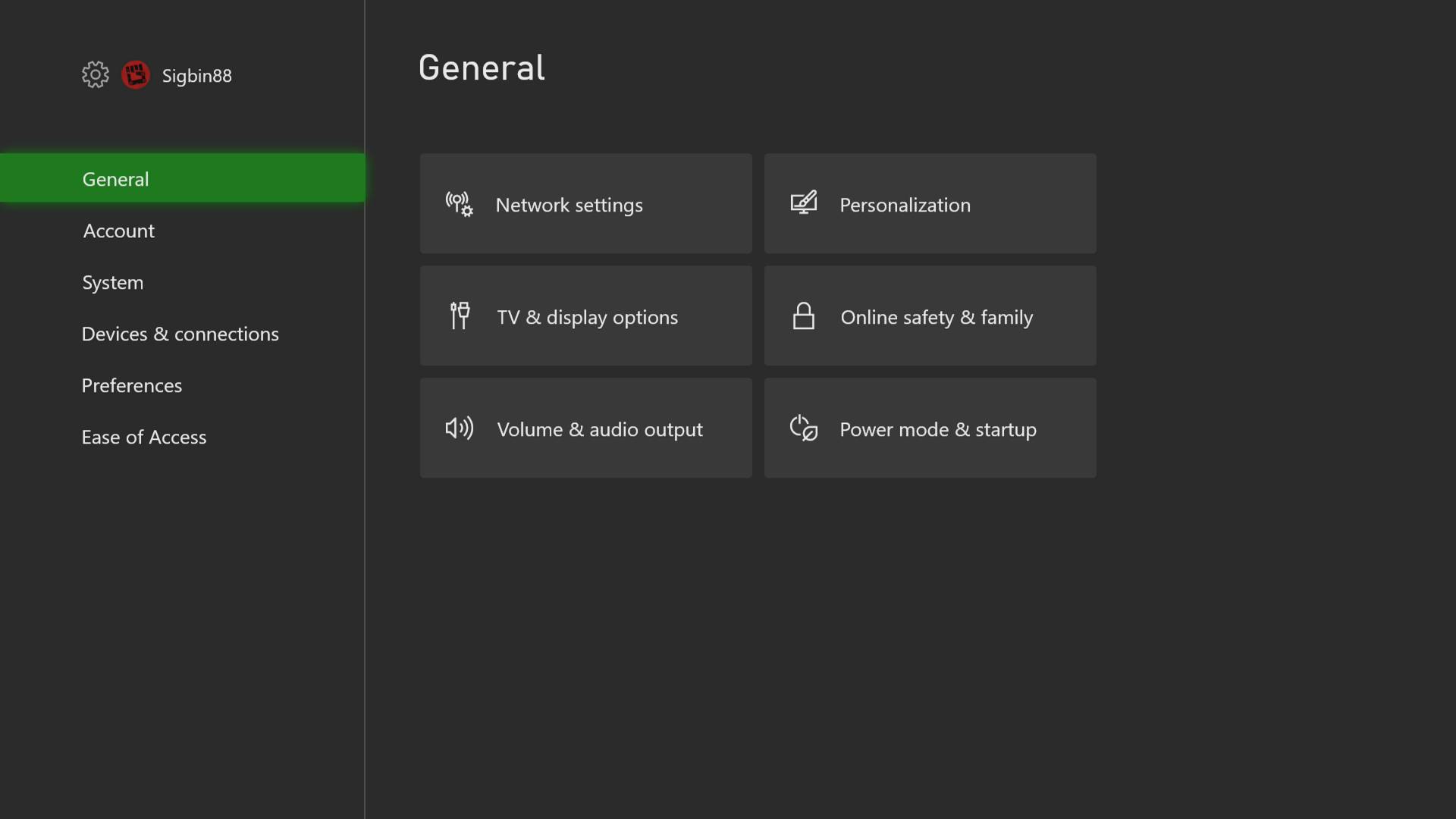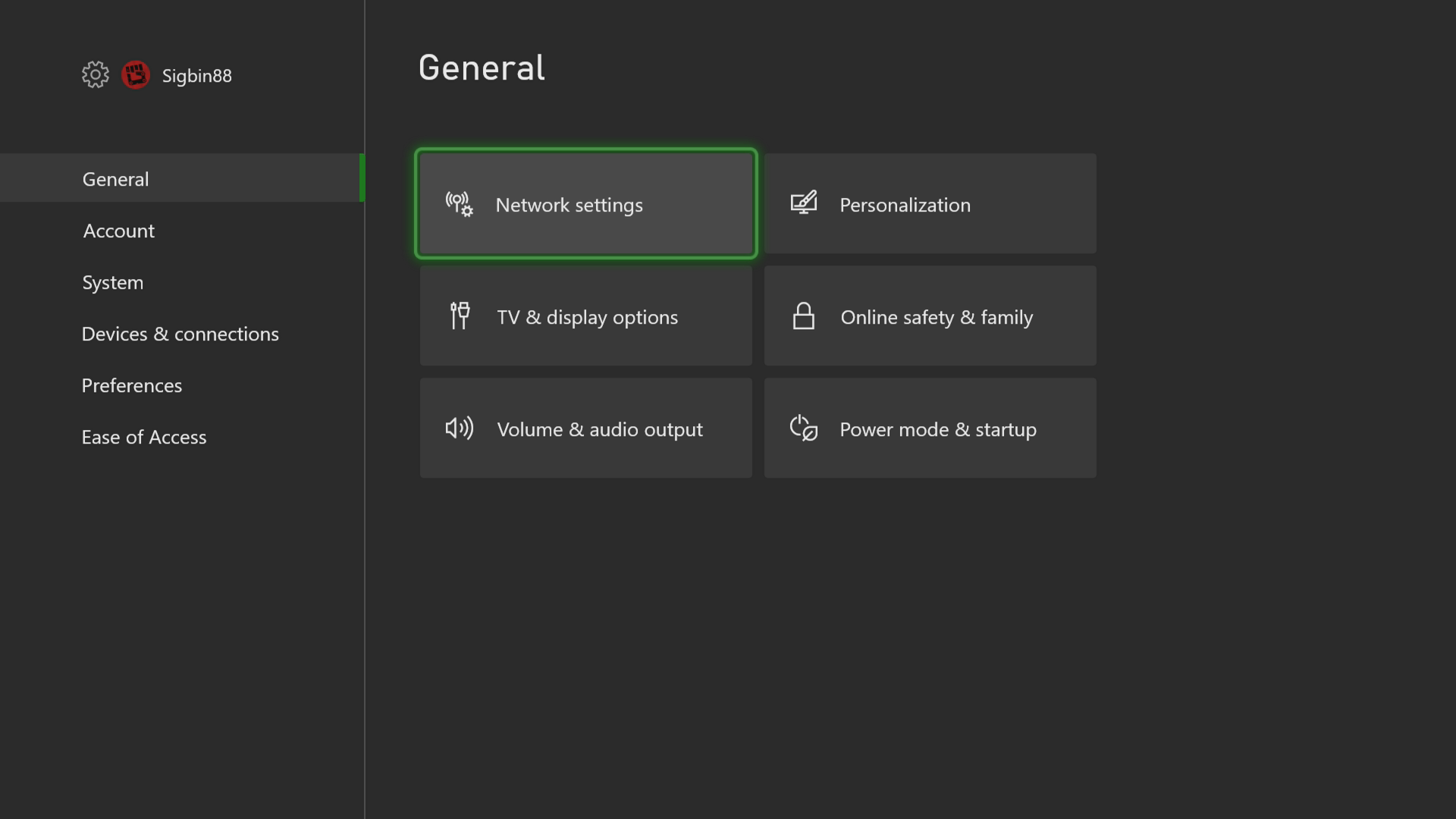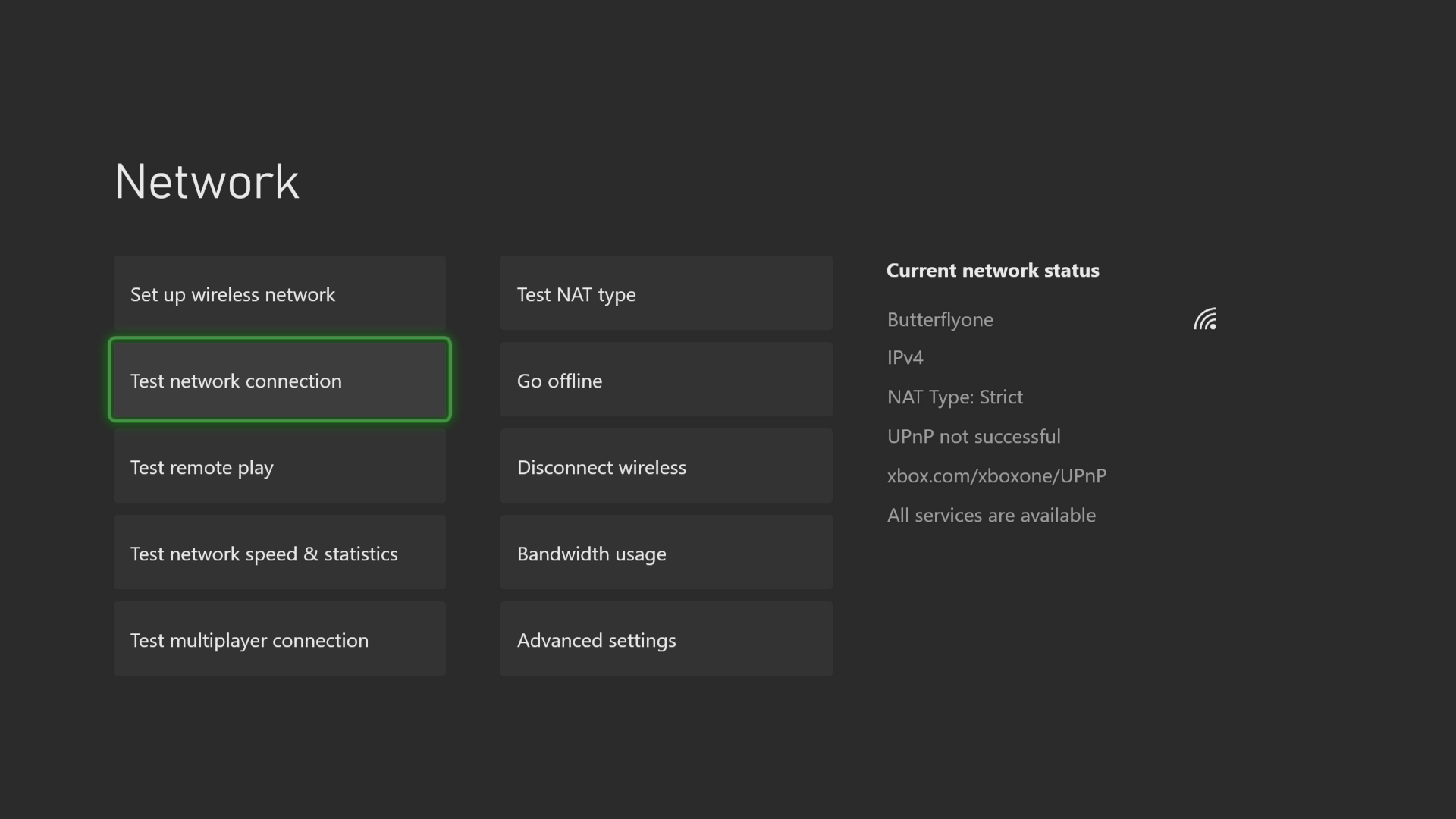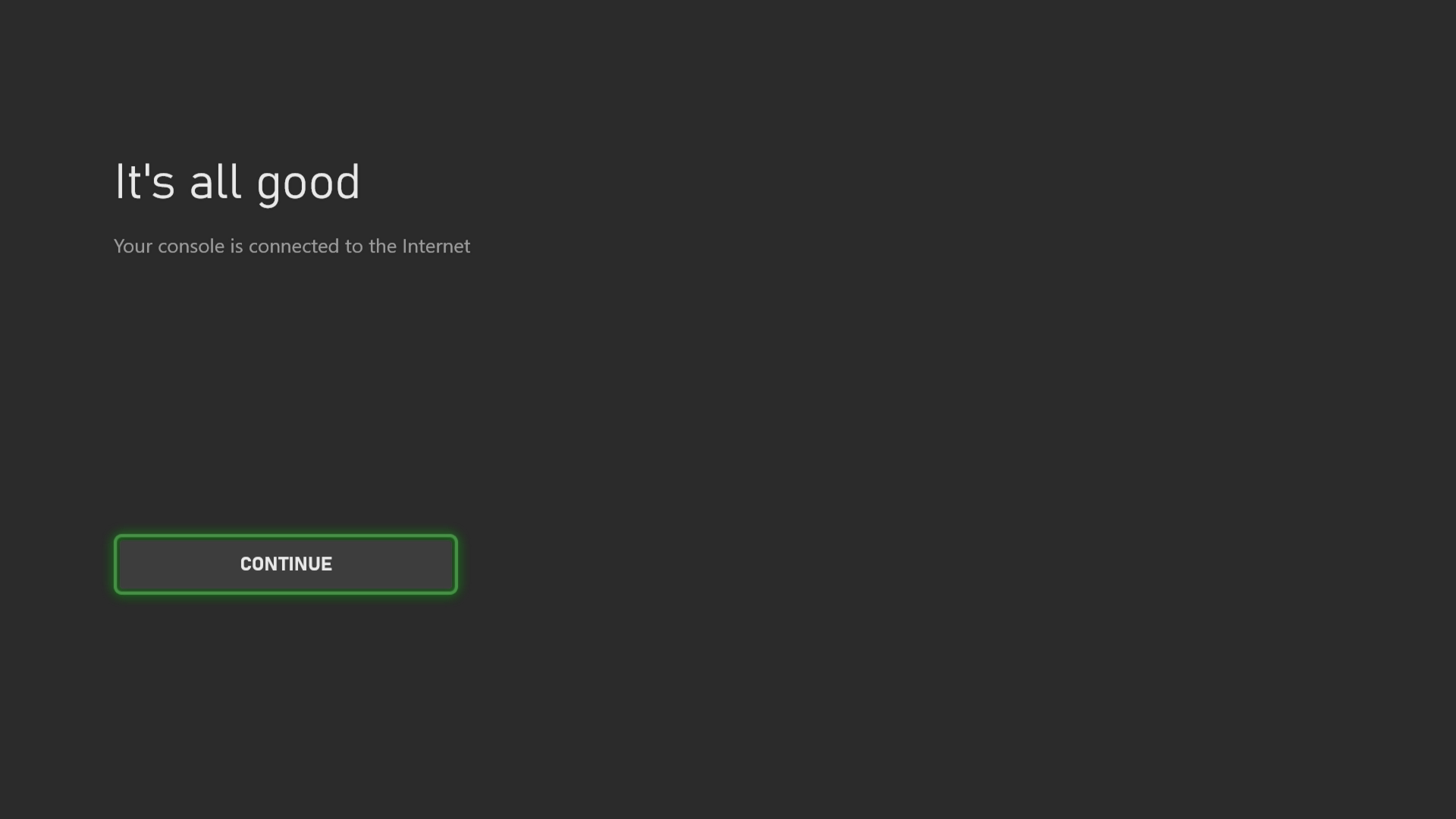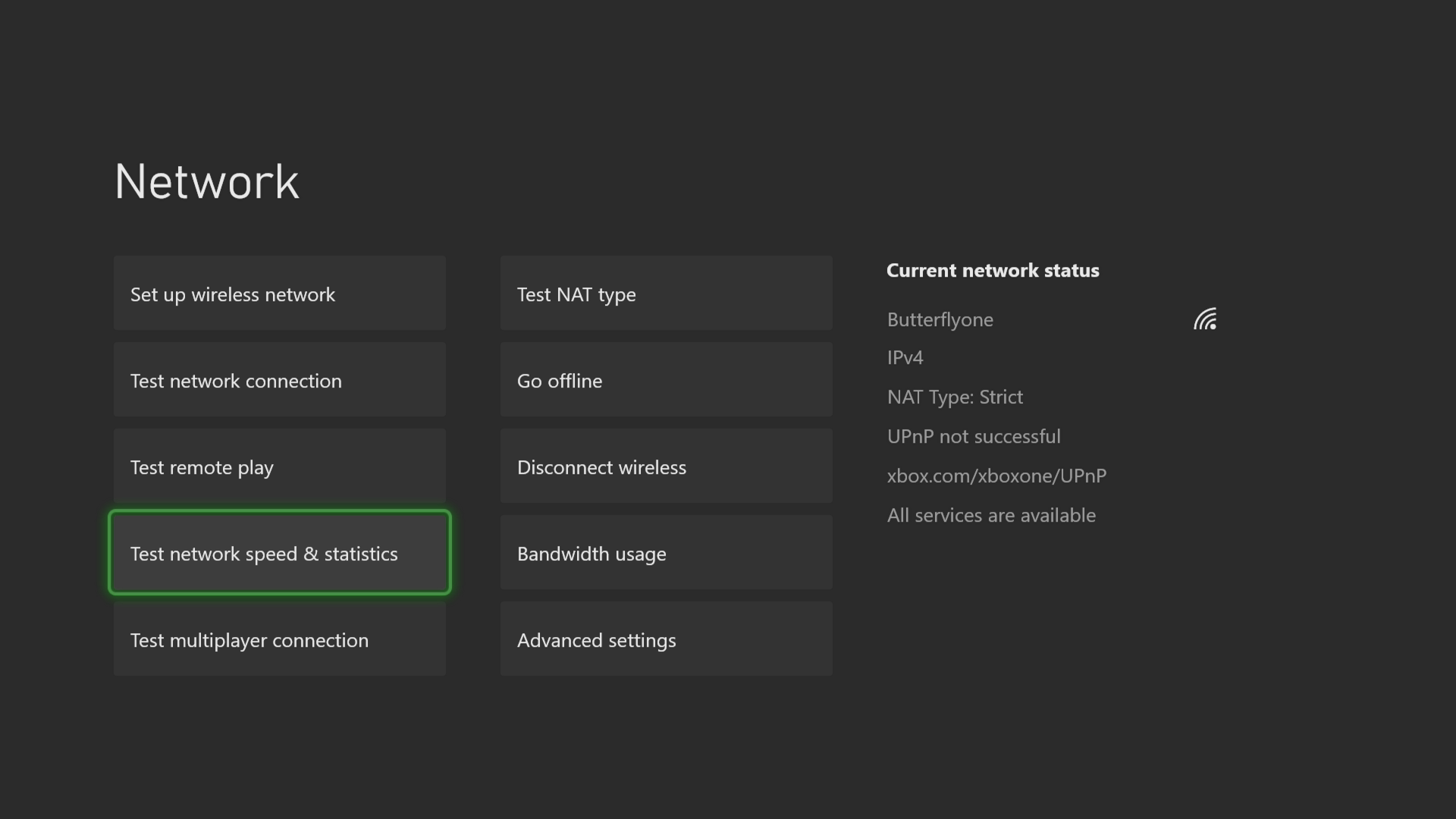How To Fix Error 0x80820011 On Xbox Series X
The error code 0x80820011 on your Xbox Series X occurs when you try to access the Microsoft Store. This indicates that there is a problem with the connection between the console and the server. To fix this you need to perform a series of troubleshooting steps on your console.
The Xbox Series X is a powerful next generation console developed and released by Microsoft last November 2020. It has a powerful hardware architecture that allows for a faster game loading time. Aside from being able to play games at 4K resolution and up to 120 FPS it gives players access to hundreds of games at a minimum monthly fee via the Game Pass subscription service.
What to do when you get the error code 0x80820011 on your Xbox Series X
One of the issues that you might experience when you try to launch a game on your Xbox is this error message. Here’s what you need to do to fix this.
Prerequisite: Make sure your Xbox software is updated.
Solution 1: Check your internet connection
Try checking the internet connection your Xbox is getting. This will give you an idea if the issue is caused by the internet connection.
Time needed: 5 minutes.
Internet connection test
- Press the Xbox button.
This can be found on your Xbox controller.

- Select Profile & system.
This is the last tab to the right of the side menu.

- Select Settings menu.
This will open the Xbox settings menu.

- Select General.
This will open the general settings menu.

- Select Network settings.
This will allow you to access the network settings.

- Select Test network connection.
This will test the internet connection.

- Select Continue.
This will exit out to the previous menu.

- Select Test network speed & statistics.
This will test the network ping and speed.

Compare the results you get with Microsoft’s recommended speed for online gaming.
- Minimum download speed of 3 Mbps (or 3,000 Kbps)
- Minimum upload speed of 0.5 Mbps (or 500 Kbps)
- Ping of less than 150 milliseconds
Solution 2: Check Xbox Live server for service outages
The next step you should do is to check the Xbox Live server for any reported outages or scheduled maintenance that could be causing this error code. Here’s how to do this.
- Open a web browser.
- Go to the Xbox Live server status home page.
If an outage is reported on the Xbox Live servers that’s preventing access to the Microsoft Store then there’s not much you can do aside from waiting for the issue to be resolved.
Solution 3: Restart the console
Sometimes this problem is caused by corrupted cached data stored in the console or by a software glitch. In order to fix this you will need to perform a power cycle. To do this just press the Xbox button on the console for 10 seconds or until it turns off. Unplug the power cord then wait for a minute before plugging it back in. Turn on the Xbox after a few seconds then try to check if the error code still occurs.
Having the error 0x80820011 on your Xbox Series X can be a frustrating experience. Hopefully, the above methods will help you fix the problem.
Visit our TheDroidGuy Youtube Channel for more troubleshooting videos.