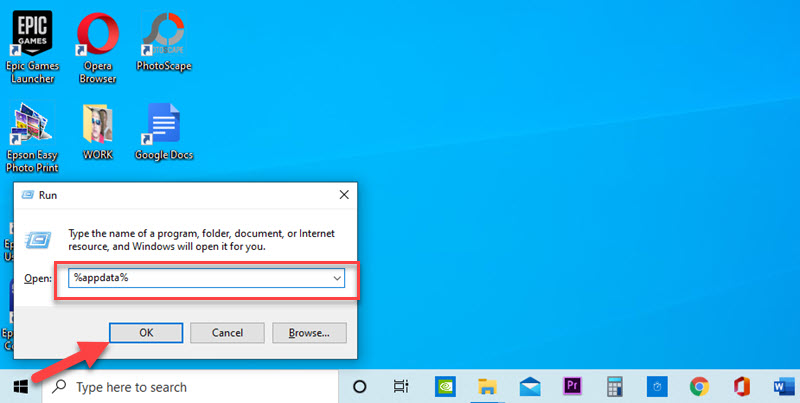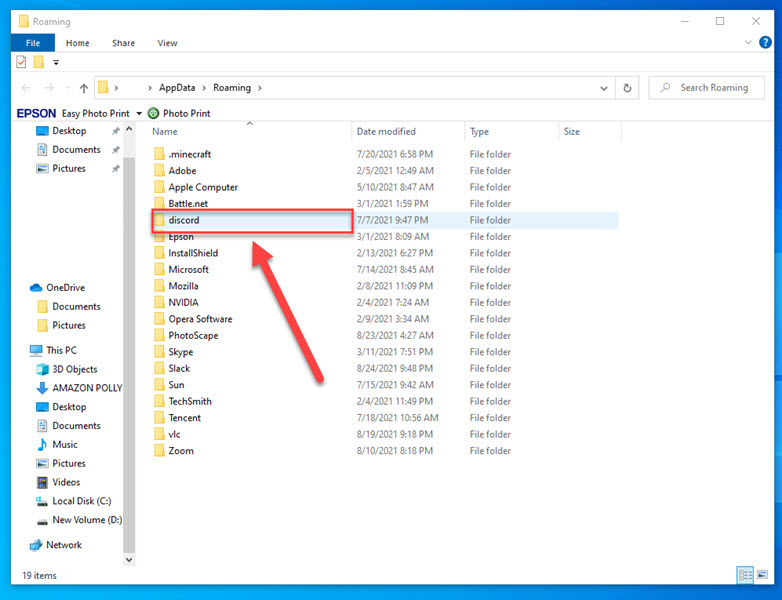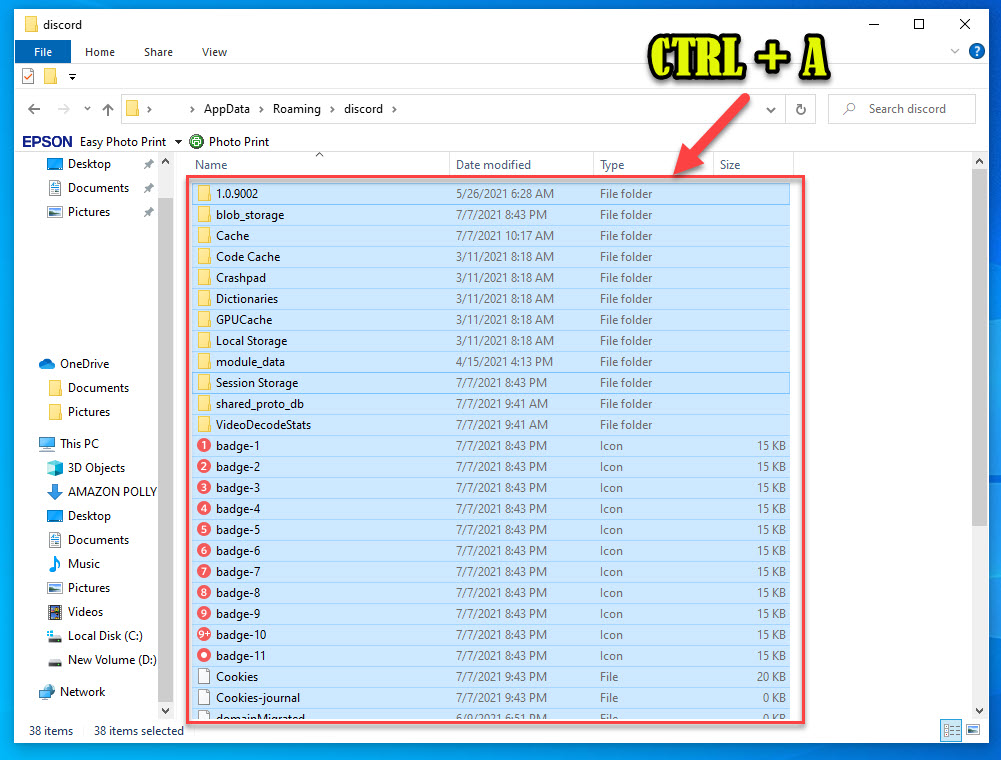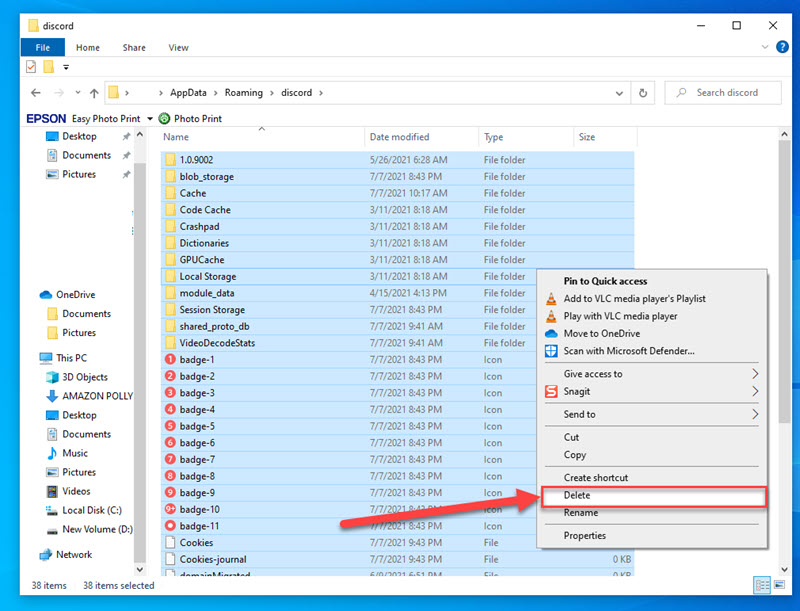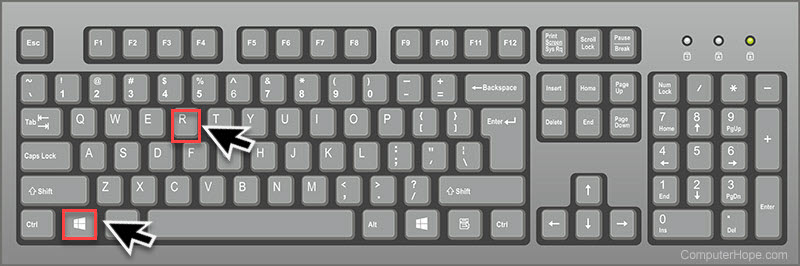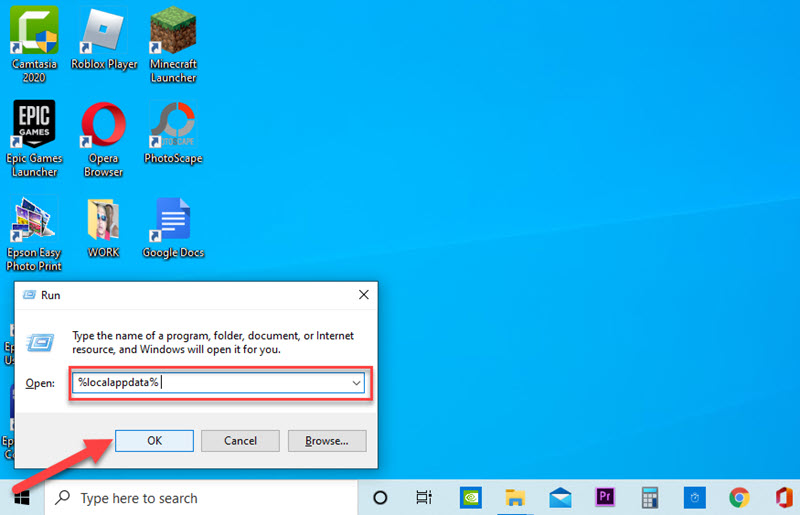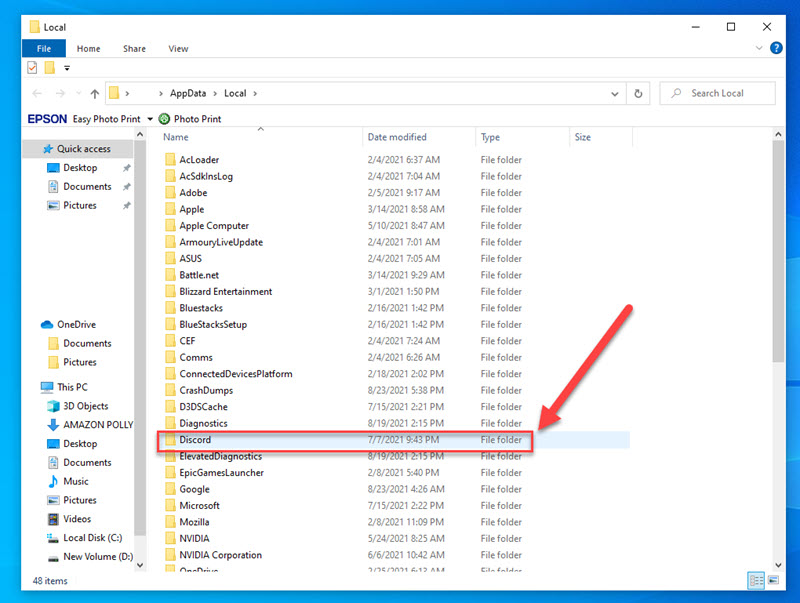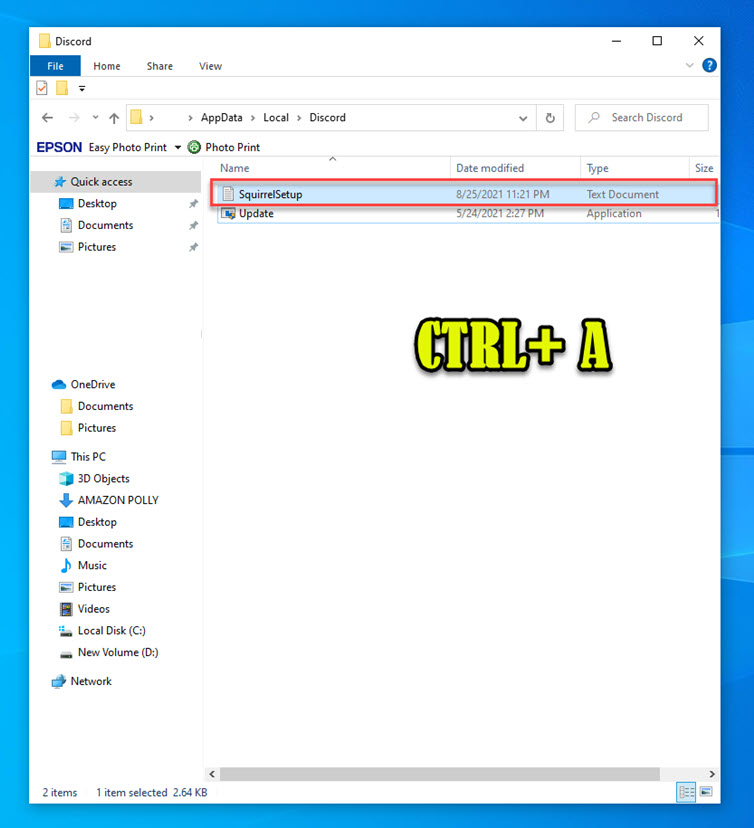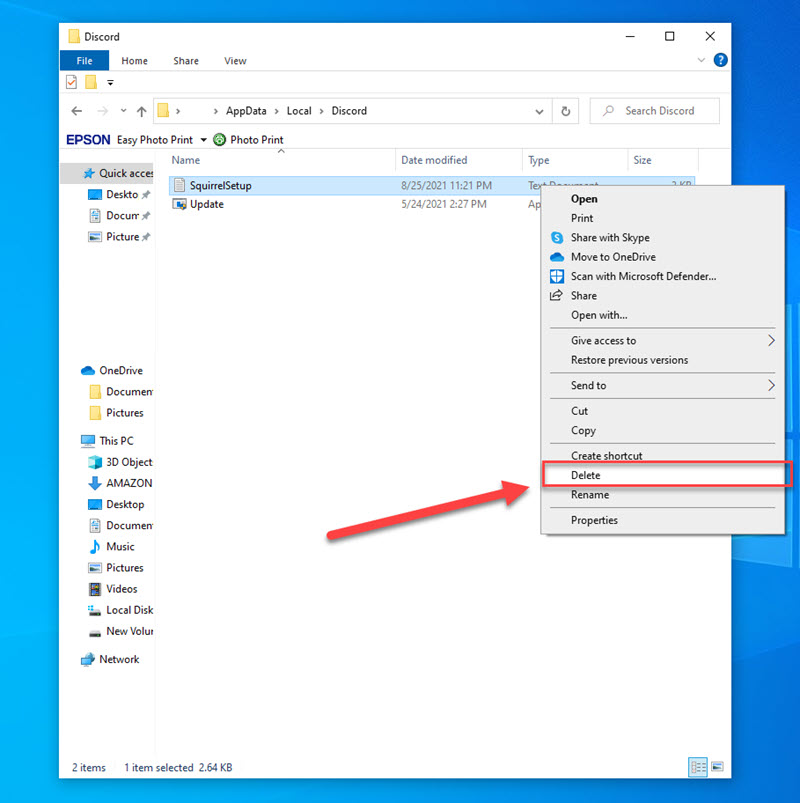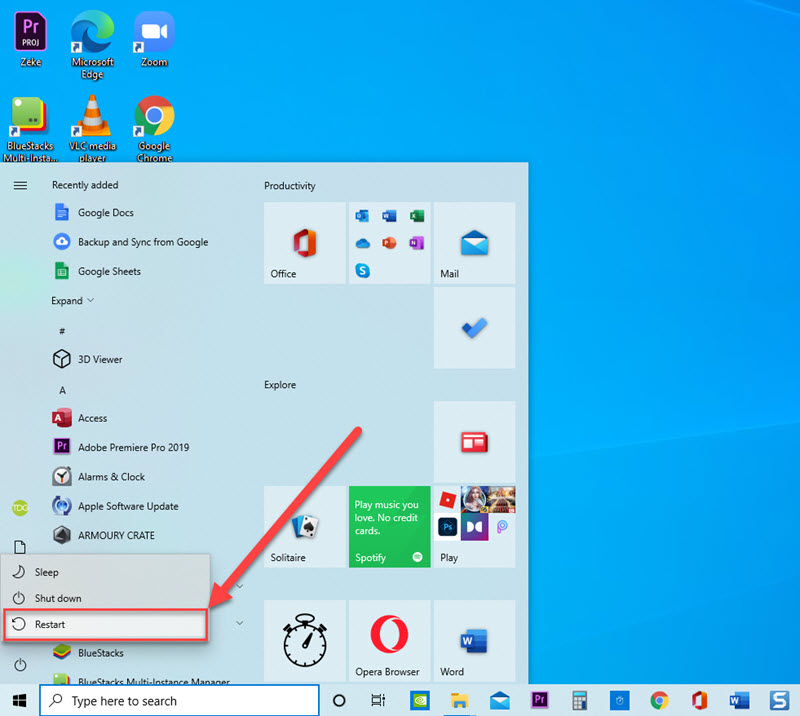How To Fix Discord Error 1105 On Windows 10
Discord is a popular VoIP (Voice Over Internet Protocol) application among gamers in the gaming community. The application is free to download and it allows users and gamers to interact with gamers also on Discord through video and voice chat. Although there have been reports from Discord users getting Error 1105 when they try to access Discord app on Windows 10, but users on Windows 7 and Windows 8.1 also experienced getting the Error. In this latest installment of our troubleshooting series, we will talk about the recommended solutions that you can try to fix Discord Error 1105 On Windows 10.
What to do when Discord Error 1105 occurs
There are several factors that can cause Error code 1105 on Discord app to occur such as server issue, network restrictions (network administrator) to corrupted app data files and app cache. If you are getting Discord Error 1105, try the following solutions below to fix it.
Solution 1: Check for server issue
If you are getting Discord Error 1105, the very first thing that you need to do is to check if Discord is experiencing a server issue Check the status of Discord in here where you can see if there are server issue and server outages that is being reported real-time on the status pages.
If the culprit for Discord Error 1105 is because of a server issue, the only thing you can do for now is to wait for the developer to fix the problem.
Solution 2: Switch to a different network
If you are accessing Discord using a restrictive network as your internet connection, it is highly possible to be the cause of Discord Error 1105 to occur. Restricted networks are usually from work network, school network, WIFI connection is a hotel or other public networks. To check if the restricted network is the culprit for Discord Error 1105 to appear, try switching to a different network. Highly recommend to use your home network. Once you are connected to your home network, check if Error 1105 still occurs.
If after switching to a different network and the error no longer appears, then the administrator imposed restrictions therefore you may contact the network administrator of the network and request (if possible) to remove Discord from the restricted services. Although since it is a public network, most of the time restrictions are used to limit the usage of bandwidth on public network.
Solution 3: Delete Discord App Data
After performing the solutions above but still Discord error 1105 still occurs, try to check for corrupted data. To fix this, you may need to delete and clear %appdata% folder and %localappdata% folder.
To do this:
- Press Windows key + R on your keyboard to open RUN dialog box

- At RUN dialog box, type %appdata% and press Enter or click OK to open AppData folder

- Double click on Discord folder.

- Press CTRL + A on your keyboard to highlight all the files inside Discord folder.

- Right click on the highlighted entries and click Delete from the drop down menu.

- Press Windows key + R on your keyboard to open RUN dialog box

- At RUN dialog box, type %localappdata% and press Enter or click OK to open local appdata folder.

- Double click on Discord folder.

- Press CTRL + A on your keyboard to highlight all the files inside Discord folder aside from Update file.

- Right click on the highlighted entries and click Delete from the drop down menu.

- Restart computer.

Once computer completely reboots, check if Discord Error message 1105 on Windows 10 still occurs.
After following the solutions mentioned, you will successfully fix Discord Error 1105 On Windows 10. . For more troubleshooting videos, visit our TheDroidGuy Youtube Channel
Also read: