How To Fix Common HTC One M8 Problems and Errors [Part 33]
Welcome to the 33rd part in our series of troubleshooting articles dedicated to the HTC One M8. Released in March of 2014, this is one of the company’s top Android models that combines excellent hardware and software features. This phone was initially released running on KitKat and is currently getting the Lollipop update. Right now, the Lollipop 5.1 update is seeding for the Google Play Edition of this phone which brings several bug fixes and improvements with it.
In this latest installment of the series we will tackle some of the latest emails our readers have sent us regarding the issues they are facing with this device.
If you own an HTC One M8 or any other Android device for that matter then feel free to send us an email at [email protected] regarding any issue that you may have with your device. We will be more than happy to help you with any concern that you may have. This is a free service we are offering with no strings attached. We however ask that when you do send us an email try to be as detailed as possible so that an accurate assessment can be made and the correct solution can be given.
If you would like to check out the previous parts in this series then head out to this link.
Aside from sending us an email you may also contact us through our Facebook and Google+ social media accounts.
M8 Touch Screen Issues After Drop
Problem: Hi Guys, Really don’t know what happen maybe because I drop my HTC One M8. Since then top part of the screen wouldn’t work and now the screen it working by itself without you touching the phone. And when you do touch the phone, it will go to some next page and carry on like that. Please help.
Solution: The drop may have damaged some hardware component inside your phone which is causing this issue to occur. However, you should not discount the possibility of this being a software related issue. To check if this is the case a factory reset is highly recommended. Make sure to back up your phone data before you proceed.
- Press and hold the Power button
- Tap Power off.
- Press and hold the Volume Down key.
- Press and release the Power key to turn the phone on.
- Continue holding the Volume Down key.
- Release the Volume Down key when the three Android images appear on the bottom of the screen.
- Press the Volume Down key twice to move the cursor from FASTBOOT to FACTORY RESET.
- Press the Power key to perform the master reset.
If the problem still occurs after this then this may already be caused by a faulty hardware. You should bring your phone to an authorized service center for checking.
M8 Camera App Crashes
Problem: Hope you can help i have the HTC M8 had it a month and the camera app crashes and can’t see anything through the rear camera.
Solution: If it’s only the camera app that keeps on crashing then this may be caused by a corrupt data in the app itself. Try clearing the camera cache and data.
- From any Home screen, tap Apps.
- Tap Settings.
- Scroll to ‘PHONE,’ then tap Apps.
- Scroll left to the ALL tab.
- Tap the Camera application.
- Tap Clear Data.
- Tap OK.
- Tap Clear Cache.
If the problem persists then wipe the cache partition of your phone.
- Turn off the device.
- Press and hold the Volume Down key.
- Press and release the Power key to turn the phone on.
- Continue holding the Volume Down.
- Release the Volume Down key when the three Android images appear on the bottom of the screen.
- Press the Volume Down key once to move the cursor from FASTBOOT to RECOVERY.
- Press the Power key to begin the wipe.
- The device displays the bootup screen followed by a phone with a red triangle.
- Press the Up Volume key and Power key at the same time.
- Press the Down Volume key three times to select Wipe cache partition.
- Press the Power key to initiate the wipe.
- Wait until the phone displays Cache wipe complete.
- Press the Power key to select Reboot system now.
M8 com.google.process.gapps Has Stopped
Problem: Good Morning. I have had a HTC One M8 mini since the new year (this is my second one from vodafone!) and in the last 24 hours I have been getting error messages about Google Play services and com.google.process.gapps saying that unfortunately they have stopped. At the same time my facebook app has stopped also and get the same error message. I have searched on the internet and have tried the following fixes:
- clearing the caches from all google apps
- uninstalled updates where I have been able to (although most don’t give me that option anymore)
- factory reset
- rebooted – many times!
I get the error messages so frequently (I am continuously tapping!) that I can’t even send an error report to HTC or google! I am working on the Google Play service 7.0.99. Please can you help. If you need any more info please ask. Many thanks.
Solution: For this type of issue you should try disabling then re-enabling the download manager.
- From any Home screen, tap Apps.
- Tap Settings.
- Scroll to ‘PHONE,’ then tap Apps.
- Scroll left to the ALL tab.
- Tap the Download application.
- Tap Disable.
- Tap Enable.
- Restart your phone.
If the problem persists try signing out of your Google account logged in the phone and sign back in.
M8 Not Playing Music Through Car Stereo
Problem: Hi, I have an HTC one M8 and I’m still running Kitkat 4.4.4. When I plug in the Aux cable to my phone, the music doesn’t play through my car stereo. But instead plays through the phone speakers. when I plug in my headphones the sound works perfectly through my headphones. Any help would be appreciated. Respectfully.
Solution: The problem may be with the auxiliary cable or the car stereo settings. Try connecting another phone to the aux cable and see if the sound plays to your car stereo. If the issue is the same then trace the problem starting with the aux cable going to the car stereo.
If however the other phone plays through the car stereo then the issue may be with your phone.
First, check the audio port of the phone and make sure that it is free from dirt or debris. If you spot any then clean it using a toothpick.
Next, wipe the cache partition of your phone to clear out any corrupt data.
- Turn off the device.
- Press and hold the Volume Down key.
- Press and release the Power key to turn the phone on.
- Continue holding the Volume Down.
- Release the Volume Down key when the three Android images appear on the bottom of the screen.
- Press the Volume Down key once to move the cursor from FASTBOOT to RECOVERY.
- Press the Power key to begin the wipe.
- The device displays the bootup screen followed by a phone with a red triangle.
- Press the Up Volume key and Power key at the same time.
- Press the Down Volume key three times to select Wipe cache partition.
- Press the Power key to initiate the wipe.
- Wait until the phone displays Cache wipe complete.
- Press the Power key to select Reboot system now.
M8 Duplicate Copies Of Photos
Problem: Hi, I so hope you can help me. Thanks for your time. I purchased the subject phone from my local Sprint store in June 2014 and had it replaced after a damaging accident in February 2015. So stupidly, neither I nor the store technician thought to remove my 16gb miniSD card before doing the file transfer. After 2 hours, it still wasn’t done, and I realized it probably was chugging away copying all of my music (~8gb), which I keep on the SD card. The technician checked the copy status and said everything else had copied fine and that it was just doing the music, so we ended the transfer. At home, I was able to delete all the music that had copied so far from the phone’s internal storage. The photos are another story. Soon I discovered 2 and sometimes 3 copies of many/most photos. UGH. It’s been 6 weeks, with several attempts connecting the phone to my computer to remove all photos from the internal storage to keep them on just the SD card. I’ve gone through every folder on the phone using Windows Explorer. Yet, even with the SD card removed, the photos and videos still can be accessed on the phone, even after shutting it down and rebooting it. I can’t figure out where they’re being stored. I emptied the DCIM folder and Download folder. Are they perhaps these strange files in folders .data\CacheManager? There’s like a million unreadable files in there. If these are the photos, would it be possible to delete these files without causing any harm to the phone’s functioning?
Solution: You may be viewing a cached copy of the photo file. Try clearing the cache of the gallery app and see and this resolves the issue.
- From any Home screen, tap Apps.
- Tap Settings.
- Scroll to ‘PHONE,’ then tap Apps.
- Scroll left to the ALL tab.
- Tap the Gallery application.
- Tap Clear Cache.
If you are still seeing duplicate photos then try wiping the cache partition of the phone.
- Turn off the device.
- Press and hold the Volume Down key.
- Press and release the Power key to turn the phone on.
- Continue holding the Volume Down.
- Release the Volume Down key when the three Android images appear on the bottom of the screen.
- Press the Volume Down key once to move the cursor from FASTBOOT to RECOVERY.
- Press the Power key to begin the wipe.
- The device displays the bootup screen followed by a phone with a red triangle.
- Press the Up Volume key and Power key at the same time.
- Press the Down Volume key three times to select Wipe cache partition.
- Press the Power key to initiate the wipe.
- Wait until the phone displays Cache wipe complete.
- Press the Power key to select Reboot system now.
M8 Won’t Update
Problem: So I’ve had my HTC One since about October, 2014 but I’m still running Android 4.4.2. I’ve tried using the “AT&T software update” option in the settings but it just keeps telling me there’s nothing available and to try again in 48 hours. I wasn’t too bothered by it but now with the lollipop update being pushed out, I’m worried I might miss out. Is there anyway to fix this?
Solution: If your phone is running on its stock software but you are still not getting any updates then try using the HTC Sync Manager to update your phone. First you need to install the latest version of HTC Sync Manager on your computer. Once installed in your computer launch the program then follow the onscreen instructions. To check for any new software updates go to the Window’s system tray, right-click on the HTC Sync Manager icon, and choose Check for firmware updates. If an update is found, connect your phone to your computer, and click Update now.
M8 “unfortunately the process com.android.phone has stopped”
Problem: HI, I hope you can help… when I go to “preferred network mode” and select “2G/3G/4G auto” I get the error message “unfortunately the process com.android.phone has stopped”. I’m not sure why or how I can fix this… any ideas? Thanking you in advance 🙂
Solution: Try to perform the following troubleshooting steps listed below. Move to the next step if the issue remains unresolved.
Clear Cache and Data of the Phone App
- From any Home screen, tap Apps.
- Tap Settings.
- Scroll to ‘PHONE,’ then tap Apps.
- Scroll left to the ALL tab.
- Tap the Phone application.
- Tap Clear Data.
- Tap OK.
- Tap Clear Cache.
Clear Cache and Data of the SIM Toolkit
- From any Home screen, tap Apps.
- Tap Settings.
- Scroll to ‘PHONE,’ then tap Apps.
- Scroll left to the ALL tab.
- Tap the SIM Toolkit application.
- Tap Clear Data.
- Tap OK.
- Tap Clear Cache.
Do a factory reset (make sure to back up your data first)
- Press and hold the Power button
- Tap Power off.
- Press and hold the Volume Down key.
- Press and release the Power key to turn the phone on.
- Continue holding the Volume Down key.
- Release the Volume Down key when the three Android images appear on the bottom of the screen.
- Press the Volume Down key twice to move the cursor from FASTBOOT to FACTORY RESET.
- Press the Power key to perform the master reset.
M8 Does Not Install Software Update
Problem: Hello, I am writing to you hoping you can solve my problem. I own a HTC One M8. I live in Ireland and the phone was bought here. I have the phone set to automatically download new software updates and not long after I bought it an update became available. (Software update 2.22.401.5 (613.74MB) Android 4.4.3) After I download the software, I tap on the option “Install Now”. This is where the problem arises. Instead of just installing the software, the phone turns off and reopens in safe mode. At this point the phone appears on a screen titled “Team Win Recovery Project v2.7.1.0″ which lists out 8 options displayed in a tile format. Options include 1) Install, 2) Wipe, 3) Backup, 4) Restore, 5) Mount, 6) Settings, 7) Advanced and 8) Reboot. When I go to install the update, first I create a backup of what is on my device. Next I go to the install option and find the downloaded software update which is 613.74MB in size and tap to install it. It fails to install every time. I have tried to wipe the phone before installation of the software as well as many other things but it still fails. I assumed that when I tap on install updates on the home screen the device would just install them as opposed to entering safe mode. Any advice would be hugely appreciated as it has me tearing my hair out. If you require any more information please don’t hesistate to ask.
Solution: If your phone has the Team Win Recovery Project installed then your phone is using a custom recovery software. Right now your phone is using version 2.7.1.0 of this software. Version 2.8.6.0 has already been released which fixes a number of bugs. Try getting this updated version and see if your phone proceeds with the update.
Engage with us
Feel free to send us your questions, suggestions and problems you’ve encountered while using your Android phone at [email protected]. We read every email but can’t guarantee a timely response. Lastly, if we were able to help you, please help spread the word by sharing our posts with your friends. Thanks.
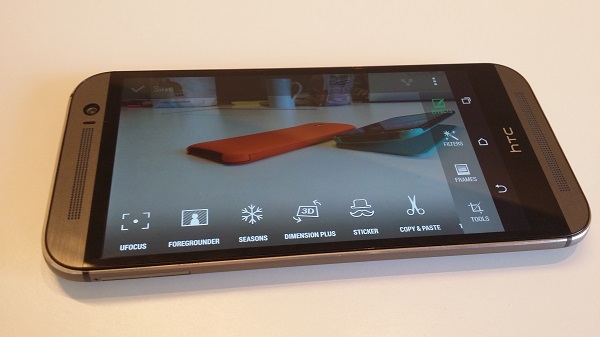
in my htc m8 one sim toolkit is missing . how to recover it?
i have htc m8 dual sim phone. its 4.4.2 android version. i check it for update for 4.4.4, it shows a package of about 665 MBs. my phone download it but not install it. i also download update ROM and try to update through recovery mode but it also not install it.
Please help me regarding that.
thanks
i have htc m8 dual sim phone. its 4.4.2 android version. i check it for update for 4.4.4, it shows a package of about 665 MBs. my phone download it but not install it. i also download update ROM and try to update through recovery mode but it also not install it.
Please help me regarding that.
thanks
Bought my htc one m8 3 days ago. Its the unlocked international version. What i noticed upon setting up the device is that it has no google now. It runs android kitkat 4.4.2. Another issue i noticed was that when i swipe to the left to go on blinkfeed, its not working and says “app isn’t installed”. Last but not least, when i go into settings i’ve noticed a lot of settings are missing. For example, no nfc option, no fastboot option, instead of power it says battery. Very limited amount of settings. I also cannot get into the bootloader, it just restarts the phone no matter how many times i’ve tried holding down power button and volume down.