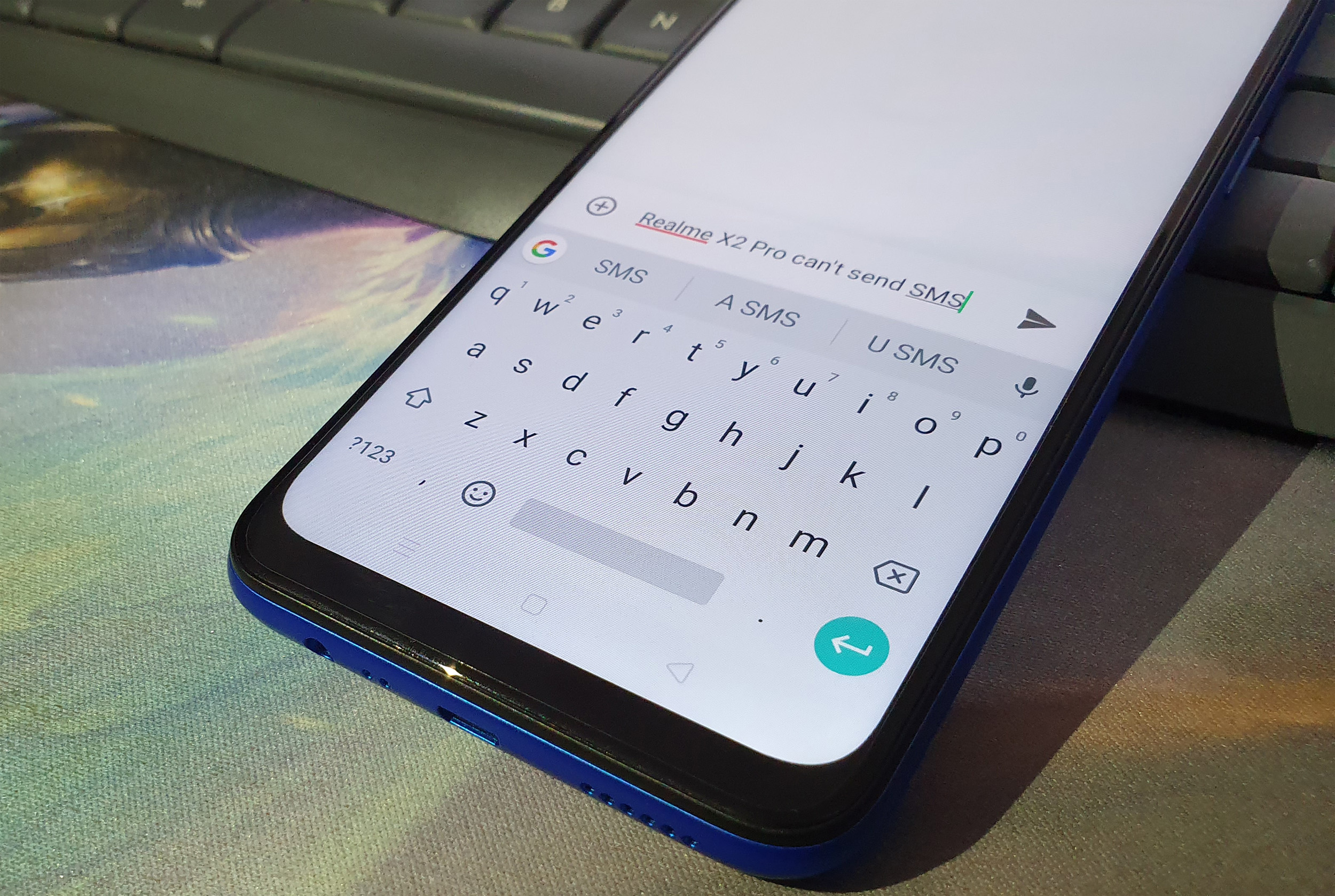How to fix a Realme X2 Pro that can’t send SMS or text message
Some Realme X2 Pro owners complained that they can’t send SMS or text message all of a sudden. Such issue reportedly occurred after a reboot even if their devices show they’re getting good signal. Most of the time, such issue is pretty minor especially if it occurred without apparent reason or cause. Needless to say, you will be able to fix it by doing some basic troubleshooting procedures.
Texting issues are pretty annoying but not necessarily that hard to fix, although there are several factors to consider when you troubleshoot your phone. That’s the purpose of this post. I will share with you the most practical procedures you can use so that you can send text messages like before. If you’re an owner of this phone and are currently having a similar issue, continue reading because you may find it helpful one way or another.
But before anything else, if you have another issue with your phone, drop by our troubleshooting page as we have already addressed hundreds of issues reported by the owners. Odds are that there are already existing solutions on our website or at least, there are similar problems we already fixed. So, try to find ones that are similar or related to your problem. If you need further assistance, however, feel free to contact us by filling up our Android issues questionnaire.

What to do if your Realme X2 Pro can’t send SMS
In this post, I will guide you in troubleshooting your Realme X2 Pro that can’t send SMS. We’ll look into all possibilities and rule them out one after another until we can determine the reason why this issue occurs. Here’s what you need to do:
First solution: Force restart your Realme X2 Pro
If this is the first time that you encountered this problem, the first thing that you have to do is the forced restart. It’s a simulated battery removal that will refresh your phone’s memory and reload its apps and services. Most of the time, this is more than enough to make your phone work perfectly again. Here’s how it’s done on your X2 Pro:
- Press the Volume Up button and the Power key at the same time, and then hold them both for 10 seconds or until the Realme logo shows.
Once your phone has finished rebooting, compose a text message and then send it to your own number. If your device still can’t send SMS, then move on to the next solution.
RELEVANT POST: What to do if your Realme X2 Pro won’t charge | fix charging issue
Second solution: Make sure your phone has reception
When it comes to texting and calling, your phone must have a stable connection to the tower. Thus, if it does not have a good signal reception, this kind of problem may occur. To make sure your phone has reception, try to look at the signal indicator at the top of the screen. In the case of the Realme X2 Pro, the signal indicator is on the left side of the status bar. If it shows that it has good signal but still can’t send SMS, then try refreshing the connection by enabling Airplane Mode and disabling it.
The Airplane Mode, when enabled, will stop all wireless communications but by the time you disable it back, your phone will try to reconnect to the cellular network it’s getting service from. This trick has always been one of the easiest and effective methods in fixing this problem. Here’s how you do it:
- Swipe down from the top of the screen to pull the notification panel down.
- Swipe down again to open Quick Settings panel.
- Now, tap the airplane icon to enable Airplane Mode.
- After a few seconds, tap it again to disable it.
After doing this, try sending a test message to your own number to see if it goes through and if you really can receive it. However, if your Realme X2 Pro still can’t send SMS, then move on to the next solution.
ALSO READ: Realme X2 Pro Reset Guide: How to do different resets on your phone
Third solution: Reset the System Settings on your phone
At this point, we don’t know for sure what the cause of the problem is. But there are times when an issue like this is caused by some inconsistencies in the system or the settings. Thus, this procedure, bring your phone back to its default settings and see if that works. Here’s how:
- From the Home screen, swipe up to pull the App drawer.
- Find and then tap on Settings. (You may also swipe from the top of the screen to pull the Notification Center down, and then tap the Settings icon at the top-right corner.)
- Find and tap Additional Settings.
- Scroll all the way down and tap Back Up and Reset.
- Touch Reset to Factory Settings.
- Now, touch Reset System Settings Only.
- Enter your security lock, if prompted.
- Touch Reset System Settings Only.
- Touch Reset System Settings Only to confirm.
- A small box will pop up that says ‘Restoring…’
- When the reset is finished, you’ll see the message ‘System settings have been restored.’
If your phone still can’t send SMS even after doing this procedure, then the next solution might help you.
ALSO READ: How to fix a Realme X2 Pro that won’t turn on or not responding
Fourth solution: Factory reset your Realme X2 Pro that can’t send SMS
If the first three solutions failed to fix the problem and your Realme X2 Pro still can’t send SMS, then a reset is necessary. As long as this issue account-related and that your SIM card is working fine, a reset should be able to fix it. However, if the problem continues even after the reset, then that’s the time you contact your service provider so you’ll be advised whether the problem is with the network, your account or your SIM card.
Prior to the reset, make sure to create a copy of your important files and data because they will be deleted. When ready, follow these steps to reset your Realme X2 Pro:
- Turn your Realme X2 Pro first.
- Press and hold the Volume Down button and the Power key simultaneously for 10 seconds or until the Realme logo shows.
- Select English by pressing the Power key or by simply tapping the option itself.
- Type Wipe Data to initiate the reset.
- Enter the verification code that’s provided on the screen.
- Now, you have two options: Wipe data but keeps your SMS, Contacts and Photos, or Format that data partition, which will delete everything.
- Tap the choice you want. (In this tutorial, let’s choose Format data.)
- Tap OK to proceed.
- Wait until the wiping of the data partition is complete.
- When you’re prompted that it’s successful, tap OK.
- Your phone will reboot, so wait until it’s finished restarting.
- Now, follow on-screen instructions to set up your phone again.
I hope that this troubleshooting guide has been able to help you one way or another.
Connect with us
We are always open to your problems, questions and suggestions, so feel free to contact us by filling out this form. This is a free service we offer and we won’t charge you a penny for it. But please note that we receive hundreds of emails every day and it’s impossible for us to respond to every single one of them. But rest assured we read every message we receive. For those whom we’ve helped, please spread the word by sharing our posts to your friends or by simply liking our Facebook page or follow us on Twitter. You may also visit our Youtube channel as we publish helpful videos every week.