How much data does Pandora use and what to do if it crashes
Pandora Radio or simply Pandora is a music streaming app thus, it needs Internet connection to work properly. The streaming works regardless whether your on mobile data or connected to the Internet via Wifi. You can use the service for free but if you’re an audiophile, listening to music at a bitrate of 128 Kpbs may not satisfy you. That’s the reason why many users pay for the premium service which offers higher bitrate and other features.
| Brand | Best Prepaid Plan | Highlights | Price |
|---|---|---|---|
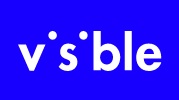 | Visible |
| Check Price |
 | Tello |
| Check Price |
* If you buy through links on our site, we may earn an affiliate commission. For more details, please visit our Privacy policy page.
In this post, I will provide you some information on how much data Pandora Radio use when you stream and how to fix it when it starts to keep freezing or closing. We have received quite a lot of reports from our readers about this app that keeps crashing for some unknown reason. We will address such problem in this article. So, if you’re one of the users that’s bugged by some issues, continue reading as this article may be able to help you.
Before we proceed, if you’re looking for a solution to a problem with your phone, try to browse through our troubleshooting pages to see if we support your device. If your phone is in the list of our supported devices, then go to the troubleshooting page and look for similar problems. Feel free to use our solutions and workarounds. Don’t worry it’s free. But if you still need our help, then fill up our Android issues questionnaire and hit submit to contact us.
How much data does Pandora use?
Always remember that the higher the quality of sound, the higher the bitrate; the higher the bitrate, the higher the data being used. Let me try to explain that in figures…
- Pandora Free Edition over Wifi – if you’re listening to your favorite radio station using the free version of the app over Wifi, then the default bitrate is at 128 Kpbs and more or less the app will use around 60 to 70 MB per hour.
- Pandora Free Edition over mobile data – by default, Pandora radio will stream music at 64 Kpbs when it detects that the phone is connected to the internet via cellular data. So, it will use roughly around 30 MB per hour of continuous streaming.
- Pandora Premium Edition – if you have a premium account, the bitrate would be at 192 Kbps regardless whether you’re on cellular data or Wifi. While means that you will be using around 90 MB per hour.
You may not feel the impact of data usage of this app if you only stream for an hour or two. But try streaming over cellular data for 24 hours or so and you would know that even if maxes out at 64 Kbps, it would still be not ideal to use such service if you’re not on Wifi.
How to fix Pandora that keeps crashing?
App crashes happen all the time and more often than not, the problem is limited to the app only. However, there are other factors you may also have to consider like compatibility issue as well as factors that are caused by the firmware. So, to troubleshoot Pandora that crashes more often, here’s what you need to do…
- Force restart your phone first – before doing any troubleshooting procedure, it’s best that you spend a minute or two doing the forced reboot procedure to rule out the possibility that the problem is only caused by minor system glitch. Depending on your device, you may have to press and hold the volume down button and the power key together for a few seconds. In other devices, you may only have to press and hold the power key for a minute or two.
- Reset Pandora app – after the forced restart and Pandora app still keeps on crashing or closing, then you must reset it by clearing its cache and data. You can do so by going the Settings and into your phone’s Application manager. This will delete all the app’s cache and data files it has accumulated. If the problem is only with the app, then this procedure must be enough to fix it. However, if it still doesn’t work properly after this, then try the next procedure.
- Uninstall / reinstall Pandora – this will address the possibility that the app is no longer compatible with the firmware or needs to be updated to work properly. Instead of just updating the app, it’s best that you uninstall it to remove all its associations with the firmware and other apps as well as delete all possibly corrupt data files. After which, open the Play Store and download Pandora again.
These three procedures are often enough to fix app-related issues. I hope they will work for you as well.
I hope that this how-to post has helped you one way or another. Please help us spread the word by sharing this post to your friends or people who may also have similar problems. Thanks for reading!
Connect with us
We are always open to your problems, questions and suggestions, so feel free to contact us by filling up this form. This is a free service we offer and we won’t charge you a penny for it. But please note that we receive hundreds of emails every day and it’s impossible for us to respond to every single one of them. But rest assured we read every message we receive. For those whom we’ve helped, please spread the word by sharing our posts to your friends or by simply liking our Facebook and Google+ page or follow us on Twitter.
| Brand | Best Prepaid Plan | Highlights | Price |
|---|---|---|---|
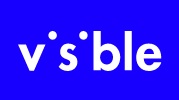 | Visible |
| Check Price |
 | Tello |
| Check Price |
* If you buy through links on our site, we may earn an affiliate commission. For more details, please visit our Privacy policy page.