How To Fix Silent Alarm Not Working On Fitbit Sense
You can set a silent alarm on your Fitbit Sense to gently alert you at a specified time. When the alarm goes off the watch will vibrate silently. Up to 8 alarms can be set which can be made once or multiple times in a week. Sometimes though issues can occur when setting this silent alarm. We are going to show you how to fix this.
The Fitbit Sense is a premium smartwatch aimed at consumers that want to keep track of their health and fitness data. It not only has an FDA-approved ECG sensor and blood oxygen reading but it can also measure electrodermal activity and skin temperature. Some of the features of this Fitbit device include a color AMOLED touch screen, Bluetooth, WiFi, GPS, and up to 6 days of battery charge.
- Screen: 1.58in OLED
- Case size: 40.5mm
- Case thickness: 12.35mm
- Weight: 45.9g
- Operating system: Fitbit OS 5.1
- Water resistance: IP68, 50 meters (5ATM)
- Sensors: gyro, HR sensor, ECG, EDA, blood oxygen, light, GPS+GLONASS, altimeter, skin temperature
- Connectivity: Bluetooth 5, WiFi n, NFC, speaker, mic
How do I set silent alarm on Fitbit Sense?

You can use the Fitbit Sense to trigger a silent alarm at a specified time. This is useful in case you would like to be reminded of a specific task or activity that you would like to do on the said time such as taking you medicine, drink water, or attend a meeting.
Set an alarm on the Fitbit Sense

You can set the silent alarms on your Fitbit Sense from the watch itself. This can’t be done on the Fitbit app of the connected device.
Take note that if your device has less than 8% battery left then the silent alarm will not go off.
Open the Alarms app on the Fitbit Sense. You will see the next scheduled alarms and the option to set a new alarm.
Tap + New Alarm.
Swipe up and down to set the alarm time. Tap am or pm. When you’re done, tap the time to set it.
Choose to turn on Smart Wake. This feature will attempt to find the best time to wake you starting 30 minutes before the alarm time you set. If Smart Wake can’t find the best time to wake you, your alarm alerts you at the set time.
Choose the days you want to be alerted.
Save your alarm.
Troubleshooting silent alarm not working

If you created multiple alarms and it isn’t working here’s what you need to do.
Solution 1: Restart the Fitbit Sense

The first thing you will want to do in this case is to restart the watch. This will refresh its operating system and remove any temporary corrupted data that could be causing the problem.
Restart
Press and hold the button solid state button for 10 seconds until you see the Fitbit logo on the screen, and then release the button.
Solution 2: Delete then add the silent alarm on your Fitbit Sense
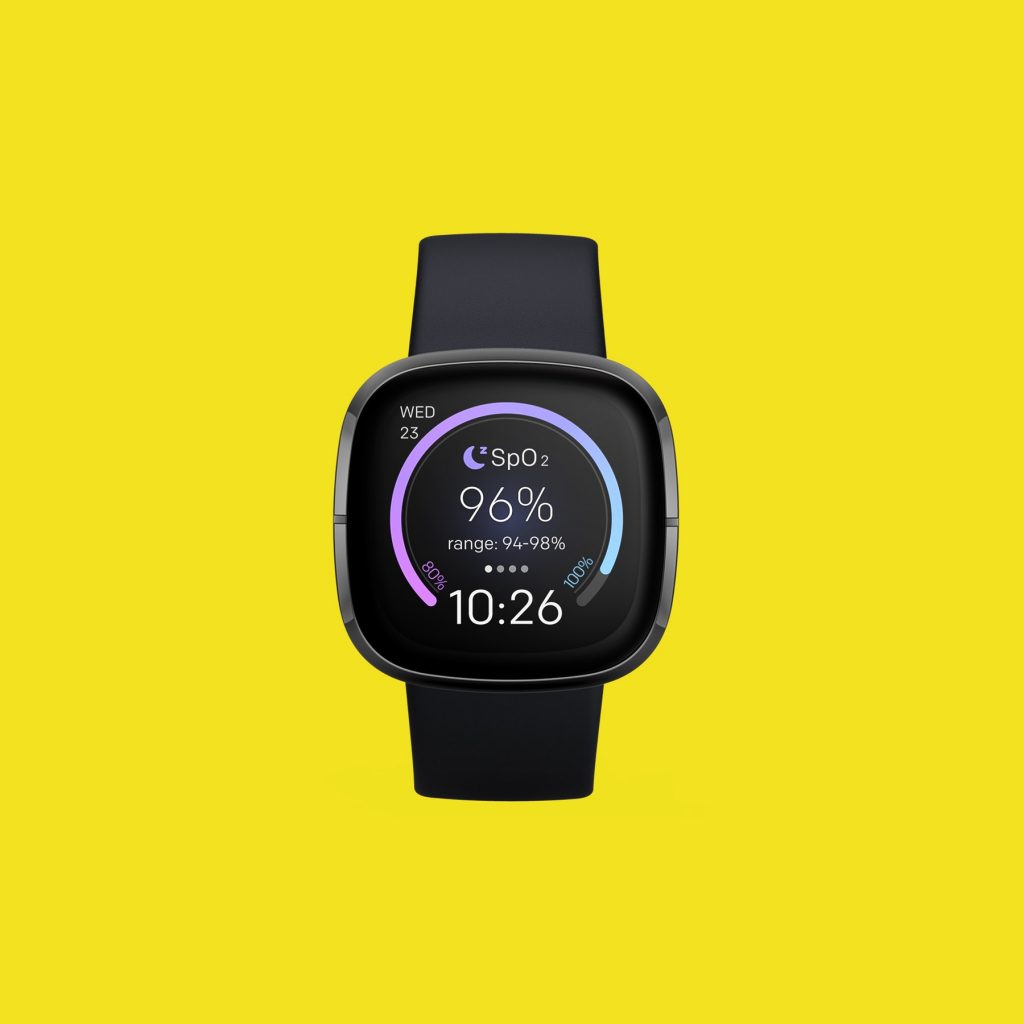
There are instances when the problem is due to an issue with the alarm you set. Try deleting this alarm then add it again.
Delete an alarm on Fitbit
Open the Alarms app on the Fitbit Sense.
Tap the alarm.
Tap the trash icon or Remove.
Solution 3: Perform a software update Fitbit Sense

There’s a possibility that the problem is caused by a bug in the current software version that the watch is using. Try updating the watch software to the latest version as this might have the fix for this bug.
Here are a few things to keep in mind before updating your watch software.
You should make sure that the Fitbit device is fully charged.
You should make sure that the phone that hosts the Fitbit app is fully charged.
You should make sure that the you have the latest version of the Fitbit app installed on your phone or tablet.
Firmware updates only become available if you allow the Fitbit app to run in the background.
If you update your device at midnight (when your step count resets) you may see an inaccurate step count for 24 hours.
Updates may take up to an hour or more to complete.
Updating Sense software using Fitbit app
With your charged Fitbit device nearby, open the Fitbit app.
Tap the Today tab.
Tap your profile picture.
Tap your device image.
Tap the pink Update button. This option only appears if an update is available.
Follow the on-screen instructions and keep the device close to your phone, tablet, or computer during the update. After you start the update, a progress bar appears on your device and in the Fitbit app until the update is complete. This may take an hour or more to complete the updates.
Updating Sense software using Fitbit.com dashboard
You can also update the Sense software using your computer.
Confirm you have the latest version of Fitbit Connect.
Click the Fitbit Connect icon located near the date and time on your computer.
Click Open Main Menu.
Click Troubleshooting.
Below the Fitbit Connect number, click Check for updates.
Go back to the main menu and click Check for device update.
When prompted, log in to your Fitbit account.
If an update is available, follow the on-screen instructions and keep your device close to your computer during the update. A progress bar appears on your device and in Fitbit Connect until the update is complete.
Solution 4: Perform a factory reset on the Fitbit Sense

In case the issue still persists then you should consider doing a factory reset. This will delete all the data stored in the watch and bring it back to its default factory settings.
Factory reset Sense
On your Fitbit device, open the Settings app then About then Factory Reset.
Solution 5: Contact Fitbit support

In case all of the troubleshooting steps listed above fails to fix the problem then you will need to contact Fitbit support for further assistance.
Feel free to visit our YouTube channel for additional troubleshooting guides on various devices.