How To Update Fitbit Sense
Updating the software of your Fitbit Versa allows it to perform much better as software updates usually come with optimizations as well as new features. It’s therefore a good idea to check if any new firmware update is available and download it immediately.
The Fitbit Sense is a high end smartwatch that can track and monitor several of your health related biometrics. It’s ideal for people who want to keep track of their sleep, heart rate, and stress just to name a few. Some of the features of this Fitbit device include a color AMOLED touch screen, Bluetooth, WiFi, GPS, and up to 6 days of battery charge.
How do I update my sense?

Getting the latest firmware update for your Fitbit Sense is an easy process. There are just several things to consider before you can update your smartwatch.
You should make sure that the Fitbit device is fully charged.
You should make sure that the phone that hosts the Fitbit app is fully charged.
You should make sure that the you have the latest version of the Fitbit app installed on your phone or tablet.
Firmware updates only become available if you allow the Fitbit app to run in the background.
If you update your device at midnight (when your step count resets) you may see an inaccurate step count for 24 hours.
Updates may take up to an hour or more to complete.
Before performing a software update it’s always a good idea to know what software version your Fitbit Sense is using.
Checking Firmware version using the Fitbit app

In the Fitbit app, tap the Today tab Fitbit logo in black, which looks like 13 circles in the shape of a diamond, where the circles are larger from left to right
Tap your profile picture
Check your device image. The firmware version number appears under your device’s name.
Updating Fitbit Sense using the Fitbit app

With your charged Fitbit device nearby, open the Fitbit app.
Tap the Today tab.
Tap your profile picture.
Tap your device image.
Tap the pink Update button. This option only appears if an update is available.
Follow the on-screen instructions and keep the device close to your phone, tablet, or computer during the update. After you start the update, a progress bar appears on your device and in the Fitbit app until the update is complete. This may take an hour or more to complete the updates.
Updating Fitbit Sense using the Fitbit.com dashboard

Confirm you have the latest version of Fitbit Connect.
Click the Fitbit Connect icon located near the date and time on your computer.
Click Open Main Menu.
Click Troubleshooting.
Below the Fitbit Connect number, click Check for updates.
Go back to the main menu and click Check for device update.
When prompted, log in to your Fitbit account.
If an update is available, follow the on-screen instructions and keep your device close to your computer during the update. A progress bar appears on your device and in Fitbit Connect until the update is complete.
Why can’t I update my Fitbit device?
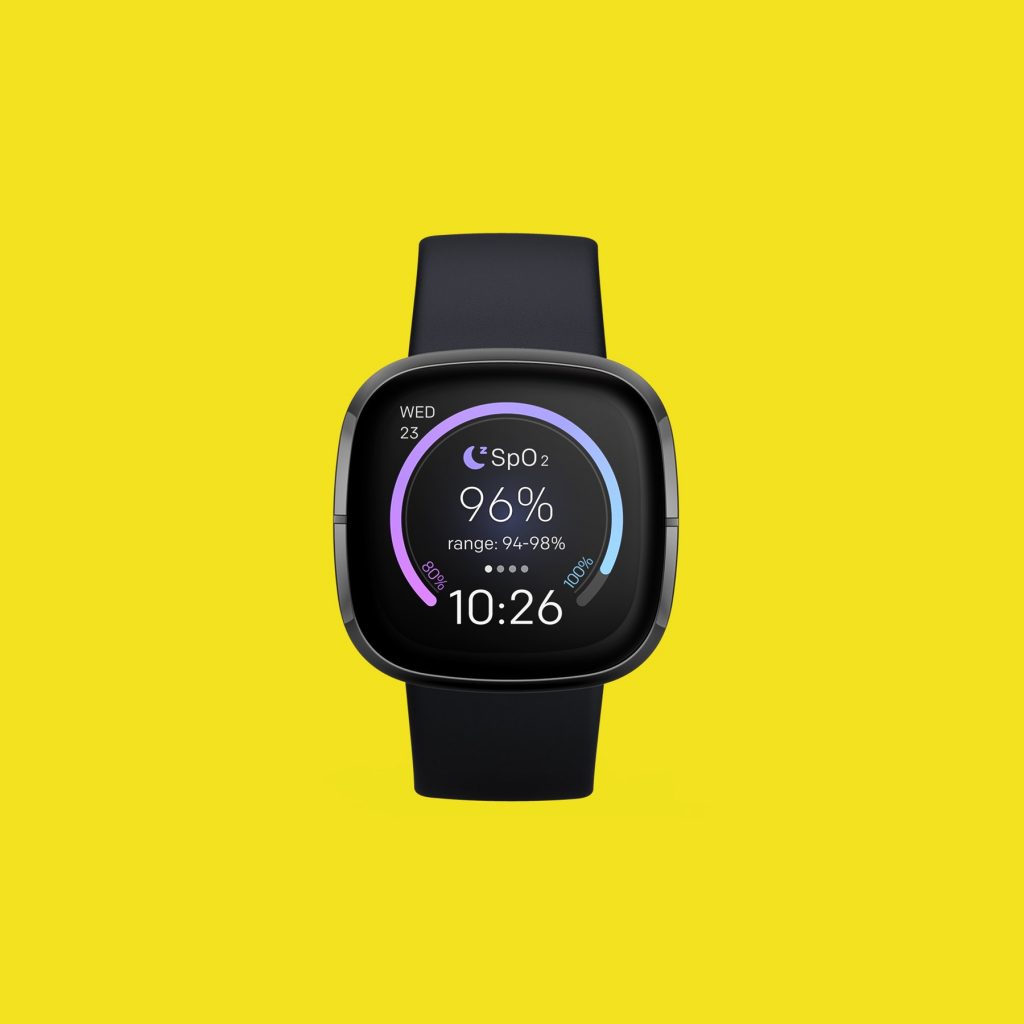
If you are having a problem updating your Fitbit Sense software then here are some troubleshooting steps to consider.
Restart the Fitbit Sense
Press and hold the button solid state button for 10 seconds until you see the Fitbit logo on the screen, and then release the button.
Try to check if you can now do the software update.
Restart your phone
Try restarting the phone or tablet that hosts the Fitbit app. Sometimes a software glitch on the phone will prevent your smartwatch from getting updates.
Log in to your Fitbit account on a different device, and retry the update.
Feel free to visit our YouTube channel for additional troubleshooting guides on various devices.