How to Fix GPS Not Working on Fitbit Charge 5 in 5 Easy Steps
If you’re grappling with the frustrating issue of GPS not working on Fitbit Charge 5, you’re not alone in seeking a swift resolution. Understanding the root cause behind this malfunction is crucial to ensuring accurate tracking and seamless performance during your workouts. Let’s delve into five easy steps to troubleshoot and resolve this vexing problem swiftly and effectively.
The Fitbit Charge 5 is one of the best fitness trackers that you can get today. It has several outstanding features including an on-board GPS for tracking runs without a watch, an EDA (electrodermal activity) sensor for measuring stress responses, contactless payments, sleep tracking, excellent heart rate monitoring, and sleep monitoring.
General info and specifications:
- 3-axis accelerometer, which tracks motion patterns
- Built-in GPS receiver + GLONASS, which tracks your location during a workout
- Optical heart-rate tracker
- Multipurpose electrical sensors compatible with the EDA Scan app
- Ambient light sensor
- Vibration motor
- Housing on Charge 5 is made of anodized aluminum and surgical-grade stainless steel.
- Bluetooth 5.0 radio transceiver and NFC chip.
- Vibration motor for alarms, goals, notifications, reminders, and apps.
- Rechargeable lithium-polymer battery.
GPS Not Working on Fitbit Charge 5? Here’s What to Do

One of the issues that you might encounter when using your Fitbit Charge 5 is the GPS tracking does not seem to work. This can be a problem if you rely on the GPS to keep track of your jog or run.
Here’s what you need to do to fix this.
1. Clear view of the sky
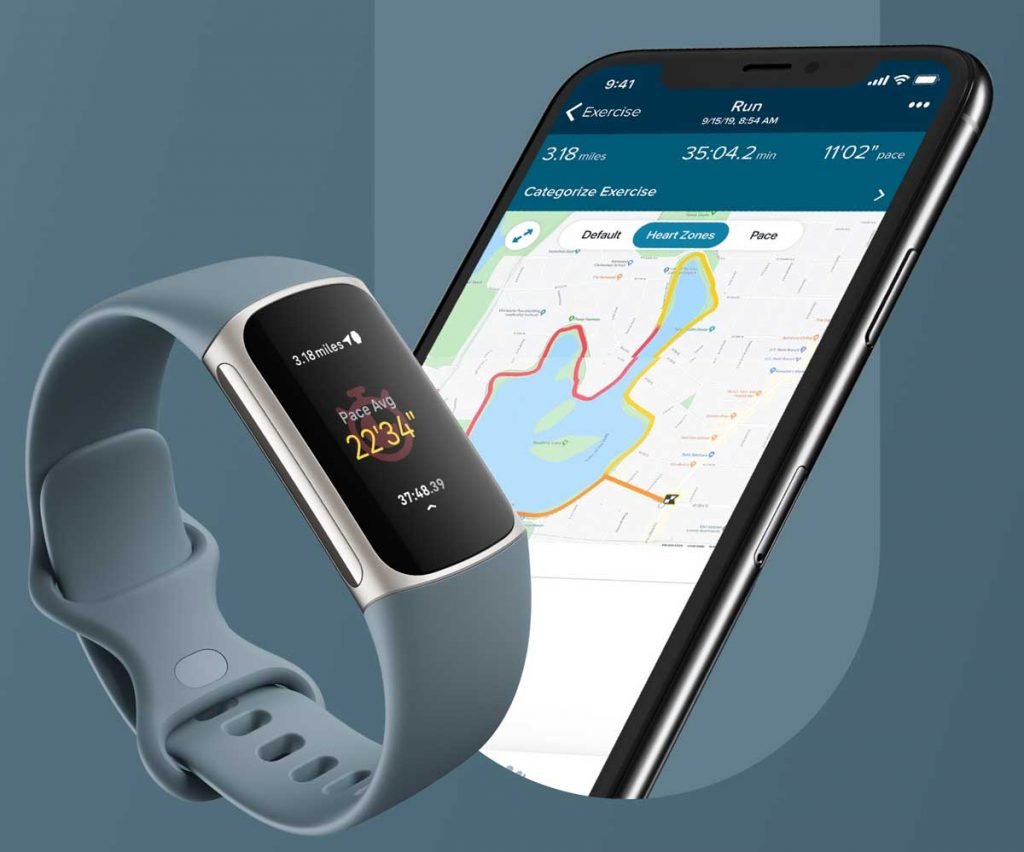
The GPS signal of your watch is taken from the satellites above. It is therefore important that your watch has a clear view of the skies above.
Try to avoid tall buildings, dense forests, steep hills. Even a cloudy day can make obtaining a connection from GPS satellites more difficult.
2. Update Fitbit Charge 5 software
There are instances when the watch GPS signal disconnects because of a software glitch. You should try checking if a new software update is available for the Charge 5 and update it accordingly.
Before performing any software update your tracker’s battery must be at least 20% charged. Updating Charge 5 may be demanding on the battery so its best to plug the tracker into the charger before starting an update.
Manually updating the Charge 5
Open the Fitbit app on the connected phone.
Tap the photo avatar on the top left side of the app.
Scroll down and tap Help & Support.
Tap on Check for Charge 5 update.
If an update is available then just press the on-screen prompts.
If the Charge 5 is already running on the latest software update then you will get the message ” Charge 5 is up to date”.
3. Restart the Fitbit Charge 5
Sometimes this issue can be caused by a temporary software glitch that usually goes away if you restart the watch.
Swipe down from the clock screen to find the Settings app.
Open the Settings app.
Tap Restart Device.
Tap Restart.
4. Factory reset Fitbit Charge 5
Performing a factory reset will delete your data stored in the device and bring it back to its default settings.
Factory Reset the Fitbit
Swipe down from the home screen/clock display until you find the Settings app. Tap on the icon to open it.
Swipe up until you reach the Device Info menu. Tap to open it.
Once again, swipe up until you reach the Clear User Data. option. Tap on it.
Finally, tap and hold the Hold 3 sec button to initiate the process.
5. Contact Fitbit support
In case all of the troubleshooting steps listed above fails to fix the problem then you will need to contact Fitbit support for further assistance.
Feel free to visit our YouTube channel for additional troubleshooting guides on various devices.