How To Get Text Messages On Fitbit Sense
When the Fitbit Sense is connected to your phone then you will be able to set it to get text messages. This allows you to read the message from the watch instead of your phone which is convenient in most cases. You can set up this feature from the Fitbit app.
The Fitbit Sense is one of the premium smartwatch models available in the market that offers a lot of useful health and fitness related features. This is actually the first Fitbit model that can monitor stress through an electrodermal (EDA) scan, and the first model to offer electrocardiogram (ECG) heart rate monitoring. Some of the features of this device include a color AMOLED touch screen, Bluetooth, WiFi, GPS, and up to 6 days of battery charge.
- Screen: 1.58in OLED
- Case size: 40.5mm
- Case thickness: 12.35mm
- Weight: 45.9g
- Operating system: Fitbit OS 5.1
- Water resistance: IP68, 50 meters (5ATM)
- Sensors: gyro, HR sensor, ECG, EDA, blood oxygen, light, GPS+GLONASS, altimeter, skin temperature
- Connectivity: Bluetooth 5, WiFi n, NFC, speaker, mic
Why won’t my Fitbit sense show my text messages?

One of the useful features of the Fitbit Sense is its ability to show you thew text message you received from your mobile device. This is a convenient way of checking your received messages when your phone is in your bag or pocket.
Setting up text notifications on Fitbit Sense

There are certain conditions that your phone must meet before the watch can display text messages.
Android phones
Make sure the Fitbit app installed in the connected phone is updated.
Make sure the Fitbit app can run in the background on your phone.
Make sure the Fitbit Sense is running on the latest software update. You can do this from the Fitbit app.
Make sure the Android phone is running on the latest software update.
Make sure your phone Bluetooth setting is on. Tap Settings then Connected devices then Connection preferences then Bluetooth.
Make sure your phone can notifications when it is locked. Tap Settings then Apps & notifications then Notifications then Notifications on lock screen.
Verify that do not disturb mode is off.
iPhones
Make sure the Fitbit app installed in the connected phone is updated.
Make sure the Fitbit Sense is running on the latest software update. You can do this from the Fitbit app.
Make sure the iPhone is running on the latest software update.
Verify that Bluetooth is on and that your iPhone can share system notifications. Tap Settings then Bluetooth then tap the information icon next to the name of your Fitbit device. Turn on Share System Notifications.
Your iPhone must receive phone, text, calendar, and app notifications. Tap Settings then Notifications. Make sure Show Previews is set to Always or When Unlocked.
Verify that do not disturb is off.
Setup notifications in the Fitbit app for Android phones

To be able to get text messages notifications on your Fitbit Sense you will need to set this up from the Fitbit app of the connected phone.
Open the Fitbit app on your Android phone.
Tap the Today tab then your profile picture.
Tap your device image then on notifications.
Follow the on-screen instructions to pair your Fitbit device to your phone and allow the Fitbit app to access notifications.
Choose the types of notifications you want to receive and the app you use most for each category. For text messages you can use the Messages app.
Tap App Notifications to choose other apps you want notifications from.
If you want to require that only encrypted notifications can pass from your phone to your Fitbit device then enable the Require encryption setting form the notification screen and restart the Fitbit app.
Sync your device.
Setup notifications in the Fitbit app for iPhones
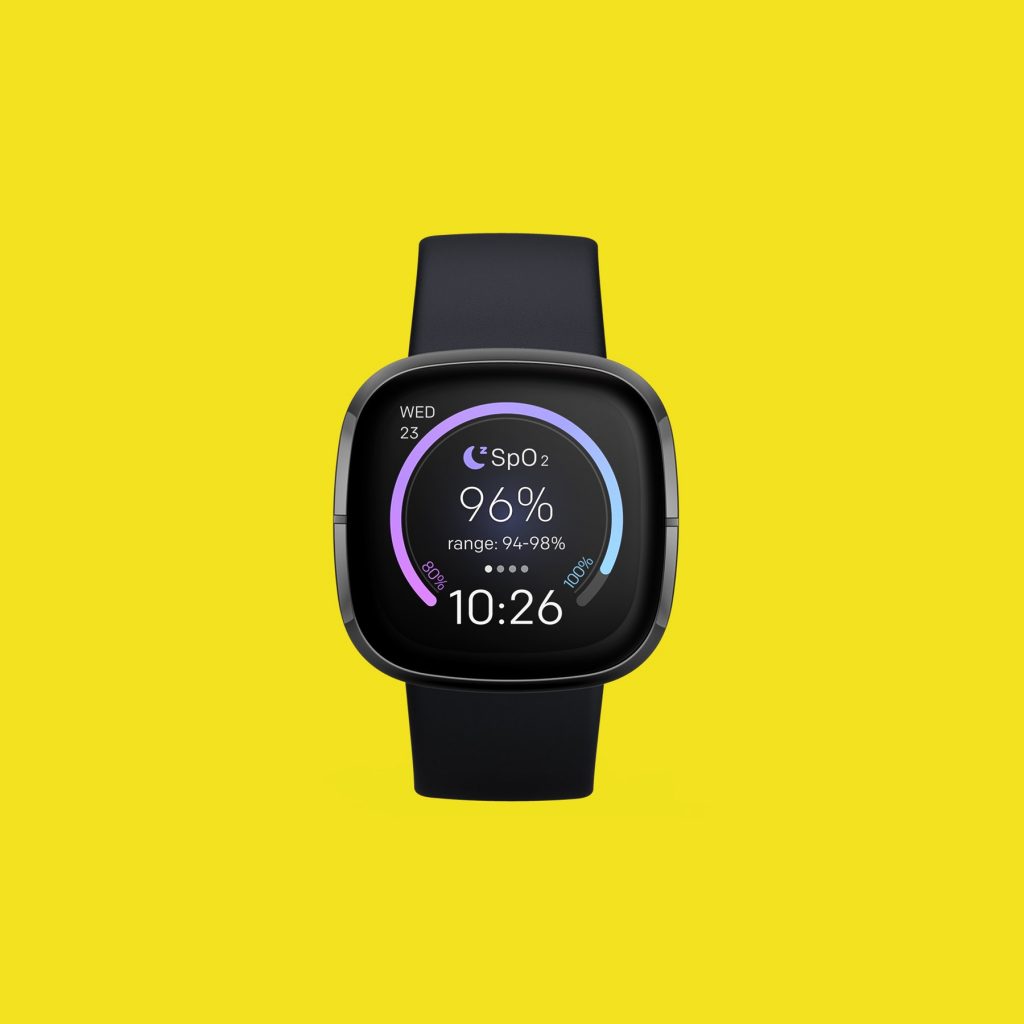
In order to get text messages on your Fitbit Sense if you have the watch paired to your iPhone you will have to set this up using the Fitbit app.
Open the Fitbit app on your Android phone.
Tap the Today tab then your profile picture.
Tap your device image then on notifications.
Follow the on-screen instructions to pair your Fitbit device to your phone.
Choose the types of notifications you want to receive. Tap App Notifications and choose the apps you want notifications from.
Sync your device.
Troubleshooting delayed or missing notification settings on your Fitbit Sense

If you are not getting any text messages notification on your watch even if you have already set it up then here’s what you need to do.
Check the phone
Make sure your phone is within 30 feet of your Fitbit Sense in order for both devices to be connected.
If the text message conversation is open on your phone then you won’t be able to see it in your Fitbit as only new and unread text messages are shown.
If your phone is in Do not disturb mode or driving mode then you won’t get text messages on your watch.
Check the Fitbit Sense
Make sure the Do Not Disturb mode or sleep mode is active on your watch.
If Device lock is active on the Fitbit and you haven’t entered your PIN then you won’t get text message notifications.
Notifications are turned off on your device.
Restart Fitbit Sense
Press and hold the button solid state button for 10 seconds until you see the Fitbit logo on the screen, and then release the button.
Performing a factory reset on Fitbit Sense
If the restart does not fix the issue or issues you are experiencing with your Fitbit Sense then you should consider doing a factory reset. Take note that when you perform this action all the data stored in the watch will be deleted.
On your Fitbit device, open the Settings app then About then Factory Reset.
Feel free to visit our YouTube channel for additional troubleshooting guides on various devices.