How To Connect Fitbit Sense To Wi-Fi
The Fitbit Sense can connect to a Wi-Fi network allowing you to download playlists and apps from the Fitbit Gallery, and for faster firmware updates. We will be showing you this is done.
The Fitbit Sense is a premium smartwatch that offers a lot of health and fitness related features. It can track everything from stress to blood oxygen levels, temperature, sleep and even has an FDA-cleared electrocardiogram (ECG or EKG). Some of the features of this Fitbit device include a color AMOLED touch screen, Bluetooth, WiFi, GPS, and up to 6 days of battery charge.
- Screen: 1.58in OLED
- Case size: 40.5mm
- Case thickness: 12.35mm
- Weight: 45.9g
- Operating system: Fitbit OS 5.1
- Water resistance: IP68, 50 meters (5ATM)
- Sensors: gyro, HR sensor, ECG, EDA, blood oxygen, light, GPS+GLONASS, altimeter, skin temperature
- Connectivity: Bluetooth 5, WiFi n, NFC, speaker, mic
How do I connect my Fitbit sense to Wi-Fi?

There are certain types of Wi-Fi networks that the Fitbit Sense can only connect to. You will be able to connect it to open, WEP, WPA personal, and WPA2 personal Wi-Fi networks. You won’t be able to connect it to 5GHz, 802.11ac, WPA enterprise, or public Wi-Fi networks that require logins, subscriptions, or profiles.
The Sense won’t be able to connect to a Wi-Fi network with a captive portal. The captive portal open a web page from a browser and asks for a username and password, payment. or acceptance of terms. This is a network commonly used in coffee shops, hotels, airports, and other public places.
Adding a Wi-fi network to Fitbit Sense

Here’s what you need to do to connect your watch to a Wi-Fi network.
In the Fitbit app, tap the Today tab.
Tap your profile picture
Tap your watch tile.
Tap Wi-Fi Settings.
Tap Add Network and follow the on-screen instructions to connect your watch.
Removing a Wi-Fi network from your Fitbit Sense

There are times when you will want to remove a Wi-Fi network from your watch. Here’s how to do it.
In the Fitbit app, tap the Today tab.
Tap your profile picture
Tap your watch tile.
Tap Wi-Fi Settings.
Tap the network.
Tap Remove.
Why is my Fitbit sense not connecting to Wi-Fi?

There are instances when you won’t be able to connect the watch to a Wi-Fi network . Here’s what you need to do when this happens.
Cannot add network to Fitbit watch
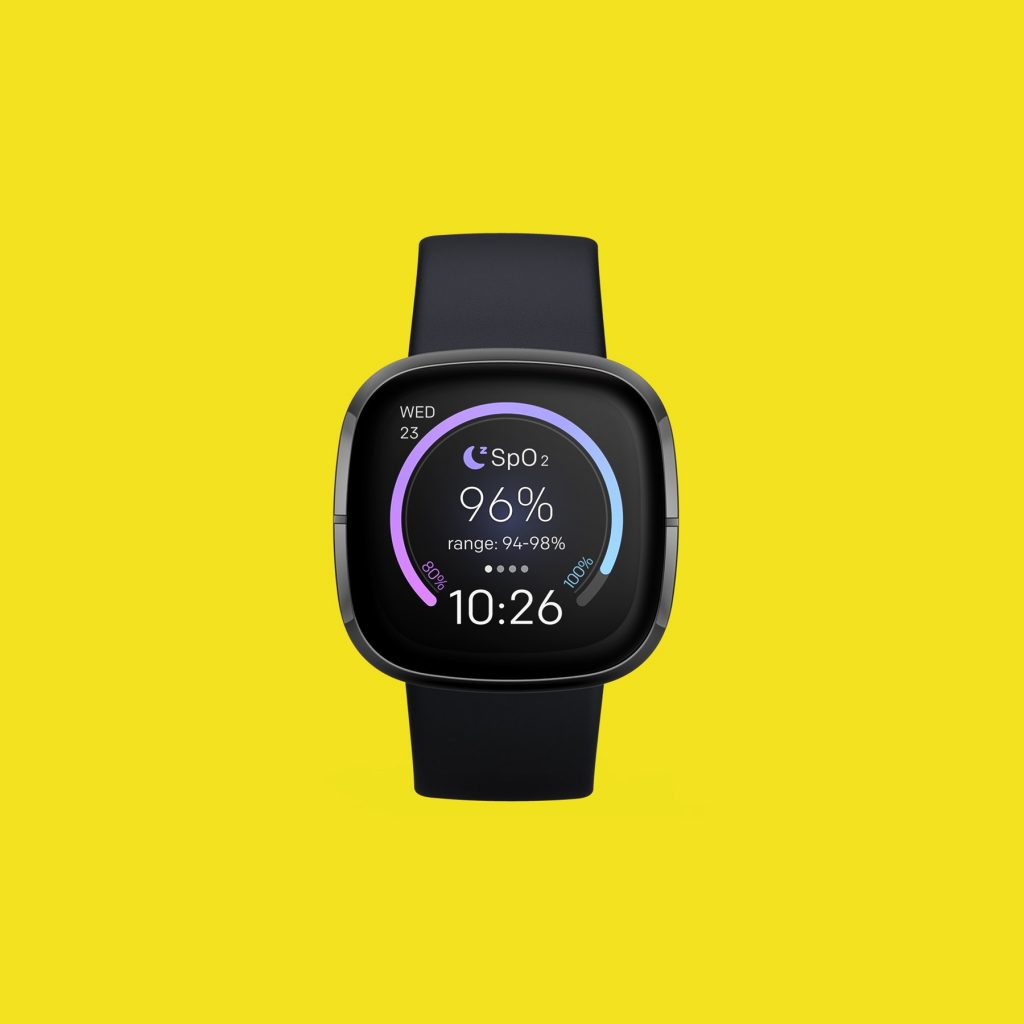
If you can’t add a particular network to the Fitbit device then you should consider following these steps.
Restart your watch by pressing and holding the back (left) and bottom buttons until you see the Fitbit logo.
Go back to the Fitbit app and try again to add a Wi-Fi network.
If you see other networks appear in the list of available networks, but not your preferred network, move your watch closer to your router.
Restart the Fitbit smartwatch and connected phone
There’s a possibility that this issue is caused by a software glitch. Restarting both the Fitbit watch and the connected phone will usually fix this issue.
Restart the Sense
Press and hold the button solid state button for 10 seconds until you see the Fitbit logo on the screen, and then release the button.
Restart the phone
Press and hold the power button until the phone turns off. Wait for a minute before turning it back on.
Once both devices have restarted try checking if the Fitbit watch can connect to a WiFi network.
Reinstall the Fitbit app on the connected smartphone
If the problem is caused by a corrupted Fitbit app then you can just uninstall it from your smartphone. Once the Fitbit app has been uninstalled go to the Google Play Store or the App Store then download it again.
Factory Reset your Fitbit Smartwatch
If the above troubleshooting steps fails to fix the problem then you will have to perform a factory reset.
Factory reset
Go to the Settings app on your Fitbit device.
Tap on About > Select Factory Reset.
Confirm the task and wait for it to complete the reset process.
Your smartwatch will reboot into the system again.
Connect to the Wi-Fi network and check for the issue.
Feel free to visit our YouTube channel for additional troubleshooting guides on various devices.