How To Fix GameLoop Download Error | NEW & Updated in 2026
GameLoop is one of the well-known Android emulators compatible with some of the most popular games such as PUBG Mobile, Call of Duty Mobile and Free Fire. As this advanced emulator formerly called Tencent Gaming Buddy offers the best gaming experience for mobile games on PC, it is understandable why players prefer to download the said application. However, many have reported an issue when trying to install the emulator on their PCs along with the message “HTTP download error. Please check your network connection. Error code: 2”. If you are one of these players, learn how to fix the GameLoop download error in this article.
Causes for GameLoop Download Error
As GameLoop is considered the most advanced emulator for Android games, it is still not immune to problems or errors just like other polished applications. Some of the frequent factors why some players are unable to download the PUBG mobile game’s official emulator are discussed below for your reference.
Insufficient storage space.
One of the common factors why an application fails to install is due to the storage space available in the computer. Always check your computer disk space to prevent any problems when installing the GameLoop emulator and delete some files if necessary.
PC does not meet GameLoop minimum requirement.
There are also instances that the GameLoop http error occurs because of incompatibility issues. Ensure that the computer where you are planning to install the application meets the minimum requirement of the application. Below are the details required to download the emulator.
PC Minimum Requirement:
- CPU: Dual-core from Intel or AMD at 1.8 GHz.
- GPU: NVIDIA GeForce 8600/9600GT, ATI/AMD Radeon HD2600/3600.
- Memory: 3GB of RAM
- OS: Windows 10, 8.1, 8 and 7
- DirectX: Version 9.0c
- Storage: at least 1GB of free storage
Recommended:
- CPU: Core-i3 or AMD at 2.6 GHz.
- GPU: NVIDIA GeForce GTX 660
- Memory: 4GB of RAM
- OS: Windows 7, 8.1, and 10 (64bit versions required)
- DirectX: Version 9.0c
- Storage: at least 1GB of free storage
Conflict with existing Antivirus software.
The Antivirus software running in your Windows PC can also be the main factor why the GameLoop error exists. It may have blocked the installation of the emulator as the antivirus usually prevents applications from being installed if it detects suspicious or malicious components from the application.
GameLoop server issue.
GameLoop emulator server downtime can also cause the http error. Though server outages are rare, you can check the internet for any reports about GameLoop once you encounter a problem to verify any outages reported.
Unreliable network connection.
A slow internet or intermittent connection can also trigger the download error for the GameLoop emulator.
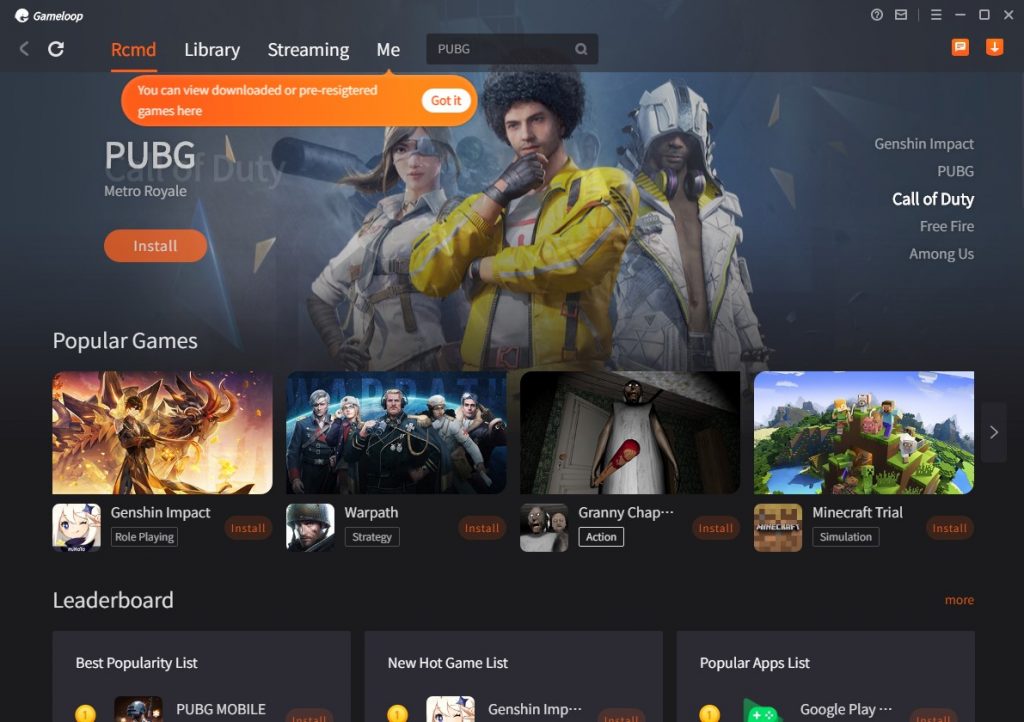
How to Fix GameLoop Download Error
In order to resolve the GameLoop download error you have encountered, you need to perform some of the troubleshooting steps that we have provided below. These solutions are also applicable to other error codes that you may encounter when using the GameLoop emulator for your favorite games.
Fix #1: Restart your computer.
Power cycle the computer to refresh the connection. This is one of the basic solutions that can fix the GameLoop error. This is also applicable for other minor issues in your computer or errors encountered when playing games.
Fix #2: Disable the Antivirus settings temporarily.
Turn off the Antivirus software or the Windows Defender on your computer temporarily in order to fix the GameLoop error and install the emulator successfully. Enable the Antivirus application once the GameLoop emulator is downloaded. Below are the steps on how to disable the software on your Windows system.
- Press the Start button.
- When the Sidebar menu reflects on the screen, scroll down and select Windows Security.
- Click Virus & threat protection icon.
- Scroll down and select Manage settings.
- Click the button under Real-time protection to turn off the antivirus software.
Fix #3: Remove PC temporary files.
Deleting all the temporary files stored in the temp folder of your computer can also eliminate the GameLoop download error. The temp files were created by programs that were accessed in your computer and can be safely deleted without affecting the performance of your device.
- Go to the search field of your computer located at the bottom left of the screen.
- Type Run and select once reflected in the results.
- Type %Temp% and click OK.
- The temp folder will pop up on the screen. Highlight all the temp files and then click delete on your keyboard.
- Access your Recycle bin and empty the folder to remove the temp files permanently.
Fix #4: Use VPN in downloading the GameLoop emulator.
Based on the majority of players who encountered the same GameLoop error code, it is effective to use a VPN to download the emulator. If you don’t have any VPN account yet, you can use a free trial offered from any of the most reliable VPNs available online in order to install GameLoop.
Fix #5: Restart your router.
If some of the solutions provided above have already been done and still there is a problem when trying to install the GameLoop emulator or any application in your computer, then you need to refresh the connection of your router. Unplug the power cord of your router for at least a minute and plug it back in to restart the router.
Fix #6: Do a Winsock Reset.
Winsock catalog can become corrupted due to malicious files downloaded which affects the internet connectivity of your computer. Thus, a Winsock reset is necessary for the damaged catalog and associated registry settings can go back to its default and fix the network connection. Here’s how to do it:
- Go to the Search field.
- Type cmd.
- Select Command Prompt. Ensure that you run as administrator.
- Type the command netsh winsock reset and hit enter. A message will show after the Winsock catalog has been reset.
- Restart the computer to complete the process and fix the download error.
OTHER INTERESTING ARTICLES:
- How To Fix Total War Rome Remastered Low FPS | NEW & Updated 2021
- How To Fix Total War Rome Remastered Crashing On Steam | 2021
- How To Fix FIFA 21 Black Screen Issue | NEW & Updated 2021
- How To Fix Need For Speed Heat Black Screen Or Won’t Launch | Steam
Visit our TheDroidGuy Youtube Channel for more troubleshooting videos and tutorials.