Galaxy S8 apps not showing notifications, stuck in lock screen, other issues
Welcome to our new #GalaxyS8 post for this day. We are bringing you 9 more S8 issues reported to us by some of our readers. If you will not find any useful solution in this one, make sure to check the main Galaxy S8 troubleshooting page.
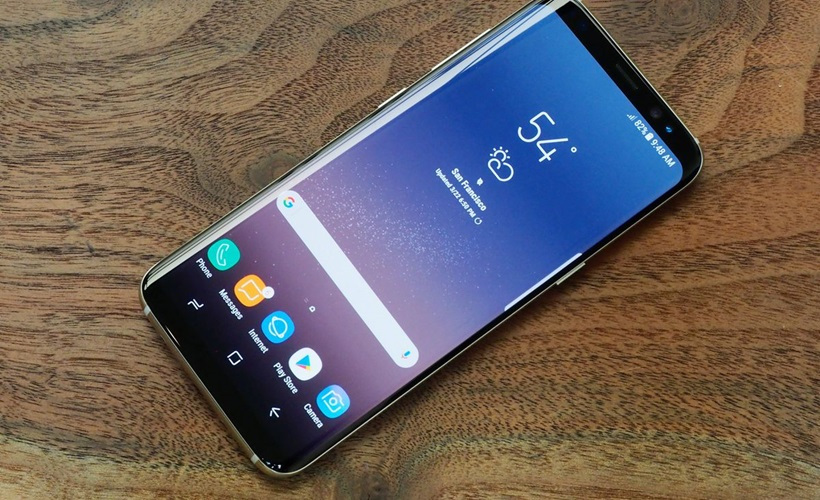
If you are looking for solutions to your own #Android issue, you can contact us by using the link provided at the bottom of this page.
When describing your issue, please be as detailed as possible so we can easily pinpoint a relevant solution. If you can, kindly include the exact error messages you are getting to give us an idea where to start. If you have already tried some troubleshooting steps before emailing us, make sure to mention them so we can skip them in our answers.
Below are specific topics we’re bringing for you today:
Problem 1: Galaxy S8 not making sound notifications and won’t play videos after an update
When I did the latest update to my S8 after the phone is on a few hours I will not be able to hear the phone ring, alarm or play videos. If I restart it’s fine for a few hours. Went to a Verizon store and they told me that Samsung is aware and be sending a patch out. That was a month ago. — Mark
Solution: Hi Mark. If you’re certain that this issue started after installing a system update, you must do the basic device troubleshooting for this problem and see how it works afterwards.
Wipe the cache partition
The cause of a problem like this can be a corrupted system cache so making sure that the device is using a good system cache is a must. Here’s how it’s done:
- Turn off the device.
- Press and hold the Volume Up key and the Bixby key, then press and hold the Power key.
- When the Android logo displays, release all keys (‘Installing system update’ will show for about 30 – 60 seconds before showing the Android system recovery menu options).
- Press the Volume down key to highlight “wipe cache partition.”
- Press the Power key to select.
- Press the Volume down key to highlight “yes” and press the Power key to select.
- When the wipe cache partition is complete, “Reboot system now” is highlighted.
- Press the Power key to restart the device.
Revert all software settings to defaults
Should nothing change after wiping the cache partition, you must not hesitate doing a factory reset. As long the issue is not due to poor firmware coding, which means that the running operating system is poorly built, factory reset should fix your problem.
Below are the steps on how to factory reset your S8:
- Back up data on the internal memory. If you have signed into a Google account on the device, you have activated Anti-theft and will need your Google credentials to finish the Master reset. To back up your files, you can use Samsung Smart Switch app.
- Turn off the device.
- Press and hold the Volume Up key and the Bixby key, then press and hold the Power key.
- When the Android logo displays, release all keys (‘Installing system update’ will show for about 30 – 60 seconds before showing the Android system recovery menu options).
- Press the Volume down key several times to highlight “wipe data / factory reset.
- Press Power button to select.
- Press the Volume down key until ‘Yes , delete all user data’ is highlighted.
- Press Power button to select and start the master reset.
- When the master reset is complete, “Reboot system now” is highlighted.
- Press the Power key to restart the device.
IMPORTANT: In order to know if factory reset has any effect, make sure to observe the phone for at least 24-48 hours without installing any app or update.
Install app updates and make sure all apps are compatible
If the problem returns after doing a factory reset and installing your apps, that’s a sign that one of them is problematic. You should try to ensure first that everything is updated but if that won’t help either, isolate which of the apps is to blame and remove it.
Problem 2: Galaxy S8 mobile data not working
I’m using Galaxy S8 phone. Using it with Airtel 4G SIM card but mobile data is not working. I’ve checked with other Airtel 4G SIM card and its working but the problem is the same SIM card is also working with other 3G handsets.
I’ve done with APN settings. i did twice factory reset and Hard reset but problem still remains same. Can you please just help me out from this situation? — Samir
Solution: Hi Samir. An issue like this is most likely account-related so the only support team that can help you with it is your carrier. Device troubleshooting will not change anything as what happened after you tried a factory reset. You should talk to your carrier’s technical support team so they can figure out where the problem lies.
Problem 3: Unlocked Verizon Galaxy S8 won’t install update
Hi! I’ve got a question I hope you might solve. I recently bought an unlocked Verizon S8 (SM-G950U) from Best Buy (in the US). The phone works perfectly with my carrier’s SIM card (TIGO, Guatemala), but when I tried to see if there were any system updates I got a “Cannot verify your phone message.” I’ve done some looking around and found that I might need a Verizon SIM to get OTA updates. Note: Whenever I turn my phone on I get a “SIM card not from Verizon” message, but this does not cause any problems when using. Questions: Can I get an un-activated Verizon SIM from Walmart or other place and just pop it in whenever a system update becomes available (airplane mode, WiFi on) or does the card have to be linked to an active Verizon number? What other options do I have to get updates for this amazing phone? Thank you in advance for your time and help! Best regards! — Francisco
Solution: Hi Francisco. It will take more than a Verizon SIM card toallow your phone to download over-the-air (OTA) updates. Firstly, yes you will need an active Verizon SIM card since it’s needed to authenticate the device. This will allow Verizon to identify the device and check whether or not it needs a system update.
Secondly, the phone with an active Verizon SIM card must be connected to Verizon network to receive the update files. You can’t just pop in an active Verizon SIM card while connecting to another network. Obviously, there’s no way for your phone to request for an update from Verizon servers if the device is not connected to Verizon network.
Frankly, there’s no way you’ll be able to update your phone automatically right now unless Samsung’s system will provide the update files to the device. To see if you can download an update from Samsung, try using their Smart Switch program. You can install Smart Switch in your computer and connect your device to it using a USB cable. If there’s an available update, there should be a prompt that will show when you open Smart Switch app in your computer. If there’s no prompt, you’re out of luck.
If you are the more adventurous type, you can manually flash the most recent Android iteration on your phone via Odin. Flashing is risky and can potentially damage the software of your phone if not done correctly. If you accept the risks involved, try to look for a guide online on how to do it. Providing a flashing guide is beyond the scope of this article so you must do some research how to do it.
Problem 4: Galaxy S8 camera not saving videos
My S8+ camera does not save my videos. There is an error message when I click on the file. The file has no picture but has a giant Plus sign. — Rupert.day
Solution: Hi Rupert.day. Make sure that there’s enough storage space left in your phone or in your SD card first. If available storage space is not an issue, you can then reset the camera app by wiping its cache and data. Here’s how:
- Open the Settings menu either through your notification shade (drop-down) or through the Settings app in your app drawer.
- Navigate down to “Apps”. This may be renamed to something like Applications or Application Manager in OEM skinned versions of Android 6 or 7.
- Once in there, click on an application.
- You’ll now see a list of stuff that gives you information about the app, including Storage, Permissions, Memory Use, and more. These are all clickable items. You’ll want to click on Storage.
- You should now clearly see the Clear Data and Clear Cache buttons for the application.
Problem 5: Galaxy S8 stuck in lock screen
THE PHONE REFUSES TO GO OFF AND A COMPUTER ROBOT KEEPS REPEATING EVERY INPUT MADE AND TIME. MOST OF ALL, I DON’T HAVE ACCESS TO THE PHONE. THE SCREEN COMES ON BUT I CANNOT GET PAST THE LOCK SCREEN. IT REFUSES TO RESTART OR POWER OFF. I HAVE TRIED THE RESET (POWER KEY/VOLUME DOWN/BIXBY KEY) FOR 45 SECONDS AND YET SAME PROBLEM. IT RECEIVES EVERY MESSAGE AND ALERTS AND SUBSCRIPTIONS BUT I JUST CANNOT GAIN ACCESS TO THE PHONE. — Franklinnze
Solution: Hi Franklinnze. If you can’t use the phone because you can’t remember your screen PIN or password, we don’t think there’s something that we can do much for you. You should try a factory reset to wipe the phone and unlock it again. Here’s how to do that:
- Turn off the device.
- Press and hold the Volume Up key and the Bixby key, then press and hold the Power key.
- When the Android logo displays, release all keys (‘Installing system update’ will show for about 30 – 60 seconds before showing the Android system recovery menu options).
- Press the Volume down key several times to highlight “wipe data / factory reset.
- Press Power button to select.
- Press the Volume down key until ‘Yes , delete all user data’ is highlighted.
- Press Power button to select and start the master reset.
- When the master reset is complete, “Reboot system now” is highlighted.
- Press the Power key to restart the device.
Problem 6: Galaxy S8 apps not showing notifications
Hi. I’ve been having problems with some of my notifications of some apps. The ESPN, Slickdeals, and Freestufftimes apps don’t show any notifications any more. At first it was just the ESPN and slickdeals app wouldn’t have notifications, but the Freestufftimes app did . Recently, the freestufftimes app stopped posting notifications. Please help. Thanks. — Jason
Solution: Hi Jason. The problem is most probably caused by another app that you installed. If you can remember the app that you installed before the problem started, make sure to uninstall it. If you have no idea what app it is, do the following:
- Wipe the phone with factory reset (refer to the steps above).
- Install the apps you’re having problems with. Make sure not to install any other apps yet.
- Observe how the phone works with only the apps you’re having trouble with installed. Do it for at least 24 hours. Check if notifications work.
- Install the rest of your apps one by one. Make sure to check how notifications work after you install an app. This is so you’ll know which app is causing the problem.
Problem 7: Galaxy S8 SMS keeps converting to MMS
Galaxy S7. I’ve had this phone just over a week. The text limit is quite small so it turns to MMS without my realising. (I’m having to copy text- Then paste little by little. Or now write small sentences and send). On my old S3, I could turn this auto change off, but here find nowhere to do this. (My contract gives me free text but I’m getting charged for the MMS). Is there any way to change this? I’ve looked through your text info but can’t find this answer. Many thanks. — T.E
Solution: Hi T.E. There should be an option under your messaging app’s Settings menu to allow you to send high character number before turning into an MMS. If your app does not have such an option, you must talk to your carrier what’s their policy towards MMS.
For some, using another messaging app may fix the issue so make sure to try that as well.
Problem 8: Galaxy S7 edge photos are corrupted
Hi. My brand new S7 edge sometimes saves photos so that part of the photo is missing (covered in a grey box) or the photo is squashed into a few lines of pixels at the top of the image area, or the image is all yellow, or all blue. It’s odd because the thumbnail looks fine, but when you try to view the photo the issues appear. I can’t find any advice that seems relevant online. Help! — Holly
Solution: Hi Holly. The first thing that you want to do here is to ensure that you reset your phone’s camera app. Kindly refer to our suggestion for Rupert.day above.
If you’ve already did that before, you also want to make sure that the problem is not caused by a bad SD card. If you’re saving to an SD card, make sure that you reformat it using your phone.
If that won’t fix the problem either, do a factory reset.
- Back up data on the internal memory. If you have signed into a Google account on the device, you have activated Anti-theft and will need your Google credentials to finish the Master reset.
- From the Home screen, swipe up on an empty spot to open the Apps tray.
- Tap Settings > Cloud and accounts.
- Tap Backup and restore.
- If desired, tap Back up my data to move the slider to ON or OFF.
- If desired, tap Restore to move the slider to ON or OFF.
- Tap the back button to the Settings menu and tap General Management > Reset > Factory data reset.
- Tap Reset device.
- If you have screen lock turned on, enter your credentials.
- Tap Continue.
- Tap Delete all.
Problem 9: How to modify notifications settings in Galaxy S8
In the past, when I have received text messages, while my “pop up” alert is switched off, I always would receive the icon of the envelope on the top left hand side of my phone, along with the senders name, along with their message, which would show up in the background, across the top bar (where notification icons show up). Since doing a system update, which I had no choice but to do… I no longer see who the text message is from, nor what it says. Is there a way to bring this back? — Tess
Solution: Hi Tess. You can’t bring back the behavior of the previous Android iteration but you can the steps below to set notifications:
- Open Settings app.
- Tap Notifications.
- Look for the app you want to turn notifications for and tap it. This will turn on notifications for this app.
- Tap ADVANCED at the upper right hand side.
- Select the app you want to set the notifications for.
- Select the setting you want. The explanation for each option should be easy to understand.
Engage with us
If you are one of the users who encounters a problem with your device, let us know. We offer solutions for Android-related problems for free so if you have an issue with your Android device, simply fill in the short questionnaire in this link and we will try to publish our answers in the next posts. We cannot guarantee a quick response so if your issue is time sensitive, please find another way to resolve your problem.
If you find this post helpful, please help us by spreading the word to your friends. TheDroidGuy has social network presence as well so you may want to interact with our community in our Facebook and Google+ pages.
So what happened is i decided to turn on the voice assistant and it went into this long tutorial i could not exit from so i decided to reboot the phone ( galaxy S8). Once it started up the voice saying the time and repeating everything i did, as i cannot use my finger print to unlock it requested my pin. But when i push the buttons the voice repeats what i have entered but its not entering on the screen. I know my pin decided to boot in safe mode same problem, then i wiped the cache to see if that would help. Now i am getting a big triangle with a ! and a android guy who looks like he has fallen down and it only loads into the android recovery… is the only option to do factory reset and hope my backups were up to date?
My S8 is stuck on the always on display. For the past hour the time and battery percentage hasnt changed, and the only time it has vibrated is when I push the home button. It picks up when I push thet, yet nothing happens. Bixby, volume, and the [ower button don’t work either. So, I’ve been unable to do a hard or soft reset. Phone is slightly warm, so it’s actually using power yet showing nothing for me.