How To Fix It If Samsung Galaxy S22 Won’t Send MMS
When it comes to sending and receiving MMS or picture messages, it is required that your phone is connected to the cellular or mobile data.
While it’s basically just a text message with attachments, the data being transmitted and received by your phone is bigger than the normal SMS messages. That’s one of the reasons why it needs to utilize a faster connection.
Some users of the Samsung Galaxy S22 have some issues sending MMS. Such a problem can be due to a pretty minor system glitch or issue with the network. However, it can be pretty annoying especially if it occurs when you badly needed to send MMS.
You can also check our Samsung Galaxy S23 MMS Issue guide for similar problem.
Common causes of MMS issues on Galaxy S22
For you to be able to understand why your phone cannot send MMS, here are the most common causes of this problem.
Weak signal reception
Weak signal reception or no signal at is often the most common cause of a problem like this. As mentioned earlier, the phone has to be constantly connected to the mobile data network to be able to use the text messaging service, which also includes MMS messaging.
Having one or two bars of signal is often not enough to have a good connection to the tower. If it’s an issue with the network on your area, then there isn’t much you can do about it but file a complaint to your service provider.
However, if the signal keeps dropping randomly, then it might be just a temporary network issue which can often be fixed after a few hours.
System glitch
System glitches happen all the time and sometimes they’re pretty minor that they don’t affect your phone’s performance. There are, however, times when a glitch will mess up your device and causes some services to stop working.
That might just be the case with your phone that can no longer send MMS or picture messages. Fortunately, this is just a minor problem that you can easily fix by doing one of the most basic troubleshooting procedures.
Messages app issue
Another possibility that you have to rule out is that the messaging app that you’re using might not be working properly, especially if you’re using a third-party application.
But even if you’re using the default Messages app for your SMS and MMS, minor glitches with the app might still occur every now and then. But you don’t have to worry so much about it because it can be fixed easily.
Firmware problem
Widespread issues that are caused by firmware problems are often fixed through an update. However, if there’s no update available for your phone, then you will need to troubleshoot the firmware itself.
There are certain procedures you can do to fix firmware-related issues which might include some reset options. There are resets that don’t necessarily delete your files so those are the ones you have to do first.
Account & network problem
Account and network-related issues should be handled by your service provider. However, you’re gonna need to report the problem you’re currently experiencing so that they will know what to do about it.
Fixing Galaxy S22 that won’t send MMS
The troubleshooting procedures you need to do should be based on the possibilities or common causes cited above.
If you’re one of the people that’s having difficulty sending MMS or picture messages, then here are the things you should do.
First solution: Check the signal strength of your phone
Immediately after your MMS fails, check the signal indicator at the top-right corner of the screen.
If your phone only gets 1 or 2 bars, then that might be the reason why the MMS sending failed. In such a case, try resending the message and it might go through the second or third time around.
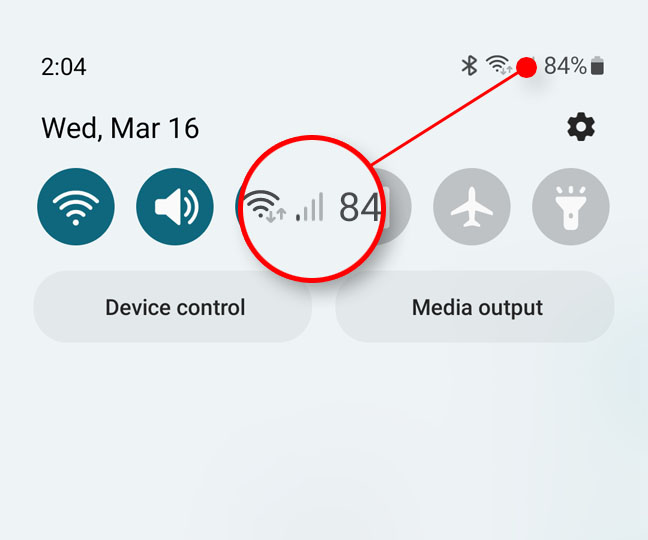
On the other hand, if the signal indicator shows your phone doesn’t have reception, then apparently that’s what’s causing the problem. It might be just temporary so monitor the signal to see if your phone can reconnect to the tower.
However, if your phone shows it has excellent signal reception and MMS won’t send, then move on to the next solution.
Second solution: Make sure mobile data is enabled
Mobile data has to be enabled to be able to send picture messages or text messages with attachments.
So what you need to do next is to check if the mobile data icon is enabled.
Here’s how you do that:
Step 1: Swipe down from the top of the screen with two fingers to pull down the Quick settings panel.
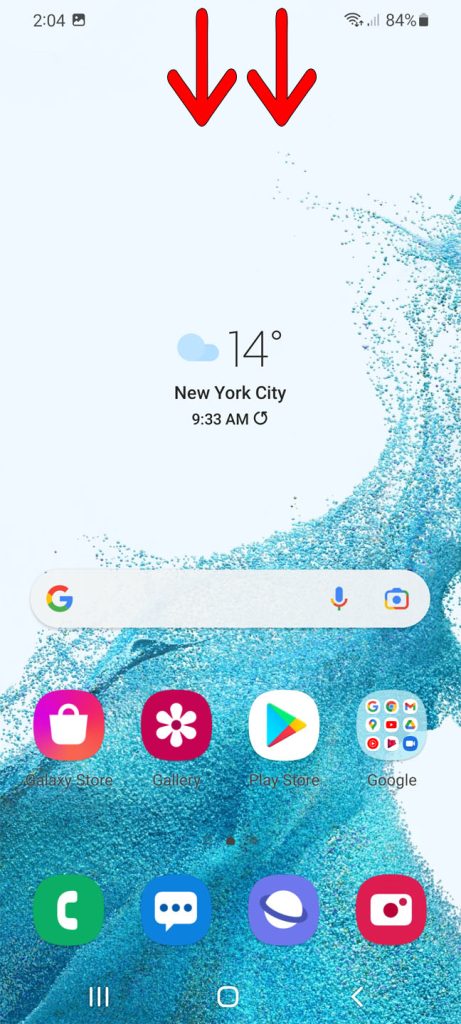
Step 2: Look for the Mobile data icon to see if it’s enabled already.
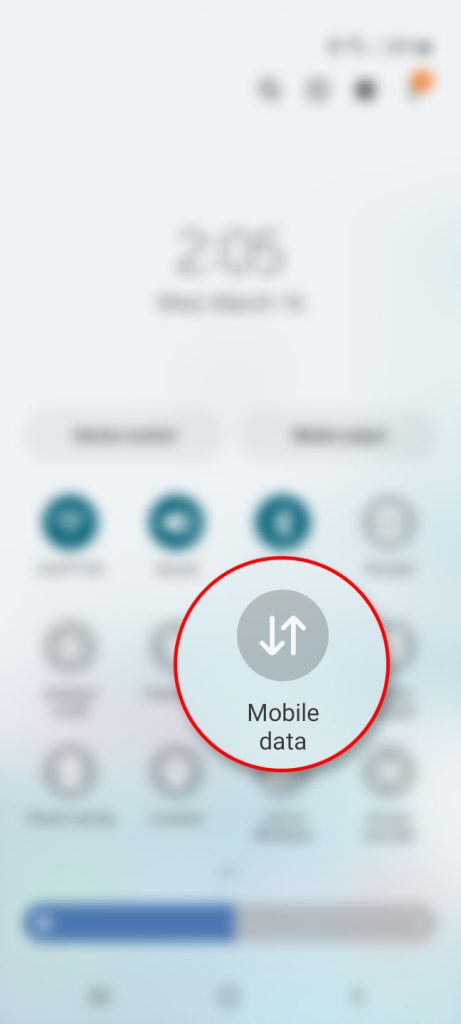
If it’s still disabled, then enable it and try sending an MMS message to see if that works. However, if it’s already enabled, try disabling it for a few seconds and then enable it back to force your phone to reconnect to the network. Then, try to send MMS to see if it goes through.
Third solution: Force restart your phone
Another simple thing you need to do if this problem occurred without apparent reason or cause is the forced restart.
Doing so will refresh your phone’s memory and reload all its services. That might be just enough to get the problem fixed.
Here’s how it’s done:
Step 1: Press and hold the power key and the volume down button for 8 seconds.
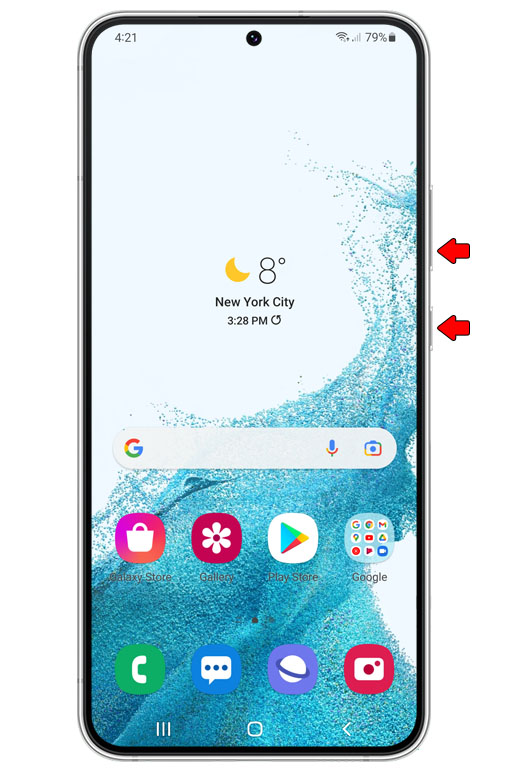
This will trigger your phone to shut down and power back on.
Step 2: When the Samsung logo appears, release both keys and let the phone continue the boot process.

After the reboot, try sending an MMS message to see if the problem is fixed at this point.
Fourth solution: Reset network settings
After doing the first three solutions and your Galaxy S22 is still not able to send MMS, then it’s time you did the network settings reset. Doing so will bring all the wireless services back to their default settings, including the Access Point Name (APN), which allows you to connect using mobile data.
Here’s how it’s done:
Step 1: Pull up the App drawer and then tap the Settings app.
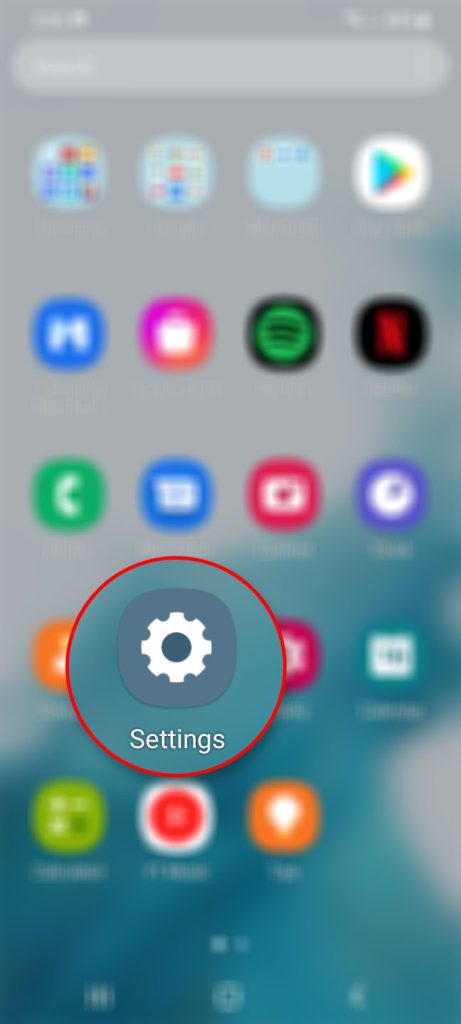
Step 2: Scroll down and tap General management.
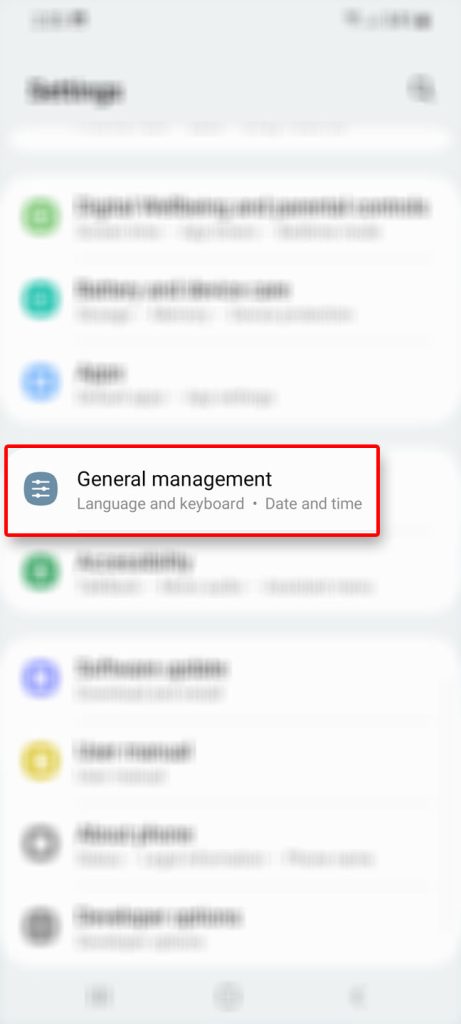
Step 3: Tap Reset and then tap Reset network settings.
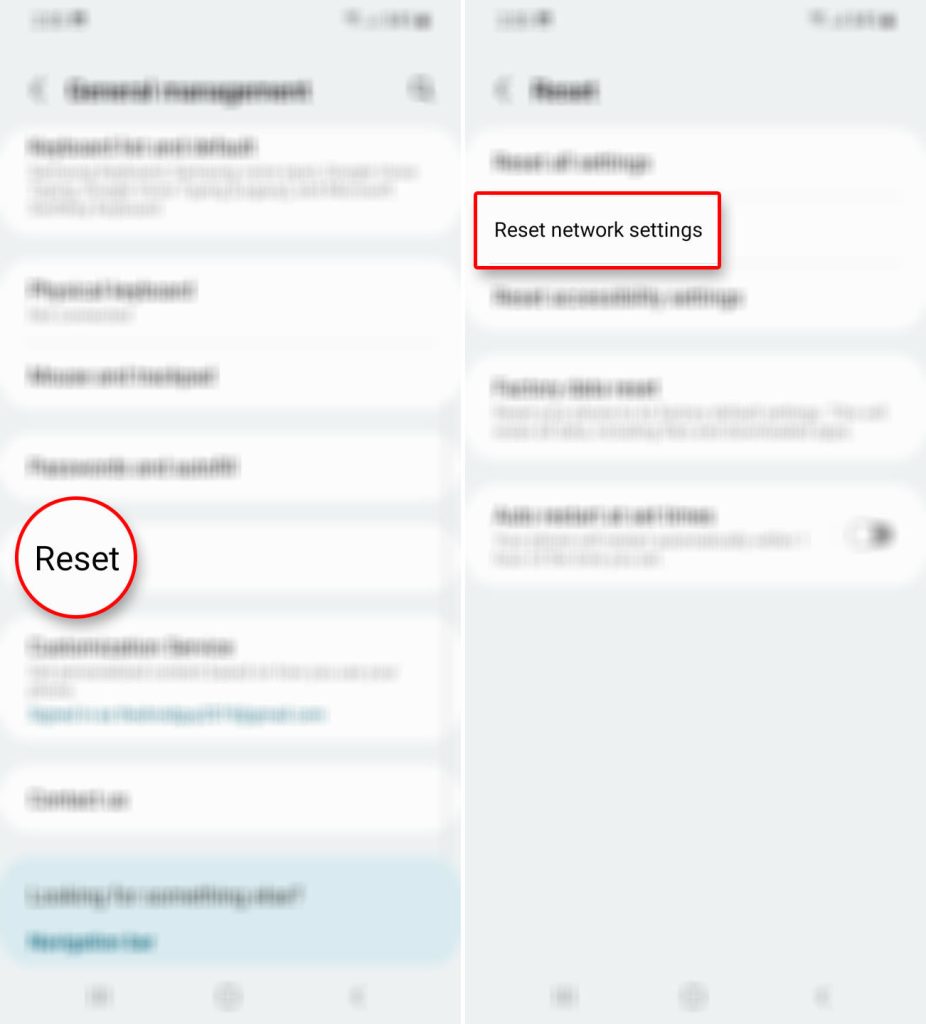
Step 4: Tap Reset settings and enter your security lock if prompted.
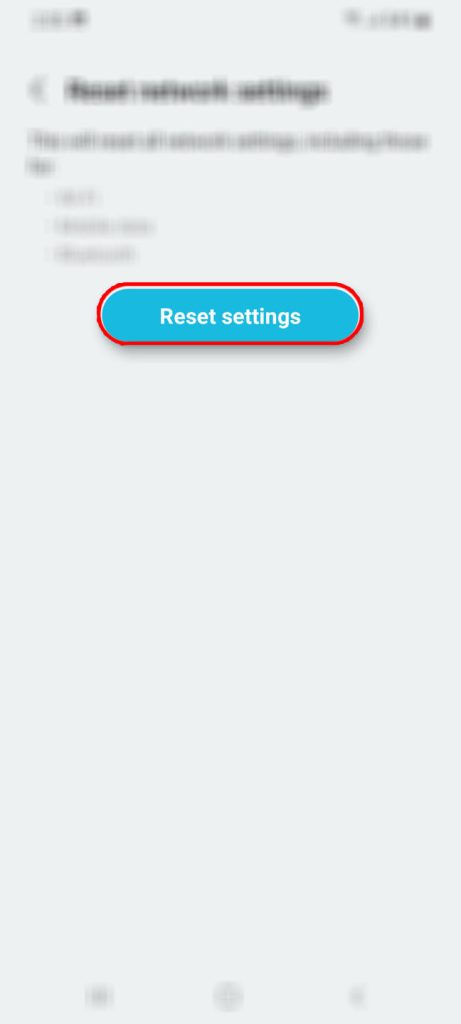
Step 5: Tap Reset to proceed with network services reset.
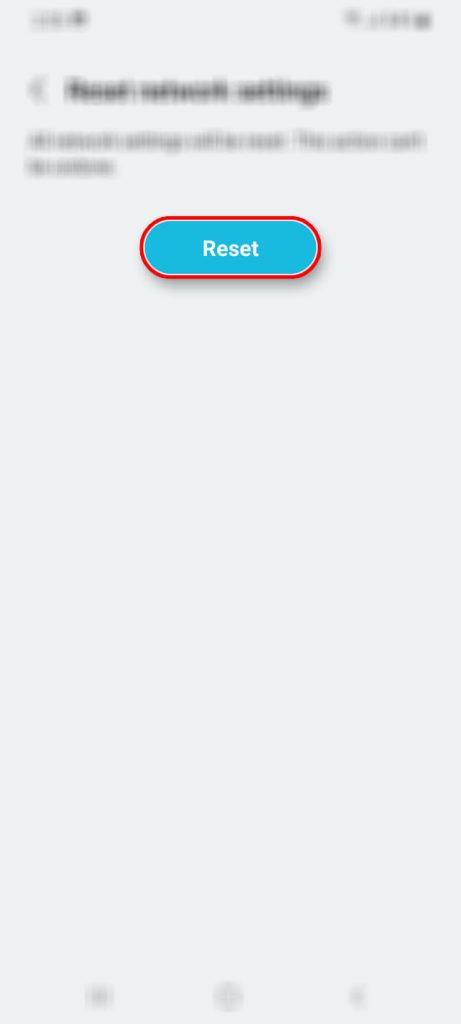
If you select Reset network settings from the options, you don’t have to worry about your files as they won’t be deleted. The messages settings however, will also be brought back to their default values.
After doing that, open the Samsung Messages or the Google Messages app (depending on what you’re using) and then try sending an MMS to see if it goes through.
Most of the time, this will fix any texting issue regardless of whether it’s SMS or MMS. If you’re still having issues at this point and if it happens that you’re not using the default messaging app, then try using the default texting app and see if that fixes the problem.
Fifth solution: Call your service provider
If your Samsung phone is still not able to send picture messages even after doing the previous solutions, then call the company that gives you service and inquire about your account and if there’s an outage in your area.
If it’s just an account issue, most of the time, it’s due to unsettled bill and it’s pretty easy to fix. If it’s a network issue however, you might have to wait for several minutes until the problem is fixed before you can send MMS.
And that’s pretty much it!
We hope that this simple troubleshooting guide can help you one way or the other.
Have a great day!
Have done all that….VERIZON tech couldn’t fix it even with remote access. Samsung rep was useless as well.