Galaxy S21 Won’t Connect To Wi-Fi Network
In this post, you will learn what to do if your Samsung Galaxy S21 won’t connect to a Wi-Fi network and understand the problem better to be able to prevent it from happening again in the future. Continue reading to learn more.
When a high-end device like the Galaxy S21 won’t connect to your Wi-Fi network, it’s possible that your phone has some issues with some of its services or with its firmware itself. However, it’s also possible that the problem is with your router or network device. That’s the reason why you need to troubleshoot your devices to know what the problem really is and how to fix it. If you’re one of the users with this kind of issue, here’s what you should do:
First solution: Restart your router and your phone
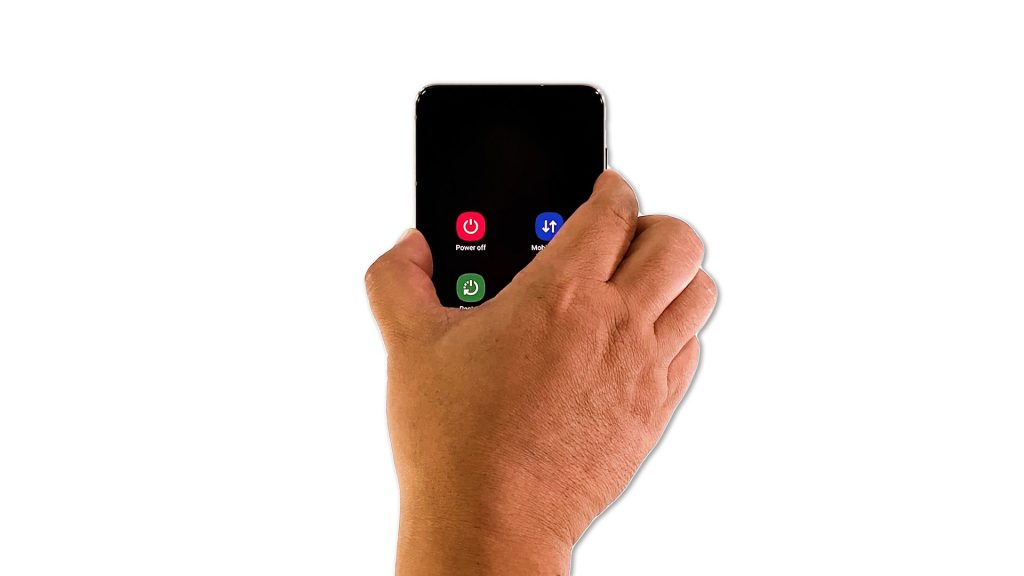
The first thing you have to do is to refresh the memories of your devices by restarting them. If it’s just a minor problem, then this should be enough to fix it. So follow these steps:
- Unplug the router from the outlet or simply disconnect the power cord from the main unit.
- Leave the device without power for a minute or two.
- While waiting, press and hold the Volume Down button and the Power key on your phone for 8 seconds. This will trigger the phone to shut down and power back up.
- When the logo shows, release both keys and allow the phone to continue the boot process.
Wait for your router to start broadcasting the signal and then let your phone reconnect to the network. If this doesn’t fix the problem, then move on to the next solution.
Second solution: Reset the network settings
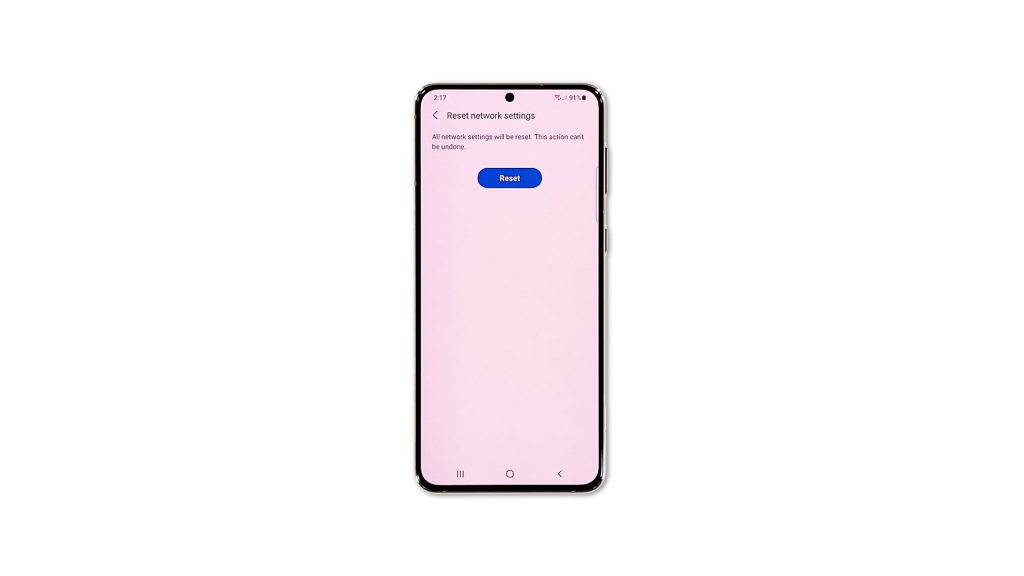
After restarting your router and your Galaxy S21 and it still not able to connect to the network, then try to see if your other phones and devices can connect to the network without any problem, because if so, then you have no other choice but to reset the network settings of your phone. Doing so will also reset the wireless services on your device. Here’s how it’s done:
- Open the Settings app on your phone.
- Scroll down and tap General management.
- Tap Reset to view the reset options.
- Tap Reset network settings.
- Tap Reset settings and if prompted, enter your security lock.
- Tap Reset to proceed with the network settings reset.
After the network reset, let your phone connect to the network to see if the problem is fixed.
Third solution: Factory reset your phone
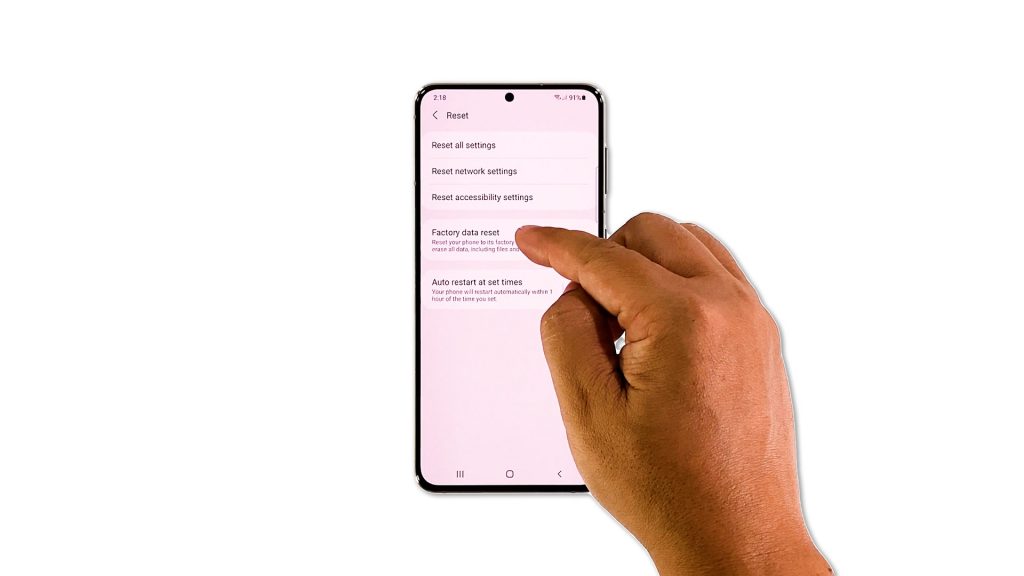
If the previous solution also failed to fix the problem, then it’s probably an issue with the firmware. At this point, you have to reset your phone to address any possible software-related problem. But before you actually reset your phone, make sure to back up your important files and data as they will be deleted.
Once you’re ready, follow these steps to reset your phone:
- Open the Settings app.
- Scroll down and tap General management.
- Tap Reset to view all reset options.
- Tap Factory data reset.
- Scroll down and tap Reset.
- If prompted, enter your security lock.
- Tap Delete all.
- Enter your password and tap Done to proceed with the reset.
After the reset, set up your phone as a new device. It should be able to connect to the network now.
We hope that this troubleshooting guide has been able to help you.
Please support us by subscribing to our YouTube channel. Thanks for reading!
RELEVANT POSTS: