Galaxy S21 Mobile Data Not Working
In this troubleshooting guide, we will show you how to fix the Galaxy S21 mobile data that stopped working after an update. There are only a few easy procedures you have to do to know if it’s a network problem or a minor issue with your phone. Read on to learn more.
If the Galaxy S21 mobile data is not working properly, you may also lose your Internet connection, especially if you rely on data to get online. Aside from that, you will no longer be able to send and receive MMS or picture messages. That’s the reason why the first thing you have to do once you notice that the service no longer works is to troubleshoot your phone. With that being said, here’s what you should do:
First solution: Enable Airplane Mode for a few seconds
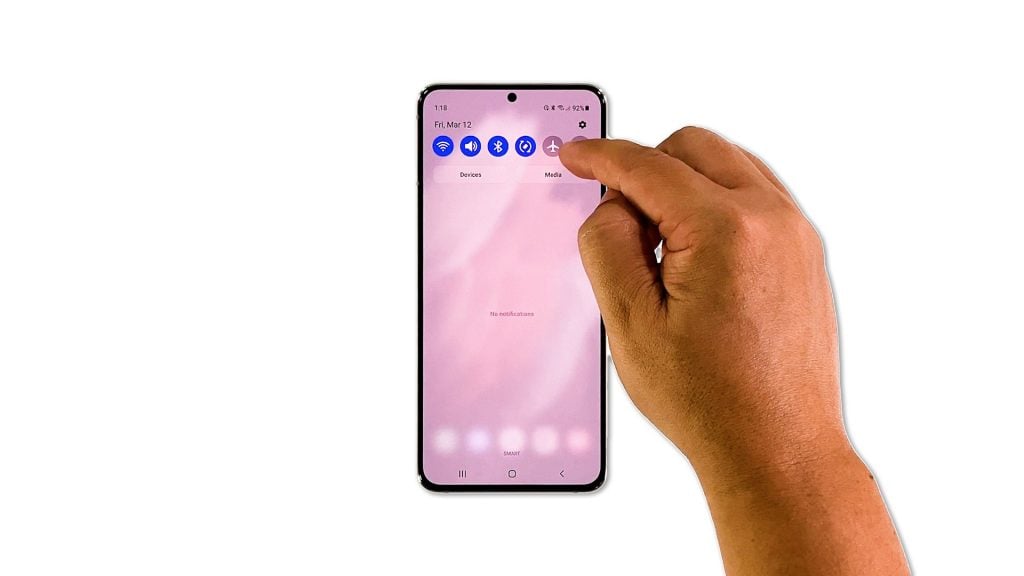
Many have found success in fixing network-related problems by simply enabling the Airplane Mode for a few seconds and disabling it back after that.
When enabled, all wireless services on your Galaxy S21 will be stopped or disabled. And once you disable Airplane Mode, it will force your device to reconnect to the network it’s connected to. So it must be the first thing you have to try.
- To do so, swipe down from the top of the screen.
- Look for the Airplane Mode icon and then tap on it.
- After a few seconds, tap on it again to disable it back.
Once you’ve done that, try to see if the mobile data is now working properly.
Second solution: Make sure have good reception
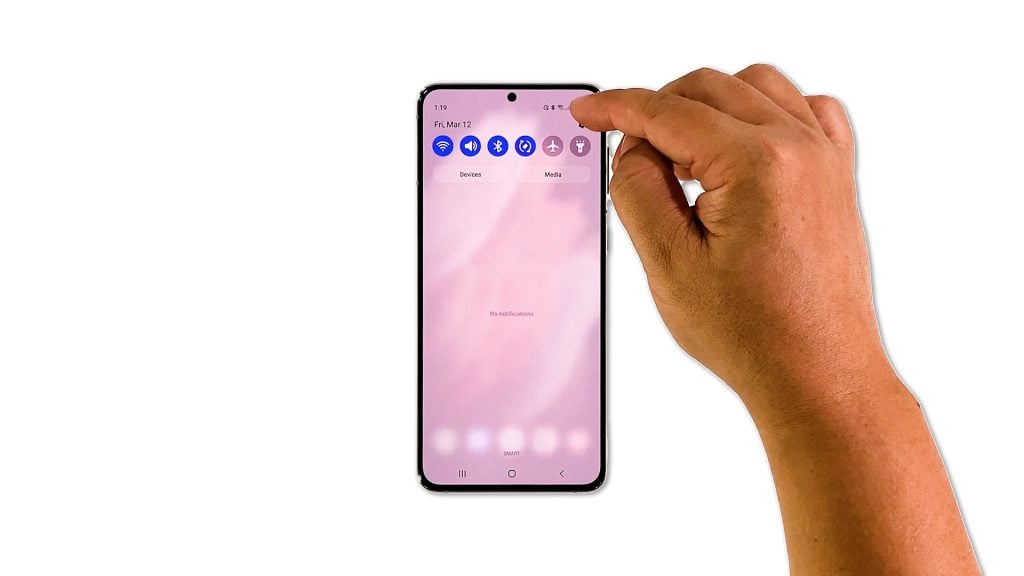
To be able to use the mobile data service, your phone must be connected to your Service Provider’s tower or network, and having a good reception is always the key to having a stable mobile data connection.
So try to take a look at the signal indicator at the upper-right corner of the screen. If you only have one bar of signal or even two bars, then your phone is not getting a good reception, and that might be the reason why the mobile data service isn’t working the way it should.
Most of the time, this happens when you’re in an area where there is poor coverage, so it should be fixed on its own once you go to a place with good reception.
However, if your phone shows it has good reception and yet mobile data is still not working, then move on to the next solution.
Third solution: Reset the Network settings
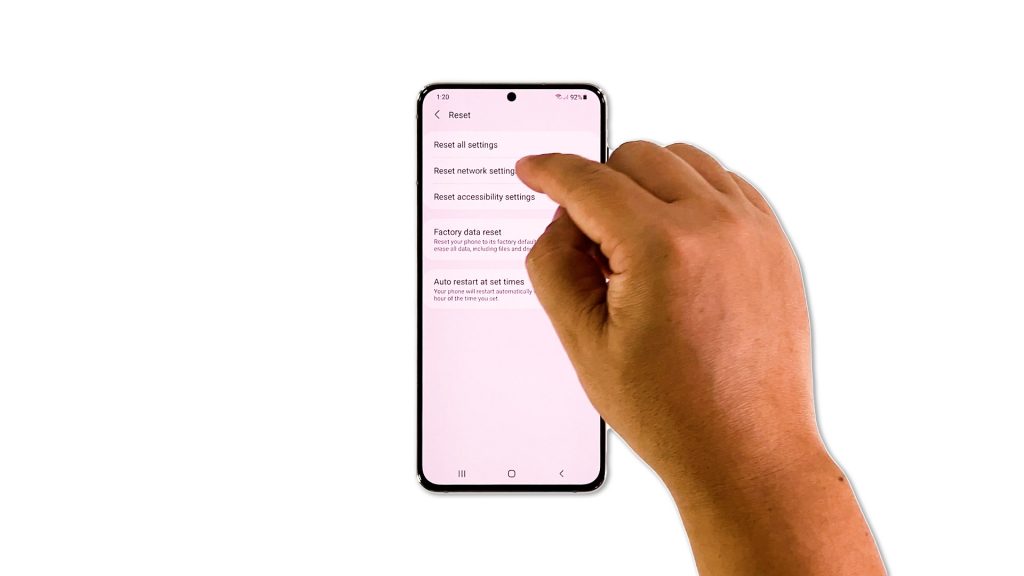
After doing the first two troubleshooting procedures and your phone’s mobile data service is still not working, then you have to reset all the network services. It’s possible that some wireless services have stopped working and caused a problem like this. Here’s how you do it:
- Open the Settings app on your phone.
- Scroll down and tap General management.
- Tap Reset to view the reset options.
- Tap Reset network settings.
- Tap Reset settings and if prompted, enter your security lock.
- Tap Reset to proceed with the network settings reset.
After the network reset, try to see if the mobile data is now working properly.
Fourth solution: Factory reset your phone
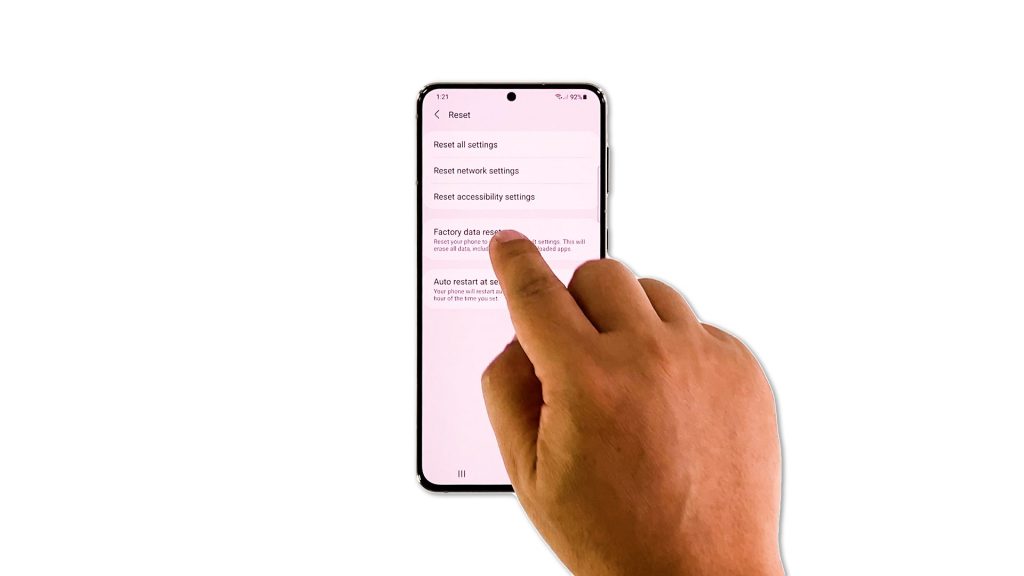
Assuming that your phone still has an issue with its mobile data service after doing the previous solutions, then you have no other choice but to reset it. A factory reset will fix any software-related problem and it seems like that’s what is the case with your phone. So backup all your important files and data, and once you’re done with that, follow these steps to reset your phone:
- Open the Settings app.
- Scroll down and tap General management.
- Tap Reset to view all reset options.
- Tap Factory data reset.
- Scroll down and tap Reset.
- If prompted, enter your security lock.
- Tap Delete all.
- Enter your password and tap Done to proceed with the reset.
After the reset, set up your phone as a new device. The Galaxy S21 mobile data should work properly now that you’ve reset it.
We hope that this guide can help you one way or the other.
Please support us by subscribing to our YouTube channel. Thanks for reading!
RELEVANT POSTS:
Thanks, got my mobile data working again!