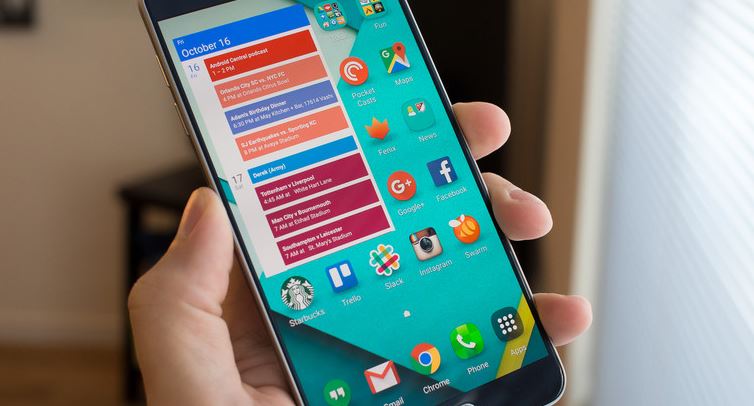Galaxy Note 5 locked due to Factory Reset Protection, other issues
Here are other #GalaxyNote5 problems we have collected from our community these past few days. As you can see, two of the issues mentioned talk about how to unlock a Note 5 when a user does not know the Google account associated with it. Unfortunately, there’s just no known way to circumvent Samsung’s security feature on a Note 5 at this.
The other issues are common although the causes for them still vary from phone to phone. These are the particular issues addressed in this post today:
- Galaxy Note 5 locked due to Factory Reset Protection
- Pre-owned Galaxy Note 5 won’t unlock due to incorrect Google account
- Galaxy Note 5 fast charging not working
- Galaxy Note 5 loses network signals when left unattended
- Galaxy Note 5 won’t boot after downloading an update
- Power and battery issues after updating Galaxy Note 5 to Lollipop
If you are looking for solutions to your own #Android issue, you can contact us by using the link provided at the bottom of this page, or you can install our free app from Google Play Store.
Problem #1: Galaxy Note 5 locked due to Factory Reset Protection
I had network problems and I took the phone to service provider where it was reset and everything was wiped off. Now I can’t pass the set up page because the device requires the Google Account that was previously Synced on device. I have forgotten the account and I have use different accounts numerously, even switched off the phone for 72 hours but still can’t pass the set up page. I also took the phone back to the service provider and they informed me that there is nothing that they can do to assist me if I can’t remember my google account.
Kindly assist accordingly. I have been without a phone for a week now I’m unable to perform my duties since my job requires a phone. — Gabula
Solution: Hi Gabula. Just like your service provider, we really can’t assist you in this matter because it requires information that only you can provide. Samsung has instituted a new security feature starting with the release of Android Lollipop called Factory Reset Protection (FRP). This new feature provides additional layer security by preventing a factory reset on a device if incorrect Google account credentials are entered. This new feature assumes a user is responsible enough to remember his or her Google account username and password. It doesn’t take into account though that in real world situation, users often forgot their account username and password after the setup. We know you are not alone in this case but there’s little to nothing that we can do.
Try to check a similar case we published before for an S6 user to see if our suggestions are still relevant in your device.
Problem #2: Pre-owned Galaxy Note 5 won’t unlock due to incorrect Google account
I bought a Note 5 online from someone for my girlfriend. However they did not deactivate their Gmail account from the phone. I did a hard reset and after it still requests the original users email and password. However I have no way to contact this person for this information to deactivate it myself and enter in her account information. This being said I’m stuck on the set up screen. I called Verizon, Google, and Samsung. They all said there is nothing I can do unless I get the original user to deactivate or give me there credentials. I noticed after 72 hours the phone will unlock. Will this allow me to enter in her account into on the set up page or will I still need he lasts synced account info? Please help what can I do? I spent $500 on this phone and for some reason none of these companies can help me. — Alec
Solution: Hi Alec. Your case is similar to Gabula’s above. The best thing that you can do is to get the original user to unlock the phone themselves first.
Problem #3: Galaxy Note 5 fast charging not working
Hi. I have an international variant of Samsung Note 5 SM-N920I. Recently the fast charging feature stopped working. I had tried different cables together with the adaptive charger but still it does not charge normally.
Now its charging slowly and state that it will take 6 hours to get to full charge from 20% battery. From the battery settings it states that its charging through USB despite using a wall charger.
I have tried to uninstall all apps and had also clear the cache through android recovery. I had also tried wipe data from the android recovery itself but still it won’t charge normally. I had tried to connect it to the PC but it did not detect my Note 5. However, it does charge it slowly.
Summary:
1) Charge super slow.
2) Can’t detect wall charger.
3) Can’t connect to PC. Tried every cables I had and every ports. — Ahmad
Solution: Hi Ahmad. Fast charging feature on Samsung devices as well as other “fast charging” schemes in other hardware work similarly. If your new Note 5 stopped fast charging all of a sudden, a firmware bug may be at fault. The first thing that you can do about it is to wipe the cache partition, especially if you installed an app or update recently. Here are the steps to do it:
- Turn off your Samsung Galaxy Note 5 completely.
- Press and hold the Volume Up and the Home buttons first, and then press and hold the Power key.
- Keep the three buttons pressed and when ‘Samsung Galaxy Note5’ shows, release the Power key but continue holding the other two.
- Once the Android logo shows, release both the Volume Up and Home buttons.
- The notice ‘Installing system update’ will show on the screen for 30 to 60 seconds before the Android system recovery screen is shown with its options.
- Use the Volume Down key to highlight the option ‘wipe cache partition’ and press the Power key to select it.
- When the process is complete, use the Volume Down key to highlight the option ‘Reboot system now’ and hit the Power key to restart the phone.
- The reboot may take a little longer to complete but don’t worry and wait for the device to become active.
If nothing changes after refreshing the system cache, try doing a factory reset by doing the steps below:
- Turn off your Samsung Galaxy Note 5 completely.
- Press and hold the Volume Up and the Home buttons first, and then press and hold the Power key.
- Keep the three buttons pressed and when ‘Samsung Galaxy Note5’ shows, release the Power key but continue holding the other two.
- Once the Android logo shows, release both the Volume Up and Home buttons.
- The notice ‘Installing system update’ will show on the screen for 30 to 60 seconds before the Android system recovery screen is shown with its options.
- Use the Volume Down key to highlight the option ‘Yes , delete all user data’ and press the Power key to select it.
- When the process is complete, use the Volume Down key to highlight the option ‘Reboot system now’ and hit the Power key to restart the phone.
- The reboot may take a little longer to complete but don’t worry and wait for the device to become active.
Now, if the fast charging continue to fail after a reset, there might be a hardware malfunction causing it. This malfunction can be a faulty microUSB port, bad circuit board, or failing component. Make sure to have the phone checked by Samsung for possible warranty repair.
Problem #4: Galaxy Note 5 loses network signals when left unattended
If the phone is unused for some time, for example overnight, the signal goes to zero bars. No, not the little ‘no’ icon, zero bars. It will not let me connect to anything, or send/receive calls and messages until I completely power down the phone and power it back on. I have tried more factory resets than I can count and have also tried new SIM cards, clearing cache, and literally any other ‘solutions’ I could find on the internet, or that I was told to try from customer support. This has become a major headache for me as I am receiving my FOURTH Note on warranty replacement. Every single Note I have received has done this, but the rep on the phone always says “..well, I have a Note 4 and mine doesn’t do it…” I have been on the phone with a very large amount of reps and I would say 75% of them has told me this. I have been dealing with these problems since the release of lollipop on the Note and this is my struggle. Please help. — Steven
Solution: Hi Steven. If this problem keeps repeating on at least 3 Note phones already, it can not be hardware-related. The only possible reason we can think of is a third party app. Please do another round of factory reset and observe the phone for at least 48 hours. Make sure you don’t install anything after performing a factory reset so you can see the difference.
Alternatively, you can also boot the phone in safe mode and observe it for at least 24 hours. Here’s how to do it:
- Turn off the phone completely.
- Press and hold the Power key.
- Once ‘Samsung Galaxy Note5’ shows, release the Power key and immediately press and hold the Volume Down button.
- The phone will restart but keep the Volume Down button pressed.
- Once the phone has finished restarting, ‘Safe mode’ will be display in the lower-left corner of the screen.
- You may now release the Volume Down button.
Problem #5: Galaxy Note 5 won’t boot after downloading an update
Got a message on my Note that an android update was ready to be installed. The message came on Feb 9, 2015, just to give you an idea of what update we are talking about. It said it would take about 17 minutes. I have done this many times before so I just clicked yes to proceed. The update began with the little green android appearing with the gears turning on the front of him. The battery was fully charged. I set the phone down to do something else. About 30 minutes later I checked on the progress and the phone was totally dead. It will not start. I have tried every suggestion I can find on reviving the phone but nothing works. I have tried to start by holding down the volume, home, and power button in the way I was told to but nothing happens. It will not start in recovery mode. It is absolutely dead.
Why should I pay for a new phone when the android update is what screwed it up. Please help. — Ron
Solution: Hi Ron. We rarely hear of Android system update permanently bricking a phone but it is possible. If you can’t boot the phone normally or in recovery mode, try to check if you can access download mode instead. You can do that by simultaneously pressing Volume Down, Home, and Power buttons. If the phone responds in download mode, consider re-flashing a stock firmware. Otherwise, call Samsung to see if they can fix the phone for free.
Problem #6: Power and battery issues after updating Galaxy Note 5 to Lollipop
Hey team. I have been having an issue for months and I cannot figure it out. My Samsung Galaxy Note runs Lollipop 5.0.1. Ever since this OTA install, it has not run properly at all. I have read other forums and nobody ever singles out this issue or provides a real fix.
The issue: My phone is taken off the charge and is used normally. Runs normally. No excessive use or damage to phone. However, when I get to about 60% battery, the phone will suddenly drop to 15% and within seconds go to 0% power with the “please connect phone to charger” warning. It will then power cycle on and off, over and over until I take the battery out. After taking the battery out, I will place the battery back and then plug the device to the charger. When I do that, it shows the battery is charged usually at around 30-35%. The phone is usually hot for whatever reason. It also seems to do the sudden power drop and get excessively hot when I use Snapchat.
I have read that this is due to Lollipop, which I am convinced of. Can’t be hardware, or anything else. It ran fine like mentioned, until the OTA update with Lollipop.
Any answers or suggestions are appreciated. Thanks Guys. — Eric
Solution: Hi Eric. Some of the symptoms you mentioned (like phone getting hot during charge, sudden battery percentage loss, random reboots) are consistent with a faulty battery issue. If you think that they are caused by an operating system glitch though, trying a cache partition wipe and factory reset may be effective solutions. Otherwise, call Samsung and have the battery or hardware checked.
Engage with us
If you are one of the users who encounters a problem with your device, let us know. We offer solutions for Android-related problems for free so if you have an issue with your Android device, simply fill in the short questionnaire in this link and we will try to publish our answers in the next posts. We cannot guarantee a quick response so if your issue is time sensitive, please find another way to resolve your problem.
When describing your issue, please be as detailed as possible so we can easily pinpoint a relevant solution. If you can, kindly include the exact error messages you are getting to give us an idea where to start. If you have already tried some troubleshooting steps before emailing us, make sure to mention them so we can skip them in our answers.
If you find this post helpful, please help us by spreading the word to your friends. TheDroidGuy has social network presence as well so you may want to interact with our community in our Facebook and Google+ pages.