Why is my Samsung Galaxy A55 not charging? (Potential Causes + Solutions)
Your Samsung Galaxy A55 is a lifeline, connecting you to the world. So, when it suddenly refuses to charge, it’s a major inconvenience that can feel frustrating and even a little alarming.
Why won’t my Samsung Galaxy A55 charge?
- Damaged cable or charger: Cables and adapters can fray or develop internal faults over time.
- Dirty charging port: Lint, dust, and debris can build up, blocking the charging pins.
- Faulty power outlet: The outlet itself might be faulty.
- Software glitch: A temporary software bug might be affecting power management.
- Water damage: Even minor moisture can cause problems with charging.
- Battery health: Worn-out batteries may fail to hold a charge effectively.
1. Check cable and charger
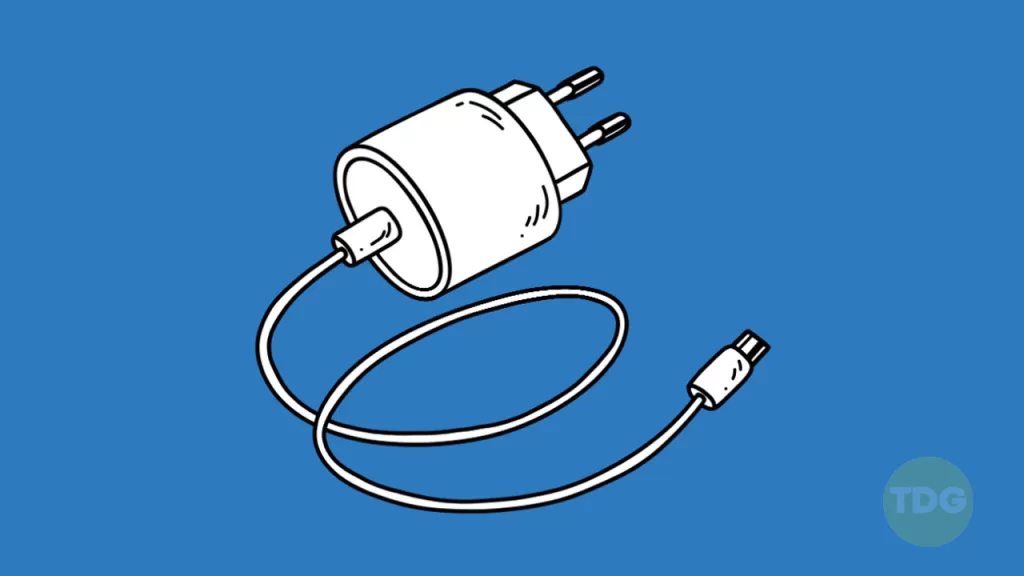
Faulty cables and chargers are the most common culprits when your smartphone won’t charge.
This step helps you quickly isolate whether the issue lies with your charging accessories or with the phone itself.
- Inspect the cable closely for any tears, fraying, or kinks, and examine the charger’s plug pins for damage.
- Try using a different USB-C cable and charger with your phone.
- If possible, borrow a Samsung charger known to work and try it with your phone.
2. Clean charging port

Dust, lint, and other debris can accumulate in the charging port, preventing the cable from making a proper connection and thus hindering charging.
Cleaning the charging port ensures good electrical contact between the charger and your phone, potentially resolving the charging issue.
- Power off your Galaxy A55 completely.
- Shine a light into the port and visually inspect for debris.
- Use short bursts of compressed air to dislodge loose material.
- Very gently use the tip of a toothpick to remove stubborn lint (avoid metal objects).
3. Try different power outlet
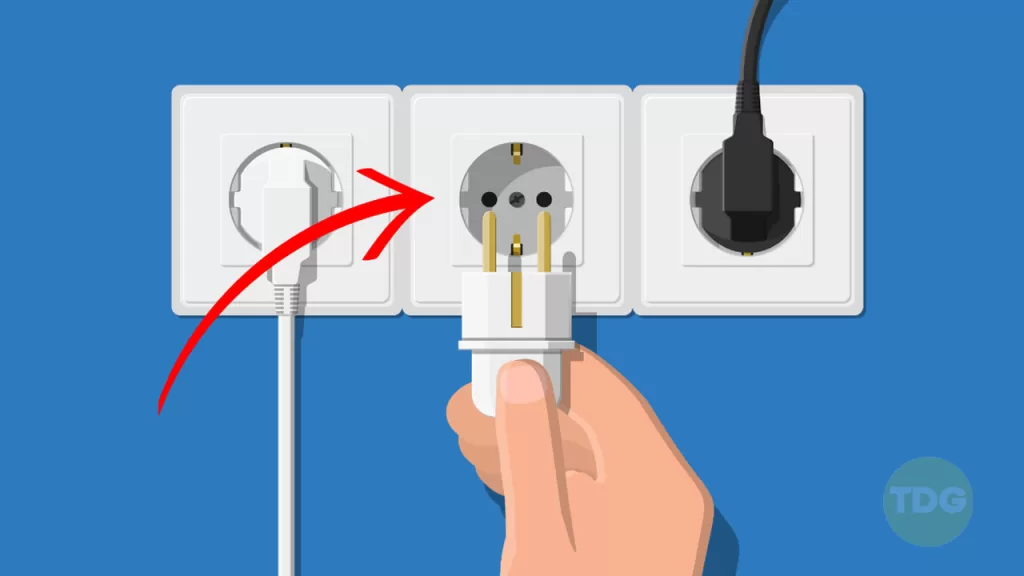
It’s essential to rule out a faulty power outlet as the source of the charging problem.
This helps you determine if the issue is specifically with the outlet or lies within your phone or charging accessories.
- Simply plug your charger into a different wall outlet.
- Try charging your phone using a laptop’s USB port or a power bank.
4. Restart your phone
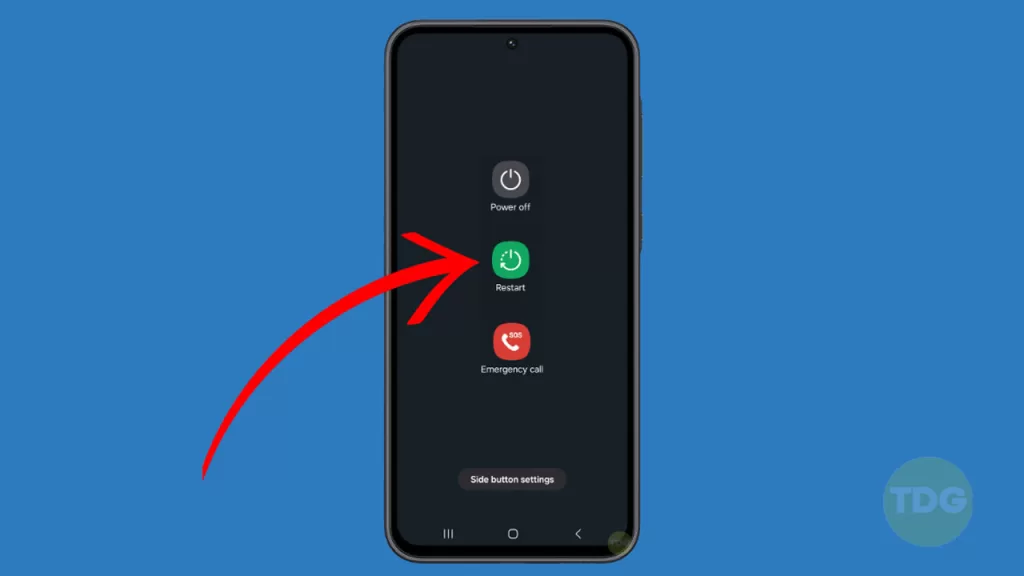
A simple restart can often clear temporary software glitches that might be interfering with your phone’s charging processes.
This offers a quick and easy potential fix, especially if the charging issue appeared suddenly.
- Hold the power and volume down buttons until the power menu appears on your screen.
- Tap the “Restart” option and wait for your phone to reboot.
5. Check for water damage

Even slight water exposure can damage your phone’s charging components and cause corrosion, leading to charging problems.
Checking for water damage helps determine if this is the root cause and rules out other potential fixes.
- Look for a small white or pink sticker inside the SIM card slot – if it’s red, your phone has been exposed to water.
- While commonly advised, putting your phone in rice isn’t a guaranteed fix and can introduce dust.
- Allow your phone to air-dry completely in a dust-free environment for several hours or even overnight before attempting to charge it again.
6. Reset phone settings
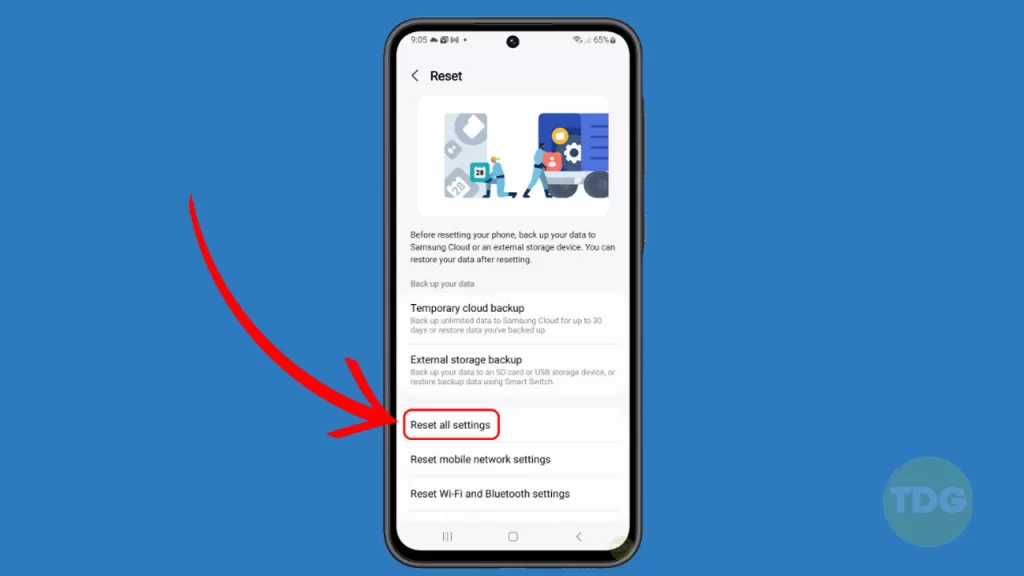
Incorrect or conflicting settings can sometimes cause power management issues on your phone.
Resetting your phone settings restores them to their default state, potentially resolving software-related charging problems without deleting your personal data.
- Open the Settings app on your Galaxy A55.
- Tap on General Management.
- Tap on Reset.
- Select Reset all settings and follow the on-screen prompts.
7. Check battery health
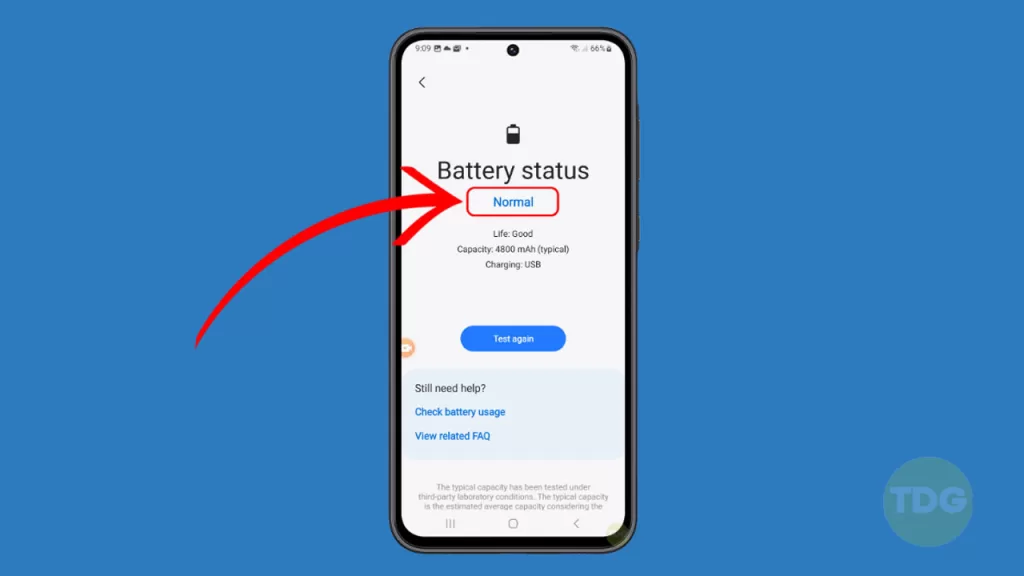
A significantly worn-out battery may struggle to charge properly or hold a charge for very long.
Checking battery health helps determine if the battery itself is the root cause of your charging issues.
- Go to Settings > Battery and device care > Battery.
- Look for information on your battery’s health and any potential issues.
- Consider using a third-party app for more detailed battery diagnostics.
8. Safe mode troubleshooting
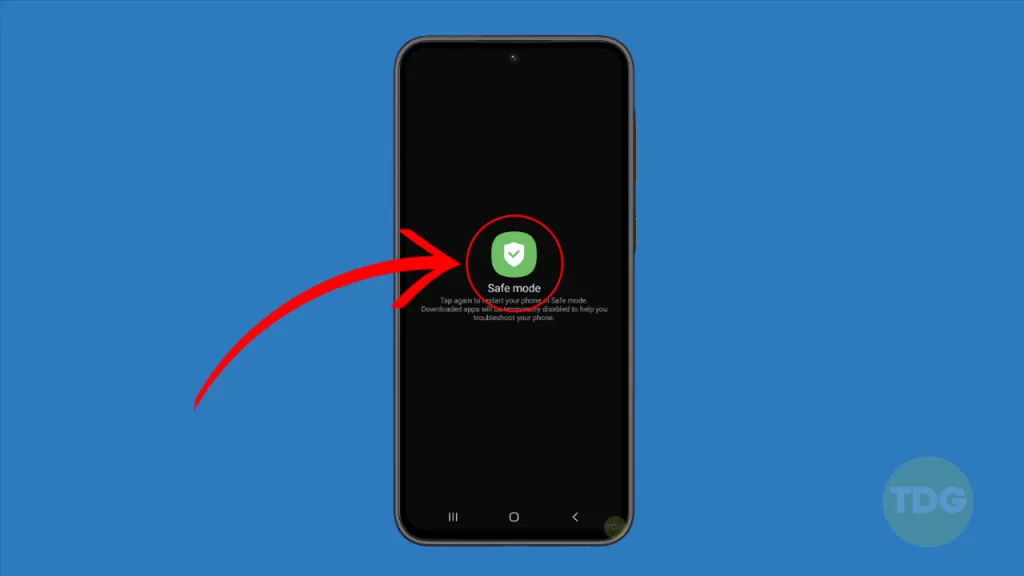
Safe mode disables third-party apps temporarily, letting you determine if one of those apps is interfering with your phone’s charging ability.
This helps isolate whether the charging issue is caused by a problematic app or a deeper issue within your phone’s system.
- Press and hold the power and volume down buttons until the power menu appears.
- Tap and hold the “Power off” icon.
- When the “Safe mode” prompt appears, tap “OK”.
- Your phone will restart in safe mode; try charging it to see if the problem persists.
9. Seek professional repair

If all other troubleshooting steps fail, there might be a hardware issue with your phone’s charging port, battery, or other internal components that requires specialized tools and expertise to fix.
Seeking professional repair allows a qualified technician to accurately diagnose the problem and provide the necessary repairs to restore your phone’s charging functionality.
- Locate a reputable repair service – try Samsung’s official support channels, authorized repair centers, or well-reviewed local repair shops specializing in Samsung devices.
- Contact the repair service, describe your phone’s issue, and get a quote for the repair.
- Bring your device to the repair service or follow their instructions on how to send it in.
Bottom line
A Samsung Galaxy A55 that won’t charge is frustrating, but it’s often a fixable issue. By following these steps systematically, you have a high chance of getting your phone back to powering up!