Why do Calls Go Straight to Voicemail on Galaxy Z Flip 5?
Discovering that incoming calls on your Galaxy Z Flip 5 are going directly to voicemail can be a perplexing and inconvenient issue.
Several factors could contribute to this problem, ranging from inadvertent setting changes to network-related difficulties.
Why Calls Go Straight to Voicemail
Here are some common reasons why this might be happening on your mobile device:
- Misconfigured Call Settings: Features like call forwarding or Do Not Disturb, intended for specific situations, can be inadvertently enabled, diverting calls to voicemail.
- Disabled Cellular Reception: Airplane mode, designed for air travel, disables all wireless connections, including cellular service, preventing calls from reaching your phone.
- Network Issues: Weak signal strength or temporary network outages can cause dropped calls or rerouting to voicemail.
- Muted Ringer or Low Volume: An inaudible ringer, due to being muted or set too low, can lead to missed calls.
- Blocked Numbers List: If the incoming call originates from a number you’ve blocked, it will automatically be directed to voicemail.
- “Silence Unknown Callers” Setting: This feature, if activated, automatically sends calls from unrecognized numbers to voicemail, potentially missing important calls.
- Outdated Phone Software: Bugs present in outdated phone software can sometimes disrupt call functionality.
- Connected Bluetooth Device: A connected Bluetooth headset or speaker might intercept incoming calls, making them appear as missed calls on your phone.
- VoLTE (Voice over LTE) Issues: Voice over LTE technology, while offering improved call quality, can occasionally cause call drops or voicemail routing problems on certain devices.
Practical Solutions to Try
Let’s explore troubleshooting solutions to restore normal call functionality:
Solution 1: Check Airplane Mode
Airplane mode severs your phone’s cellular connection, rendering it incapable of receiving calls.
- Procedure:
- Access the Quick Settings panel by swiping down from the top of your screen.
- Locate the Airplane Mode icon (depicted as an airplane).
- If enabled, tap it to disable the mode.
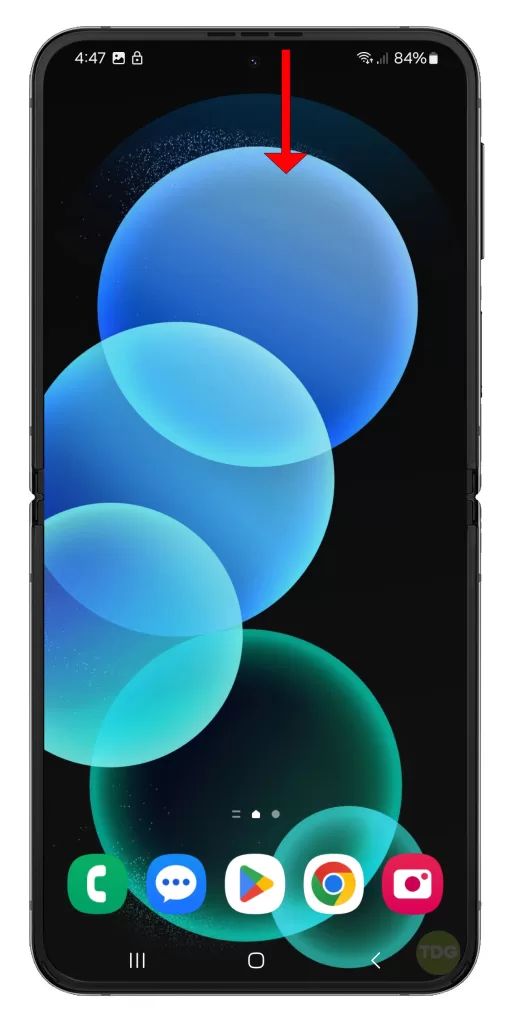
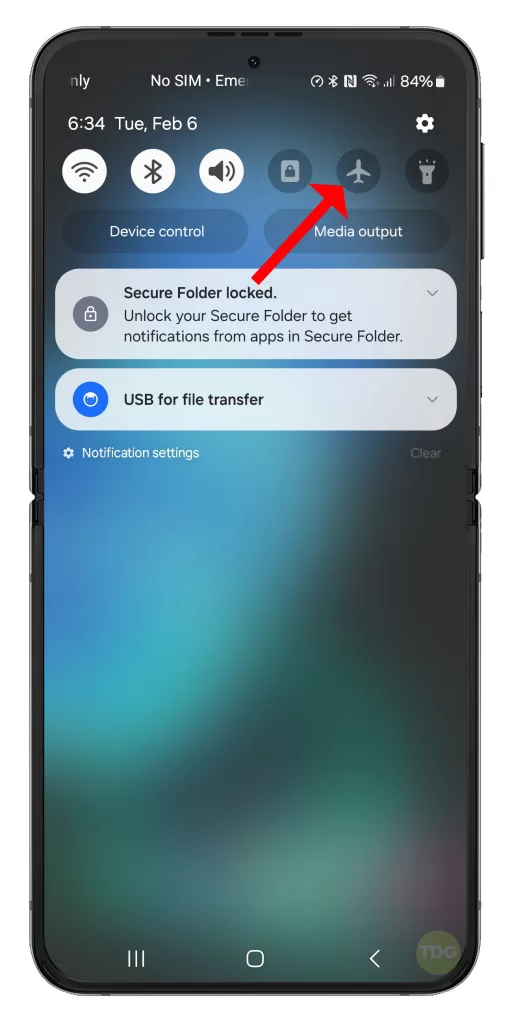
Solution 2: Check Do Not Disturb Settings
The Do Not Disturb feature can silence incoming calls, alerts, and notifications, potentially diverting calls to voicemail.
- Procedure:
- Navigate to your phone’s Settings.
- Select either “Notifications”.
- Locate the “Do Not Disturb” option.
- Verify that it is deactivated.
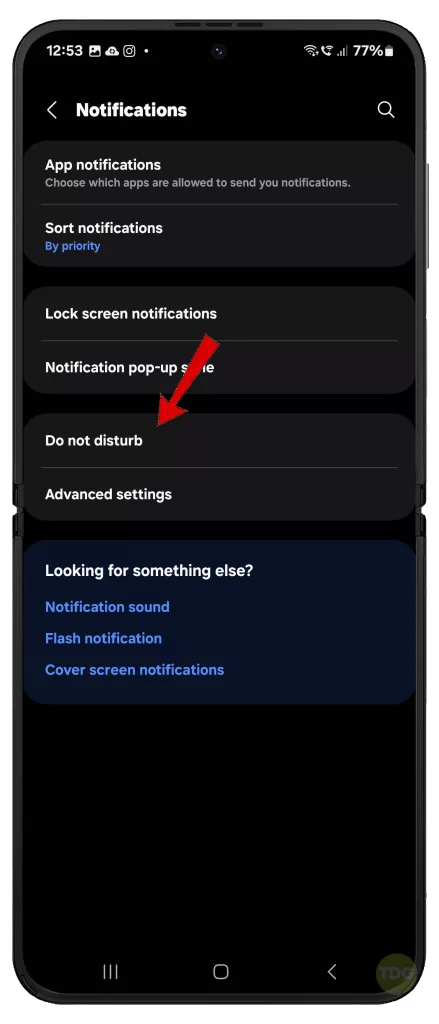
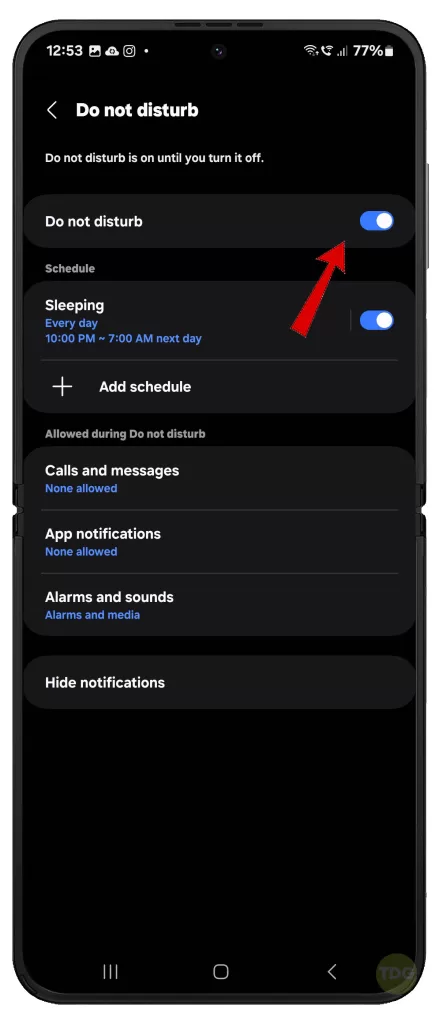
Solution 3: Verify Call Blocking
If you have accidentally added numbers to your block list, calls from those numbers may be sent directly to voicemail.
- Procedure:
- Launch your Phone app.
- Access the three-dot menu icon.
- Choose “Settings”.
- Select “Blocked Numbers”.
- Review the list and unblock any numbers you wish to receive calls from.
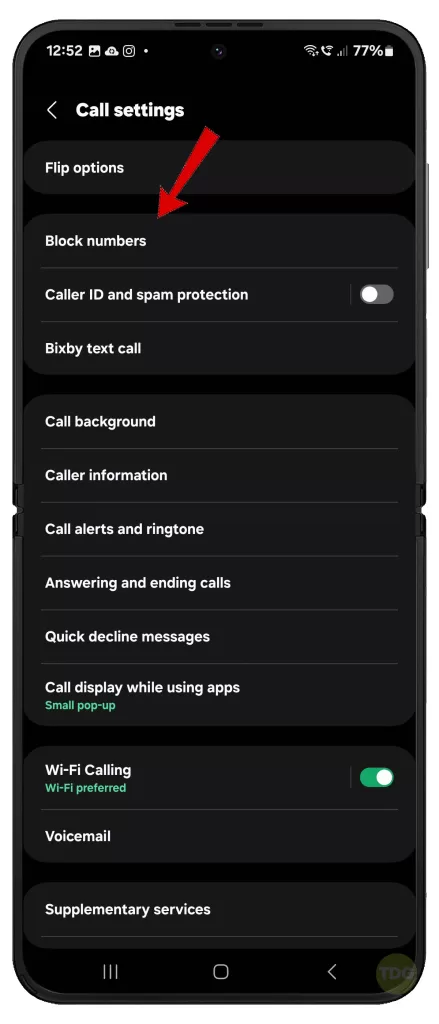
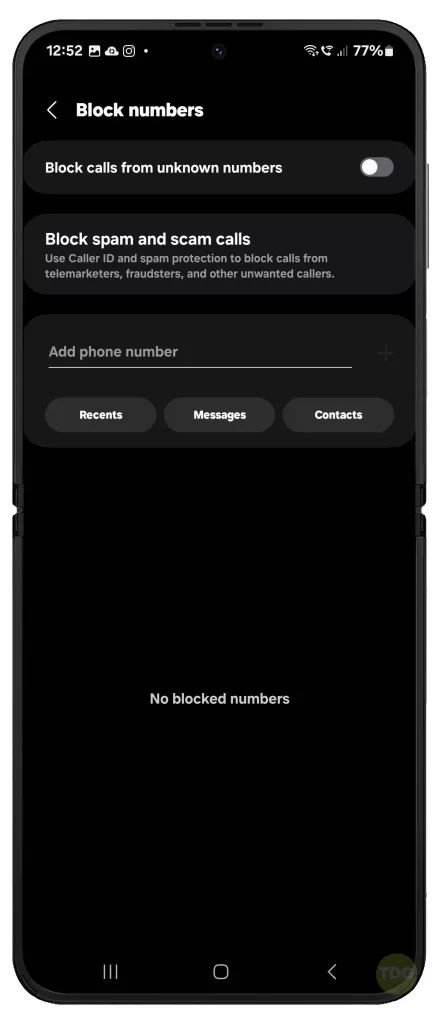
Solution 4: Check Call Forwarding
Call forwarding reroutes incoming calls to a different number, which could be your voicemail.
- Procedure:
- Open your Phone app.
- Access the three-dot menu icon.
- Choose “Settings”.
- Locate “Supplementary Services” (or a similar option).
- Select “Call Forwarding”.
- Disable any active call forwarding settings.
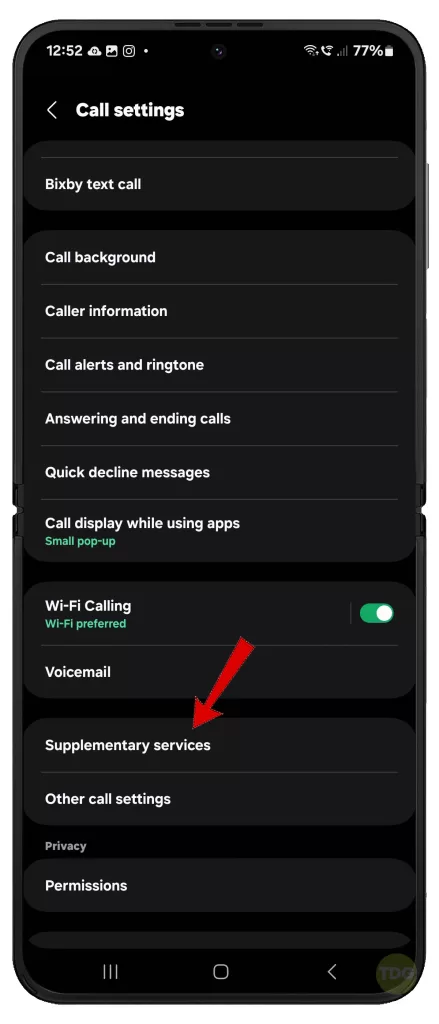
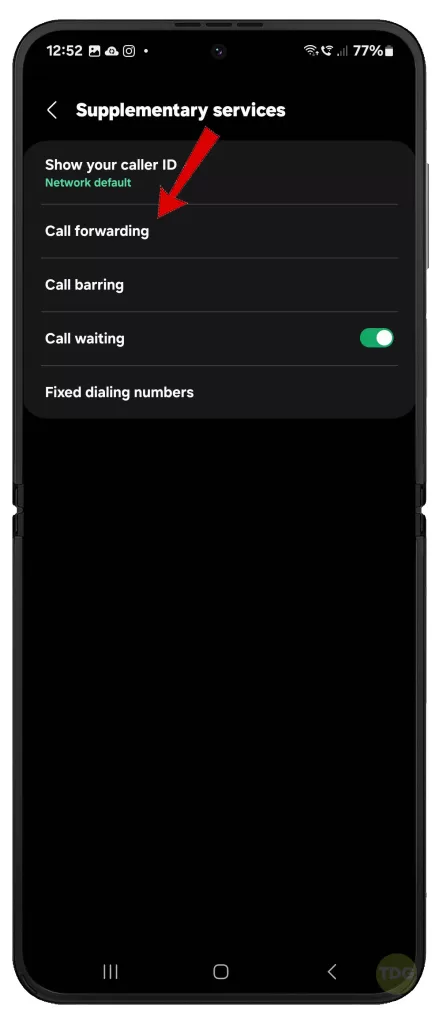
Solution 5: Disable Third-Party Apps
Certain third-party applications that handle calls or messaging may interfere with your phone’s call functions.
- Procedure:
- Initiate Safe Mode on your device by press and holding the Power button for a few seconds.
- Then, tap and hold the Power off icon until Safe Mode appears.
- Select Safe Mode to reboot your device.
- Observe if the issue persists.
- If the issue is resolved, a recently installed app is likely the culprit. Uninstall recent apps individually until you identify the problematic one.
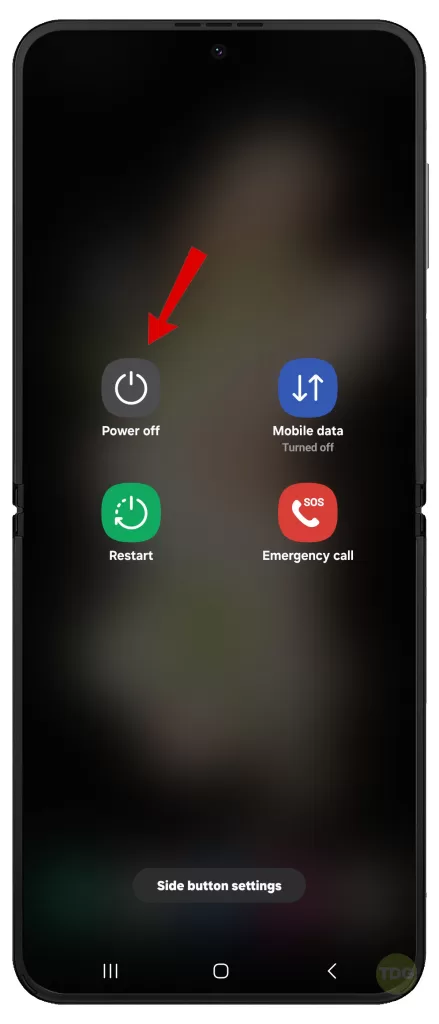
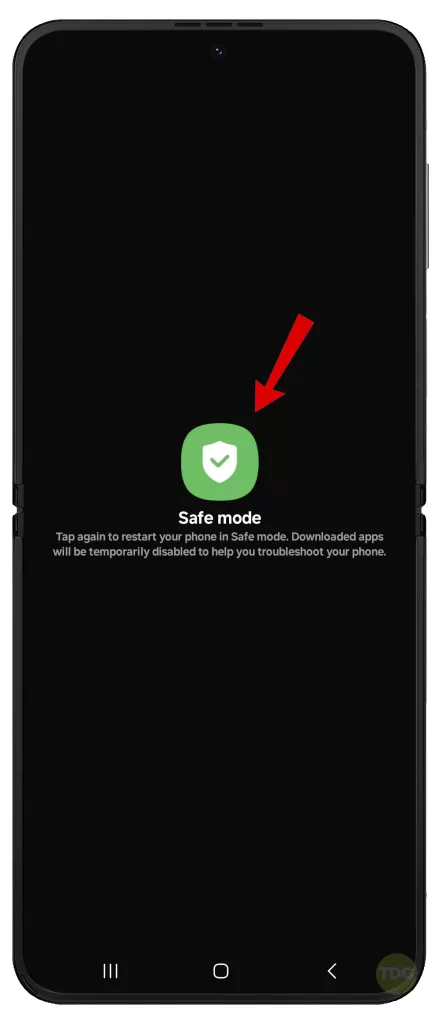
Solution 6: Ensure Sufficient Signal Strength
A weak cellular signal can result in dropped calls or calls going directly to voicemail.
- Procedure:
- Check the signal strength indicator on your phone’s screen.
- If the signal is weak, try relocating to an area with better reception.
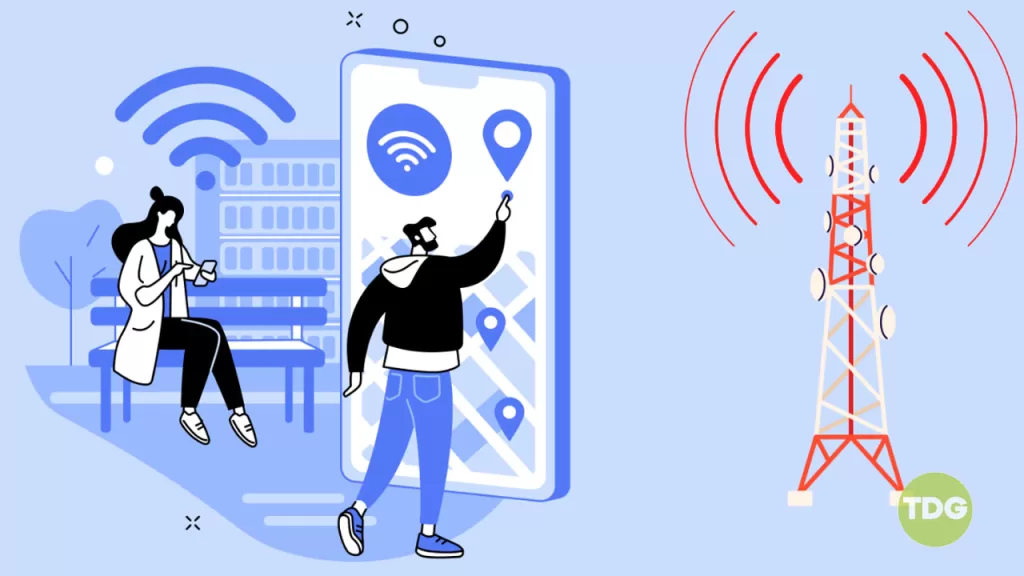
Solution 7: Reset Network Settings
Resetting network settings can rectify configuration issues affecting your device’s connectivity.
- Procedure:
- Navigate to Settings.
- Select General Management.
- Tap Reset.
- Select Reset mobile network settings (if on Mobile data) or Reset Wi-Fi and Bluetooth settings (if on Wi-Fi network).
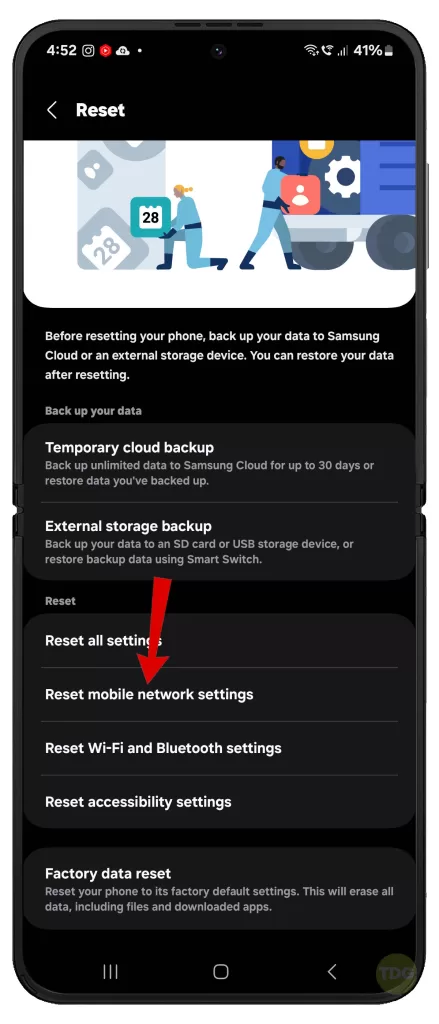
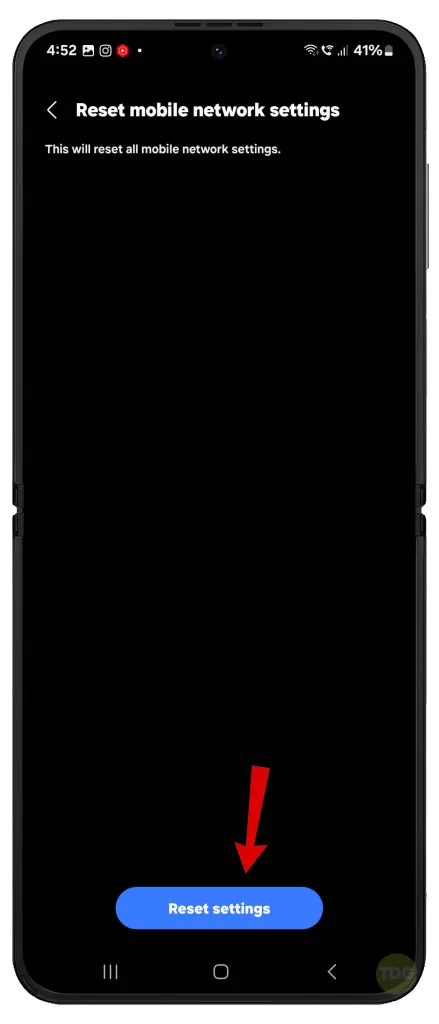
Solution 8: Update Your Phone’s Software
Software updates frequently contain bug fixes and performance enhancements, potentially addressing call-related issues.
- Procedure:
- Navigate to your phone’s Settings.
- Tap “Software Update”.
- Select “Download and Install” if an update is available.


Solution 9: Clear Phone App Cache and Data
Clearing the cache and data of your Phone app can resolve problems caused by data corruption.
- Procedure:
- Open your phone’s Settings.
- Tap “Apps”.
- Locate and select the Phone app.
- Tap “Storage”.
- Proceed to clear both cache and data.
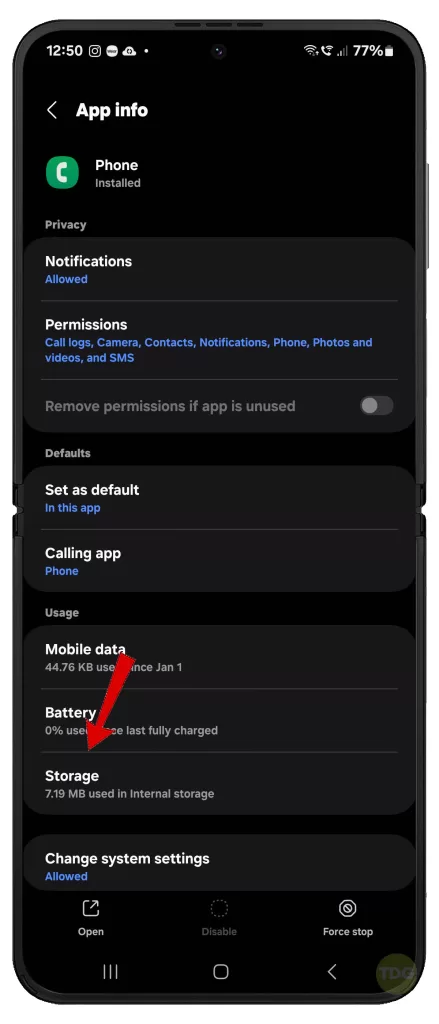
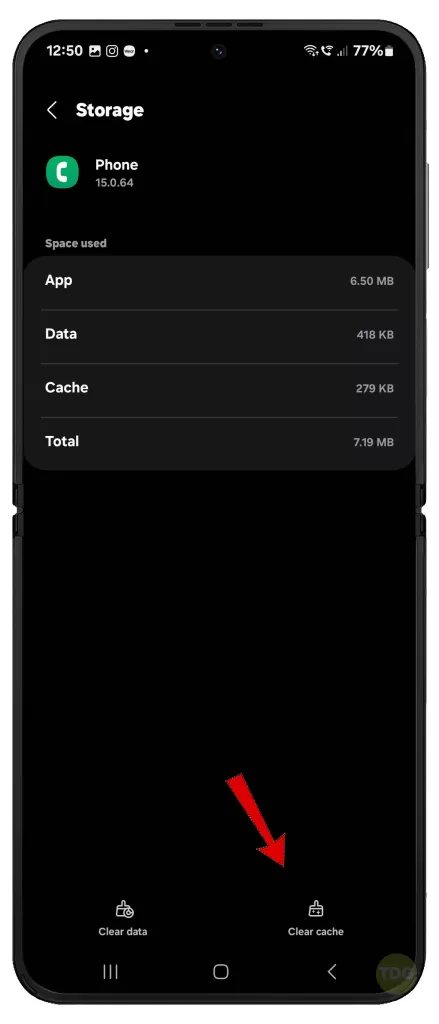
Solution 10: Reseat the SIM Card
Reseating your SIM card ensures a secure connection between the card and your phone.
- Procedure:
- Refer to your Galaxy Z Flip 5’s manual for instructions on removing and reinserting the SIM card.
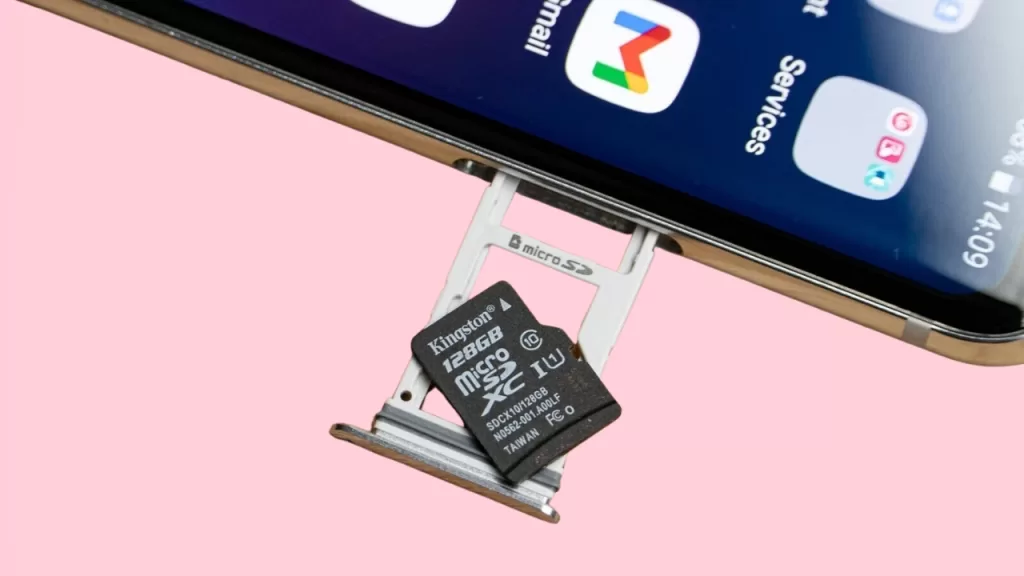
Solution 11: Factory Reset Your Phone
A factory reset restores your phone to its original software state. This should be used as a last resort. Ensure you back up all your data before proceeding.
- Whenever everything is set, go to Settings > General Management > Reset > Factory data reset.
- Tap on Reset and then Delete all.
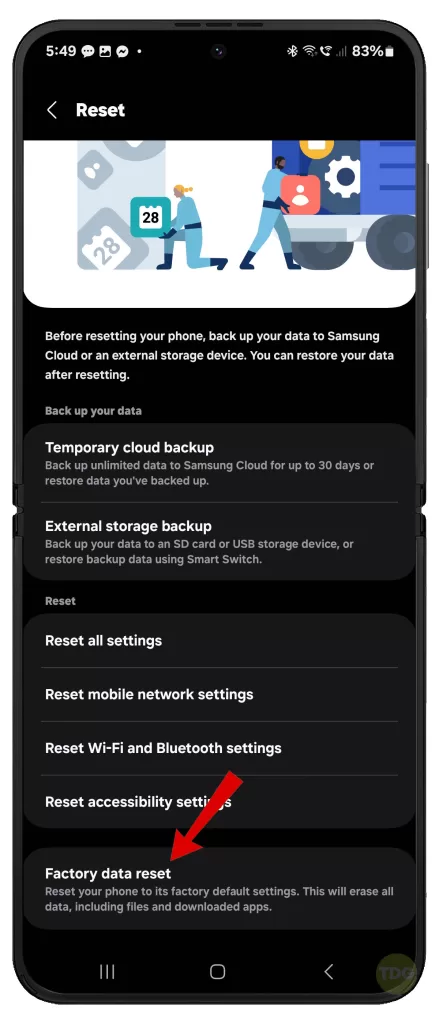
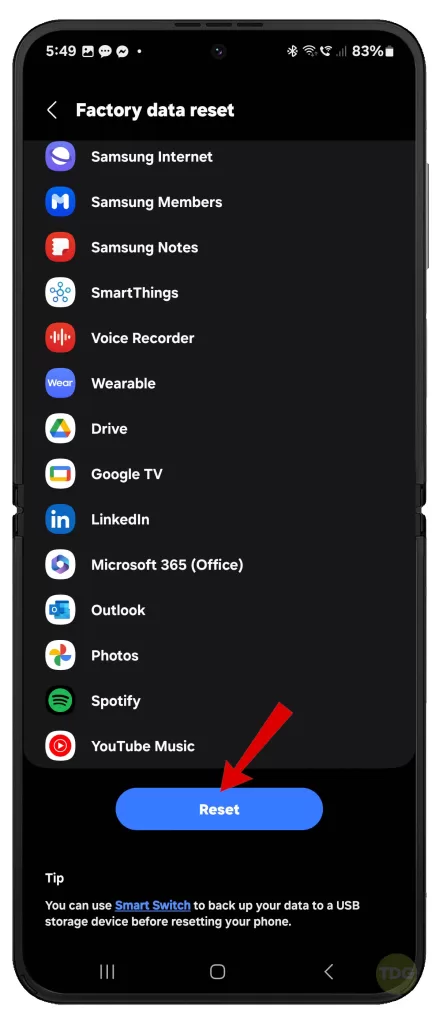
Contact Your Carrier
If the problem continues after exhausting all applicable solutions, contact your carrier for further recommendations.

Your carrier can investigate potential network issues or problems related to your account. You may also consider contacting Samsung support for further assistance.