Forza Horizon 5 Low FPS? Here Are 5 Troubleshooting Methods (Update Driver, Settings + More)
If you’re experiencing the Forza Horizon 5 low FPS issue, you’re not alone. Many players have reported this issue, but there are a few things you can try to fix the issue. In this guide, we’ll walk through the top methods to fix Forza Horizon 5 low FPS step-by-step.

Troubleshooting steps for Forza Horizon 5 low FPS issue
Here are the recommended troubleshooting steps to fix this particular issue.
1. Update Graphics Drivers
Outdated or corrupt graphics drivers are a common cause of FPS drops in games. Keeping your drivers up-to-date will ensure compatibility and optimal performance.
Here’s how to update graphics drivers:
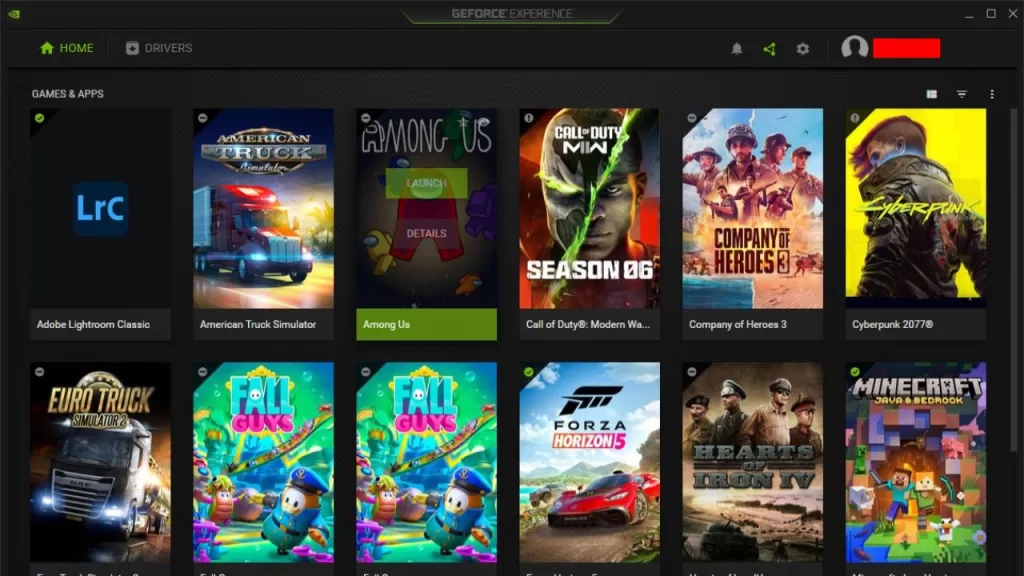
- For NVIDIA cards, open GeForce Experience and click “Check for Updates”. Install any available updates.
- For AMD cards, go to AMD.com and download the latest drivers for your specific card. Run the installer and restart your PC.
Updating to the latest graphics drivers can resolve FPS issues, bugs, and crashes in Forza Horizon 5. Be sure to fully restart your system after installing new drivers.
2. Adjust In-Game Graphic Settings
Tweaking the in-game graphics settings is an easy way to boost FPS in Forza Horizon 5. Lowering certain settings that are taxing on your hardware can greatly improve frame rates.

Here are some suggested adjustments:
- Lower Shadow Quality to High
- Turn off Ray Tracing
- Reduce Reflection Quality to Medium
- Lower Shader Quality to High
- Set Deformable Terrain Quality to Ultra
Run the in-game benchmark after adjusting settings to test if your FPS has improved. Tweak further if needed to hit your target frame rate.
3. Set NVIDIA Settings
Optimizing NVIDIA Control Panel settings specifically for Forza Horizon 5 can enhance performance. This ensures your GPU runs efficiently for the game.
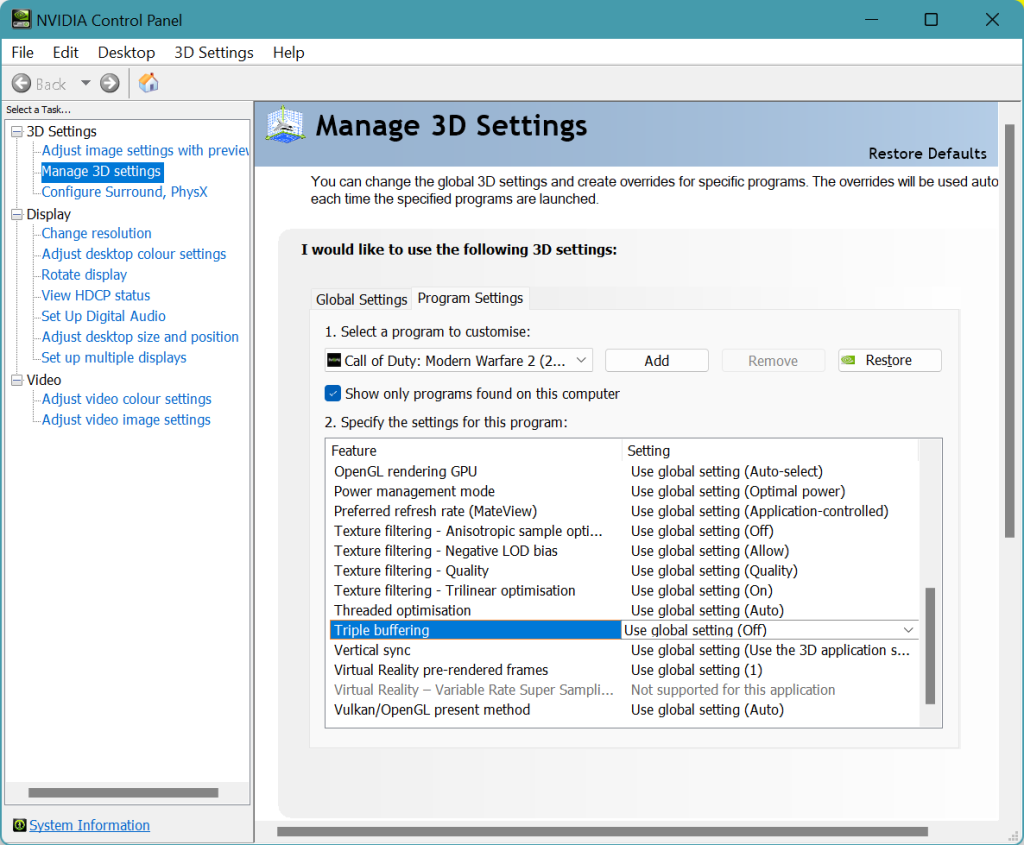
Follow these steps:
- In NVIDIA Control Panel, add Forza Horizon 5 to program settings.
- Set Power Management to Prefer Maximum Performance.
- Turn on Threaded Optimization.
- Set Texture Filtering to High Performance.
Adjusting these and other NVIDIA settings based on your system can provide an FPS boost. Refer to NVIDIA’s recommendations for further optimizations.
4. Enable Windows Performance Mode
Switching Windows to “High Performance” power plan can remove restrictions on your CPU and RAM, allowing games to run faster.
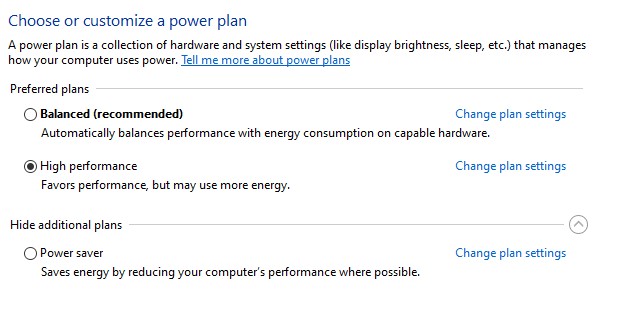
To enable this:
- Search for “Power Options” in Windows search bar.
- Click “Show Additional Plans” to reveal High Performance.
- Select “High Performance” and save changes.
Enabling this mode frees up system resources for gaming and eliminates throttling issues. Test in Forza Horizon 5 to see if your FPS improves.
5. Close Background Apps
Too many programs running in the background while gaming can eat up RAM and CPU cycles, dragging down game performance.
Close unnecessary background apps:
- Press CTRL + Shift + Esc to open Task Manager.
- Click the Startup tab.
- Right click apps you don’t need and select “Disable”.
This prevents background apps from launching at boot, reserving system resources for your game. Disable any apps not essential for Forza Horizon 5.
Following these tips can significantly boost your frame rates and resolve low FPS issues in Forza Horizon 5. Start with updating graphics drivers, then tweak in-game settings for optimal visuals and performance. Fine tune further with NVIDIA and Windows optimizations. With some testing and tweaking, you’ll be cruising at high FPS in no time.