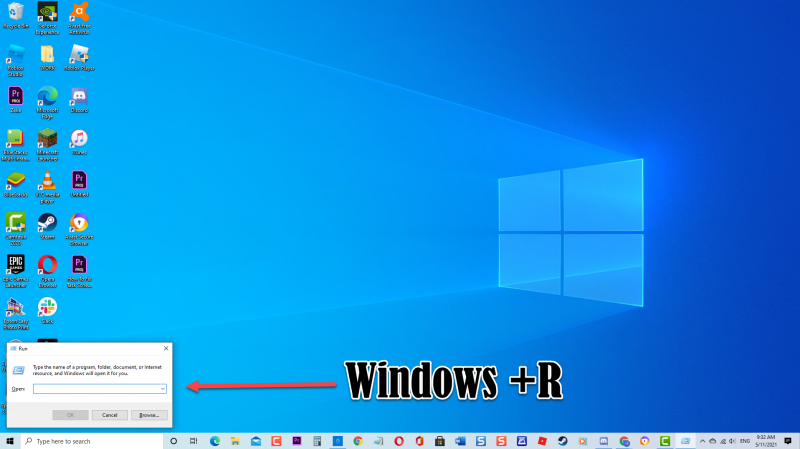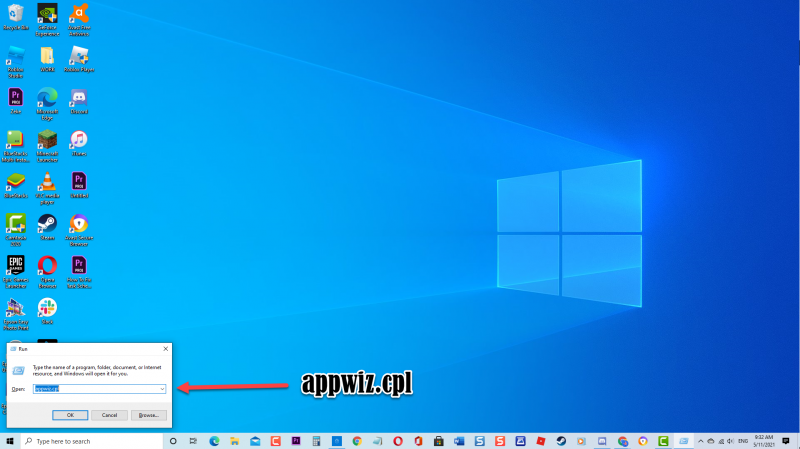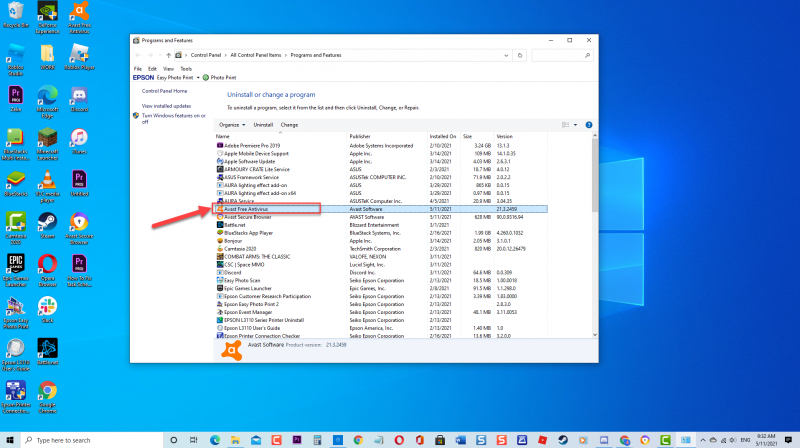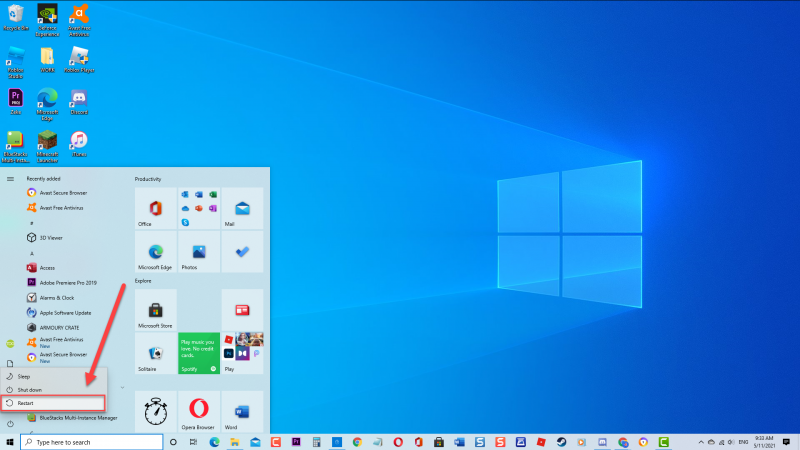Fix Windows Defender Blocked By Group Policy (Error 0x800704ec) Issue
There have been reports from Windows users wherein they are getting a prompt message such as “This program is blocked by group policy. For more information contact your system administrator. (Error code: 0x800704ec)” every time you turn on Windows Defender. If you have a third party installed on your computer, it probably is the cause why the error message appears causing conflicts for two antivirus to operate thereby automatically disables Windows Defender. In this latest installment of our troubleshooting series, we will talk about the recommended solutions that you can try to fix Windows Defender Blocked by Group Policy problem on Windows 10 pc.
What to do if Windows Defender Blocked By Group Policy Error 0x800704ec
If you are getting error message when trying to enable Windows Defender Firewall, try the following solutions below to fix Windows Defender Blocked By Group Policy Error 0x800704ec. But before performing the recommended troubleshooting solutions below, its best to restart your Windows computer first. This action refreshes the Windows operating system and removes any corrupt temporary data that could be causing the problem.
Solution 1: Uninstall Third Party Antivirus
Third party antivirus installed on your computer can cause conflict with Windows Defender. To fix this, you may need to uninstall Third party antivirus making Windows Defender the only firewall protection for your computer.
To do this:
- Press Windows key + R on your keyboard to open RUN dialog box

- At RUN dialog box, type “appwiz.cpl” and press Enter or click OK to open Programs and features

- Under Programs and Features, scroll down and locate third party antivirus installed.

- Right click on third party antivirus installed and click Uninstall. Follow the on screen instructions on how to uninstall.

- Restart computer

Once computer completely reboots, try to Turn ON Windows defender and then check if Blocked By Group Policy Error 0x800704ec still occurs.
Solution 2: Modify Registry Editor Key
There are instances where uninstalling third party antivirus did not fix the problem with Windows Defender blocked by group policy, the next thing to do is to modify the registry key. Follow the steps below on how to modify registry key to fix this problem.
- Press Windows key + R on your keyboard to open RUN dialog box
- At RUN dialog box, type “regedit” and press Enter or click OK to open Registry Editor window.
- At left pane, double click HKEY_LOCAL_MACHINE
- Double click Software folder
- Double click Policies folder
- Double click Microsoft folder
- Click Window Defender folder
- At right pane of Windows Defender, double click Default
- Enter 0 on Value Data.
- Exit Registry Editor
Turn on Windows Defender Firewall and then check if Windows Defender Blocked By Group Policy Error 0x800704ec issue still occurs.
Solution 3: Change Settings in Local Group Policy
If you are experiencing Windows Defender blocked by Group policy issue, you may need to change the Settings in Local Group Policy Editor.
To do this:
- Press Windows key + R on your keyboard to open RUN dialog box
- At RUN dialog box, type “gpedit.msc” and press Enter or click OK to open Local Group Policy Editor
- Under Computer configuration on the left pane, double click on Administrative Templates to expand it.
- Double click Windows Components to expand it.
- Double click Microsoft Defender Antivirus to expand it.
- At right pane, double click the “Turn off Microsoft defender Antivirus”. A new window opens.
- Click the option “Not configured”.
- Click Apply to apply changes made
- Click OK to exit
Turn on Windows Defender Firewall and then check if Windows Defender Blocked By Group Policy Error 0x800704ec issue still occurs.
Solution 4: Enable Windows Defender Antivirus Service
If after uninstalling third party antivirus installed and there are no other antivirus on your computer other than Windows Defender but still you are unable to turn it on, it is possible that Windows Defender Antivirus might be disabled. To fix this, you may need to enable Windows Defender Antivirus service. Follow the steps below:
- Press Windows key + R on your keyboard to open RUN dialog box
- At RUN dialog box, type “services.msc” and press Enter or click OK to open Services window.
- Under Services, scroll down and locate Windows Defender.
- Double click on Windows Defender to open its Properties.
- Under General tab, make sure start up type set to Automatic
- Make sure Service Status is Running. If status is stopped, click Start tab.
- Click Apply to apply changes made.
- Click OK to exit.
After Windows Defender Antivirus service is enabled, Turn on Windows Defender Firewall and then check if Windows Defender Blocked By Group Policy Error 0x800704ec issue still occurs.
After following the solutions mentioned, you will successfully Fix Windows Defender Blocked By Group Policy. Feel free to visit our TheDroidGuy Youtube Channel for more troubleshooting video.
Also read: