8 Ways to Fix a Samsung S7 That Won’t Turn On (Restart, Charge + More)
Having trouble turning on your Samsung Galaxy S7? It can be frustrating when your phone suddenly becomes unresponsive and won’t boot up when you need it. There could be various reasons why your S7 won’t turn on. Follow this guide covering the top solutions to get it working again:
1. Force Restart the Samsung Galaxy S7
If your Samsung S7 won’t turn on, performing a force restart can often resolve the issue.
Press and hold the Power button and Volume Down key together for 10-15 seconds to force restart your phone. This refreshes the OS and closes background apps to resolve software glitches preventing turning on.
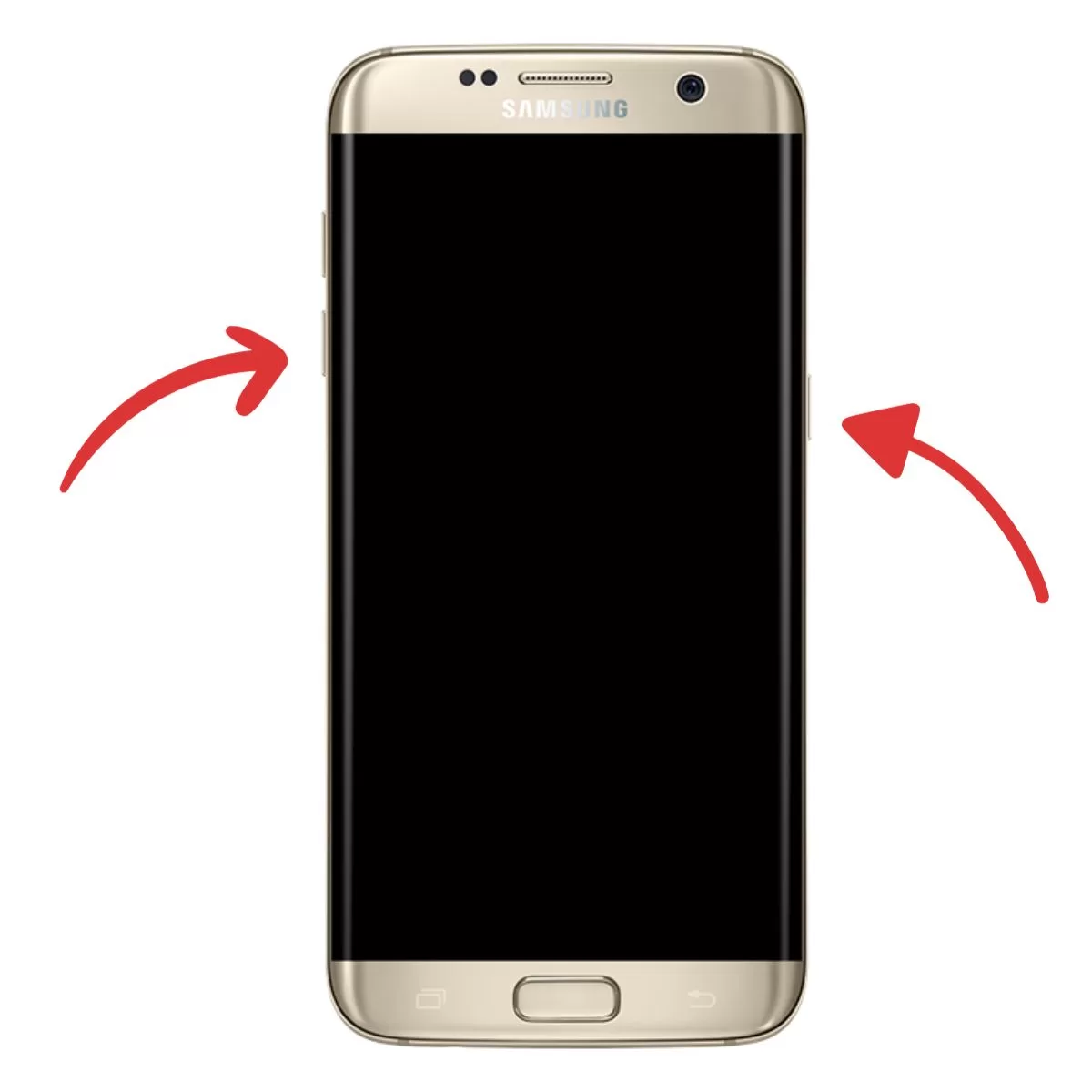
2. Fully Charge the Battery
An empty battery could prevent your S7 from turning on. Use the original charger and charge for at least 30 minutes. Try turning on after charging for a while. If it powers on, the issue was low battery.

3. Boot Samsung S7 in Safe Mode
Safe mode launches the phone without third-party apps.
To enter, press Power after the Samsung logo appears, then immediately press and hold Volume Down until ‘Safe mode’ appears. If your phone turns on in safe mode, a downloaded app is likely causing issues.
4. Boot in Recovery Mode
Recovery mode starts the device without the main OS.
Press Home + Volume Up, then Power and use volume keys to select ‘Wipe cache partition’ to fix software crashes. Once recovery is complete, select ‘Reboot system now’.
5. Reset App Preferences
Go to Settings > Apps > Menu > Reset App Preferences.
This resets all custom app restrictions and defaults that may be causing problems. Resetting preferences can help fix issue.
6. Wipe Cache Partition
Boot into recovery mode like above and select ‘Wipe cache partition’ to delete corrupted system cache files. After wiping cache, select ‘Reboot system now’ to restart your phone.
7. Try a Different Charger and Cable
Test different chargers like computer USB, wall outlet, wireless charging etc. Use a different USB cable too. This helps isolate whether the issue is with a faulty charger/cable.

8. Get it Professionally Serviced
If all troubleshooting fails, get your S7 checked out by Samsung technicians. Hardware faults like motherboard or charging port issues need professional servicing and repairs.