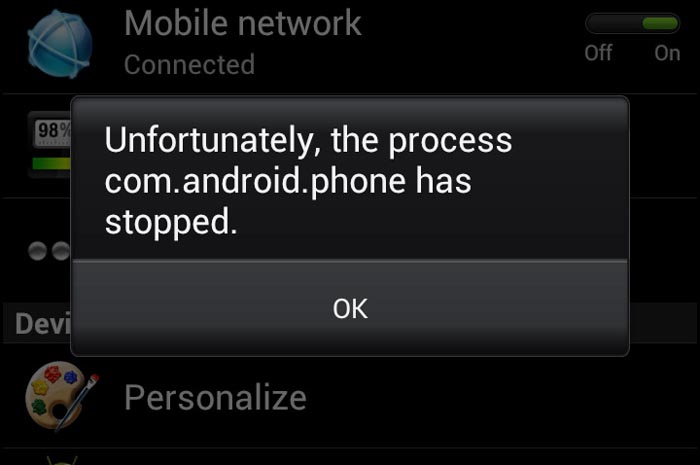How to fix Samsung Galaxy S7 Edge “Unfortunately, the process com.android.phone has stopped” error
- Learn more about the #Samsung Galaxy S7 Edge (#S7Edge) error “Unfortunately, the process com.android.phone has stopped.” How it occurs, what the causes and the possible solutions are.
- How to troubleshoot if the error pops up while you’re trying to open the Phone app, make a call or even in the middle of the call.
- What you should do if the error comes out when you view, edit, add or even open the Contacts app.
- Troubleshooting procedures you should do when an error pops up shortly after a firmware update.
- How to get rid of the error that pops up when mobile data is enabled or if there’s no apparent reason at all.
“Unfortunately, the process com.android.phone has stopped.”
This is the actual error message you can get if you’re having issues with cellular and/or mobile data connectivity with your Samsung Galaxy S7 Edge. It may also pop up if the Dialer and Contacts apps are crashing, freezing or even lagging at times.
This post is intended for this error only and I will cite some possibilities or situations that may have contributed to the development of the problem. Luckily, we already have a lot of experience when it comes to this issue as it kept happening on the previous Galaxy models.
The problem may occur differently to other users so we really can’t point out what the cause is. For instance, the example I cited below may not be related to the Phone app but it may have something to do with the mobile data. Read it so you’d understand how it occurs:
“When I switch mobile data on after few seconds I get “Unfortunately the process com.android.phone has stopped” error & immediately my internet & network is gone. Then when I press ok the error keeps popping up after few seconds & ultimately I need to restart the device & shut my mobile data.
I have tried many solutions mentioned on your website & few others but nothing has solved the issue & I’m avoiding factory reset at any cost as I will need to put in a lot of time to install hundreds of apps & login in each one and edit all the settings again.
I have never installed any third party apps & I can’t remember any recent apps that I might have downloaded that is causing the issue. Even in safe mode the issue persists.”
Now that you already have an idea how this issue occurs, it’s time we jump right into every situation that may result to this error. But just before that, if you have other concerns, try to visit our S7 Edge troubleshooting page as we already addressed several issues with the phone. Find issues that are similar to yours and use the solutions and/or troubleshooting procedures we recommended. If you need further assistance, you can always contact us by completing this questionnaire and hitting submit.
Error pops up while trying to make a call
When you open the dialer or the phone app and the error “Unfortunately, the process com.android.phone has stopped” shows up, it’s more likely an issue with the app itself. The process com.android.phone is used by the Dialer, it’s a service that is necessary to dial a number and bridge two or more devices through a cellular or data network. Since it crashes every time the phone app is opened or used, then it’s an issue with the app itself.
Here’s what you need to do in times like this:
#1: Reboot your phone. It must be the first thing you should do especially if it’s the first time the error showed up. It could be just a minor app issue.
#2: Clear the phone app’s cache and data. Again, it’s most likely an app issue so deal with the app directly. Clearing the cache and the data means resetting the app to its factory settings and for minor app issues, this procedure is very effective.
- From the Home screen, tap the Apps icon.
- Find and tap on Settings.
- Touch Applications and then Application manager.
- Swipe to ALL tab.
- Find and touch Dialer.
- Touch the Force Close button first.
- Then, tap Storage.
- Tap Clear cache and then Clear data, Delete.
I think this procedure alone can already fix the problem so let’s jump to another situation.
Phone has stopped error shows when choosing or viewing a contact
It might still be an app issue but this time, it isn’t the phone or dialer app that has a problem but the Contacts app. Based on reports from owners of previous galaxy models, the error may pop up the moment you open the Contacts app, when you choose a contact to send a message to or make outgoing calls, when trying to export contacts or when trying to send picture message or MMS.
In this situation, you’ll have to do the same as the first one only that you need to clear the cache and data of the Contacts app. Of course, you need to reboot your phone first then follow these steps:
- From the Home screen, tap the Apps icon.
- Find and tap on Settings.
- Touch Applications and then Application manager.
- Swipe to ALL tab.
- Find and touch Contacts.
- Touch the Force Close button first.
- Then, tap Storage.
- Tap Clear cache and then Clear data, Delete.
Error started shortly after a firmware update
Firmware updates have their own way of fixing problems and even causing more and this kind of error may also be caused by either a minor update or a major one. If it popped out shortly after an update, there’s a chance that the cause are just some corrupt caches. So, for this one, all you got to do is delete the system cache:
- Turn off your Samsung Galaxy S7 Edge.
- Press and then hold the Home and Volume UP keys, then press and hold the Power key.
- When the Samsung Galaxy S7 Edge shows on the screen, release the Power key but continue holding the Home and Volume Up keys.
- When the Android logo shows, you may release both keys and leave the phone be for about 30 to 60 seconds.
- Using the Volume Down key, navigate through the options and highlight ‘wipe cache partition.’
- Once highlighted, you may press the Power key to select it.
- Now highlight the option ‘Yes’ using the Volume Down key and press the Power button to select it.
- Wait until your phone is finished wiping the cache partition. Once completed, highlight ‘Reboot system now’ and press the Power key.
- The phone will now reboot longer than usual.
When mobile data is enabled, error keeps popping up
If you’ve read the problem sent by our reader at the beginning of this post, then it’s like that. According to him, every time mobile data is enabled, the error keeps popping up. I understand why he doesn’t want to do the reset but sometimes, that’s all you need to do to make things work again.
For this problem though, it’s better to wipe the cache partition first and do all other troubleshooting procedures I cited above, i.e. clear the cache and data of Phone and Contacts apps. If all else fails, the last resort is the master reset:
- Backup your data.
- Remove your Google account.
- Disengage screen lock.
- Turn off your Samsung Galaxy S7 Edge.
- Press and then hold the Home and Volume UP keys, then press and hold the Power key.
NOTE: It doesn’t matter how long you press and hold the Home and Volume Up keys, it won’t affect the phone but by the time you press and hold the Power key, that’s when the phone starts to respond.
- When the Samsung Galaxy S7 Edge shows on the screen, release the Power key but continue holding the Home and Volume Up keys.
- When the Android logo shows, you may release both keys and leave the phone be for about 30 to 60 seconds.
NOTE: The “Installing system update” message may show on the screen for several seconds before displaying the Android system recovery menu. This is just the first phase of the entire process.
- Using the Volume Down key, navigate through the options and highlight ‘wipe data / factory reset.’
- Once highlighted, you may press the Power key to select it.
- Now highlight the option ‘Yes — delete all user data’ using the Volume Down key and press the Power button to select it.
- Wait until your phone is finished doing the Master Reset. Once completed, highlight ‘Reboot system now’ and press the Power key.
- The phone will now reboot longer than usual.
Phone shows an error without apparent reason or cause
If you are like most of the savvy users out there who’d disable or get rid of bloatware and other things that make the device slow, then you must have used the app Package Disabler Pro and have disabled some very important processes or services. Most often, this is the reason why things like this happen without apparent causes. So, re-enable everything you disabled and then try to disable them one after another until you find the culprit.
Some things can be disabled and some should remain enabled.
Connect with us
We are always open to your problems, questions and suggestions, so feel free to contact us by filling up this form. This is a free service we offer and we won’t charge you a penny for it. But please note that we receive hundreds of emails every day and it’s impossible for us to respond to every single one of them. But rest assured we read every message we receive. For those whom we’ve helped, please spread the word by sharing our posts to your friends or by simply liking our Facebook and Google+ page or follow us on Twitter.