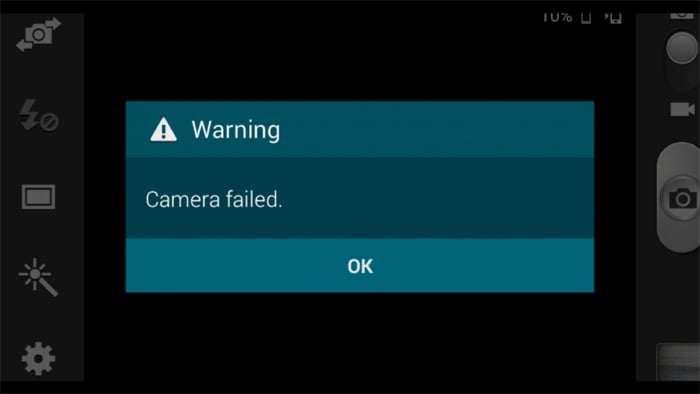How to fix Samsung Galaxy S6 “Warning: Camera failed” error [Troubleshooting Guide]
The error message “Warning: Camera failed” with the #Samsung Galaxy S6 (#GalaxyS6) that often occurs when the #Camera app is launched has two common possibilities. The first is that the app and the sensor are out of sync and while the former already loaded, the latter may haven’t been able to initialize and therefore the error message is issued to let the user know.
Secondly, it could be an issue with the hardware itself and this also has a lot of possibilities like damaged sensor, auto-focus function isn’t working, the phone suffered liquid or physical damage, etc. the point is, we won’t be able to know what really is the problem with the device unless we troubleshoot. That’s why we take time reading the messages of our readers and do our own research so we can provide accurate solutions.
For our readers who have other concerns, make sure you visit our Galaxy S6 troubleshooting page for we’ve already solved a lot of problems with this device and listed our solutions on that page. Find issues that are similar to yours and use our solution. If they don’t work and you need further assistance, then contact us through our Android issues questionnaire and we’ll get back to you as soon as we can.
Error “Warning: Camera failed” shows up when opening the camera
Problem: Hi. I own the Galaxy S6 phone since last year. I encountered issues here and there but was able to fix them as they’re minor. But recently, there’s an error that I can’t just shake off. It’s the error “Warning: Camera failed” that shows up in a small window every time I open the camera. What gives? Can you fix it?
Problem 2: When I take pictures and open the camera, I am greeted with the message “Warning: Camera failed.” It seems that the latest update messed up my phone so badly as this problem started after the most recent update. I don’t really use the camera of my phone that often but it’s just good to know that whenever necessary, I can just point the phone and shoot. For a device that’s worth hundreds of dollars, it should work properly without any issues but it seems that’s not the case with my Galaxy S6. Can you help?
Troubleshooting: The error could actually mean two things; first, the camera app crashed and caused the sensor to fail as well; second, the sensor itself is the problem. To know which is which, boot your Galaxy S6 in safe mode and try to open the Camera app from there.
- Press and hold the Power key.
- When ‘Samsung Galaxy S6’ appears, immediately release the Power key and then press and hold the Volume Down button.
- Continue holding the Volume Down button until the phone finishes the restart.
- When you see Safe Mode on the lower left corner of the screen, release the button.
If the same error shows up in safe mode, then the next thing you should do is reset the phone to rule out the possibility that the firmware is causing the app to fail.
- Turn off your Samsung Galaxy S6.
- Press and hold the Volume Up, Home and Power keys together.
- When the device powers on and displays ‘Power on logo’, release all keys and the Android icon will appear on the screen.
- Wait until the Android Recovery Screen appears after about 30 seconds.
- Using the Volume Down key, highlight the option, ‘wipe data/factory reset’ and press the Power key to select it.
- Press the Vol Down button again until the option ‘Yes , delete all user data’ is highlighted and then press the Power key to select it.
- After the reset is complete, highlight ‘Reboot system now’ and hit the Power key to restart the phone.
If the reset fails, there’s nothing much you can do about it. So, send it to a shop or store where you bought it and have the technician check it for you.
Error “Warning: Camera failed” pops up when camera saves picture
Problem: Randomly an error shows up after I snap some pictures. It doesn’t pop up while snapping photos but when the camera is trying to save them. The camera app would freeze for a few seconds and then the error shows up. It’s not doing this before, it just started recently and I don’t have any idea what causes it. Help.
Troubleshooting: I remember during the time of the Galaxy S5, this problem kept on happening and more often, it occurs after an update. But whether or not you have recently updated your phone, the solution to this problem is to delete the system cache, at least, that’s one procedure that works. On the other hand, if the wiping of the cache partition fails, then you have to follow the same procedure as above: safe mode first, then reset if the problem remains.
Here’s how you delete the system cache….
- Turn off the device.
- Press and hold the following three buttons at the same time: Volume Up key, Home key, and Power key.
- When the phone vibrates, release the Power key but continue to press and hold the Volume Up key and the Home key.
- When the Android System Recovery screen appears, release the Volume Up and Home keys.
- Press the Volume Down key to highlight ‘wipe cache partition.’
- Press the Power key to select.
- When the wipe cache partition is complete, ‘Reboot system now’ is highlighted.
- Press the Power key to restart the device.
I hope this helps.
Error “Unfortunately, Camera has stopped” while accessing pictures via Gallery
Problem: I take a lot of photos with my new Galaxy S6 but when I view them using the Gallery app, an error would pop up saying “Unfortunately, Camera has stopped.” It doesn’t make any sense because it should be the Gallery that should crash, right? But why is it that the camera crashes instead of the gallery? Can you explain and please help me. I’m afraid of losing my photos. Thanks.
Problem 2: About a couple of months ago, I was getting the camera failed error but it got fixed on its own. As of late though, my Galaxy S6 seems to be having a hard time loading the camera. There are times when I hit the app it just opens without a problem but more often the error “Unfortunately, Camera has stopped” shows up. I hope you guys can help me with this as I really want my phone to work. thanks.
Answer: The reason why the error is showing the Camera app being the one that crashed instead of the Gallery is because these two apps work side-by-side. When the camera is open, the Gallery is on standby as it’s the one managing the pictures of videos taken by it. The same thing goes for the camera, when the Gallery is open, it waits until the app calls upon it. In your case, I think it’s really the camera that has some issues so try to clear its cache and data and see if that works.
- From any Home screen, tap Apps.
- Tap Settings.
- Scroll to ‘APPLICATIONS,’ then tap Application manager.
- Swipe right to the ALL screen.
- Scroll to and tap Camera.
- Tap Clear cache.
- Tap Clear data, then OK.
If this doesn’t fix it, then do the same thing for the Gallery app. Don’t worry, none of your photos or videos will be lost but it’s advisable you back them up somewhere safe.
CONNECT WITH US
We are always open to your problems, questions and suggestions, so feel free to contact us by filling up this form. This is a free service we offer and we won’t charge you a penny for it. But please note that we receive hundreds of emails every day and it’s impossible for us to respond to every single one of them. But rest assured we read every message we receive. For those whom we’ve helped, please spread the word by sharing our posts to your friends or by simply liking our Facebook and Google+ page or follow us on Twitter.