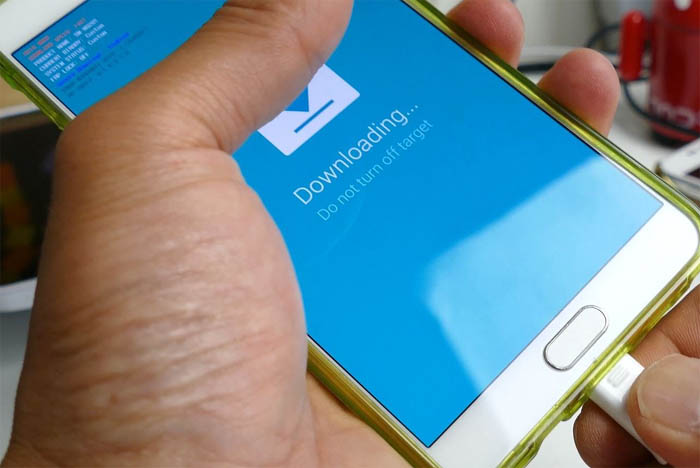How to fix your Samsung Galaxy Note 5 that’s not updating to Marshmallow [Troubleshooting Guide]
While Samsung already rolled out Android 6.0.1 #Marshmallow for the #Galaxy Note 5 (#Note5) a few months ago, there are owners that are just starting to receive the notification about it and the worse thing is when they try to download it, they can’t for some reason.
Firmware updates are supposed to be seamless but many have been complaining of failed downloads and installations. In fact, we did receive a lot of emails from our readers about this problem. So, in this post, I will tackle the issue with the Samsung Galaxy Note 5 that’s not updating to marshmallow. The troubleshooting procedures I will include here will be based on the situation a user is in.
Before anything else though, if you have other issues with your phone, make sure you visit our Note 5 troubleshooting page for we have already addressed or solved issues with this device since its release. Odds are that there are already solutions for your concern and all you have to do is find them. You may also contact us directly by logging a support ticket through our Android issues questionnaire. Make sure you provide us with accurate information about your problem.
Galaxy Note 5 says it’s up-to-date when it’s not
You probably would have known that some of your friends who own the Note 5 updated their devices to Marshmallow while yours is stuck on Lollipop and when you tried finding a new firmware, the phone says your phone is updated or running the latest version. Well, there is a couple of possibilities here before you think your phone has issues:
- Your provider rolled out the update by region or batch and your phone is queued to receive it at a later date. This happens because more often than not, service providers cannot afford their servers to have a long downtime due to excessive data download initiated by subscribers. Therefore, updates are rolled out by region or by batches; making the update package available only to a few thousand units. There’s no fix to this but patience; just wait it out.
- Your provider doesn’t support firmware updates. In this case, your phone is stuck on the version that was installed in the factory and while it’s still possible to manually flash the latest Android version to your device or, at least, some custom ROMs based on, let’s say, Marshmallow, you really cannot expect support from your provider when it comes to these things. That’s why it would say it’s updated when there’s actually a firmware that was recently rolled out. You better confirm with your provider if it supports firmware update and if so, why your phone is still not getting any notification about the update.
If your provider confirmed that it supports firmware updates and that you should already be getting the notification by now, then there’s one thing you can do that may just fix this problem–install Smart Switch to your computer and let it find the update for you. Here’s what you have to do…
- Have your computer ready; it must have a fast, stable internet connection.
- Download Smart Switch from Samsung website and install it on your computer.
- Using the original USB cable, connect your phone to your computer.
- Launch Smart Switch.
- If an update is available for your device, there must be an “Update” button immediately visible on Smart Switch’s interface.
- Click the update button and let the program do its job.
However, if Smart Switch can’t find any updates for your device, then it’s time you called Samsung about it especially if the representatives with your provider cannot provide an answer to this.
Galaxy Note 5 marshmallow update failed
Most of the time if you receive a notification about a firmware update, you immediately try to download it and leave the phone to take care of the rest while you do your own chores. However, this doesn’t work all the time as many found their devices to have failed updating themselves. The thing is they don’t know why they failed or stopped updating but let’s try to look closer into that. Here are the possibilities…
- Internet connection got interrupted that resulted to failed download. This is the most common cause of failed update issues because basically, the phone has to be constantly in contact with the servers that host the firmware package, if internet connectivity is interrupted, the connection will be lost and download will be stopped. Once interrupted, you will have to download the firmware all over again.
- Phone rebooted on its own during the update and thus, interrupting the installation. This happens more often than you think. The thing is it’s not really serious as majority of the owners who encountered it reported that downloading the firmware again works. So, if you found out that the firmware update wasn’t installed, just download it again and see if it’s successful the second time around.
- Firmware installation failed for some reason. There are times when firmware updates fail for some unknown reason and the worse thing is when you try to re-install it, it will fail again. Things like this may happen randomly and neither your provider nor Samsung reps don’t know what the fix is. We suggest, however, that if this happens to you, backup your data and reset your phone and then download the firmware update again. Try doing the master reset to reformat both the cache and data partitions instead of the typical factory reset through the Settings menu.
Here’s how you effectively reset your phone…
- Turn off your Samsung Galaxy Note 5 completely.
- Press and hold the Volume Up and the Home buttons first, and then press and hold the Power key.
- Keep the three buttons pressed and when ‘Samsung Galaxy Note5’ shows, release the Power key but continue holding the other two.
- Once the Android logo shows, release both the Volume Up and Home buttons.
- The notice ‘Installing system update’ will show on the screen for 30 to 60 seconds before the Android system recovery screen is shown with its options.
- Use the Volume Down key to highlight the option ‘Yes , delete all user data’ and press the Power key to select it.
- When the process is complete, use the Volume Down key to highlight the option ‘Reboot system now’ and hit the Power key to restart the phone.
- The reboot may take a little longer to complete but don’t worry and wait for the device to become active.
Galaxy Note 5 marshmallow update stops during download
Firmware updates may fail during download due to connectivity interruption or during installation when the phone unexpectedly turns off or reboots either due to low battery or any other reasons. Many users reported that downloading the update again will solve the problem, however, there were others who reported not being able to download the firmware due to an error that suggests they already downloaded it.
So, in this case, there is a very simple solution and that’s to clear the cache and data of the Download Manager. This procedure will clear all files that were previously downloaded but failed. Sometimes when the system detects some files have already been downloaded, it won’t download the firmware package again so you have to delete them so that you can begin the update from the very start.
Here’s how you clear the cache and data of the Download Manager…
- From the Home screen, tap the Apps icon.
- Find and tap Settings.
- Under the ‘APPLICATIONS’ section, find and touch Application manager.
- Swipe to the left or to the right to display the appropriate screen but to display all apps, choose the ‘ALL’ screen.
- Find and tap Download Manager.
- Touch Clear cache to delete its cached files.
- Touch Clear data and then OK to delete downloaded data, login information, settings, etc.
If this fails, however, you have to do the master reset.
CONNECT WITH US
We are always open to your problems, questions and suggestions, so feel free to contact us by filling up this form. We support every Android device available and we are serious in what we do. This is a free service we offer and we won’t charge you a penny for it. But please note that we receive hundreds of emails every day and it’s impossible for us to respond to every single one of them. But rest assured we read every message we receive. For those whom we’ve helped, please spread the word by sharing our posts to your friends or by simply liking our Facebook and Google+ page or follow us on Twitter.