How to fix your Samsung Galaxy A5 (2017) that has a screen flickering issue [Troubleshooting Guide]
The screen flickering issue on your Samsung Galaxy A5 might be due to a minor firmware issue or it could be due to a hardware problem. The point is we really don’t know why the screen of your phone flickers randomly and as a user, you should take time troubleshooting it in a bid to know what the problem really is. It is in knowing what the issue is that we can formulate a method to fix it.
So, in this post, I will walk you through in troubleshooting your phone with its screen flickering. Let’s try to consider every possibility and rule them out one after another until we arrive at the point wherein it would be easier to pinpoint the cause and/or the problem itself. If you own a phone like this and are currently bugged by a similar problem, then continue reading below as this post may be able to help you.
But before we go to our proper troubleshooting, if you happen to find this page because you were looking for solutions to a different problem, then I suggest you visit our Galaxy A5 troubleshooting page as we’ve already addressed the most commonly reported issues with this phone and you may find what you’re looking for in there. Feel free to use the solutions and workarounds we provided. If they don’t work for you or if you need further assistance, fill up our Android issues questionnaire and then hit submit and we’ll do our best to help you.
How to troubleshoot your Galaxy A5 that has a screen flickering issue
Problem: Hello guys! I have a problem with my phone and I hope you can help me with it. My phone is a Galaxy A5 and I bought it in February and since then it worked perfectly without any serious issues but recently, it started to flicker. I mean the screen keeps on flickering randomly and I’m not sure why it’s doing this. Can you please suggest some things I could do to try to fix it since I’m not really a tech person and are afraid I might mess up my phone even more. Thanks in advance.
Troubleshooting: We have to troubleshoot to know if the problem can be fixed without any help from a technician to save you from a lot of trouble making trip to the shop and explaining to the tech what the problem is. For this, here’s what you need to do:
Step 1: Run your phone in Safe mode
The first thing I want you to do is check if the problem is caused by a third-party app that’s why you have to start your phone up in safe mode. This will temporarily disable all third-party elements and if one of them is causing the screen flickering, then your phone should work well without any issues in this mode. Here are the steps on how to start your Galaxy A5 in safe mode:
- Turn the device off.
- Press and hold the Power key past the screen with the device name.
- When ‘SAMSUNG’ appears on the screen, release the Power key.
- Immediately after releasing the Power key, press and hold the Volume down key.
- Continue to hold the Volume down key until the device finishes restarting.
- Safe mode will display in the bottom left corner of the screen.
- Release the Volume down key when you see ‘Safe Mode’.
While in this mode, all you have to do is observe if the screen still flickers or not because if so, then you have to rule out the possibility that the problem is caused by a firmware issue and you need to move on to the next step.
However, if the flickering stopped, then you have to find out which app is causing the problem and then uninstall it as you don’t need an app that messes up with your phone’s performance. This is how you uninstall an app from your Galaxy A5…
- From any Home screen, tap the Apps icon.
- Tap Settings.
- Tap Applications.
- Tap Application manager.
- Tap the desired application
- Tap Uninstall.
- Tap Uninstall again to confirm.
Step 2: Start your phone up in Recovery mode and wipe cache partition
You have to do this if the problem still occurs even if your phone is in safe mode because apparently your third-party apps have nothing to do with it. So, we have to go after the firmware and first thing you have to do is to delete all system caches so that they will be replaced as some of them might be corrupt and that might be the cause of the flickering. Therefore, you have to bring the phone to run in recovery mode and then wipe the cache partition from there:
- Turn off your Galaxy A5.
- Press and hold the Volume Up key and the Home key, then press and hold the Power key.
- When the device logo screen displays, release only the Power key
- When the Android logo displays, release all keys (‘Installing system update’ will show for about 30 – 60 seconds before showing the Android system recovery menu options).
- Press the Volume down key several times key to highlight ‘wipe cache partition.’
- Press the Power key to select.
- Press the Volume down key to highlight ‘yes’ and press the Power key to select.
- When the wipe cache partition is complete, ‘Reboot system now’ is highlighted.
- Press the Power key to restart the device.
It will take the phone a little more time to reboot as it rebuilds the caches so wait for it to become active before using the phone. Once active, try observe if the flickering is gone because if it remained, then you have to do the next step.
Step 3: Backup your files and data and then do the Master reset
As far as troubleshooting is concerned, we can only do it for the software, so if this problem is caused by some issues in the hardware, then you need help from a technician. However, we still need to rule out the possibility that some of the system files and data got corrupted and caused this issue. In this step, you have to make a backup of your important files and data as they will be deleted and after the backup, disable the Factory Reset Protection and finally do the reset.
How to disable the Factory Reset Protection in Galaxy A5
- From the Home screen, tap the Apps icon.
- Tap Settings.
- Tap Accounts.
- Tap Google.
- Tap your Google ID email address. If you have multiple accounts setup, you will need to repeat these steps for each account.
- Tap More.
- Tap Remove account.
- Tap REMOVE ACCOUNT.
How to reset your Samsung Galaxy A5
- Turn off your Galaxy A5.
- Press and hold the Volume Up key and the Home key, then press and hold the Power key.
- When the device logo screen displays, release only the Power key
- When the Android logo displays, release all keys (‘Installing system update’ will show for about 30 – 60 seconds before showing the Android system recovery menu options).
- Press the Volume down key several times key to highlight ‘wipe data / factory reset.’
- Press Power button to select.
- Press the Volume down key until ‘Yes — delete all user data’ is highlighted.
- Press Power button to select and start the master reset.
- When the master reset is complete, ‘Reboot system now’ is highlighted.
- Press the Power key to restart the device.
You can also reset your phone from the Settings menu…
- From the Home screen, tap the Apps icon.
- Tap Settings.
- Tap Backup and reset.
- If desired, tap Back up my data to move the slider to ON or OFF.
- If desired, tap Restore to move the slider to ON or OFF.
- Tap Factory data reset.
- Tap Reset device.
- If you have screen lock turned on, enter your PIN or password.
- Tap Continue.
- Tap Delete all.
Connect with us
We are always open to your problems, questions and suggestions, so feel free to contact us by filling up this form. This is a free service we offer and we won’t charge you a penny for it. But please note that we receive hundreds of emails every day and it’s impossible for us to respond to every single one of them. But rest assured we read every message we receive. For those whom we’ve helped, please spread the word by sharing our posts to your friends or by simply liking our Facebook and Google+ page or follow us on Twitter.
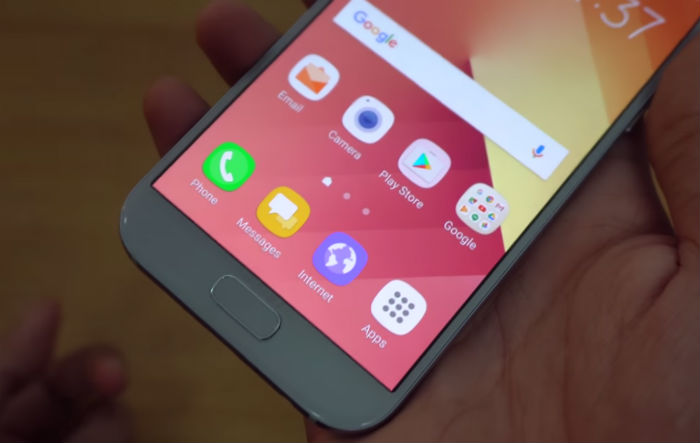
i have a problem on my samsung A5 this is 2 times happen its totally closed i can open what i can do even i buy my samsung last august 2016