How to fix your Motorola Moto G4 that can’t send / receive SMS and MMS [Troubleshooting Guide]
- Read and understand why your #Motorola Moto G4 (#MotoG4) can no longer send and receive text messages or #SMS and learn how to troubleshoot it so that it can use the service again without interruptions.
- Learn how to troubleshoot your phone that can’t send and receive picture messages or MMS, also know what to do if the problem just occurred without apparent reason and the things you need to check before seeking assistance from a tech.
One of the most basic function of a mobile phone is to transmit text messages and while we now have a lot of ways to communicate with friends and family, majority of the smartphone owners still rely on texting. Unlike instant messaging, texting doesn’t require internet connection as long as the phone is getting service from the tower and that there’s enough credits on the account.
Aside from text messaging (SMS), there’s also the picture messaging or MMS, which is a more advanced texting method because it allows users to attach pictures to a message or any file for that matter. I will discuss these things in this post so if you own a Moto G4 and are currently bugged by messaging problems, continue reading below to learn how to deal with them. Click on the link below to jump to a specific issue.
- How to troubleshoot your Moto G4 that can neither send nor receive text messages (SMS)
- How to troubleshoot your Moto G4 that can’t send / receive MMS or picture messages
If you have other concerns, however, I suggest you visit our Moto G4 troubleshooting page as we have already addressed some of the most common issues with this phone. Find problems that are similar with yours and use the solutions we recommended. You may also contact us by filling up this form if you need more assistance.
How to troubleshoot your Moto G4 that can neither send nor receive text messages (SMS)
For new devices, they have to be properly provisioned by your provider so that they can receive the basic services like texting and calling. So, if you haven’t used your device for any of these services, you better call your service provider and have it provisioned. However, if you’ve already been using your Moto G4 for texting and then all of the sudden the service got cut off, here’s what you should do:
- Check the signal indicator to know if your device is getting signal from the tower. Signal is very important and so you need to check if your phone is actually getting signal from the tower it’s supposed to connect. If the indicator shows there’s no signal, try to see if there’s an airplane icon beside it because if there is, then flight mode is enabled and it’s disallowing wireless communication. Just disable flight mode and the problem gets fixed. You may also check if the SIM is properly mounted and detected by your phone. If the SIM is damaged, your device won’t be able to detect it and it needs to be replaced.
- Send a text message to your own number. This is the best way to know if your device is still capable of sending and receiving text messages but of course, do this if the signal indicator shows it’s getting service from the tower. If the message goes through, then you don’t have any issues when sending messages but the question is, can your phone receive it? Of course, if the message isn’t received, then the problem is with the receiving not sending. In this case, try to check if your phone has the correct time and date and make necessary corrections if needed.
- Verify it’s not a coverage issue. For outages, your provider should notify you especially if they would last for more than a couple of hours, however, there’s no guarantee. If you know someone in your neighborhood who are also subscribed to the same provider, ask them if they can send / receive text messages without any issues, or better yet, call your provider and ask the rep.
- Make sure your account is still in good standing. If you decided to call your service provider, don’t just ask for possible outages in your area but also inquire about your account if it’s still in good standing and if it’s not restricted to use such service. Remember, text messaging is actually on the provider’s side so as long as your phone is working properly but you cannot send and receive text messages, the problem must be with your provider.
- Try to reset your phone if the problem occurred out of the blue. You might have messed up some of the settings in your phone so at this point in time, if the problem still persists, I suggest you backup your data and then reset your device because if the issues won’t go away after the reset, you need to bring the phone back to the store and have the technician take a look at it.
Here’s how you do the master reset on your Moto G4:
- With the phone powered off, press and hold the Volume Down button and the Power button at the same time until the device turns on.
- Press the Volume Down key to highlight Recovery mode.
- Press the Power key to restart into Recovery mode.
- The screen will display an Android robot with a red exclamation mark.
- While holding down the Power key, press and release the Volume Up key, then release Power.
- Use the volume keys to scroll to Wipe data/factory reset and press the Power key to select it.
- Scroll down to Yes – erase all user data and press the Power key to select it.
How to troubleshoot your Moto G4 that can’t send / receive MMS or picture messages
The Multimedia Messaging Service or MMS is an upgraded version of the SMS. However, it requires mobile data as your phone will be transmitting large files and the network for SMS won’t be able to accommodate the bandwidth needed to send and receive files that are literally larger in size. Also, you may be charged differently for this service, although majority of service providers around the world offers unlimited plans. If you think your phone has difficulty sending and receiving MMS, then go through the troubleshooting steps below to try to fix this problem.
- Make sure mobile data is enabled on your Moto G4. Again, mobile data is required to be able to use this service, however, you also have to make sure your device is getting good signal from the tower. So, after verifying it’s receiving signal, check if mobile data is enabled by going to the Settings. If you’ve already been using this service before, then turning it on (if it got turned off) will fix the problem, however, if you haven’t used it since you got the device, then it may need to be set up but please do try to enable mobile data and see if the service works.
- Send a picture message to your own number. Compose a text message and then attach a picture to it and then send it to your own number. This method will immediately tell you if your phone is capable of sending and receiving MMS. If the message went through but not received, then try to check the storage space and try to free up some space if necessary.
- Verify your phone has the correct Access Point Name (APN). It’s basically a set of letters and number you need to set up on your device so that it can connect to your provider’s mobile data network. It is also composed of outgoing and incoming settings so if it’s messed up, your device may still be able to send MMS but not receive. You can research for the correct APN online or you can call your provider and inquire about it.
- Make sure your account is allowed to use the service. You must have enough credits to be able to use this service or your account must be in good standing. Therefore you need to call your service provider and inquire about the status of your account as well as your credits.
CONNECT WITH US
We are always open to your problems, questions and suggestions, so feel free to contact us by filling up this form. This is a free service we offer and we won’t charge you a penny for it. But please note that we receive hundreds of emails every day and it’s impossible for us to respond to every single one of them. But rest assured we read every message we receive. For those whom we’ve helped, please spread the word by sharing our posts to your friends or by simply liking our Facebook and Google+ page or follow us on Twitter.
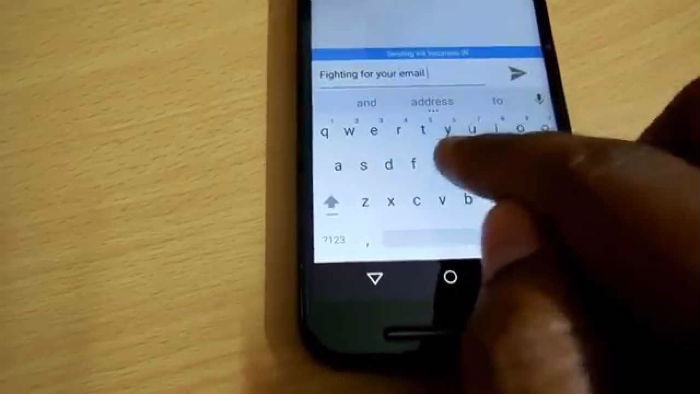
Moto g4 (Consumer Cellular)wouldn’t receive mms’s. Went to settings>data usage>3 dots (upper right)>Cellular networks>access point names>reseller>3 dots (upper right)>reset to default. Now it works. Don’t know for how long!
Trouble with sending and receiving group text messages.It is a new phone I havesent and received some texts but the group ones at work are not working