How to fix your LG V20 that can no longer send / receive text messages [Troubleshooting Guide]
- Understand the reason why your #LG #V20 smartphone can no longer send and receive text messages (#SMS) and learn how to troubleshoot it in a bid to fix them.
- Learn how to troubleshoot your phone that has difficulty sending and receiving text messages with attached pictures or files (MMS) and know what to do in order to fix the problem.
Text messaging is a basic feature any mobile phone can do without having to use so many resources. In the early 2000s, if your phone has even just a bar of signal and your account has enough credits, you can send and receive text messages without worrying whether they would be transmitted or not. Today, however, it seems like “smart” phones are having difficulty transmitting 1 Kb worth of data over cellular network. In fact, we have receive hundreds, if not thousands, of messaging-related issues since we started supporting Android devices.
In this post, I will tackle the most common texting issues with the LG V20 smartphone, which covers sending and receiving of SMS and MMS. If you own this device and you’re currently bugged by a problem when trying to send a text message, then you should continue reading below to understand why these issues even happen and learn what you need to do if one of them happens to you. Remember, these issues are very common and can be experienced by any smartphone user. Here’s a short list of the problems I discussed here…
- How to troubleshoot your LG V20 that can no longer send text messages (SMS)
- How to troubleshoot your LG V20 that can’t receive text messages (SMS)
- How to troubleshoot your LG V20 that has difficulty sending picture messages or MMS
- How to troubleshoot your LG V20 that can’t receive MMS sent from other devices
Before we jump right into your problem, if you have other concerns, drop by our LG V20 troubleshooting page for we have already addressed some of the most commonly reported issues with this device. We may have already addressed your problem before so try to find issues that are similar with yours and use the solutions or troubleshooting guides we suggested. If they don’t work for you or if you need further assistance, fill up our Android issues questionnaire and hit submit to contact us.
How to troubleshoot your LG V20 that can no longer send text messages (SMS)
You’re not actually sending a large file or something that requires huge bandwidth usage, a text message can be just a kilobyte or two of text data, which can be transmitted over cellular network even if the device isn’t getting excellent signal coverage. Just as I said earlier, even just a bar of signal is enough to transmit SMS and based on this fact, here’s what I suggest you do to troubleshoot your device that’s having issues sending text messages…
- Verify your device is getting signal from the tower. You don’t have to do something fancy to accomplish this; all you need to do is look at the signal indicator. If it has even just a bar of signal, it’s good to go but having more is even better. If the indicator shows it’s not getting signal at all, then make sure Flight Mode isn’t enabled, reboot your phone and call your provider if the problem persists after that.
- Make sure you have enough credits left on your account to send / receive messages. This is a very important factor you need to consider when you’re trying to troubleshoot your phone that couldn’t send a text message. Of course you can access this information depending on your carrier, or better yet, call your service provider to inquire about it.
- Verify you’re sending the message to a correct number. Not necessarily the right contact but correct phone number, I mean the structure of the number you’re trying to send messages to.
- Verify your phone has the correct Message Center Number. This series of numbers may appear like a phone number but it is necessary so that your device can connect to your provider’s network. You may call your service provider for it and have the representative help you in setting it up on your phone.
- If all else fails, call your service provider. It’s more of a service issue and strictly speaking, your service provider is the one that can help you better.
That’s all. I hope that this troubleshooting guide can help you.
How to troubleshoot your LG V20 that can’t receive text messages (SMS)
Just like sending a text message, your phone is actually just receiving very small about of text data, so as long as your phone is getting signal from your provider’s tower, you should be able to receive SMS. However, if your phone is unusually quiet for a few days already without receiving messages from your friends and family, then there might be something wrong with it and in this case, here’s what you should do:
- Check if your phone is receiving signal. Just like in the previous problem, take a look at signal indicator and if there’s something wrong with it, reboot your device or call your provider.
- Make sure you have enough credits left. Prepaid subscribers are the ones affected by this especially for those who haven’t bought an unlimited card. While some service providers allow its subscribers to receive messages even if there’s no credits left.
- Make sure your account is still in good standing. It is always about your account in which the SIM card is connected. So, verify that your account is still in good standing and that there are no restrictions whatsoever.
- Call your service provider or carrier. At the end of the day, it’s all about your service provider or carrier. So, if the problem occurred without apparent reason or cause, call your provider.
How to troubleshoot your LG V20 that has difficulty sending picture messages or MMS
A text message remains a text message until you attach a file, picture or anything with it. If you tried sending a text message with a picture in it, then, by default, the phone will automatically convert it to MMS (Multimedia Messaging Service). The conversion and the actual sending of the message will be smooth and easy, however, if you encountered a problem while doing so, then something must have gone wrong. If your LG V20 failed to send an MMS or a picture message, this is what you have to do:
- Verify it’s getting signal from the tower. It must be the first thing you have to check because mobile data is getting service from the tower and if the reception is pretty bad, you can’t expect your phone to give you better service when it comes to transmitting text messages with attached files. Should the indicator shows the phone isn’t getting good signal, make sure that flight mode is disabled and that the SIM card is actually working.
- Make sure mobile data is enabled. Unlike SMS, MMS actually needs mobile data to be able to transmit large files. Just go to the settings and then make sure mobile or cellular data is enabled, however, you should know you may be charged by your provider different on this. It’s better you call your provider first before using this service especially if you haven’t tried using it before. Besides, your device may need to be properly set up before it can use the mobile data service.
- Make sure the file you’re trying to send does not exceed the limit. That’s right! There’s always a limit on how much data you can send across mobile data network. This is one way of making sure the network won’t be congested. We don’t have any idea as to what your provider is but if the file you’re trying to send is more than 12 megabytes and the sending failed, then it’s better you turn to Google and research about your provider’s limit for MMS messages. Or you may call your provider for accurate information.
- Verify that your account is still in good standing. Without enough credits, you may not be able to use this service even if it’s made available on your device. There’s no way to know about the status of your account but to call your provider and inquire about it. The truth is that this is more of a network- or service-related issue so your provider can help you better than us.
How to troubleshoot your LG V20 that can’t receive MMS sent from other devices
Receiving picture messages or MMS messages will basically be like sending one–you need mobile data to be able to do so. If you think you’ve been missing MMS for a few days already, you may try sending a test MMS message to your own number to know if the message goes through and if you can actually receive it. If you can’t get it back, it means something is wrong with your phone especially if your messaging app shows it was sent successfully.
- Check the internal storage of your phone. Remember that when you receive a text message with attached files, the phone actually downloads those files into its internal storage. If there’s not enough space left, naturally, those files won’t be downloaded or received, although you might be notified by your phone in this case.
- Mobile data should also be enabled. If you did send a test message and it got sent, then I’m sure mobile data is already enabled but if you didn’t, then try to check this one.
- Call service provider. You need your service provider to help you verify whether there’s a problem in your vicinity or if your account is still allowed to send / receive MMS. A quick call may save you from a lot of trouble.
You might be advised to bring your phone back to the store to be checked by a technician but before you actually do that, backup your data and then reset your phone. After that, try to send MMS to your own number again, if the problem remained, then seek help from the technician. Here’s how you reset your phone:
- Backup all data on the internal memory.
- Turn off the device.
- Press and hold the Power and Volume down buttons.
- When the LG logo appears, quickly release and then re-hold the Power button while continuing to hold the Volume down button.
- When “Factory data reset” appears, use the Volume down button to highlight Yes.
- Press the Power button to confirm.
- When prompted to “Erase all user data and restore default settings,” use the Volume down button to highlight Yes.
- Press the Power button to reset the device.
CONNECT WITH US
We are always open to your problems, questions and suggestions, so feel free to contact us by filling up this form. This is a free service we offer and we won’t charge you a penny for it. But please note that we receive hundreds of emails every day and it’s impossible for us to respond to every single one of them. But rest assured we read every message we receive. For those whom we’ve helped, please spread the word by sharing our posts to your friends or by simply liking our Facebook and Google+ page or follow us on Twitter.
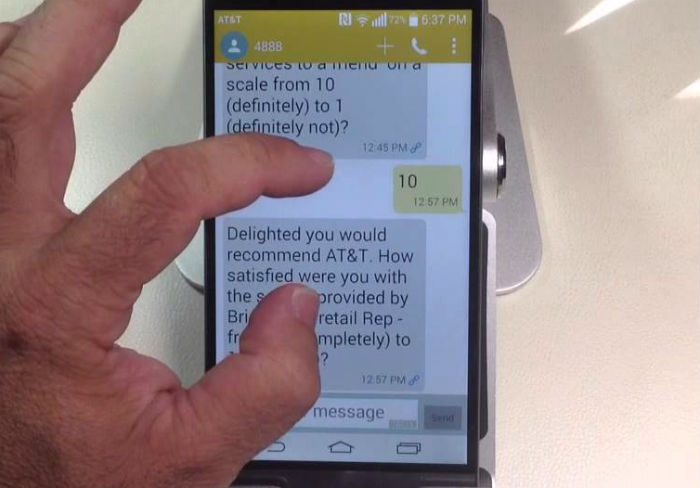
Does anyone have an actual solution besides the company gobbledygook and pat answers? apparently this is a glitch for the v20.. i have had LG phones for years, and this is the first one that won’t send MMS.
Here’s the fix if you have Verizon. Download YAATA, navigate to Settings > MMS and manually enter the following APN settings:
MMSC Url: http://mms.vtext.com/servlets/mms
MMS Proxy: (leave this blank)
MMS port: 80
You repeated this so many times, dummy. I agree with captain underpants…stupid troll.
Verify your device is getting signal from the tower. You don’t have to do something fancy to accomplish this; all you need to do is look at the signal indicator. If it has even just a bar of signal, it’s good to go but having more is even better. If the indicator shows it’s not getting signal at all, then make sure Flight Mode isn’t enabled, reboot your phone and call your provider if the problem persists after that.
Make sure you have enough credits left on your account to send / receive messages. This is a very important factor you need to consider when you’re trying to troubleshoot your phone that couldn’t send a text message. Of course you can access this information depending on your carrier, or better yet, call your service provider to inquire about it.
Verify you’re sending the message to a correct number. Not necessarily the right contact but correct phone number, I mean the structure of the number you’re trying to send messages to.
Verify your phone has the correct Message Center Number. This series of numbers may appear like a phone number but it is necessary so that your device can connect to your provider’s network. You may call your service provider for it and have the representative help you in setting it up on your phone.
If all else fails, call your service provider. It’s more of a service issue and strictly speaking, your service provider is the one that can help you better.