Huawei P30 Pro Bluetooth Issues: Ultimate Guide (10 Troubleshooting Tips)
The Huawei P30 Pro is a feature-packed smartphone, but some users report frustrating issues with Bluetooth connectivity. Don’t despair – in most cases Bluetooth problems on the P30 Pro can be fixed with simple troubleshooting steps. This article will walk you through solutions to get Huawei P30 Pro bluetooth issues working properly again.
1: Verify Bluetooth Settings on Your P30 Pro
The first thing to check is whether Bluetooth is actually turned on. Swipe down from the top of your P30 Pro screen to open the Quick Settings panel. Look for the Bluetooth icon – if it’s grayed out, tap on it to enable Bluetooth.
You can also go into Settings > Bluetooth to verify Bluetooth is turned on. Make sure your phone is set to be “Visible” or “Discoverable” so other devices can detect it.
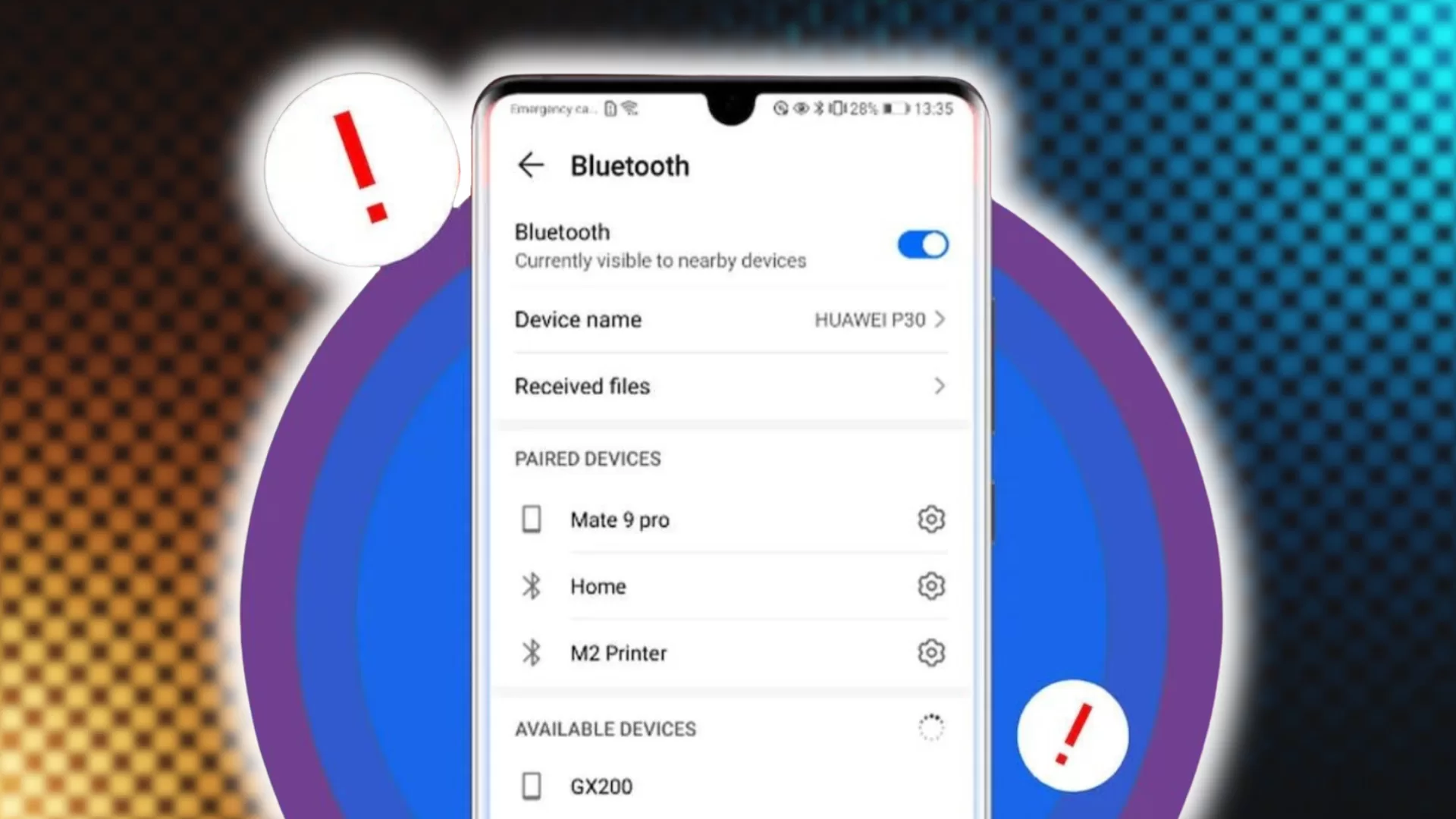
While you’re in the Bluetooth settings, check the list of “Paired Devices” and remove any that are giving you issues by tapping the settings icon next to them and selecting “Unpair”.
2: Restart Your P30 Pro
An easy fix for Bluetooth gremlins is to simply restart your phone. Press and hold the Power button, then tap “Restart”. This will shut down and reboot your P30 Pro, refreshing system processes related to Bluetooth.
Once restarted, try connecting your Bluetooth devices again. A restart often resolves temporary connectivity bugs.
3: Forget and Re-Pair Fussy Bluetooth Devices
If you’re having issues with a particular Bluetooth speaker, headset or other device, try unpairing it from your P30 Pro, then pairing it again:
- Go into Settings > Bluetooth and find the troublesome device.
- Tap the Settings icon next to it, then choose “Unpair” or “Forget This Device”.
- Put the device into pairing mode – check its manual if unsure how.
- On your P30 Pro, go into Bluetooth settings and select the device to re-pair it.
- Enter any passcodes or confirm the connection.
Re-pairing resets the connection and often resolves elusive Bluetooth bugs.
4: Reset Network Settings
Resetting all network settings is a good troubleshooting step for connectivity issues in general. This will wipe Bluetooth settings and force your phone to re-establish connections.
Go to Settings > System > Reset. Choose “Reset Wi-Fi, Mobile & Bluetooth” and confirm when prompted. Your phone will restart.
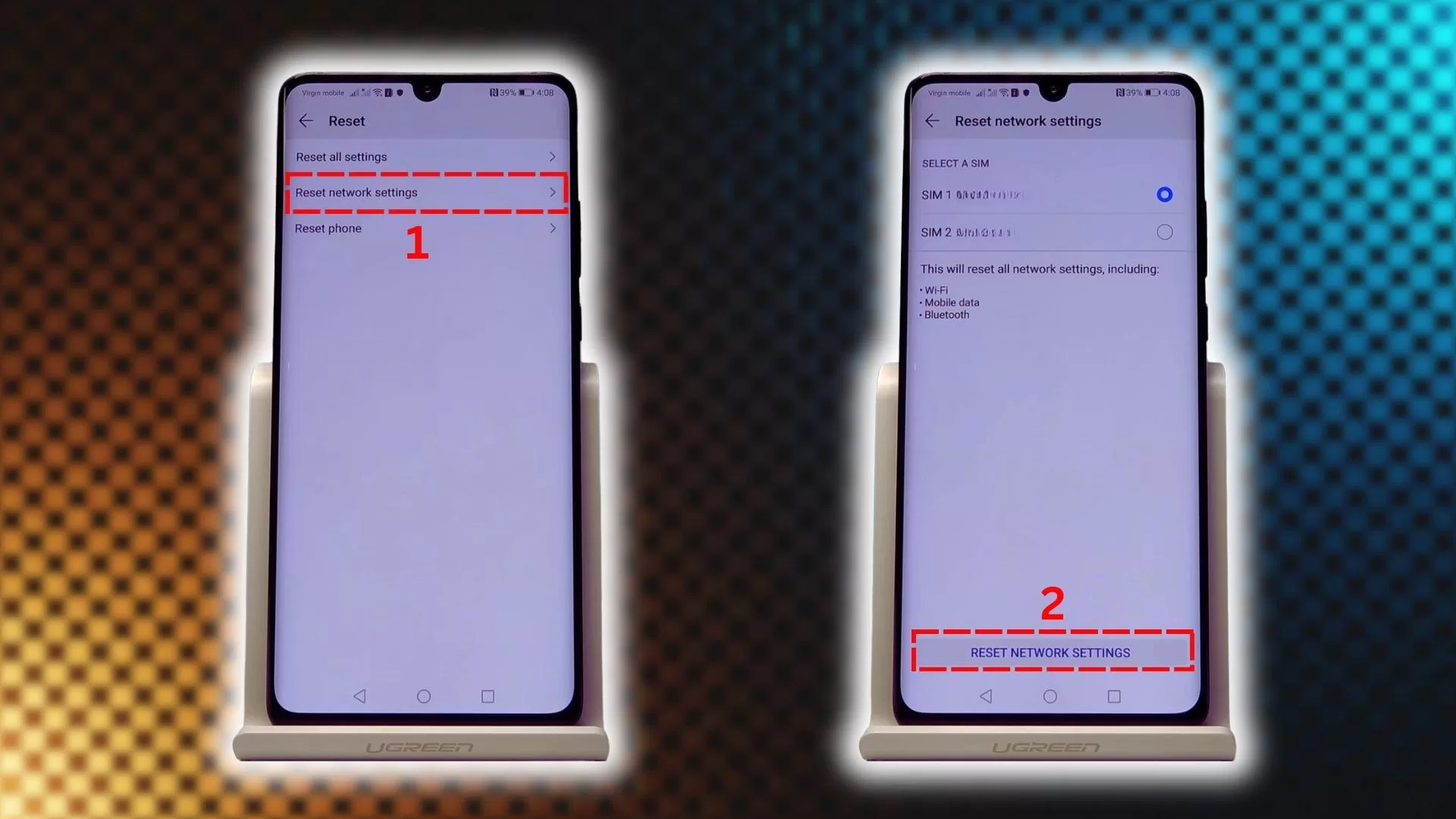
After resetting networks, go back into Bluetooth and re-pair any devices. With settings reset, pairing should work smoothly.
5: Check for Software Updates
Huawei regularly pushes out over-the-air updates to fix bugs and improve performance on the P30 Pro. If it’s been a while since your phone updated, Bluetooth problems may be fixed with a software update.
Go to Settings > System > Software Update. Tap “CHECK FOR UPDATES” and install any available updates. The update process may take 10-15 minutes. After restarting, try your Bluetooth devices again.
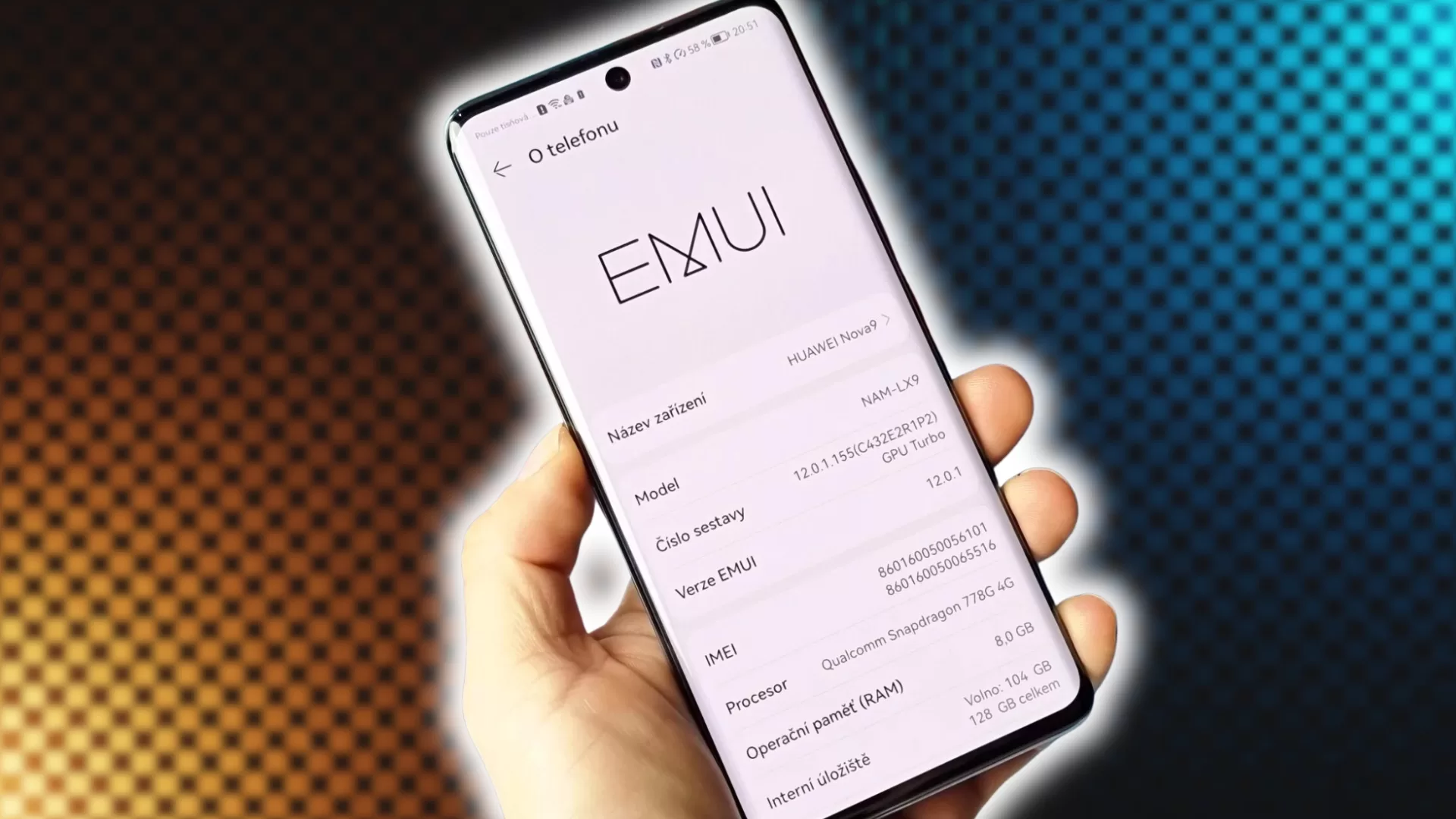
6: Scan for Malware
While rare, Bluetooth connectivity can sometimes be disrupted by malware. Use a trusted anti-virus app like Malwarebytes to scan your phone and remove any malicious apps or processes impacting Bluetooth.
You can also boot your P30 Pro into Safe Mode – this disables all third-party apps so you can determine if one is causing Bluetooth issues.
7: Reset App Preferences
An app with corrupted settings or data can potentially interfere with Bluetooth operation. Resetting app preferences wipes all app settings and caches, eliminating any bad data.
Go to Settings > Apps > Advanced > Reset App Preferences. Confirm by tapping RESET APPS. After restarting, apps will run like newly installed. Test if Bluetooth works properly in this clean state.
8: Try a Different Phone
To determine if the problem lies with your P30 Pro or the other device, try pairing the troublesome Bluetooth accessory with a different phone.
If it connects fine to another phone, then your P30 Pro is likely the cause. But if it also fails to connect properly to other devices, the accessory itself may be faulty.
9: Contact Huawei Support
If you’ve tried all the above troubleshooting tips and Bluetooth is still problematic, it’s time to contact Huawei support. Describe the issue in detail, and mention what steps you’ve taken.
Huawei can run diagnostics, check for hardware faults, and take other steps to resolve persistent Bluetooth problems. Get in touch with their online, phone or in-person support.
10: Factory Reset the P30 Pro
If Huawei support is unable to fix your Bluetooth woes, a factory reset is the last resort. This will erase all data and restore your phone to original factory settings.
Back up important data first, then go to Settings > System > Reset > Factory Data Reset. Confirm the reset and your phone will reboot, with Bluetooth issues hopefully resolved.
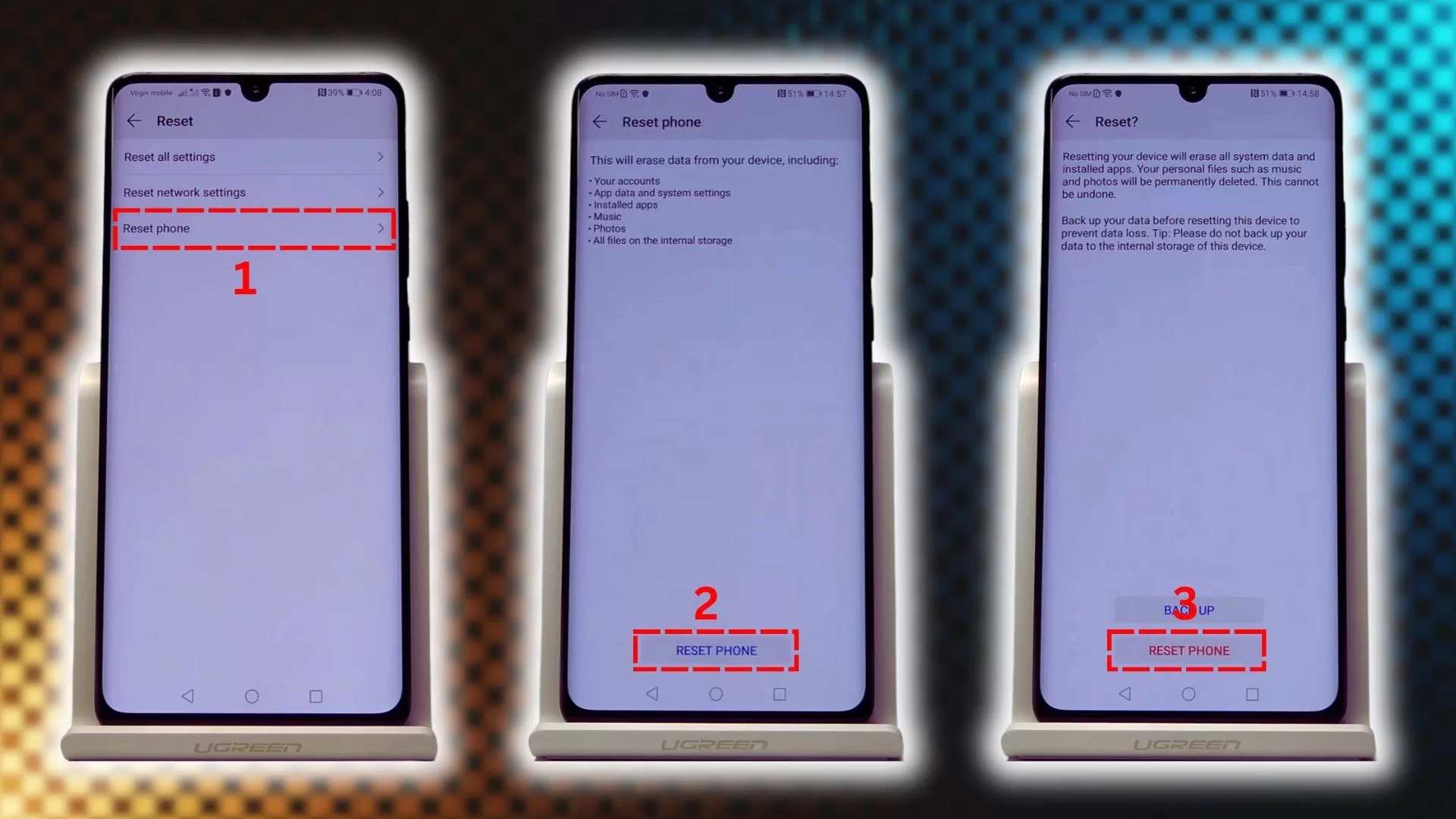
Bluetooth is great for connecting accessories and other devices wirelessly. But problems can occur – by taking the right troubleshooting steps, you can get Bluetooth working properly again on your Huawei P30 Pro.