How to fix Huawei P10 / P10 Plus that’s not charging [Troubleshooting Guide]
The lifeline of a smartphone is its battery. Without it, you could never make it power up, making it just another useless device. I cannot stress enough the importance of the battery and its condition that’s why it’s very alarming that a premium phone like the Huawei P10 or P10 Plus doesn’t charge the way it should.
We’ve received some complaints from our readers that own this device and what caught my attention was this problem. So, I will tackle the not charging issue with the P10 / P10 plus in this post and if you own this phone and currently having the same problem, continue reading below for our practical troubleshooting method.
Before we go to our troubleshooting, if you are currently having different issues with your Huawei P10 or P10 Plus and don’t know what to do, then visit our troubleshooting page for it’s there that we list down links to our troubleshooting guides. Find issues that are similar with yours and use the solutions we suggested. If they don’t work you badly need help, then you may contact us by completing our Android issues questionnaire.
Troubleshooting Huawei P10 / P10 Plus that won’t charge
The purpose of this troubleshooting guide is for us to know what the problem is all about and what we need to do to fix it. I understand we’re tackling the not charging problem that there could be something else behind it that we don’t see. So, here’s what you need to do to troubleshoot your phone that’s not charging.
Step 1: Do the forced reboot procedure
Glitches on both firmware and hardware may leave the phone unresponsive to charger and the same is true when the device crashed due to unknown reasons. Therefore, the very first procedure you should do when this problem happens to you is to force reboot. Also known as soft reset, the procedure actually refreshes the phone’s memory and it’s the same as the battery pull procedure we often do to devices with removable batteries. We do this to P10 as it doesn’t have a removable battery.
Just press and hold the Volume Down and Power keys together for 10 seconds. If your phone still has enough battery left, it might reboot normally and once it becomes active and ready, try to charge it to see if it responds. If the problem persists, move on to the next step.
Step 2: Turn off phone and charge it
I don’t know if you’re already done this procedure but if not yet, then try powering down your device and then plug it in so it can try to charge. When it comes to charging, it’s always better to turn the phone off so as to rule out the possibility that one or some of the apps is interfering with the charging process.
If it still won’t respond, then do the forced reboot procedure again while it’s plugged in but I suggest you allow the phone to charge for a few minutes first.
Step 3: Boot your phone up in safe mode and charge
Now, we’ll try to see if third-party apps have something to do with the problem. I want you to start your phone up in safe mode and charge while the phone is in that mode. If it does charge, then it’s confirmed that one of some of the apps is causing the problem. You need to find that app and uninstall it.
However, if the phone still won’t charge in safe mode, then you must continue your troubleshooting but this time, try to check the charger and the cable.
Step 4: Physically check the charger for damage and the cable for breakage
It’s simple. Just check the port on the charger and look for debris, lint, bent pins or whatever it is that make conduction impossible. If you can see a speck of debris or lint, then try to fish it out using a pair of tweezers or you can give it a blast of compressed air so it would fly out of the port. As to corrosion, cleaning it out with alcohol will fix the problem. If there’s a bent or crooked pin, then try straightening it out with your tweezers.
Assuming you’ve already verified the charger is fine, then it’s time you checked the cable. Look for the same thing on both connectors and run your fingers from one end to another to see if there is a break anywhere inside insulation. You may also try to connect your phone to a computer as it immediately gives you an idea if the problem is with the charger or the cable. For instance, if the phone charges or responds when connected to the computer, then it’s most likely the charger has the problem. However, if the phone won’t respond or if the computer can’t detect a device is connected, then it’s possible the cable is broken. Well, in which case, buying a new charger would be the best choice.
Step 5: Check if the phone suffered liquid and/or physical damage
I understand the phone is water-resistant but then again being water-resistant doesn’t guarantee the phone won’t suffer from liquid damage. So, try to check the phone’s liquid damage indicator (LDI) to see if it turned green. If it’s still white, then water damage is unlikely. That leaves us questioning whether the phone suffered physical damage. Remember, smartphones are really fragile. A drop from a foot high may still result to various issues. If your P10 was dropped regardless whether it was intentional or not prior to this problem, then it’s more likely that physical damage is the cause why it’s not charging anymore. Sad to say, there’s nothing we can do on our end about such problem. You may need to negotiate with your provider or the manufacturer itself.
Step 6: Send the phone back and ask for replacement
If the not charging issue occurred out of the blue without apparent reason and that you haven’t fixed the problem no matter what you do, then it’s safe to assume it’s a manufacturing defect. You must send it back and have your provider’s or Huawei’s technician check it for you. At this point, you just have to wait for the feedback.
I hope this helps.
Connect with us
We are always open to your problems, questions and suggestions, so feel free to contact us by filling up this form. We support every Android device available and we are serious in what we do. This is a free service we offer and we won’t charge you a penny for it. But please note that we receive hundreds of emails every day and it’s impossible for us to respond to every single one of them. But rest assured we read every message we receive. For those whom we’ve helped, please spread the word by sharing our posts to your friends or by simply liking our Facebook and Google+ page or follow us on Twitter.
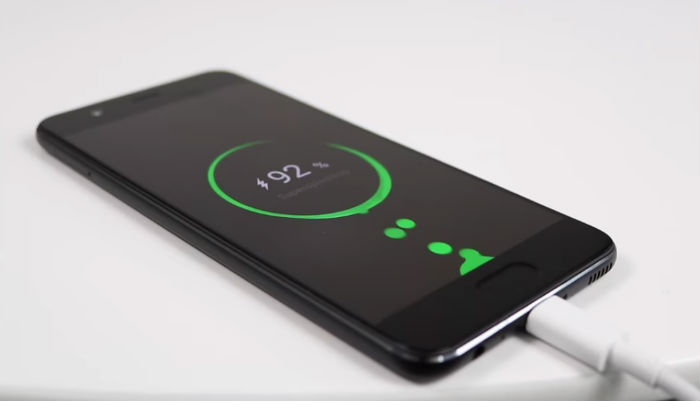
How long do I charge huawei p10 for the fist after buying it?