How To Fix Hitman 3 Stuttering And Lag in 2026
Hitman 3 is the latest installment in the popular Hitman stealth action-adventure series developed by IO Interactive. The game offers players the chance to step into the shoes of the iconic Agent 47 to complete contracts in expansive sandbox levels.
However, some players have reported performance issues like stuttering and freezing in Hitman 3, which can negatively impact the gameplay experience. In this detailed guide, we will go over the main causes of Hitman 3 stuttering and freezing and provide proven solutions to fix these problems for good.
Common Causes of Stuttering and Freezing in Hitman 3
Here are some of the most common reasons you may be experiencing stuttering, sudden frame rate drops, or game freezes while playing Hitman 3:

- Outdated graphics card drivers
- Hardware compatibility issues
- Conflicts with background apps and services
- Game files corrupted or missing
- VSync settings causing problems
- Insufficient system requirements
How to fix Hitman 3 stuttering?
Follow these steps to troubleshoot and resolve stuttering and freezing problems in Hitman 3:
1. Update Your Graphics Drivers
Outdated GPU drivers are one of the main culprits behind stuttering and unstable performance in games.
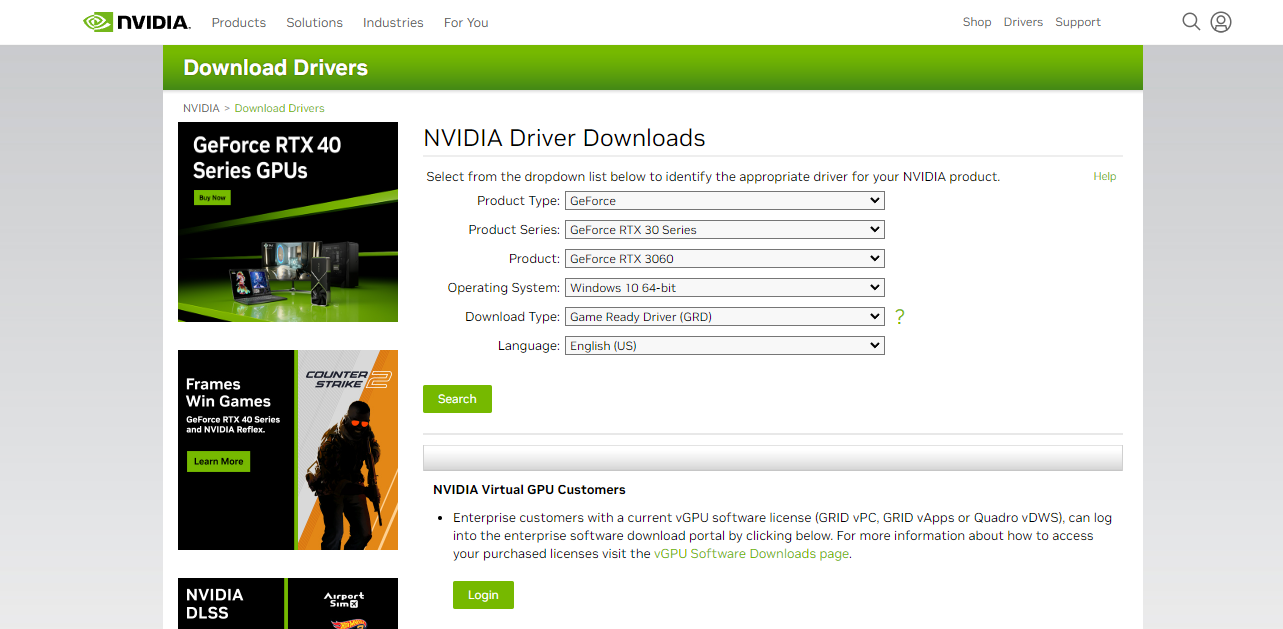
- For Nvidia cards, open the GeForce Experience app and click “Drivers” to download and install the latest Game Ready driver.
- For AMD cards, go to the AMD website and get the newest recommended driver for your graphics card model.
- Restart your PC after updating graphics drivers. This will help clear any previous driver conflicts.
2. Close Resource-Intensive Background Apps
Apps running in the background can consume CPU, RAM, and GPU resources needed by Hitman 3, resulting in stutters.
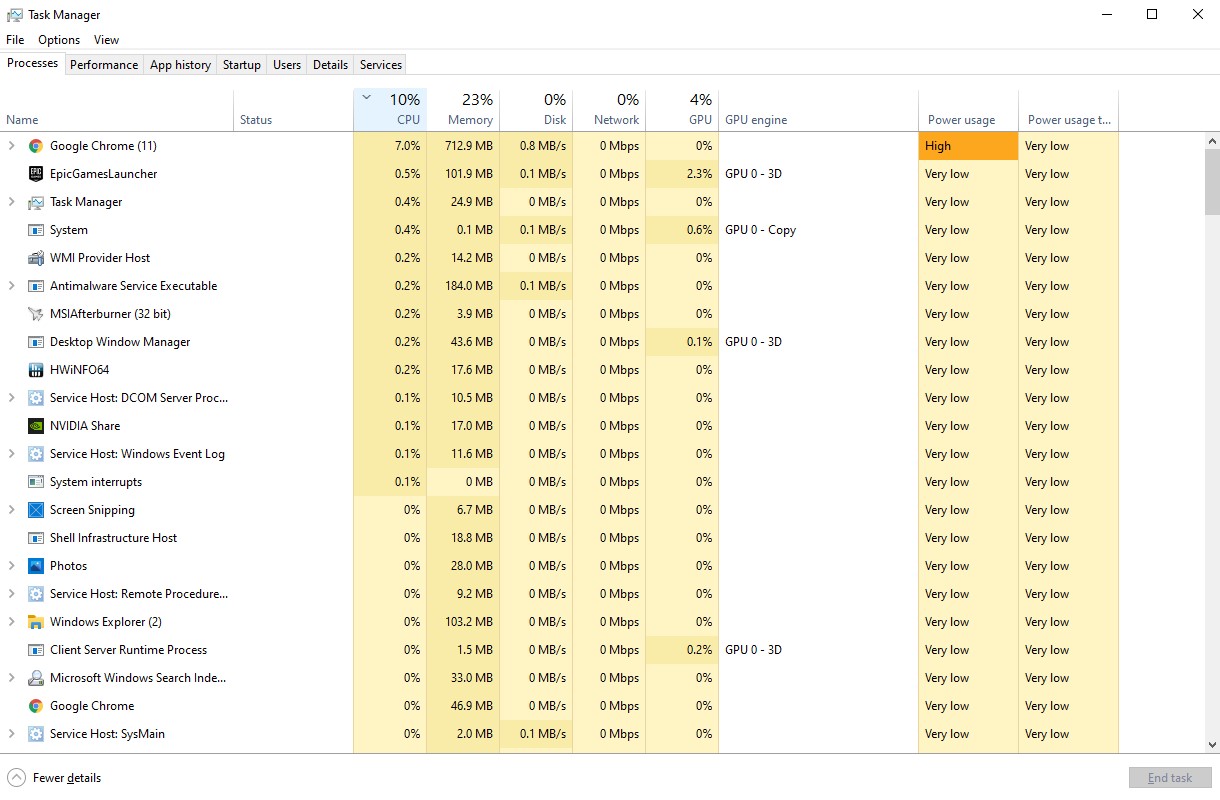
- Press Ctrl + Shift + Esc to open Task Manager. Go to the Processes tab.
- Sort processes by CPU, Memory or GPU usage.
- Identify any non-essential background apps using high resources.
- Right click on these apps and select “End task” to close them.
- Disable or uninstall any resource-hogging apps you don’t need.
3. Adjust In-Game Graphics Settings
Lowering graphics settings reduces stress on your GPU and can improve performance.
- Launch Hitman 3 and go to Options > Graphics tab.
- Try lowering settings like Shadow Quality, Level of Detail, Reflection Quality, etc.
- Disable Supersampling/DSR if enabled. Lower render resolution if needed.
- Adjust other settings like VSync, Motion Blur and see if it helps.
4. Set the Game Process Priority to High
Giving Hitman 3 a High priority allocates more CPU resources to it.
- Press Ctrl + Shift + Esc to open Task Manager. Go to the Details tab.
- Right click on “Hitman3.exe” process and select Set priority > High.
- You can also set the game .exe process affinity to specific CPU cores.
5. Verify Integrity of Game Files
Corrupted or missing game files can cause stuttering and crashes.
- In the Epic Games launcher, go to the Library tab and click on the cog icon next to Hitman 3.
- Select Verify and let it scan game files. It will re-download any missing or corrupt files.
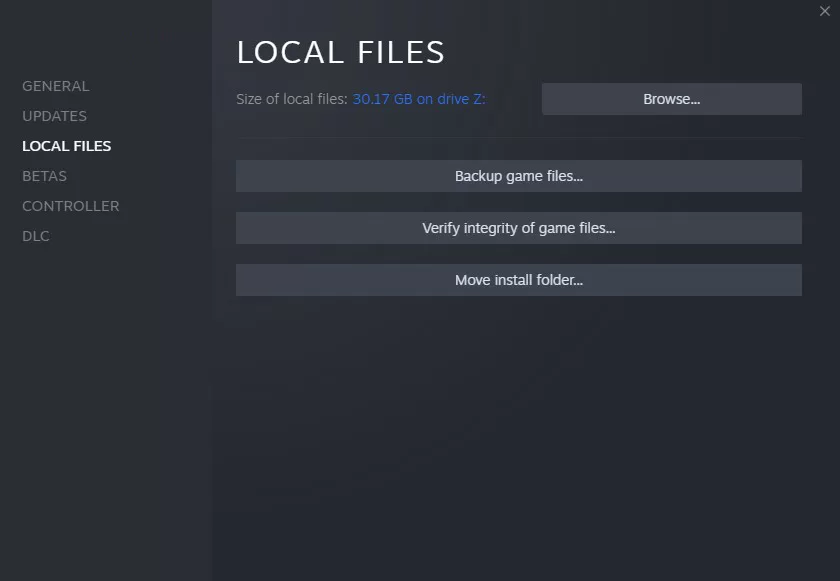
If you’re playing on Steam, here are the steps to verify game files:
- Open the Steam client on your computer.
- Go to your Library.
- Find the game you want to verify.
- Right-click on the game.
- Select “Properties” from the drop-down menu.
- Go to the “Local Files” tab.
- Click on “Verify Integrity of Game Files.”
6. Perform a Clean Driver Install
A clean driver install can resolve any driver-related conflicts causing stutters.
- Download Display Driver Uninstaller .
- Boot into Safe Mode. Open DDU and select Clean and Restart. This will fully remove GPU drivers.
- Now install the latest driver package normally.
7. Disable Xbox Game Bar and Game Mode
Disabling Xbox services may improve stability and reduce stuttering.
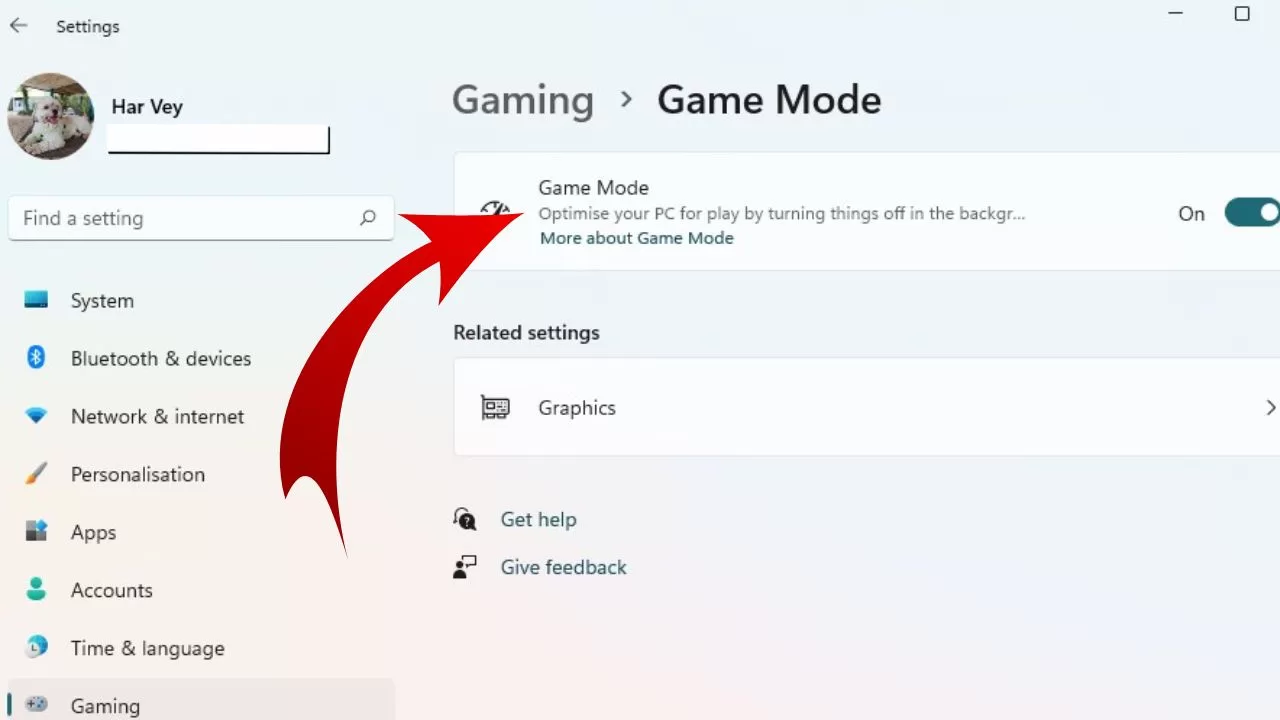
- Open Windows Settings > Gaming. Turn off both Xbox Game Bar and Game Mode.
- You can also type “GameBarPresenceWriter” in Start menu and click stop service.
8. Tweak Nvidia Control Panel Settings
Optimizing Nvidia control panel settings can help boost FPS.
- Set Power management mode to Prefer maximum performance.
- Enable Threaded Optimization.
- Set Texture filtering – Quality to High performance.
- If using G-Sync, enable G-Sync for windowed and full screen mode.
9. Tweak AMD Software Settings
Improving AMD software settings may reduce stuttering.
- In Radeon Software, select the Gaming profile.
- Disable Radeon Image Sharpening, Enhanced Sync and other post-processing options.
- Set Tessellation mode to Override application settings and turn it Off.
- Disable surface format optimization and enable Async Compute.
10. Enable Hardware Accelerated GPU Scheduling
This Windows 10 feature can optimize GPU resource allocation.
- Go to Windows Settings > System > Display > Graphics settings.
- Turn on Hardware-accelerated GPU scheduling if available.
- Restart your PC for changes to take effect.
11. Perform a Clean Boot
Performing a clean boot will rule out any software conflicts.
- Press Win + R and type “msconfig”. Go to the Services tab.
- Check “Hide all Microsoft services” and click “Disable all”.
- Go to the Startup tab and click Open Task Manager. Disable startup apps here.
- Restart PC and test if stutter is gone in clean boot state. If so, enable services one by one.
General Tips to Boost Hitman 3 Performance
Here are some additional tips to help optimize your system for a smoother Hitman 3 experience:
- Update BIOS, chipset and other system drivers to latest versions.
- Don’t run CPU/GPU intensive apps like browser, Discord etc in the background.
- Set the game process priority to High or Realtime using Process Lasso app.
- On laptops, play while plugged in to avoid throttling on battery.
- Disable Fullscreen Optimizations for game .exe in compatibility settings.
- Try running the game as Administrator.
- Maintain at least 15-20% free space on C: drive where game is installed.
- Add the game folder and .exe to your antivirus exclusions list.
- Consider upgrading to 16GB system RAM if you have only 8GB currently.
- On dual GPU laptops, set Hitman 3 to use High Performance Nvidia GPU in Nvidia Control Panel.
- If nothing works, try reinstalling or verifying integrity of game files as a last resort.
Frequently Asked Questions
1. Is stuttering in Hitman 3 a common problem?
Yes, quite a few players have reported stuttering and sudden frame drops while playing Hitman 3. It’s likely caused by background apps, outdated drivers or incompatible hardware/software.
2. Will lowering in-game graphics settings fix stuttering?
Lowering certain graphics settings like shadows, reflections quality, AA etc may help reduce stuttering by lowering stress on your GPU. Try different presets to see what works best.
3. Does Hitman 3 require a high-end PC to run smoothly?
The minimum specs are decent but you need a solid mid-range or better GPU like GTX 1060/RX 580 and a modern quad core CPU for a smooth 60 FPS experience at 1080p resolution and high settings.
4. Are Nvidia or AMD GPUs better for running Hitman 3?
Both AMD and Nvidia cards work well. Make sure to install the latest game ready drivers irrespective of your GPU brand. Nvidia does have certain optimization benefits like DLSS.
5. Will upgrading RAM help fix stuttering problems?
Upgrading to 16GB RAM can help if you currently have only 8GB. Having enough memory reduces stuttering when the game needs to load assets.
Final Thoughts
I hope this detailed troubleshooting guide has helped you understand what causes stuttering and freezing issues in Hitman 3 and how to properly fix them. While performance problems can be frustrating, using the solutions provided and optimizing your system should help resolve these issues for good.