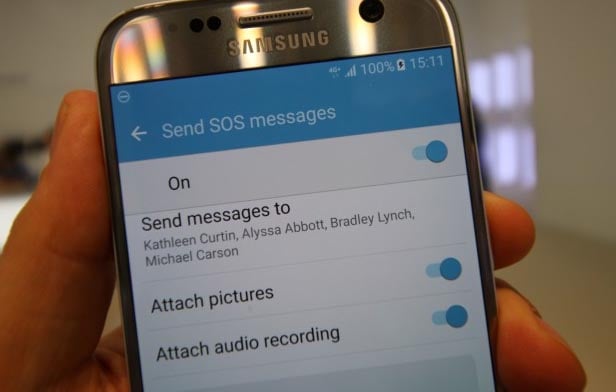How to fix common text messaging issues with Samsung Galaxy S7 (SMS only)
- Learn how to troubleshoot a #Samsung Galaxy S7 (#GalaxyS7) that can’t send text messages but can receive them.
- Learn what to do if your phone can’t send and receive text messages.
- What to do if your new device can send texts but can’t receive them.
- How to fix a Galaxy S7 that’s not receiving texts from iPhones.
There have been four common text messaging problems with the Samsung Galaxy S7; can’t send texts but can receive them, can’t both send and receive, can send but can’t receive and unable to receive text messages from iPhone users.
I addressed those issues in this article so if you contacted us before regarding one of those problems, browse below to see if our solutions or troubleshooting procedures work for you. You may also visit our troubleshooting page and find ones that are similar to yours. We already addressed a lot of issues with this phone so there’s a chance your concern has already been answered before.
You may also contact us if you need further assistance by filling up our Android problems questionnaire. We may able to help you better or provide you with more accurate solutions if you give us detailed information about your phone and your problem.
Q: “My Galaxy S7 is just a month old and I upgraded from S5. I brought the same number that I used with my old phone but my provider had to send me a new SIM card for it. For about 3 weeks, the service has been good without issues but just a few days ago, I noticed that I can no longer send text messages but the people I want to communicate with can send me messages and I actually receive them. Not really sure what’s happening with my phone but if you have any idea how to fix this, please let me know. Thanks.”
A: I understand that this problem started a few days ago already but if you haven’t tried power-cycling it yet, please do; just turn the phone off normally and then turn it back on. Such very simple procedure can fix a lot of issues including the one currently have.
If power-cycling didn’t make any difference and if this problem started out of the blue, then, at this point in time, I’m almost certain it’s an issue with your provider.
During my tenure as a tech support for one of the service providers in the U.S., I often encounter this kind of problem and you know what we usually do when customers call? We would disable the customer’s account and re-enable it. After that, all services would work including calls and texts. So, please, call your service provider or carrier and let the rep take care of it for you.
Q: “Hello. I have a Galaxy S7, which I purchased about two months ago. More often, I use the phone for calls and emails but I do text from time to time. I’m not really sure when the problem started but I can recall there was a time that I got a notification telling me the message was not sent so I emailed my friend instead. After that, all text messages went through and I received some from my friends. However, this past few days, I’m not receiving any text messages from anybody so I tried sending one to my sister and it failed. I emailed her and she said she sent some messages to me but I didn’t receive them. What seems to be the problem with my phone?”
A: Unable to receive and send text messages has always been one of the most common problems any smartphone owner face these days. It’s because there are a lot of factors that may lead to this issue. The first being a network issue, then there’s the possibility that your account is barred, your phone can’t get good reception or there’s a problem with the messaging app or the firmware itself. It’s difficult to pinpoint what the problem really that’s why it’s necessary to thoroughly troubleshoot it. Here’s what you need to do:
- First and foremost, reboot your phone. For minor texting issues, a simple reboot is a very effective procedure because aside from the obvious reason that it refreshes the phone’s memory, it also re-establishes connection to the network. If the problem was caused by unreliable network connection, then a reboot can fix it.
- Now that you’ve rebooted your phone, try to check the signal bars. It’s pretty straightforward, if the signal bars indicate the phone is getting poor to no reception, then you’re in an area that has poor coverage and only your provider can do something about it.
- Assuming your phone has a pretty decent reception, it’s time you did some general troubleshooting procedures like wiping the cache partition. For minor firmware issues that may have started without apparent reason or cause, this procedure is proven effective. So follow the steps I indicated below for this.
- If deleting the system cache didn’t fix the problem, you need to do the master reset as your last resort or at least, before you send the phone in for repair. Not only does it rule out the possibility of a serious firmware issue, it will also wipe all personal information in your phone to protect your privacy. Follow the steps below.
How to Wipe Cache Partition
- Turn off your Samsung Galaxy S7.
- Press and then hold the Home and Volume UP keys, then press and hold the Power key.
- When the Samsung Galaxy S7 shows on the screen, release the Power key but continue holding the Home and Volume Up keys.
- When the Android logo shows, you may release both keys and leave the phone be for about 30 to 60 seconds.
- Using the Volume Down key, navigate through the options and highlight ‘wipe cache partition.’
- Once highlighted, you may press the Power key to select it.
- Now highlight the option ‘Yes’ using the Volume Down key and press the Power button to select it.
- Wait until your phone is finished wiping the cache partition. Once completed, highlight ‘Reboot system now’ and press the Power key.
- The phone will now reboot longer than usual.
How to Master Reset
- Turn off your Samsung Galaxy S7.
- Press and then hold the Home and Volume UP keys, then press and hold the Power key.
NOTE: It doesn’t matter how long you press and hold the Home and Volume Up keys, it won’t affect the phone but by the time you press and hold the Power key, that’s when the phone starts to respond.
- When the Samsung Galaxy S7 shows on the screen, release the Power key but continue holding the Home and Volume Up keys.
- When the Android logo shows, you may release both keys and leave the phone be for about 30 to 60 seconds.
NOTE: The “Installing system update” message may show on the screen for several seconds before displaying the Android system recovery menu. This is just the first phase of the entire process.
- Using the Volume Down key, navigate through the options and highlight ‘wipe data / factory reset.’
- Once highlighted, you may press the Power key to select it.
- Now highlight the option ‘Yes — delete all user data’ using the Volume Down key and press the Power button to select it.
- Wait until your phone is finished doing the Master Reset. Once completed, highlight ‘Reboot system now’ and press the Power key.
- The phone will now reboot longer than usual.
Q: “My Galaxy S7 started to act up lately and the problem concerns its capability to receive text messages. I can send out SMS just fine but it seems like I can’t receive them. I’m not really sure when this issue started but I noticed as of late that I haven’t been receiving messages from people who are supposed to send me messages everyday. I don’t know how many messages I missed because of this problem, so if you can help me, I would greatly appreciate your efforts. Thanks.”
A: First off, you need to verify if there were messages sent to you that were never received but since it will take so much time contacting those people, there’s one simple thing you can do to verify that on your own–send a text message to your own number. You said you can send texts just fine, you just can’t receive them. So, compose a test message, send it to your own number and see if you can receive it.
Assuming you can’t receive your own message, try to see if deleting older messages and threads will let receive some. There’s a chance that you already have a lot of messages and that you’ve already used up almost all of your phone’s storage. If you still can’t receive a message after deleting some, then try to clear the cache and data of the Messages app but before you do that, backup your saved messages first as they might be deleted:
- From the Home screen, tap the Apps icon.
- Find and tap on Settings.
- Touch Applications and then Application manager.
- Swipe to ALL tab.
- Find and touch the keyboard you use.
- Touch the Force Close button first.
- Then, tap Storage.
- Tap Clear cache and then Clear data, Delete.
If the procedure above didn’t fix the problem, then contact your provider about it as it might be an issue with their network or your account.
Q: “The Galaxy S7 is my first Android ever as I’ve always been an Apple user. I’m a new convert from iPhone 6 but it seems like I made a mistake. Don’t get me wrong, I love my new phone but I’m just not used to having problems especially with text messaging. I can receive texts from other Android users but when iPhone users send me messages, I just can’t receive them. I know they sent me messages as we communicate through email, too and they keep saying I didn’t respond to their texts when I haven’t received one of them. Can you guys provide me information as to why this problem occurs and how to fix it?”
A: I’m not sure if you still have your iPhone with your or not but if you still have access to it, then go to Settings > Messages and disable iMessage. You may have brought with you the phone number you used with your iPhone and once you turn on iMessage, text messages from other iPhone users will be caught in Apple’s servers that’s why disabling the iMessage may fix this problem.
If, however, the first method didn’t work or if you don’t have access to your iPhone, then get your Apple ID handy, call Apple Support and have the rep remove your phone number from iMessage servers. These are just the things you need to do to fix this problem.
Connect with us
We are always open to your problems, questions and suggestions, so feel free to contact us by filling up this form. This is a free service we offer and we won’t charge you a penny for it. But please note that we receive hundreds of emails every day and it’s impossible for us to respond to every single one of them. But rest assured we read every message we receive. For those whom we’ve helped, please spread the word by sharing our posts to your friends or by simply liking our Facebook and Google+ page or follow us on Twitter.