How to fix Fitbit Sense Won’t connect to WiFi Issue
There are several factors that can cause the Fitbit Sense to not connect to a Wi-Fi network. It could be due to ISP issues, problem with the router, or a software issue. To fix this you will need to perform a series of troubleshooting steps.
The Fitbit Sense is a premium smartwatch that’s packed with a lot of health related features. It not only has an FDA-approved ECG sensor and blood oxygen reading but the ability to measure electrodermal activity and skin temperature as well. Some of the features of this Fitbit device include a color AMOLED touch screen, Bluetooth, WiFi, GPS, and up to 6 days of battery charge.
Why is my Fitbit Sense not connecting to Wi-Fi?

As a smartwatch, the Fitbit device will need an internet connection to be able to maximize the use of all of tis features. This device connects to a Wi-Fi network for internet connectivity. Sometimes though, you might experience problems connecting to the network. Here’s what you need to do to fix this problem.
Solution 1: Check the Wi-Fi network

The first thing you will want to do in this case is to make sure that other devices can connect to the Wi-Fi network and that it is working properly. If necessary you should connect another device to the network, such as your smartphone, then check if it can access the internet without any issues.
Take note that the Fitbit smartwatch can connect to open, WEP, WPA personal, and WPA2 personal Wi-Fi networks. It will not connect to 5GHz, WPA enterprise, or public Wi-Fi networks that require more than a password to connect, for example, logins, subscriptions, or profiles. If you see fields for a username or domain when connecting to the Wi-Fi network on a computer, the network isn’t supported.
If you have a hidden Wi-Fi network then you will need to add this network manually using the Fitbit app on the connected smartphone.
Make sure that the router is within range of the Fitbit smartwatch.
You can also try connecting your Fitbit watch to the personal hotspot of your mobile device just to check if its Wi-Fi connectivity is working.
Solution 2: Make sure the Fitbit Sense has sufficient charge

If the Fitbit smartwatch has a low battery level then this might affect the use of some of its features. The Wi-Fi feature for example will automatically turn off when the battery decreases to a certain level. It’s therefore a good idea to fully charge the watch then check if the issue still occurs.
To charge Sense
Plug the charging cable into the USB port on your computer, a UL-certified USB wall charger, or another low-energy charging device.
Hold the other end of the charging cable near the port on the back of the watch until it attaches magnetically. Make sure the pins on the charging cable align with the port on the back of your watch. Charging fully takes about 1-2 hours.
Solution 3: Restart the Fitbit smartwatch and connected phone

There’s a possibility that this issue is caused by a software glitch. Restarting both the Fitbit watch and the connected phone will usually fix this issue.
Restart the Sense
Press and hold the button solid state button for 10 seconds until you see the Fitbit logo on the screen, and then release the button.
Restart the phone
Press and hold the power button until the phone turns off. Wait for a minute before turning it back on.
Once both devices have restarted try checking if the Fitbit watch can connect to a WiFi network.
Solution 4: Force quit the Fitbit app on the connected smartphone
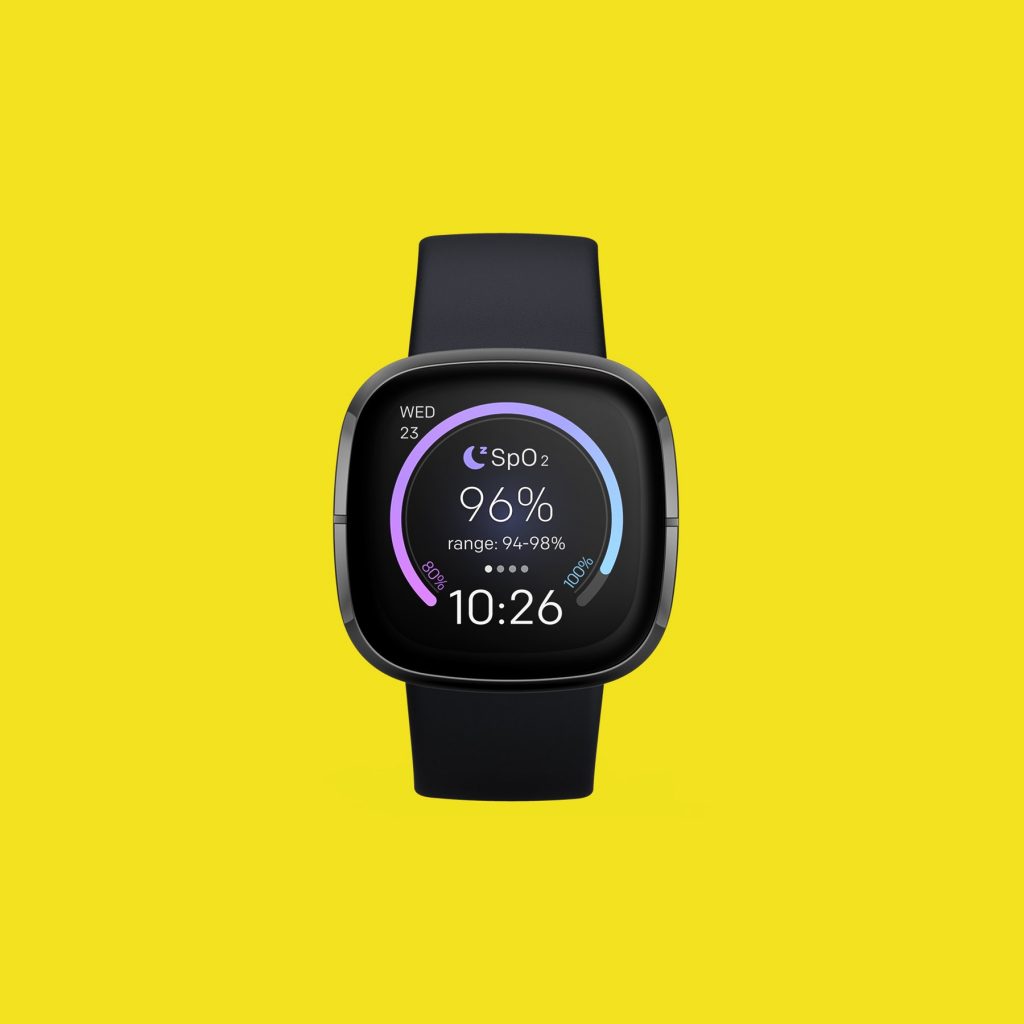
Sometimes a glitch in the Fitbit app can cause Wi-Fi connectivity issues. You should try force quitting the app then running it again to check if the issue still occurs.
Solution 5: Reinstall the Fitbit app on the connected smartphone

If the problem is caused by a corrupted Fitbit app then you can just uninstall it from your smartphone. Once the Fitbit app has been uninstalled go to the Google Play Store or the App Store then download it again.
Solution 6: Factory Reset your Fitbit Smartwatch

If the above troubleshooting steps fails to fix the problem then you will have to perform a factory reset.
Factory reset
Go to the Settings app on your Fitbit device.
Tap on About > Select Factory Reset.
Confirm the task and wait for it to complete the reset process.
Your smartwatch will reboot into the system again.
Connect to the Wi-Fi network and check for the issue.
Feel free to visit our YouTube channel for additional troubleshooting guides on various devices.