How To Fix Persona 5 Royal Won’t Launch On PC
Do you experience Persona 5 Royal won’t launch issue on your PC? Several factors can cause this issue such as a corrupted game file, hardware issues, or outdated graphics drivers. To fix this issue, you will need to perform several troubleshooting steps.
Persona 5 is a role-playing video game created by Atlus. Persona 5 Royal is set in modern-day Tokyo and follows the protagonist known as joker as he goes to a new school after being wrongfully accused of striking someone. During the school year, he and other kids awaken to a unique power, becoming the Phantom Thieves of Hearts, a group of hidden vigilantes. They journey to the Metaverse, a mysterious realm created by humanity’s deepest aspirations, to steal evil intent from adults’ hearts. Just like the other Persona game in the series, the team confronts the Shadows with tangible manifestations of their psyche known as Personas. Along with social modeling settings, the game incorporates role-playing and dungeon-crawling elements.
Fixing Persona 5 Royal Won’t Launch
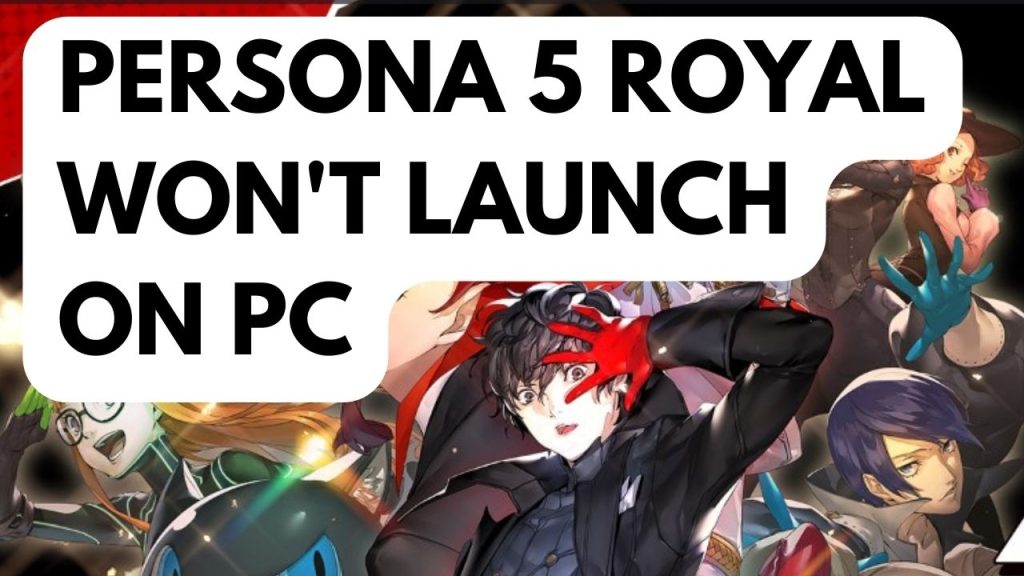
One of the issues that you might experience when playing Persona 5 Royal on PC is when the game won’t start or launch. Clicking on the game shortcut on your desktop or from the Stream client or Xbox PC Game pass will do nothing at all. This can be a frustrating experience especially if you want to play the game.
Here’s how to fix Persona 5 Royal not launching or won’t launch issue.
Fix #1 Check the PC System Requirements
The first thing you must do is confirm that Persona 5 Royal may be played on your PC. The minimum and recommended system requirements needed to run the game are stated by the game’s developer. For a good gaming experience, we recommend that your PC meets at least the minimum system requirements.
Minimum system requirements
OS: Windows 10
Processor: Intel Core i7-4790, 3.4 GHz | AMD Ryzen 5 1500X, 3.5 GHz
Memory: 8 GB RAM
Graphics: Nvidia GeForce GTX 650 Ti, 2 GB | AMD Radeon R7 360, 2 GB
DirectX: Version 11
Storage: 41 GB available space
Additional Notes: Low 720p @ 60 FPS. Requires a CPU which supports the AVX and SSE4.2 instruction set.
Recommended System Requirements
OS: Windows 10
Processor: Intel Core i7-4790, 3.4 GHz | AMD Ryzen 5 1500X 3.5 Ghz
Memory: 8 GB RAM
Graphics: Nvidia GeForce GTX 760, 2 GB | AMD Radeon HD 7870, 2 GB
DirectX: Version 11
Storage: 41 GB available space
Additional Note: High 1080p @ 60 FPS
Fix #2 Update Graphics Card Driver
Outdated GPU drivers are one of the factors preventing you from starting Persona 5 Royal. To improve your gaming experience, you must ensure that you have the latest drivers installed on your graphics card. These drivers will often include performance and bug fixes.
If you have an Nvidia GPU or an AMD GPU, you may also use the Nvidia GeForce Experience app for NVIDIA or the Radeon Software for AMD users to download the most recent graphics driver.
You will have to restart the computer after installing new drivers.
Your computer might occasionally contain two GPUs. You will have an integrated GPU that is incorporated into the CPU as well as a discrete GPU that may use a powerful Nvidia processor.
To play Persona 5 Royal properly, you should make sure that the dedicated graphics card is your preferred graphic processor. Users of Nvidia can change to their preferred GPU through the control panel for Nvidia.
Changing preferred graphics processor
- Open the NVIDIA control panel.
- Navigate to 3D settings > Manage 3D settings.
- Open the Program settings tab and select your game from the dropdown menu.
- Select Preferred graphics processor for this program from the second dropdown menu. Your NVIDIA GPU should appear as “High-performance NVIDIA processor”
- Save your changes.
If the technical issues still occur, follow the next method.
Fix #3 Run Persona 5 Royal as an Administrator
Persona 5 Royal will not start if it is unable to access certain Windows components due to restrictions. You need to make sure that the game can access these components by running it as an administrator.
Running as an administrator
Step 1: Right-click on the game executable file from the installation folder.
Step 2: Select Properties.
Step 3: Click on the Compatibility tab.
Step 4: On the Compatibility tab, make sure to place a checkmark on the Run this program as an administrator.
Step 5: Click on Apply then Ok.
Fix #4 Update Windows
Ensure that the Windows operating system is up to date. The most recent versions usually feature a number of performance related issues fix, bug fix, and increased security measures that will enhance your gameplay.
Updating Windows
Step 1: Right click the Start button.
Step 2: Select Settings. This will open Windows settings.
Step 3: Select Windows Update found on the bottom left menu of the new windows that appears which will take you to the Windows Update section.
Step 4: Select Check for updates. This will update Windows.
Fix #5 Try To Disable Anti-Virus Software and Windows Defender Firewall
Sometimes the Persona 5 Royal startup process is affected by an aggressive firewall or antivirus program. Try turning off your antivirus software and firewall to see if that solves the issue. Then, see if you can launch the game. If you can launch the game, then you need to either add it to your antivirus program’s exemption list or let it via your firewall.
Turning off Windows security
Step 1: Press Windows Start menu key.
Step 2: Click Windows Settings.
Step 3: Click update & security.
Step 4: Click Windows Security.
Step 5: Click Virus and Threat protection.
Step 6: Click Manage settings.
Step 7: Turn off real-time protection. This will now turn off real time protection.
Adding the game to the antivirus exclusion list
Step 1: Press the Start Menu button.
Step 2: Click Settings.
Step 3: Click Update & Security.
Step 4: Click Window Security.
Step 5: Click Virus & threat protection.
Step 6: Click Manage setting.
Step 7: Click Add or remove exclusions.
Step 8: Click Add an exclusion.
Step 9: Click Folder.
Step 10: Locate and select the game folder.
Adding as an Exception through Windows Firewall
Step 1: Type Windows Defender Firewall in the search bar on your desktop and then click the icon that appears in the results.
Step 2: Choose Allow an app or feature through Defender Firewall.
Step 3: Scroll down until you find the game, then check all boxes.
Step 4: Click the OK button.
Fix #6 Disable Fullscreen Optimizations
The goal of Fullscreen Optimization was to give gamers the advantages of borderless windowed mode and FSE. This makes it possible for Persona 5 Royal to operate at top speed, take up the entire screen, support overlays, and switch between tabs swiftly. Disable fullscreen optimizations and attempt to see if the game is functioning properly after you have done so. Occasionally, a few technical issues you are having in Personal 5 Royal such as the won’t launch can be caused by fullscreen optimizations compatibility issues.
Disabling Fullscreen Optimizations
Step 1: Go to Persona 5 Royal exe file and right-click the game exe file, and click Properties. This will let you go to Compatibility tab.
Step 2: Click on the Compatibility Tab and checkmark the checkbox beside Disable Full Screen Optimizations.
Step 3: Click Apply and OK.
After you disable the optimizations, try to check if the Persona 5 Royal not launching issue is resolved.
Fix #7 Verify Game Files and Repair Missing Game Files
The Persona 5 will not start if there are corrupted or missing game files. In order to fix this you will need to verify the integrity of the game files using the Steam client. Any missing or corrupted file will be replaced with new ones downloaded from the servers.
Verify integrity game files
Step 1: Open Steam client.
Step 2: In your Steam launcher, click Library.
Step 3: Find the game then right-click the game in your Library and select Properties.
Step 4: Choose the Local Files tab and click Verify integrity of game files. This will let you verify the game.
Try to check if it fix Persona 5 royal issue.