How To Fix Final Fantasy 7 Remake Intergrade FPS Drop On PC
There are various causes that can cause an fps drop in your PC games such as Final Fantasy 7 Remake Intergrade game. This could be due to a lack of system resources, a problem with the graphics options, or a problem with the game files. To fix this frame rate issues, you’ll need to go through a number of troubleshooting procedures.
Final Fantasy VII Remake Intergrade PC version is one of the Triple A games available for purchase on the Epic Games Store, and it includes both the main game and the DLC. It’s a PlayStation 5 port of Square Enix action RPG, which is also available on disc. Final Fantasy VII Remake Intergrade is a remake of Square Soft’s 1997 popular PlayStation game Final Fantasy VII.
Epic Games Store Final Fantasy 7 Remake Intergrade game FPS drop or experiencing stuttering? Here’s how to fix stuttering issues, frame drops and improve FPS count

One of the issues that you might encounter when playing Final Fantasy 7 Remake Intergrade is when you get frame drops. This can happen when there are a lot of characters displayed, NPCs rendered on screen, a lot of screen activity or it can happen randomly.
Fix #1 Check Minimum requirements
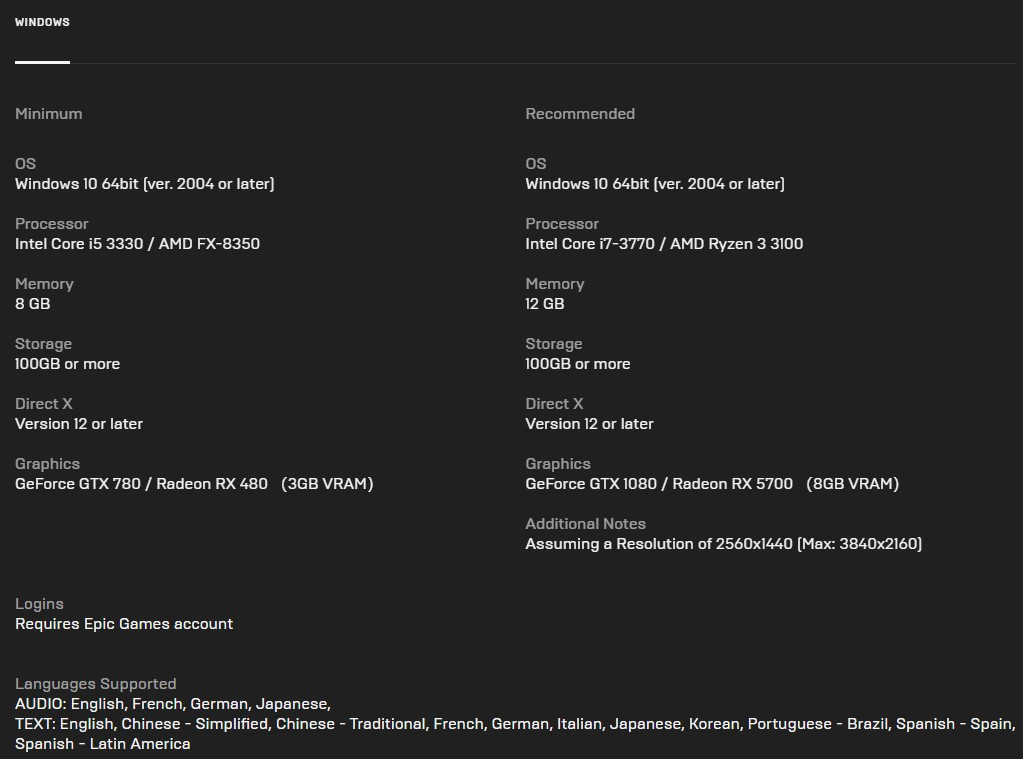
The first step is to ensure that your computer can play the Final Fantasy 7 Remake Intergrade by ensuring that it meets the necessary hardware requirements.
Minimum System Requirements
OS: Windows 10 64-bit (ver. 2004 or later)
Processor: Intel Core i5-3330/AMD FX-8350
Memory: 8 GB Ram
Storage: 100 GB or more
Direct X: Version 12 or later
Graphics: GeForce GTX 780/Radeon RX 480 (3 GB of VRAM)
Recommended System Requirements
OS: Windows 10 64-bit (ver. 2004 or later)
Processor: Intel Core i7-3770/AMD Ryzen 3 3100
Memory: 12 GB Ram
Storage: 1000 GB or more
Direct X: Version 12 or later
Graphics: GeForce GTX 1080 / Radeon RX 5700 (8GB VRAM)
Fix #2 Update Graphics drivers
One of the causes of frame drops and performance concerns in Final Fantasy 7 Remake Intergrade is an outdated graphics driver. Make sure your GPU driver is up to date on your computer, since this will include several updates from the video card manufacturer that will optimize your gameplay.
Updating GPU driver
Step 1: Simply type Device Manager in the search bar on your desktop and then click the icon that appears in the results.
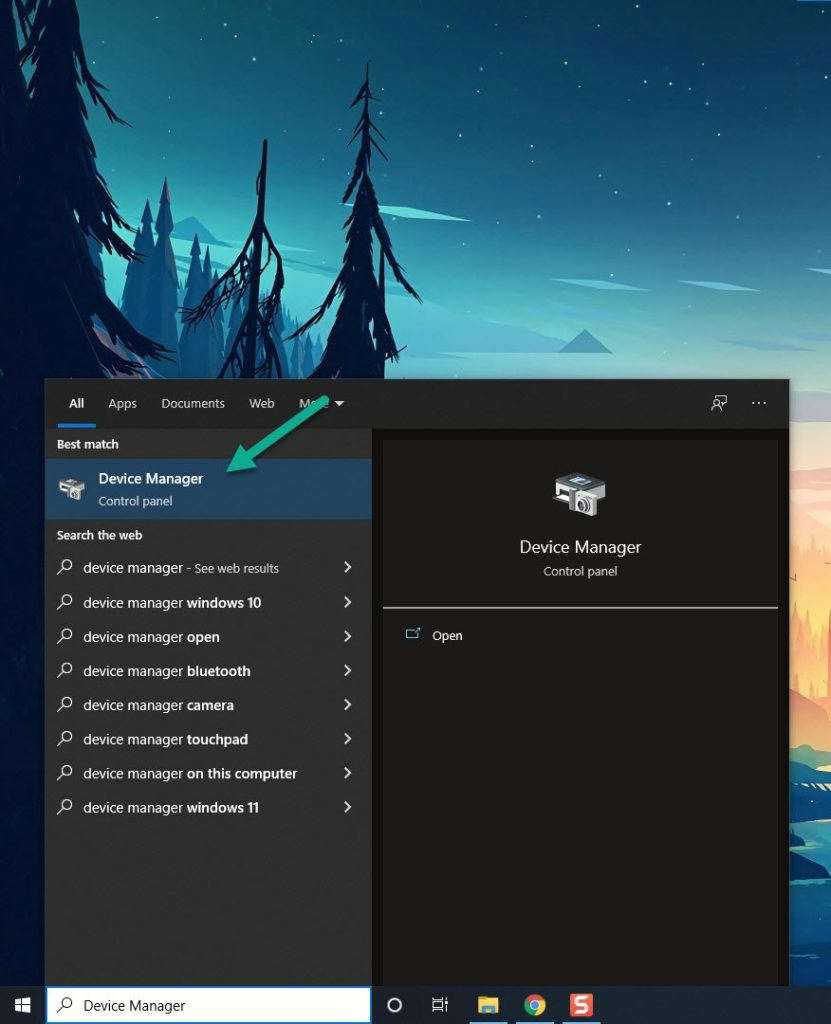
Step 2: Click the Display adapters icon.
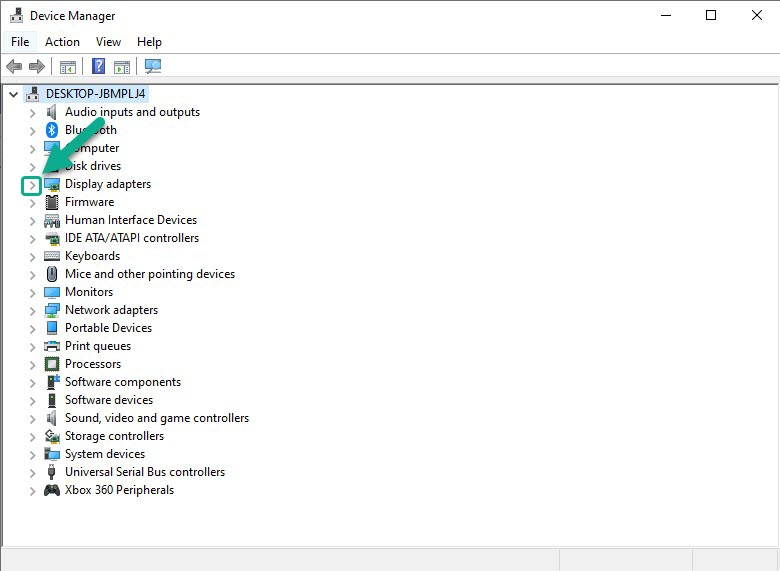
Step 3: Right-click the GPU you are using to play the game and then select Update driver.
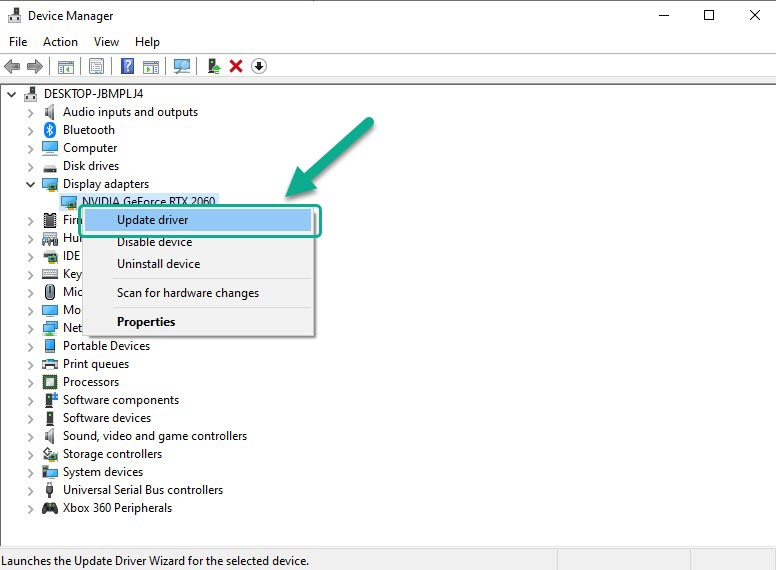
Step 4: Choose Search automatically for drivers.
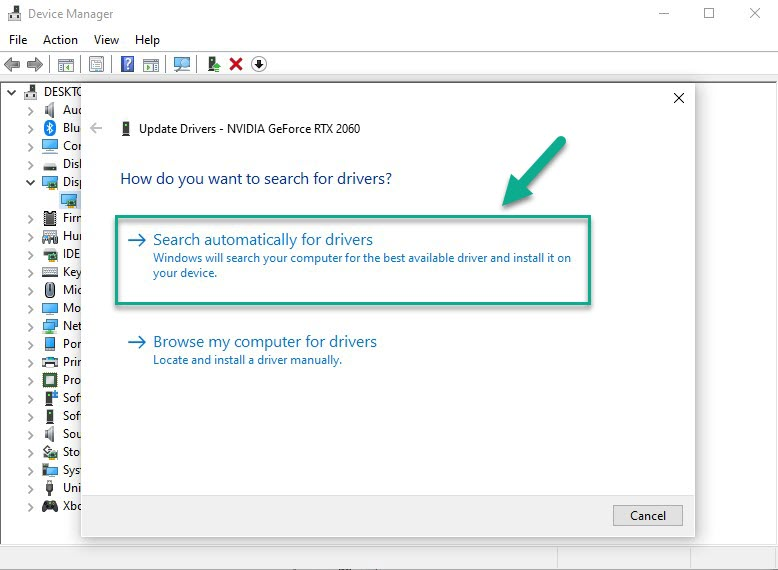
Fix #3 Adjust screen resolution and graphic settings quality
Lower the graphics settings and texture resolution if you have frame rate drops and slow movement when playing the game, as your graphics card may not be capable of handling the game at higher settings. The game’s video quality will suffer, but its frame rate will improve.
Adjusting graphics settings
Step 1: On the main menu, click Options.
Step 2: Click Graphics Settings.
Step 3: Change Screen Resolution to a lower resolution.
Step 4: Change Texture resolution to Low. This will lower the texture resolution.
Step 5: Change Shadow Resolution to Low. This will lower Shadow resolution shadows.
Step 6: Change Framerate to 30.
Step 7: Change Characters displayed to a lower number.
Fix #4 Verify game files
Corrupted or missing game files are one of the most common causes of FPS issue, in game lag or lag issues. To fix this, you’ll need to use the Epic Games client repair tool to check the integrity of the game files. Any files that are missing or corrupted will be replaced by new downloads from the servers.
Verifying game files
Step 1: Open the Epic Games Launcher.
Step 2: Click on Library.
Step 3: Find Final Fantasy 7 Remake Intergrade then click the three dots.
Step 4: Click Verify on the drop down menu.
Fix #5 Reinstall the game
If the previous troubleshooting steps do not resolve the issue, you should uninstall the game and reinstall.
Uninstall game
Step 1: Open the Epic Launcher.
Step 2: Click on Library.
Step 3: Find the game then click the three dots.
Step 4: Click uninstall.
Install the game
Step 1: Open the Epic Launcher.
Step 2: Click on Library.
Step 3: Click on Install link found below Final Fantasy 7 Remake Intergrade.
Try to play if it fixes the issue.
Feel free to visit our YouTube channel for additional support and troubleshooting guides on various devices.