How to Fix Dead Space Remake FPS Drop
Frame rate drops in the Dead Space Remake may occur due to various reasons, including outdated graphics drivers, corrupted game files, hardware limitations, system limitations and game’s graphics settings. To fix Dead Space Remake fps drop, you will need to perform several troubleshooting steps.
The Dead Space Remake brings back the iconic sci-fi horror game, now with improved graphics, sound, and gameplay. Players take on the role of Isaac Clarke, an engineer sent to fix a mining vessel, the USG Ishimura, but finds terror instead. With his engineering tools as his only defense, Isaac must uncover the truth behind the lifeless crew, find his missing partner Nicole, and fend off the Necromorphs while fighting his own sanity.
Fix Dead Space Remake FPS Drop
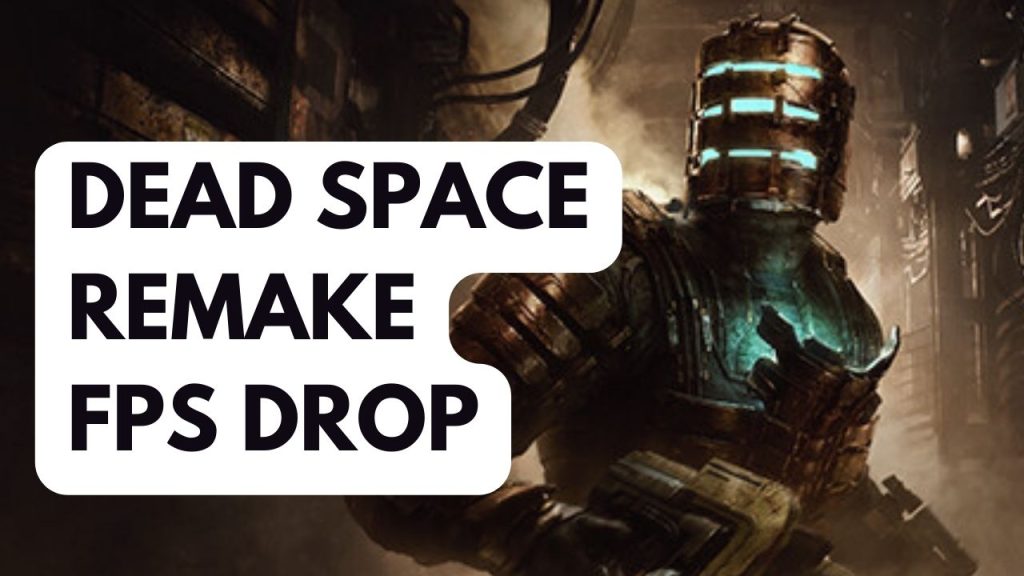
Dead Space Remake players may face frequent frame rate drops, leading to a bumpy and unpleasant gaming experience. These FPS decreases can make the game unplayable and can be quite annoying for players.
Here’s how to fix Dead Space Remake fps drop issue.
Fix #1 Check System Requirements
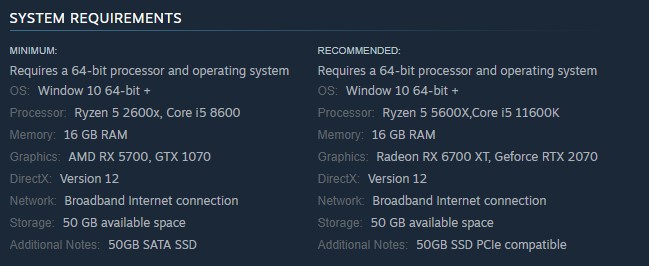
The first thing to do when you have FPS drops in Dead Space Remake, is to check if your PC meets the minimum system requirements listed by the game developer’s support team below. Ensure your computer meets at least the minimum specifications before playing to avoid any performance issues or fps drop.
Minimum System Requirements
Requires a 64-bit processor and operating system
OS: Window 10 64-bit +
Processor: Ryzen 5 2600x, Core i5 8600
Memory: 16 GB RAM
Graphics: AMD RX 5700, GTX 1070
DirectX: Version 12
Network: Broadband Internet connection
Storage: 50 GB available space
Recommended System Requirements
Requires a 64-bit processor and operating system
OS: Window 10 64-bit +
Processor: Ryzen 5 5600X,Core i5 11600K
Memory: 16 GB RAM
Graphics: Radeon RX 6700 XT, Geforce RTX 2070
DirectX: Version 12
Network: Broadband Internet connection
Storage: 50 GB available space
Additional Notes: 50GB SSD PCIe compatible
Fix #2 Update Graphics Card
Updating your graphics card to the latest version is an effective way to reduce FPS drops in Dead Space Remake. This can include performance improvements and bug fixes since Dead Space Remake is a newly release game.
Updating graphics driver
Step 1: Simply type Device Manager in the search bar on your desktop and then click the Device Manager icon that appears in the results. This will open the device manager.
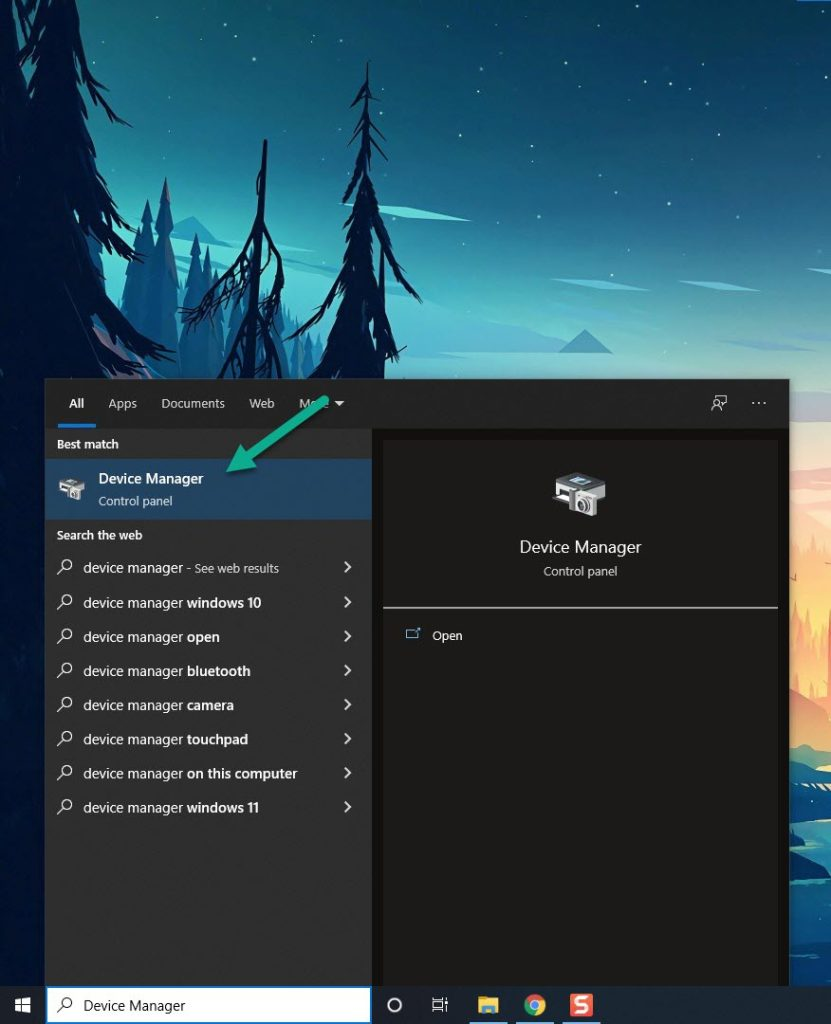
Step 2: Click the Display adapters icon. The list of display adapter will be expanded.
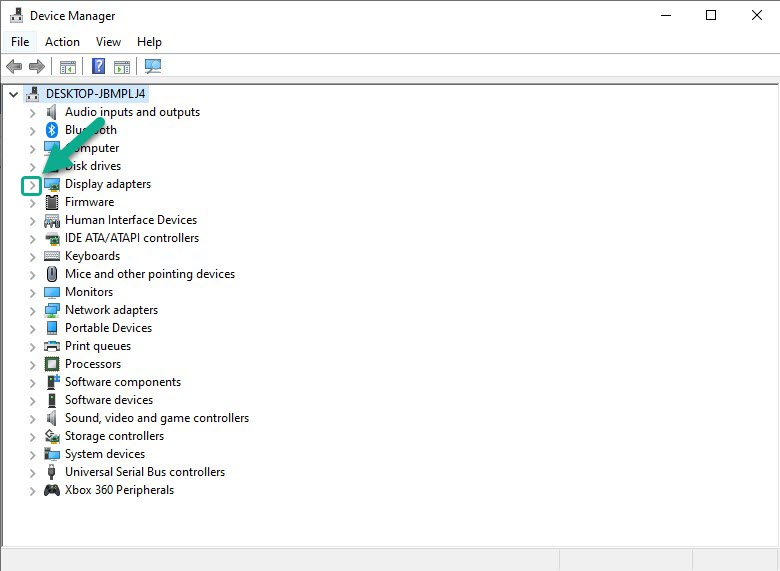
Step 3: Right-click the dedicated graphics card you are using to play the game and then select Update driver. This will allow you to update your driver.
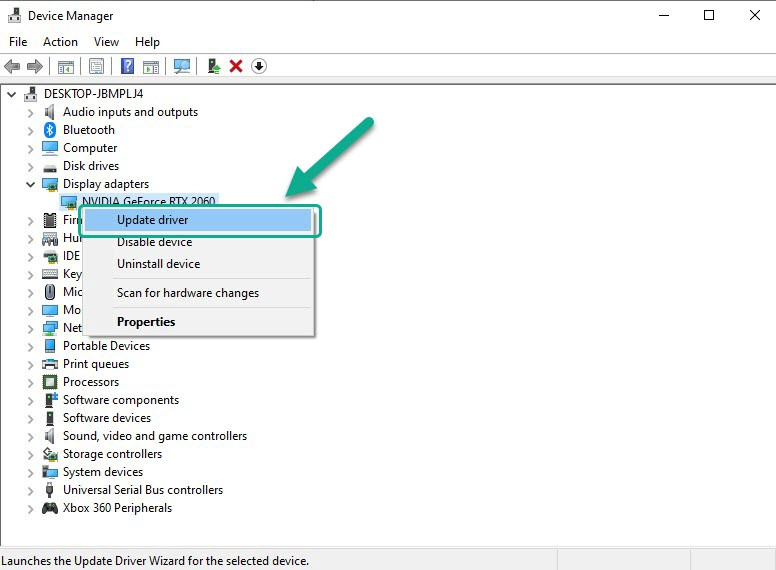
Step 4: Choose Search automatically for drivers. This will search online for any new Dedicated GPU drivers and install it on your computer.
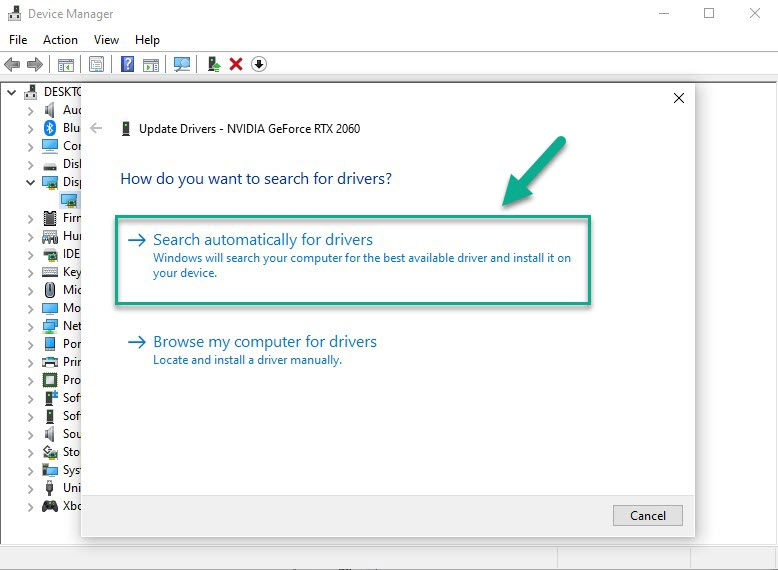
Fix #3 Adjust Game’s Graphics Settings
Frame drops in Dead Space Remake can be caused by running the game on max graphics settings, which can lead to performance issues on some PCs, even high-end ones, as the game is recently released and not fully optimized.
Try lowering the graphics settings in the Dead Space Remake options to improve performance.
Nvidia Users Program settings
- Right-click on desktop
- Click Nvidia control panel
- Click Manage 3D Settings
- Click Program Settings
- Find the Game.
- Monitor Tech: G-Sync (If available)
- Maximum Pre-rendered frames: 2
- Threaded optimization: On
- Power Management: Maximum Performance
- Texture Filtering – Quality: Performance
- Low Latency Mode: Low
AMD Users Program settings
- Open the AMD Software.
- Anti-Aliasing Mode: Use Application settings
- Anti-aliasing Method: Multisampling
- Morphological Filtering: Off
- Anisotropic Filtering Mode: Use application settings
- Texture Filtering Quality: Performance
- Surface Format Optimization: On
- Wait for V-sync: Off
- OpenGL Triple Buffering: Off
- Shader Cache: AMD optimized
- Tessellation Mode: Override application settings
- Maximum Tessellation Level: Off
- GPU Workload: Graphics
- Chill: Off
- Frame Rate Target Control: Disabled
Fix #4 Disable Game Overlay
If you have a less powerful computer, game overlays can cause low FPS issues in games. To avoid this, try disabling any overlays running on your PC.
Disable Steam overlay
Step 1: Open the Steam client.
Step 2: Click on Steam found on the upper left side of the client.
Step 3: Click Settings.
Step 4: Click In-Game.
Step 5: Uncheck Enable the Steam Overlay while in-game box.
Step 6: Click OK.
Disable Xbox game bar
Step 1: Click the Start button.
Step 2: Click Settings.
Step 3: Click Gaming.
Step 4: Turn off the switch for Xbox Game Bar
Disable NVIDIA GeForce Experience overlay
Step 1: Open NVIDIA GeForce Experience.
Step 2: Click Settings or the gear icon.
Step 3: Turn off In-game overlay.
Disable Discord overlay
Step 1: Open Discord.
Step 2: Click on the gear icon at the bottom.
Step 3: Click on Game Overlay under User Settings.
Step 4: Toggle off the Enable in-game overlay.
Fix #5 Power Option
To further fix FPS drops in Dead Space Remake, set your computer to High power plan performance mode in the power options instead of balanced mode. This can enhance game performance.
Setting Power Option
Step 1: On the search bar on your desktop, type Power & Sleep Settings and click it from the search result.
Step 2: Click Additional Power Setting.
Step 3: Choose High Performance Mode.
Fix #6 Set Dead Space Remake High Priority
To fix FPS drops in Dead Space Remake, set the game to high priority in the task manager, which will allocate more resources to the game and potentially improve performance
Setting Forspoken to High Priority
Step 1: Make sure Dead Space Remake is running currently.
Step 2: Minimize Dead Space Remake to show the desktop.
Step 3: Open Task Manager.
Step 4: Go to the “Details” tab and then search for the “Dead Space Remake”.
Step 5: Right-click Dead Space Remake and then choose the “High” setting under the “Set priority” option.
Fix #7 Verify Integrity of Game Files
To fix corrupted or missing files in Dead Space Remake, verify the integrity of the game using the Steam client. This will automatically replace any corrupted or missing files with new ones downloaded from the server.
Verifying game files
Step 1: Open Steam client.
Step 2: In your Steam launcher, click Library.
Step 3: Find Dead Space Remake then right-click the game in your Library and select Properties.
Step 4: Choose the Local Files tab and click Verify integrity of game files. This will let you verify the game.
Fix #8 Reinstall Dead Space Remake
If the issue remains unsolved by the above methods, it’s necessary to uninstall and reinstall the Dead Space Remake. This will also provide a fresh install, likely resolving any framerate or error problems encountered while playing.
Verify if the FPS drop still persists . These are effective solutions for the Dead Space Remake framerate drop. By following these steps, you should be able to resolve the issue successfully.