How to Fix Crisis Core Final Fantasy VII Reunion Crashing on PC
Do you experience Crisis Core Final Fantasy VII crashes on your PC? Several factors can cause this issue such as your Windows computer does not meet the system requirements, corrupted game files, or outdated drivers. To fix this crashing issue, you will need to perform several troubleshooting steps.
Crisis Core Final Fantasy VII Reunion is a newly release game that was developed and published by Square Enix. A remake of Crisis Core which has new graphics, battle systems, and soundtrack. Follow Zack Fair, a SOLDIER operative, as he unravels the mysteries of Shinra’s sinister experiments.
Fixing Crisis Core Final Fantasy VII Reunion Crashes
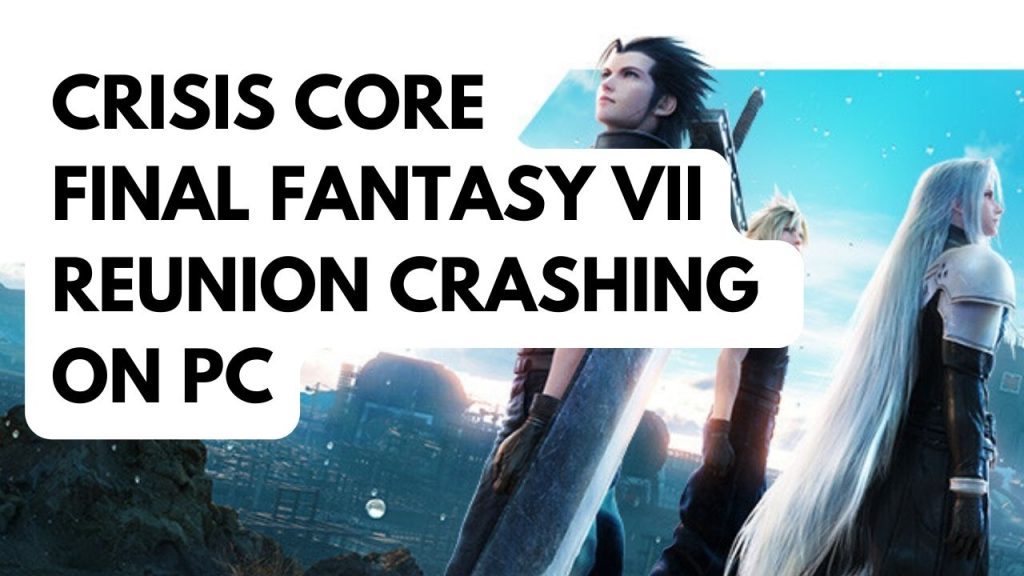
One of the common issues the PC users can encounter when playing this game is the crashing issue which you will notice during the game and this can be a frustrating experience especially if you really want to play the newly released game.
Here’s all the recommended fixes to resolve the crashing issue with Crisis Core Final Fantasy VII Reunion.
Fix #1 Check Final Fantasy VII Reunion System Requirements
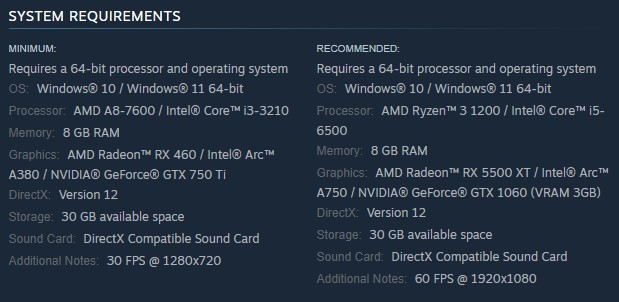
The first thing you should do when you experience game crashes is to check the game system requirements if your computer can run the game properly. If your computer does not meet at least the minimum system requirements then that is the reason you are getting the crashing issue in Crisis Core Final Fantasy VII Reunion.
Minimum System Requirements
OS: Windows 10 / Windows 11 64-bit
Processor: AMD A8-7600 / Intel Core i3-3210
Memory: 8 GB RAM
Graphics: AMD Radeon RX 460 / Intel Arc A380 / NVIDIA GeForce GTX 750 Ti
DirectX: Version 12
Storage: 30 GB available space
Sound Card: DirectX Compatible Sound Card
Additional Notes: 30 FPS @ 1280×720
Recommended System Requirements
OS: Windows 10 / Windows 11 64-bit
Processor: AMD Ryzen 3 1200 / Intel Core i5-6500
Memory: 8 GB RAM
Graphics: AMD Radeon RX 5500 XT / Intel Arc A750 / NVIDIA GeForce GTX 1060 (VRAM 3GB)
DirectX: Version 12
Storage: 30 GB available space
Sound Card: DirectX Compatible Sound Card
Additional Notes: 60 FPS @ 1920×1080
Fix #2 Update Graphics Card Driver
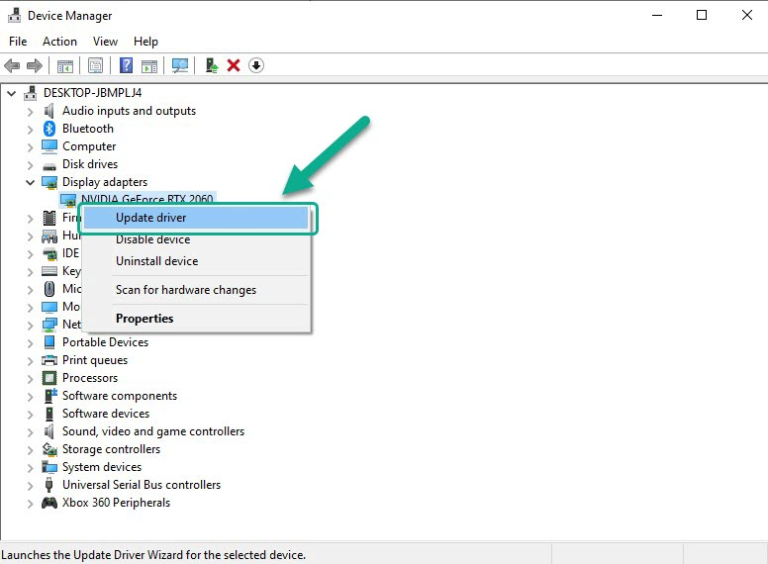
Your graphics drivers should be updated as the next step. The reason why your game keeps crashing could be that you are running an old graphics driver. Windows has an updater for graphics drivers. You can also use the GeForce Experience application if you have an NVIDIA GPU or the Radeon software if you have an AMD graphics card to get the most recent version of the graphics drivers from the manufacturer’s website.
Updating Graphics Driver
Step 1: Simply type Device Manager in the search bar on your desktop and then click the Device Manager icon that appears in the results. This will open the device manager.
Step 2: Click the Display adapters icon. The list of display adapters will be expanded.
Step 3: Right-click the dedicated graphics card you are using to play then select Update driver. This will allow you to update your driver.
Step 4: Choose Search automatically for drivers. This will search online for any new drivers and automatically download it and install it on your computer.
You should also make sure that the video card is your preferred graphic processor when playing Crisis Core Final Fantasy VII Reunion. NVIDIA users can change to their preferred GPU through NVIDIA’s control panel. If you have AMD graphics card, use the Radeon software.
Changing preferred graphic processor
- Open the NVIDIA control panel.
- Navigate to 3D settings > Manage 3D settings.
- Open the Program settings tab and select your game from the dropdown menu.
- Select Preferred graphic processor for this program from the second dropdown menu.
- Save your changes.
After you have installed the correct drivers and updated it, try to see if it has fix the crash issue of Crisis Core Final Fantasy VII Reunion.
Fix #3 Disable Overlay Apps
Because overlay apps require system resources and operate in the background, they may cause Crisis Core Final Fantasy VII crashes. The crashes might be resolved by disabling these overlay apps.
Steam overlay
Step 1: Open Steam client.
Step 2: Click on Steam found on the upper left side of the client.
Step 3: Click Settings.
Step 4: Click In-Game.
Step 5: Uncheck Enable the Steam Overlay.
Step 6: Click OK.
Fix #4 Close Background Programs
If too many apps and programs are running on your computer while you are playing Crisis Core Final Fantasy VII then this reduces the amount of system resources it can use which can lead to crash issue.
Closing Background Programs
Step 1: Right click on the Start button. This can be found on the left pane of the screen.
Step 2: Select Task Manager.
Step 3: On the pop up window, Click processes tab.
Step 4: Right-click on the program then select end task. This will allow you to close unused program.
Fix #5 Update Windows System
The next step to do is to update Windows. These updates will usually have improvements, security patches, DirectX updates, and bugs fixe that will resolve the issue.
Updating Windows system
Step 1: Right click the Start button.
Step 2: Select Settings.
Step 3: Select Update & Security.
Step 4: Select Check for updates to update. This will update Windows.
Fix #6 Verify Game Integrity
If you have corrupted or missing files then you will experience crashes. What you need to do is to use the repair tool from the Steam client to repair game files.