How To Fix FIFA 21 Stuck On Loading Screen on Xbox Series S
In this post, we will show you how to fix FIFA 21 that’s stuck on the loading screen on your Xbox Series S and understand the reason why such a problem occurs and how to prevent it. Continue reading to learn more.
There are times when a game gets stuck on the loading screen and won’t continue to initialize. When such an issue occurs, you will have to troubleshoot both the game and your console to know what the problem is.
Sometimes, it can be due to a server problem that the game won’t continue to load. It can also be due to some corrupt saved cache or files. It’s important that you learn what caused it so that you can prevent such an issue from happening again.
So if you’re one of the gamers of the FIFA 21 that’s bugged by this problem, here’s what you should do:
Fix #1: Force quit FIFA 21 and reopen it
The first thing you need to do when it comes to fixing issues like this is to stop the game from running. It can be just due to a minor glitch with the firmware, and more often than not, it can be fixed by restarting the game itself. So follow these steps:
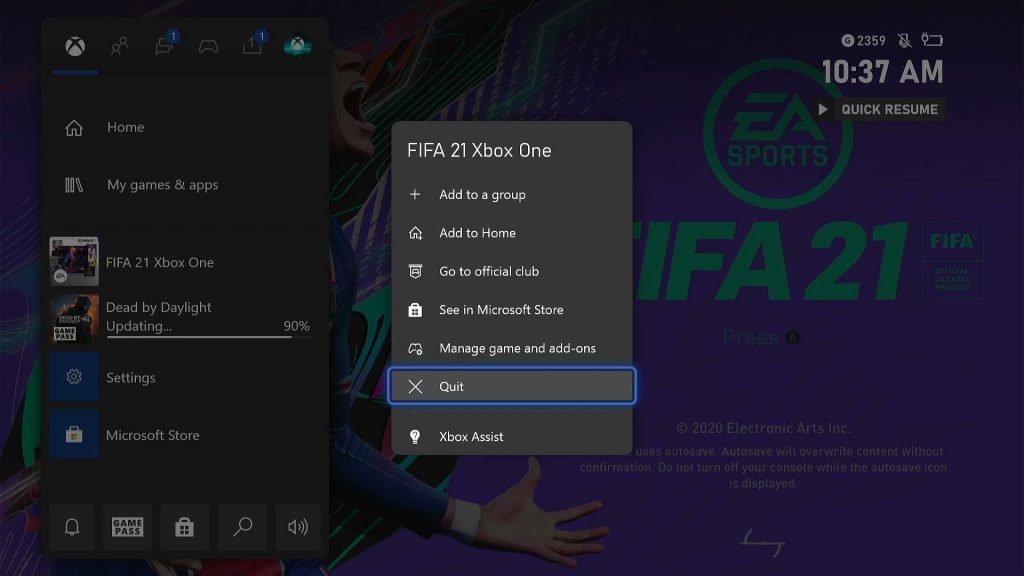
- Press the Xbox button on your controller.
- Highlight FIFA 21 and hit the Menu button.
- Highlight Quit and press A to close it.
After doing such a procedure and the game’s performance hasn’t improved, then move on to the next solution.
Fix #2: Check the game servers
If the problem persists, then the next thing you need to do is to check the servers as they might be the reason why such a problem occurs. If the server is down or under maintenance, issues like this will occur as the client can no longer communicate with the servers. Here’s what you need to do about that:
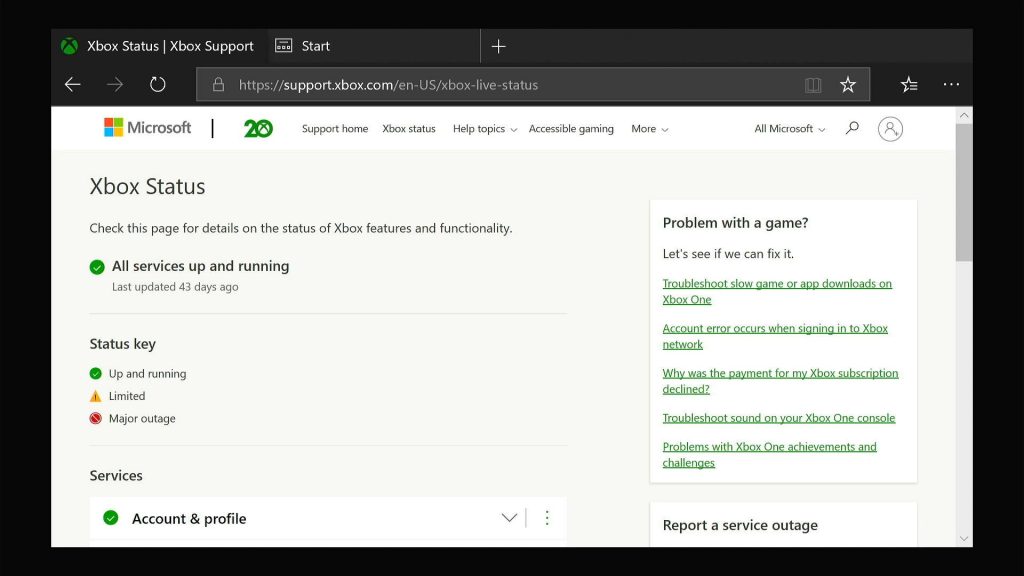
- Log on to the Xbox Live Status page to know if some Xbox services are down. If so, wait for it and the problem will be fixed by itself.
- Then log on to DownDetector.com, and search FIFA to see if the game’s servers (EA server) are down or not.
Both Microsoft and EA will fix server issues and if that’s the case, then you just have to wait until the problem is resolved.
Fix #3: Clear the FIFA 21 cache
There are times when the locally saved game cache and files get corrupted. When that happens, issues like getting stuck on the loading screen might occur. As long as it’s an issue with the game cache, you can always fix it. Here’s how you do that:
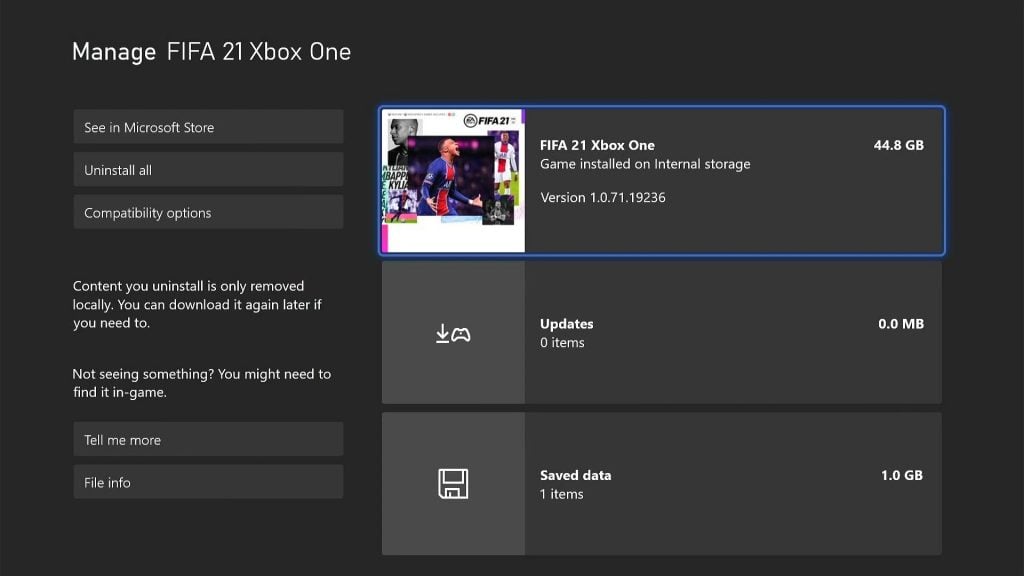
- Press the Xbox button on your controller.
- At the Home tab, highlight My games & apps and press A.
- Select See all to view all your games and apps.
- Highlight FIFA 21 then press the menu button on the controller.
- Select Manage game and add-ons and select Saved data.
- Select Delete all to remove the cache of the game.
Your Xbox Series S will create a new set of cache when you open the game again. So try to see if the problem is fixed after doing this, because if not, then you have no other choice but to do the next solution.
Fix #4: Reinstall FIFA 21
After doing the first three solutions and FIFA 21 continues to be stuck on the loading screen, then you have no other choice but to uninstall it. Doing so will remove it completely from your console including its caches and installation files. But after that, download a fresh copy and have it installed. Here’s how you uninstall the game:
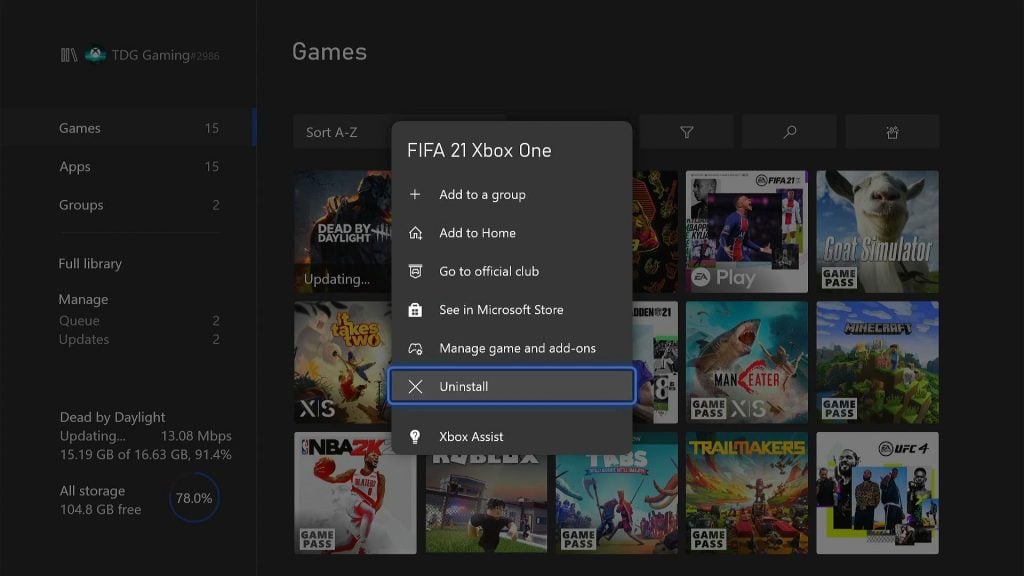
- Press the Xbox button on your controller.
- At the Home tab, highlight My games & apps and press A.
- Select See all to view all your games and apps.
- Highlight FIFA 21 then press the menu button on the controller.
- Select Uninstall and press A.
After you’ve successfully uninstalled the game, download a fresh copy and reinstall it.
That should do it.
We hope that this guide can help fix FIFA 21 that’s stuck on the loading screen on your Xbox Series S.
Please support us by subscribing to our YouTube channel. Thanks for reading!
RELEVANT POSTS: