How To Enter Safe Mode on Samsung Galaxy A51
In this post, we will show you how to enter safe mode on your Galaxy A51. Doing so will temporarily disable all third-party apps and services, and allow you to troubleshoot your device. Continue reading as this guide can help you.
There are times when third-party applications and services cause some issues on your phone. When it happens, you may not be able to use your phone properly. That’s why it’s important that you know how to run your device in safe mode.
1. There are a couple of easy ways to enter Safe mode. The first one can be done by swiping down from the top of the screen with two fingers to pull the Quick Settings panel down.
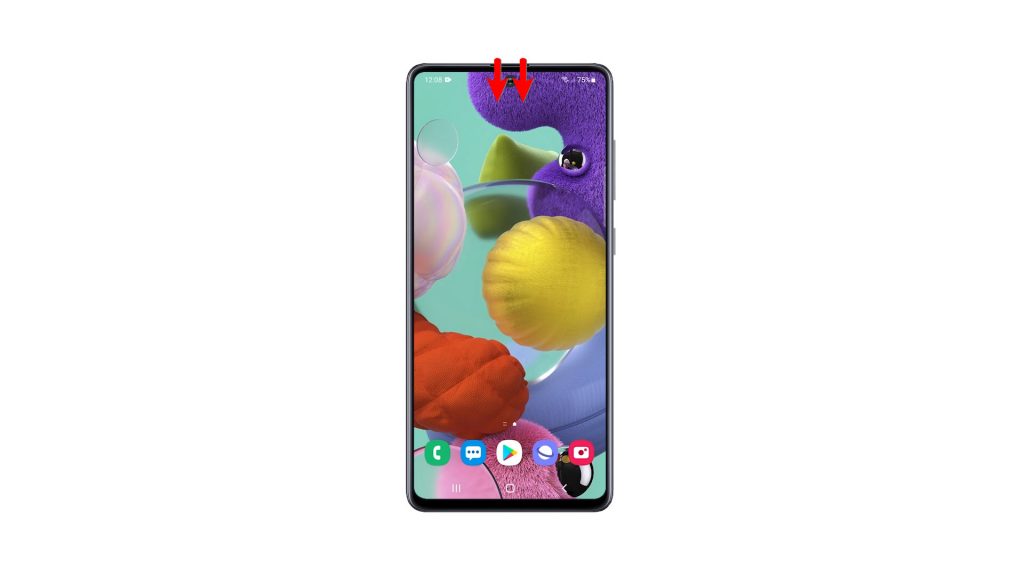
2. Look for the Power icon, and then tap on it.
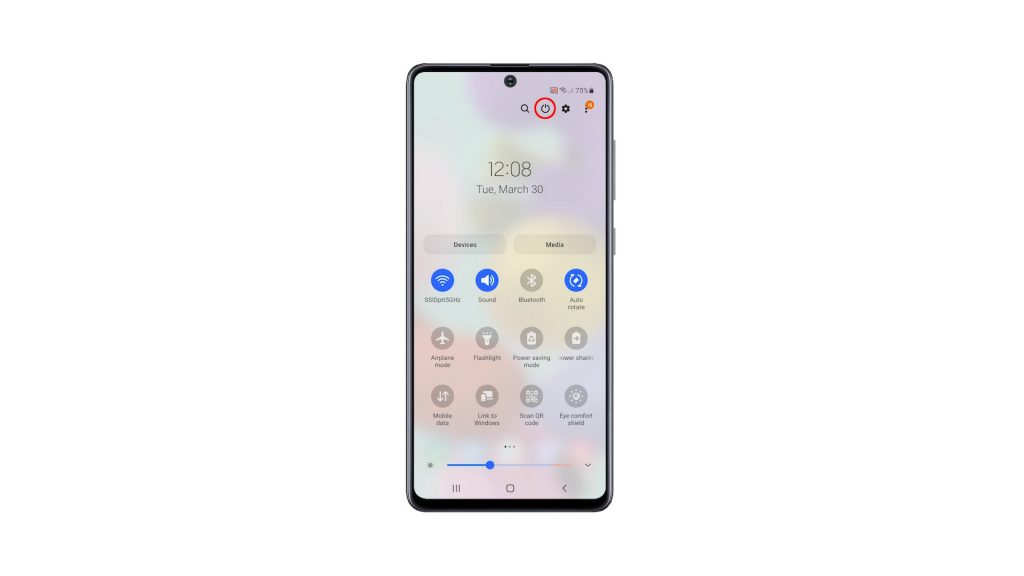
3. Once the power options show, tap and hold on the Power off option until it turns into Safe mode.

4. Now, tap Safe mode to restart your phone.
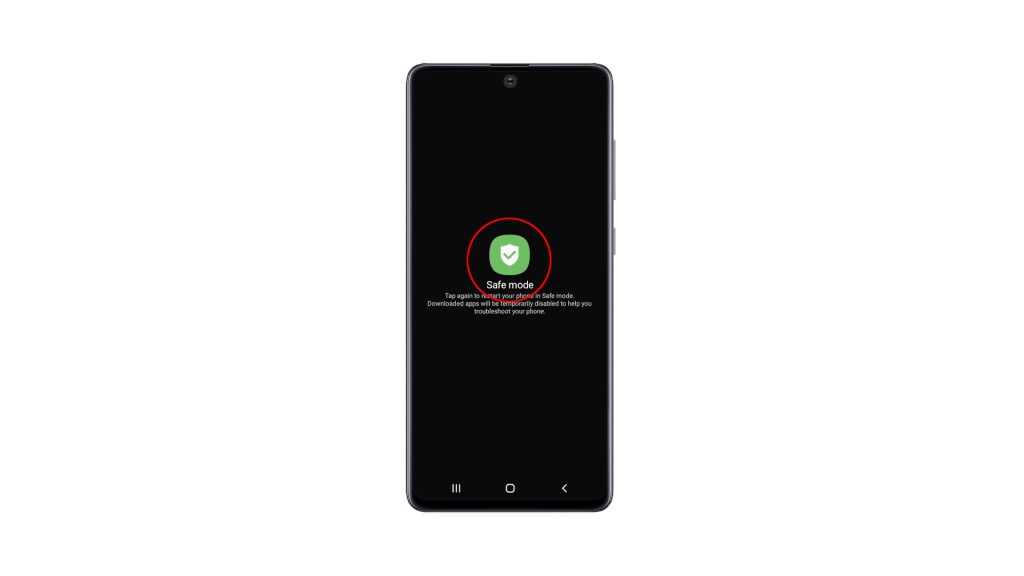
5. The other method is by holding the Volume Down button and the Power key for a few seconds, to view the power options.
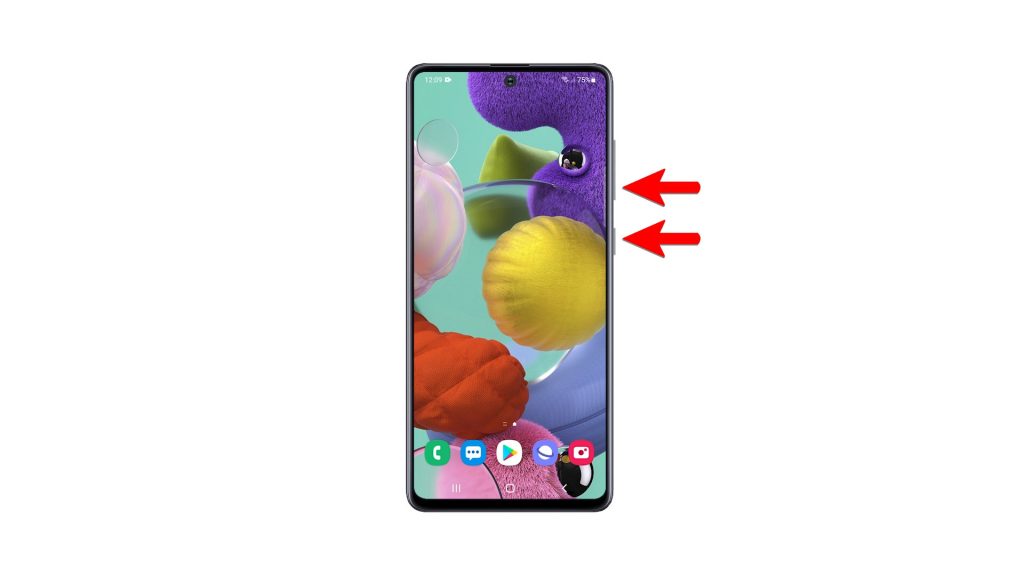
6. And the same as the first method, tap and hold on the Power off option until it turns into Safe mode.

7. And then, tap Safe mode to restart your device.
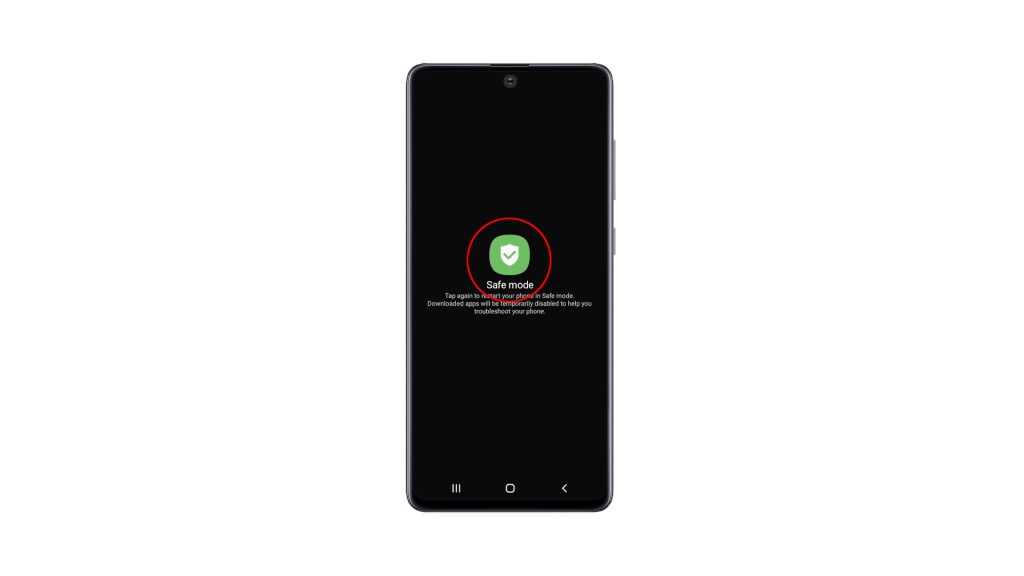
8. The reboot will only take less than a minute to complete. You can see the text Safe mode at the lower-left corner of the screen.

While your Galaxy A51 is in this mode, it doesn’t have a wireless connection because the Airplane Mode is enabled, as well as all downloaded applications.
So you can now continue troubleshooting your device, or uninstall the apps that give you problems.
To exit Safe mode, you just have to restart your phone normally.
And that’s how to enter Safe mode on your Galaxy A51. We hope that this video can help you one way or the other.
Please support us by subscribing to our YouTube channel. Thanks for reading!
ALSO READ: