How to Fix A Galaxy A73 That Can’t Upload Pictures to Facebook
In this article, I will walk you through on what to do if your Samsung Galaxy A73 can’t upload pictures to Facebook. There are a number of reasons to consider why your device is unable to perform the task.
It could be due to poor internet connection, the file size of the image, the file format of the photo, Facebook server issue, etc.
Estimate Cost : 0
Time Needed : 8 minutes
We have to rule out each and every possibility until we can determine what causes the problem and fix it. <br><br>So, if you have a similar issue with your device, then continue reading this post.
<strong>First solution: Check your internet connection</strong>.
 If you have an intermittent internet connection that may be the reason your device can’t upload a photo on Facebook. Before you do so, we recommend you to check first if your internet speed is stable. Because if you have intermittent internet speed that may be the cause why your device cannot successfully upload a picture.But after checking and your internet speed is stable, then probably there’s something wrong with your modem or router. You can troubleshoot it by simply doing a power cycle. In other words, you have to refresh the system of your modem/router to rule-out the possibility that a firmware glitch is causing the issue.To power cycle your modem/router simply turn it off and unplug the device from the power source for a minute or two. After that, plug it back and then turn it on again.However, after you do the power cycle and your device is still unable to upload a picture, proceed to the next method.
If you have an intermittent internet connection that may be the reason your device can’t upload a photo on Facebook. Before you do so, we recommend you to check first if your internet speed is stable. Because if you have intermittent internet speed that may be the cause why your device cannot successfully upload a picture.But after checking and your internet speed is stable, then probably there’s something wrong with your modem or router. You can troubleshoot it by simply doing a power cycle. In other words, you have to refresh the system of your modem/router to rule-out the possibility that a firmware glitch is causing the issue.To power cycle your modem/router simply turn it off and unplug the device from the power source for a minute or two. After that, plug it back and then turn it on again.However, after you do the power cycle and your device is still unable to upload a picture, proceed to the next method.<strong>Second solution: Check the size and format of your photo</strong>.
 When you upload a photo on Facebook, there’s an image size and file format recommended by the platform that you should remember. On the image size, it is recommended that the image should not exceed 15MB.On the file format it is imperative that you check it before uploading. The file formats supported by the platform are: BMP, GIF, IFF,PSD, TIF, WEBP, WBMP, PNG, JPG and JPEG. So, if the picture you tried to upload is not included in the recommended file format, then obviously the uploading process won’t go through.However, if the picture you uploaded followed the file format and image size recommended by Facebook and still can’t upload, proceed to the next step.
When you upload a photo on Facebook, there’s an image size and file format recommended by the platform that you should remember. On the image size, it is recommended that the image should not exceed 15MB.On the file format it is imperative that you check it before uploading. The file formats supported by the platform are: BMP, GIF, IFF,PSD, TIF, WEBP, WBMP, PNG, JPG and JPEG. So, if the picture you tried to upload is not included in the recommended file format, then obviously the uploading process won’t go through.However, if the picture you uploaded followed the file format and image size recommended by Facebook and still can’t upload, proceed to the next step.<strong>Third solution: Check the Facebook server status</strong>.
 Another reason that you should consider why uploading a picture on Facebook won’t go through is due to a server outage or technical glitch on the platform’s end. If that’s the case, then several issues will possibly occur and uploading a picture could be one of them.To find out if there’s an outage happening, you can use the Downdetector.com website. With the help of this website you can determine if the problem is due to an outage or not. In the search field, just type Facebook and you can immediately see the results if there’s a problem happening on their end.But if there is no outage or technical glitch, but the problem persists, follow the next method.
Another reason that you should consider why uploading a picture on Facebook won’t go through is due to a server outage or technical glitch on the platform’s end. If that’s the case, then several issues will possibly occur and uploading a picture could be one of them.To find out if there’s an outage happening, you can use the Downdetector.com website. With the help of this website you can determine if the problem is due to an outage or not. In the search field, just type Facebook and you can immediately see the results if there’s a problem happening on their end.But if there is no outage or technical glitch, but the problem persists, follow the next method.<strong>Fourth solution: Clear cached data of Facebook app</strong>.
 Sometimes, apps like Facebook function abnormally due to its outdated cache and data. So, by resetting the app there is a chance that the issue will be resolved. This method will remove all old files and data stored in the app and replace them with newer ones.Don’t worry though, your saved files and data on your phone won’t be deleted during the process. This is how you reset your Facebook app:1. Swipe down from the tap of the display to pull the notification panel down.2. Tap the Settings icon on the top-right corner of the screen (cog wheel).3. Scroll a little bit to find Apps and then tap on it.4. Find and tap Facebook.5. Touch Storage. 6. Now, tap Clear cache. 7. And then, tap Clear data and touch OK at the bottom of the screen. But after the reset and the issue continues, then we recommend you to uninstall and reinstall your Facebook app. Doing this will make sure you have a newer version of the app installed on your phone and could run smoothly when you use it again.
Sometimes, apps like Facebook function abnormally due to its outdated cache and data. So, by resetting the app there is a chance that the issue will be resolved. This method will remove all old files and data stored in the app and replace them with newer ones.Don’t worry though, your saved files and data on your phone won’t be deleted during the process. This is how you reset your Facebook app:1. Swipe down from the tap of the display to pull the notification panel down.2. Tap the Settings icon on the top-right corner of the screen (cog wheel).3. Scroll a little bit to find Apps and then tap on it.4. Find and tap Facebook.5. Touch Storage. 6. Now, tap Clear cache. 7. And then, tap Clear data and touch OK at the bottom of the screen. But after the reset and the issue continues, then we recommend you to uninstall and reinstall your Facebook app. Doing this will make sure you have a newer version of the app installed on your phone and could run smoothly when you use it again.
Tools
Materials
- Samsung Galaxy A73
We hope this helps.
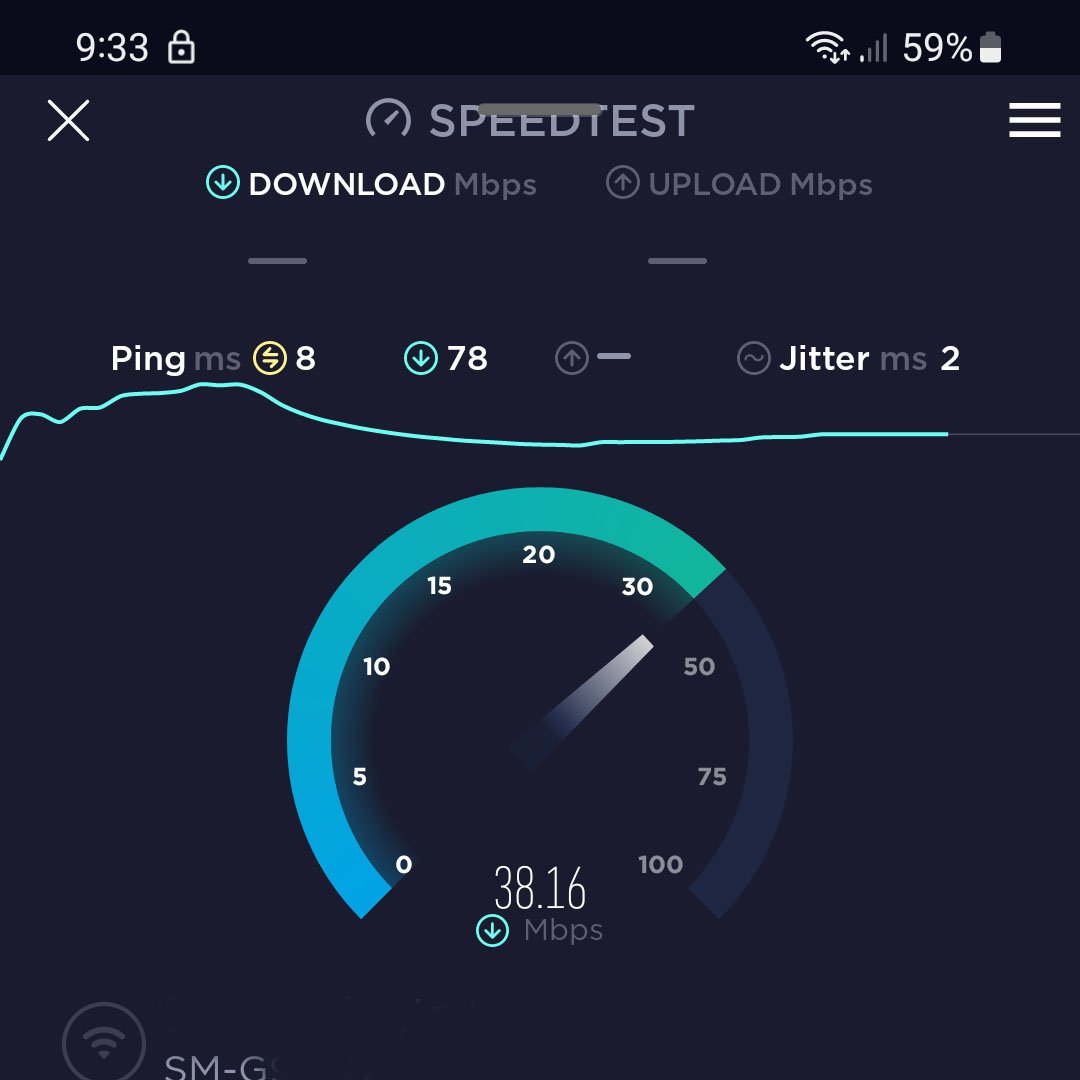 If you have an intermittent internet connection that may be the reason your device can’t upload a photo on Facebook. Before you do so, we recommend you to check first if your internet speed is stable. Because if you have intermittent internet speed that may be the cause why your device cannot successfully upload a picture.But after checking and your internet speed is stable, then probably there’s something wrong with your modem or router. You can troubleshoot it by simply doing a power cycle. In other words, you have to refresh the system of your modem/router to rule-out the possibility that a firmware glitch is causing the issue.To power cycle your modem/router simply turn it off and unplug the device from the power source for a minute or two. After that, plug it back and then turn it on again.However, after you do the power cycle and your device is still unable to upload a picture, proceed to the next method.
If you have an intermittent internet connection that may be the reason your device can’t upload a photo on Facebook. Before you do so, we recommend you to check first if your internet speed is stable. Because if you have intermittent internet speed that may be the cause why your device cannot successfully upload a picture.But after checking and your internet speed is stable, then probably there’s something wrong with your modem or router. You can troubleshoot it by simply doing a power cycle. In other words, you have to refresh the system of your modem/router to rule-out the possibility that a firmware glitch is causing the issue.To power cycle your modem/router simply turn it off and unplug the device from the power source for a minute or two. After that, plug it back and then turn it on again.However, after you do the power cycle and your device is still unable to upload a picture, proceed to the next method.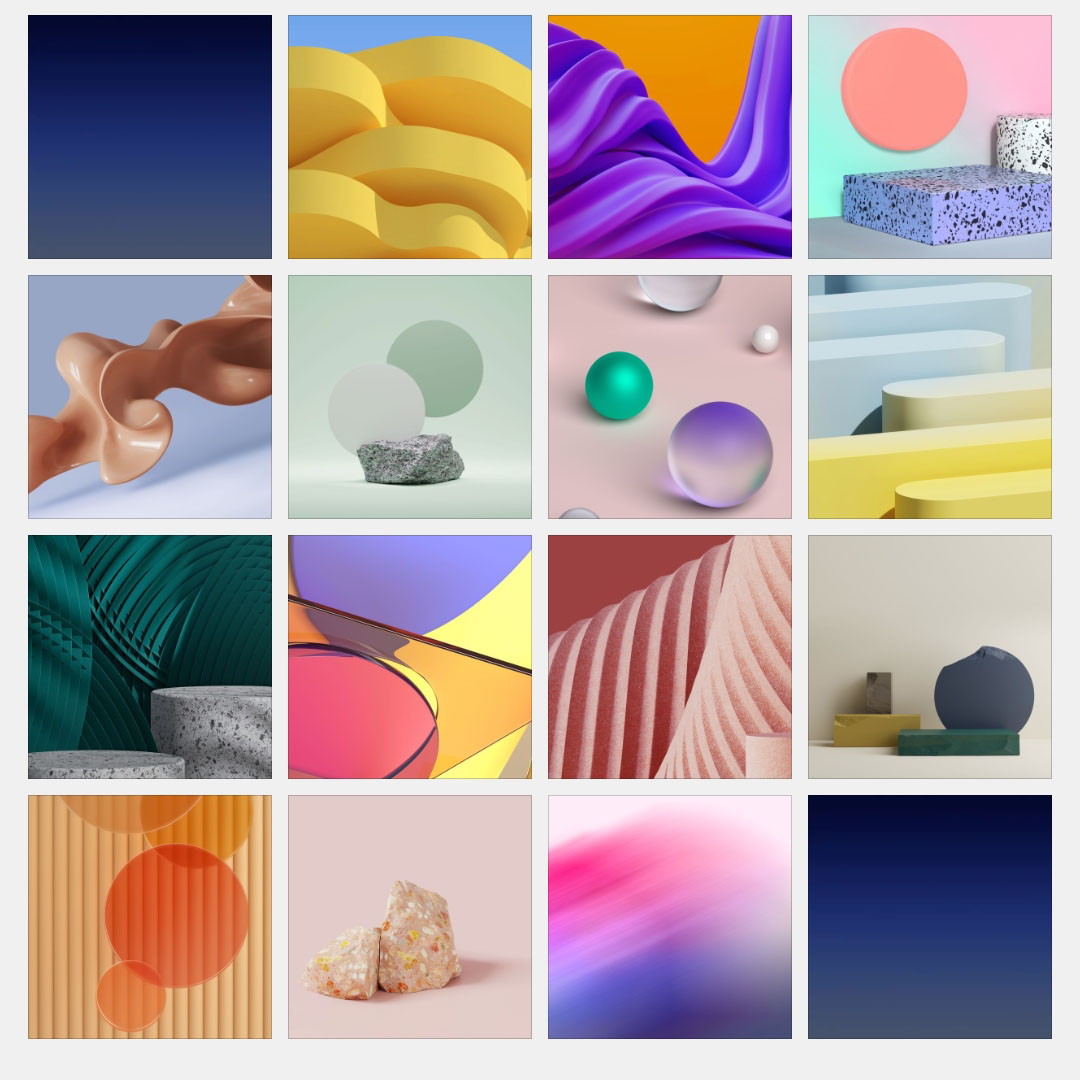 When you upload a photo on Facebook, there’s an image size and file format recommended by the platform that you should remember. On the image size, it is recommended that the image should not exceed 15MB.On the file format it is imperative that you check it before uploading. The file formats supported by the platform are: BMP, GIF, IFF,PSD, TIF, WEBP, WBMP, PNG, JPG and JPEG. So, if the picture you tried to upload is not included in the recommended file format, then obviously the uploading process won’t go through.However, if the picture you uploaded followed the file format and image size recommended by Facebook and still can’t upload, proceed to the next step.
When you upload a photo on Facebook, there’s an image size and file format recommended by the platform that you should remember. On the image size, it is recommended that the image should not exceed 15MB.On the file format it is imperative that you check it before uploading. The file formats supported by the platform are: BMP, GIF, IFF,PSD, TIF, WEBP, WBMP, PNG, JPG and JPEG. So, if the picture you tried to upload is not included in the recommended file format, then obviously the uploading process won’t go through.However, if the picture you uploaded followed the file format and image size recommended by Facebook and still can’t upload, proceed to the next step.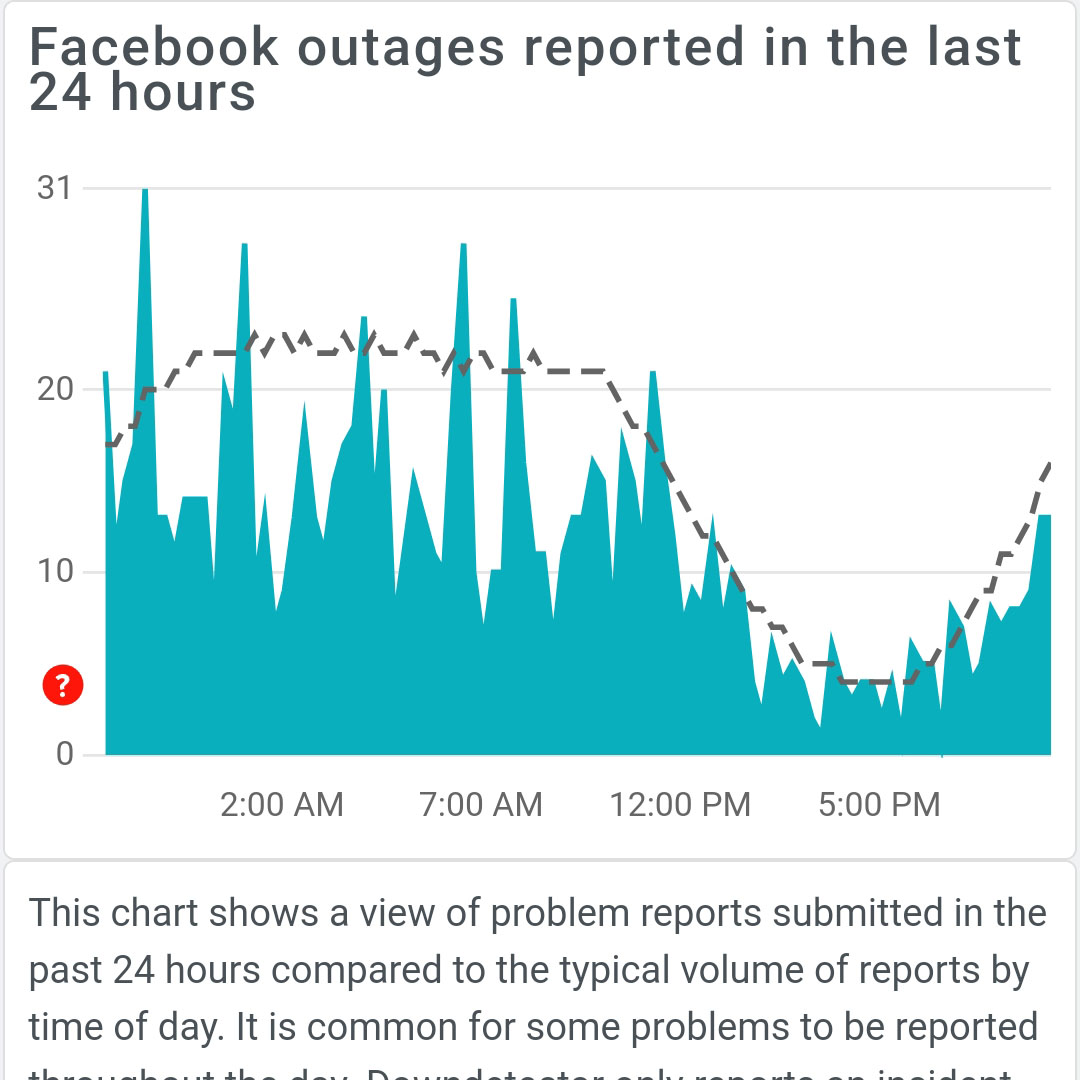 Another reason that you should consider why uploading a picture on Facebook won’t go through is due to a server outage or technical glitch on the platform’s end. If that’s the case, then several issues will possibly occur and uploading a picture could be one of them.To find out if there’s an outage happening, you can use the Downdetector.com website. With the help of this website you can determine if the problem is due to an outage or not. In the search field, just type Facebook and you can immediately see the results if there’s a problem happening on their end.But if there is no outage or technical glitch, but the problem persists, follow the next method.
Another reason that you should consider why uploading a picture on Facebook won’t go through is due to a server outage or technical glitch on the platform’s end. If that’s the case, then several issues will possibly occur and uploading a picture could be one of them.To find out if there’s an outage happening, you can use the Downdetector.com website. With the help of this website you can determine if the problem is due to an outage or not. In the search field, just type Facebook and you can immediately see the results if there’s a problem happening on their end.But if there is no outage or technical glitch, but the problem persists, follow the next method.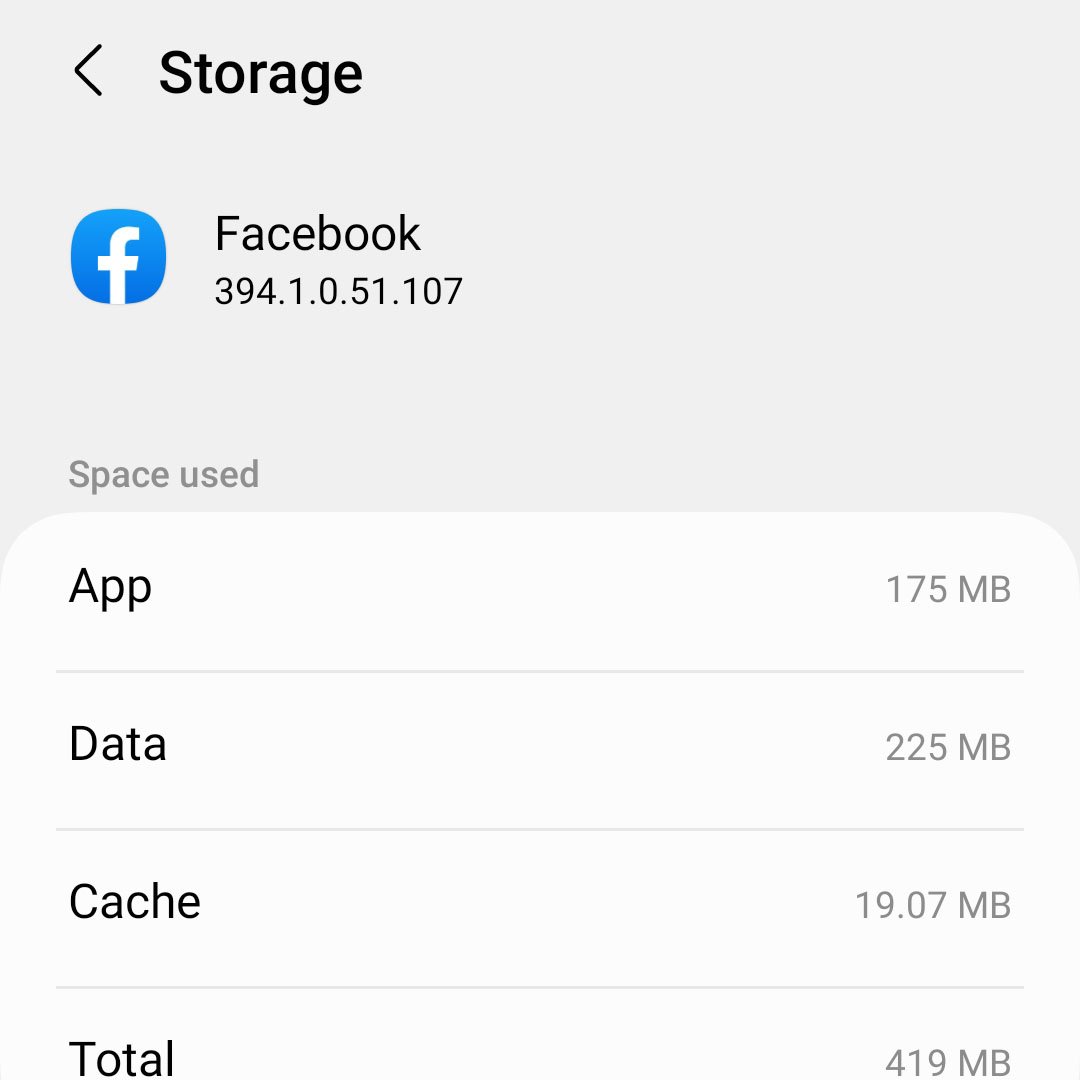 Sometimes, apps like Facebook function abnormally due to its outdated cache and data. So, by resetting the app there is a chance that the issue will be resolved. This method will remove all old files and data stored in the app and replace them with newer ones.Don’t worry though, your saved files and data on your phone won’t be deleted during the process. This is how you reset your Facebook app:1. Swipe down from the tap of the display to pull the notification panel down.2. Tap the Settings icon on the top-right corner of the screen (cog wheel).3. Scroll a little bit to find Apps and then tap on it.4. Find and tap Facebook.5. Touch Storage. 6. Now, tap Clear cache. 7. And then, tap Clear data and touch OK at the bottom of the screen. But after the reset and the issue continues, then we recommend you to uninstall and reinstall your Facebook app. Doing this will make sure you have a newer version of the app installed on your phone and could run smoothly when you use it again.
Sometimes, apps like Facebook function abnormally due to its outdated cache and data. So, by resetting the app there is a chance that the issue will be resolved. This method will remove all old files and data stored in the app and replace them with newer ones.Don’t worry though, your saved files and data on your phone won’t be deleted during the process. This is how you reset your Facebook app:1. Swipe down from the tap of the display to pull the notification panel down.2. Tap the Settings icon on the top-right corner of the screen (cog wheel).3. Scroll a little bit to find Apps and then tap on it.4. Find and tap Facebook.5. Touch Storage. 6. Now, tap Clear cache. 7. And then, tap Clear data and touch OK at the bottom of the screen. But after the reset and the issue continues, then we recommend you to uninstall and reinstall your Facebook app. Doing this will make sure you have a newer version of the app installed on your phone and could run smoothly when you use it again.