Facebook Freezes on Galaxy S20 Plus
In this troubleshooting guide, you will learn what you should do is Facebook freezes on your Galaxy S20 Plus and understand the reason why such a problem occurs every now and then. Most of the time, it’s just due to an issue with the app itself. Continue reading to know more…
Facebook should work properly on any Android device regardless of the specs. As long as your phone is connected to the Internet, the app should be able to do its job properly. However, it seems like some owners of the Samsung Galaxy S20 Plus have encountered issues while using Facebook. Some reported that the app just crashes or closes by itself without apparent reason or cause. Others, however, said that it uses too much battery and that the system has to force close it.
Whatever the case may be, if you have a problem with this app, then you can almost expect it to be just an app problem. Although, there’s a chance that a problem with the firmware is also causing the app to crash. With that being said, you need to do some basic troubleshooting to be able to determine the reason why the app crashes and hopefully be able to fix it. Here’s what you need to do:
First solution: Close Facebook and force restart your phone
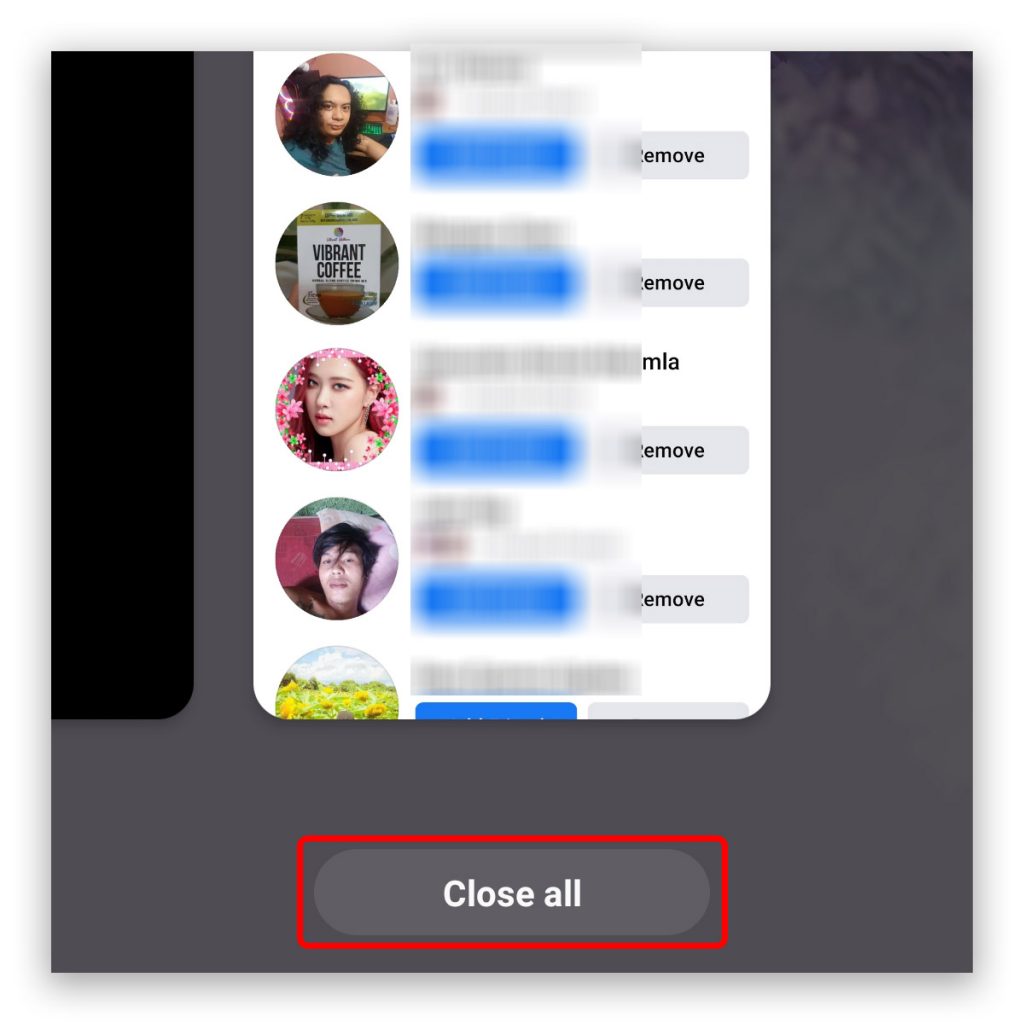
If the app crashes immediately after it’s opened or if it just stops responding while being used, it’s possible that some other apps have something to do with it, or the firmware itself needs to be refreshed.
To rule out this possibility, what you need to do is close all apps running in the background and then refresh the memory of your phone. Here’s how you do that:
- Tap the Recent Apps key.
- Tap the Close All button.
- After that, press and hold the Volume Down button and the Power key at the same time for 10 seconds. This will trigger the phone to shut down and then power back on.
- Once the logo shows on the screen, release both keys and wait until the reboot is finished.
After the restart, try using Facebook and see if the problem is fixed.
Second solution: Clear the cache and data
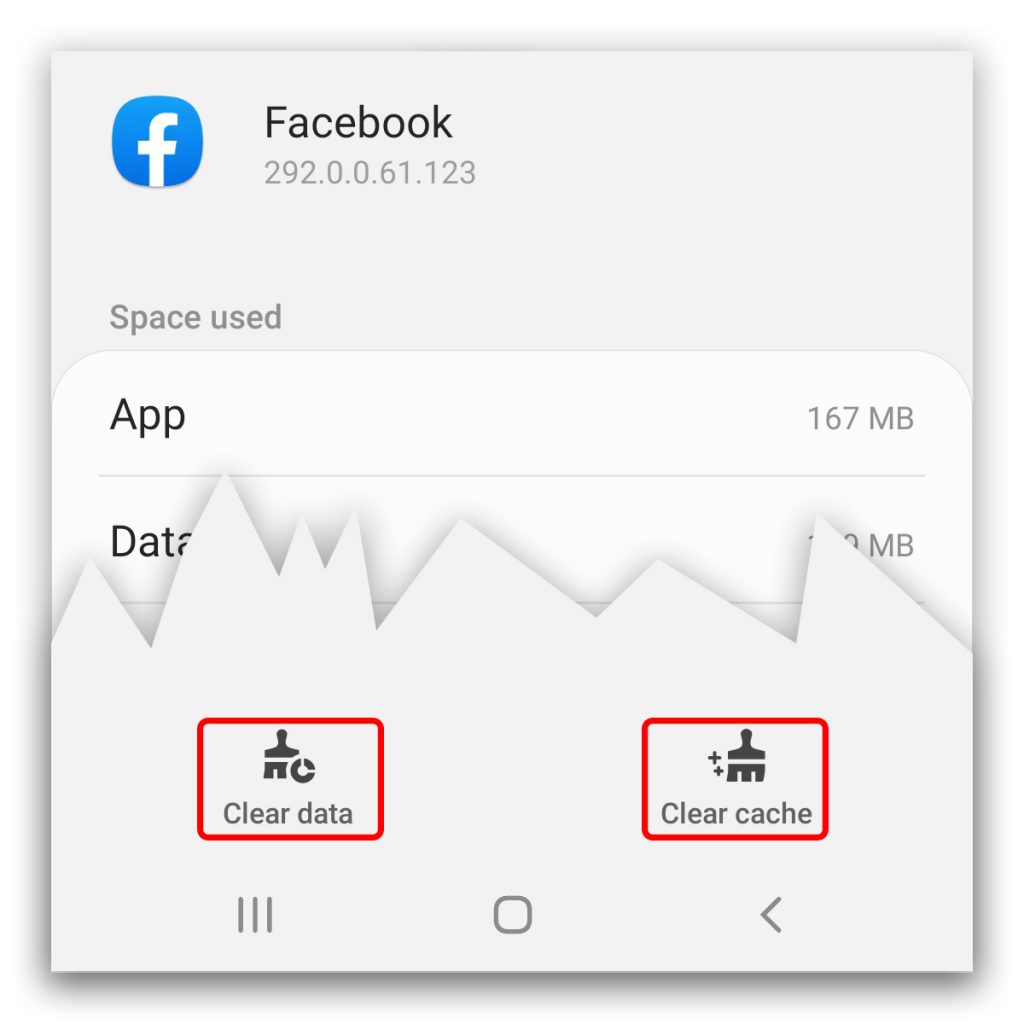
After doing the first solution and Facebook still freezes or stops working, then the next thing you need to do is reset the app itself. It’s possible that the problem is with the app only and if it is, then clearing the cache and data will do the trick. Here’s how it’s done:
- Go to the screen where the Facebook app is located.
- Tap and hold on the icon until options show.
- Tap App info.
- Tap Storage.
- Tap Clear cache.
- Tap Clear data and then confirm it.
After the app reset, open it and see if the problem is fixed.
When it comes to app issues like crashes and freezes, these two solutions are enough to make the app work perfectly again. However, there are times when the problem is a bit complicated, so if this doesn’t work, then try the next solution.
Third solution: Factory reset your phone
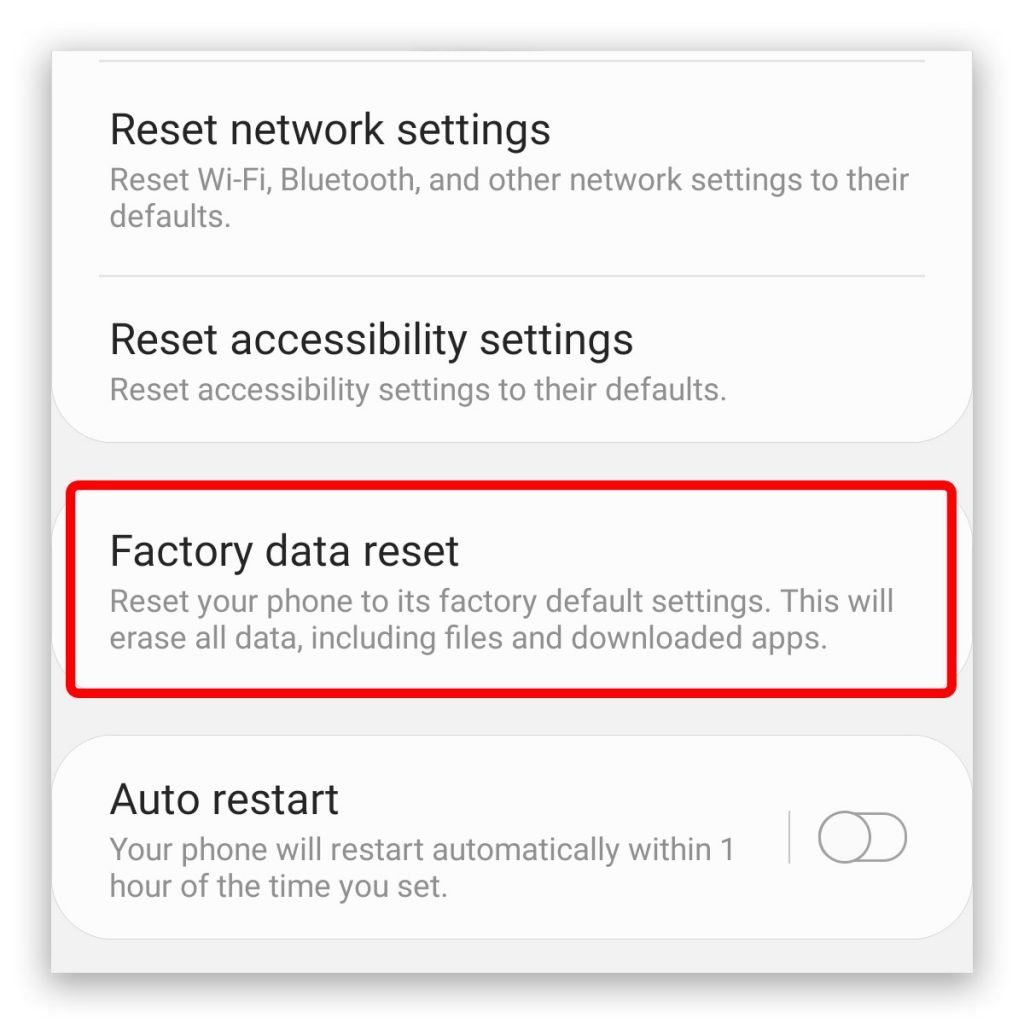
After doing the first two solutions and the Facebook app still crashing on your Galaxy S20 Plus, then it’s possible that the problem is with the firmware already. So we suggest you do the factory reset.
But before you actually do that, try to see if there’s a firmware update available and then download it. Facebook is a pre-installed app on the Galaxy S20 phones and while it can be updated via the Play Store, some issues can be fixed only by installing the latest firmware version. If the update doesn’t help or if there’s no update available, then proceed with the Factory reset. Here’s how:
- Swipe down from the top of the screen and tap the gear icon to open Settings.
- Scroll down to the bottom of the screen to find General management, and then tap on it.
- Tap Reset to view all the reset options on your phone.
- Tap Factory data reset.
- Scroll down and tap the Reset button.
- If prompted, enter your security lock.
- Tap Delete all, and then enter your Google ID password.
After the reset, set up your Galaxy S20 Plus as a new device.
Most app-related issues can be fixed with a factory reset. But continue observing your phone to see if the problem occurs every now and then.
We hope that this troubleshooting guide can help you one way or the other.
Please support us by subscribing to our YouTube channel. We need your support so that we can continue publishing more helpful contents in the future.
ALSO READ: