What To Do If Your Galaxy S20 Plus Won’t Turn On
There are times when a high-end smartphone like the Galaxy S20 Plus just powers down by itself and won’t turn on. Any user would think there’s a problem with the device’s hardware, especially if the problem started without apparent reason.
But the thing is that as long as there are no signs of physical or liquid damage, this kind of problem is actually pretty easy to fix. In fact, it can be just a minor firmware issue that you can fix by doing the most basic troubleshooting procedures.
In this troubleshooting guide, I will show you the things you can do if your Galaxy S20 Plus powers off and won’t turn on after that. So continue reading as we may be able to help you.
First solution: Forced Restart your phone that won’t turn on
When it comes to fixing issues that occurred out of the blue without any obvious cause, the best thing that you can do is to refresh the memory of your device. You can do that by performing the Forced Restart procedure.
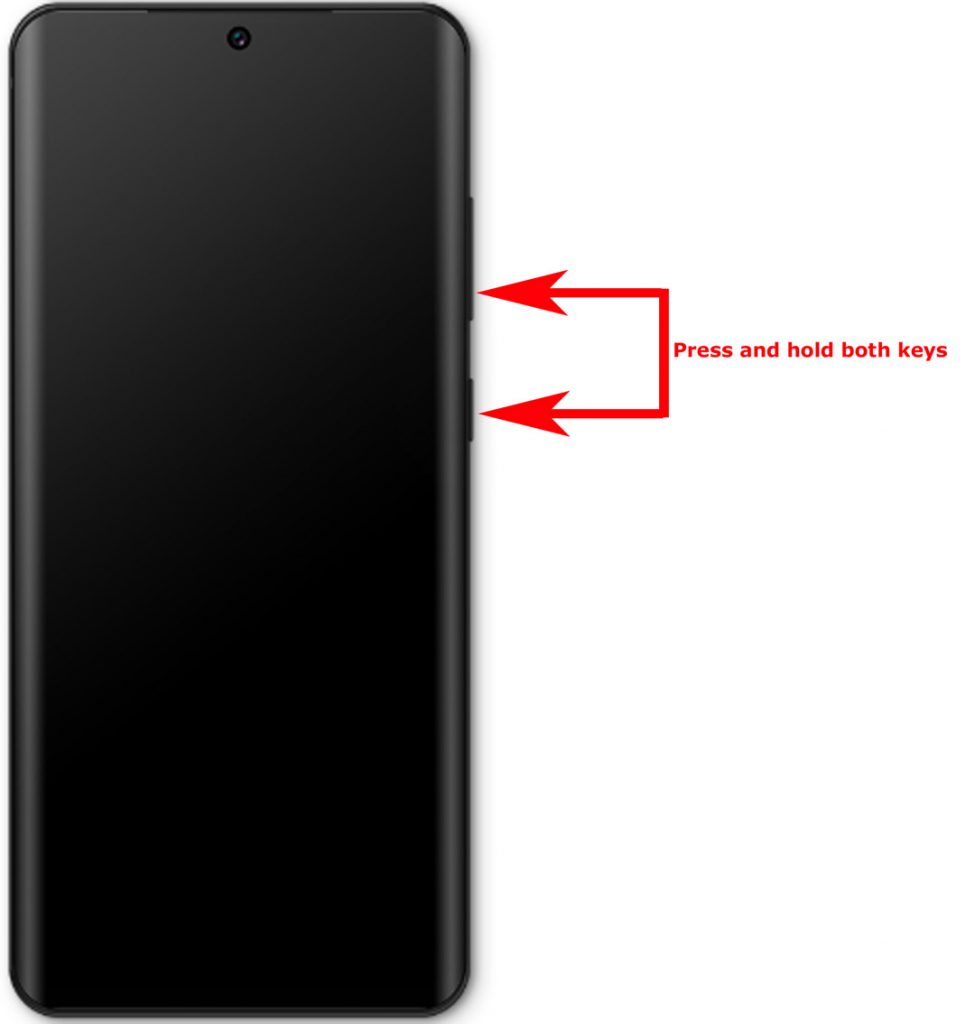
It is like a battery pull to devices with non-removable batteries. In the case of the Galaxy S20 Plus, what you have to do is the following:
- Press and hold the Volume Down button and the Power key for 10 seconds. This will trigger the device to turn off and power back up.
- Once the S20 Plus logo shows on the screen, release both keys. Your phone will continue the usual boot process.
Again, provided that this problem isn’t caused by physical or liquid damage, the forced restart should be able to make it respond again. In fact, the moment the logo shows on the screen is a sign that the problem is already fixed.
However, if your device doesn’t respond to the procedure, try doing it a few more times. If it still won’t turn on, then try doing the next solution.
Second solution: Charge it and do the Forced Restart while charging
After doing the first solution and your Galaxy S20 Plus is still not responding or turning on, then it’s possible that the battery was completely drained. While it may not be a serious issue if the juice runs out, there are times when the firmware crashes just before the phone shuts down as some services may not be closed properly.

As a result, your phone won’t respond to the usual boot process and won’t even recognize if connected to the charger. But the thing about charging is that as long as there’s current flowing through the cable to the battery, the latter will surely get a charge even if the firmware doesn’t acknowledge it. That’s the reason why you need to charge your phone even if it does not respond. To make it easier for you, here’s what you should do:
- Plug the charger to a working power outlet.
- Use the original cable to connect your phone to its charger.
- Regardless of whether the device shows the charging sign or not, leave it connected to the charger for at least 5 minutes. This should give it time to charge the battery to a certain percentage.
- After that, press and hold the Volume Down button and the Power key while the device is still connected to the charger.
Most of the time, this should be enough to fix the problem. However, if this doesn’t make your Galaxy S20 Plus respond, then try the following as well before sending it for repair:
- Try using a different charger and cable.
- Try connecting your Galaxy S20 Plus to a computer or laptop and see if that helps.
- Try calling the phone to see if it rings as it’s possible that the display is damaged and not the entire phone. If such is the case, you can still retrieve your files and data by connecting the phone to a computer.
- Make sure the charging port is dry and that there’s no lint or debris in it.
Should the problem continue even after doing these procedures, then it’s time you sent it to the tech as it can be a problem with the hardware.
I hope that we’ve been able to help.
Please support us by subscribing to our Youtube channel. Thanks for reading!
ALSO READ: