How to Enable Samsung Galaxy S21 Eye Comfort Shield Feature | OneUI 3.1 Blue Light Filter
This post shows how to enable the Galaxy S21 Eye Comfort Shield feature. Read on if you need help activating the latest One UI display feature that will adjust the bright white screen to prevent eye strain, especially during nighttime.
Samsung Eye Comfort Shield
Samsung Galaxy devices that are running on One UI 3.1 do offer a number of safety and wellness features for end-users. Among them is the so-called Eye Comfort Shield, formerly Blue light filter.
When enabled, Eye Comfort Shield will filter and reduce the blue light from your phone’s display and thereby prevents eye strain. This feature plays a vital role, especially when using the phone at night or in low-light settings.
This feature works closely similar to that of the regular Blue light filter. The only difference is that the Eye comfort shield embeds a special algorithm that automatically adjusts the screen’s color based on external factors like outside brightness.
In case you need some input on how to access and activate this feature on your new Samsung Galaxy S21 smartphone, I’ve laid out a quick walkthrough as follows.
Easy Steps to Enable the Galaxy S21 Eye Comfort Shield
Performing the following steps will let you access the display settings menu where you can toggle the switch to turn on Eye Comfort Shield on your phone. This method is also applicable when enabling Eye Comfort Shield on other Samsung Galaxy smartphones with the same One UI version with that Galaxy S21.
1. Whenever you’re ready, access the Apps viewer by swiping up from the bottom of the Home screen. While on the Apps viewer, tap the Settings icon.

Doing so will open the main settings menu of your phone. Here, you will see a list of all the built-in features and settings you can use and manage.
2. Scroll down or up to view more items. Then, tap Display.
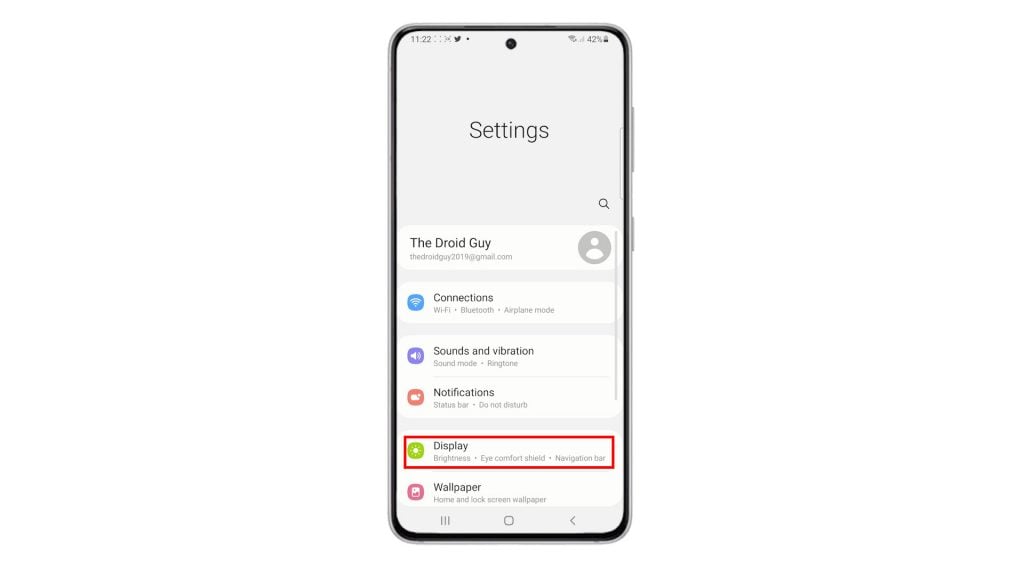
Another menu opens, highlighting all the built-in display settings and features.
3. Locate and then tap Eye comfort shield to proceed.
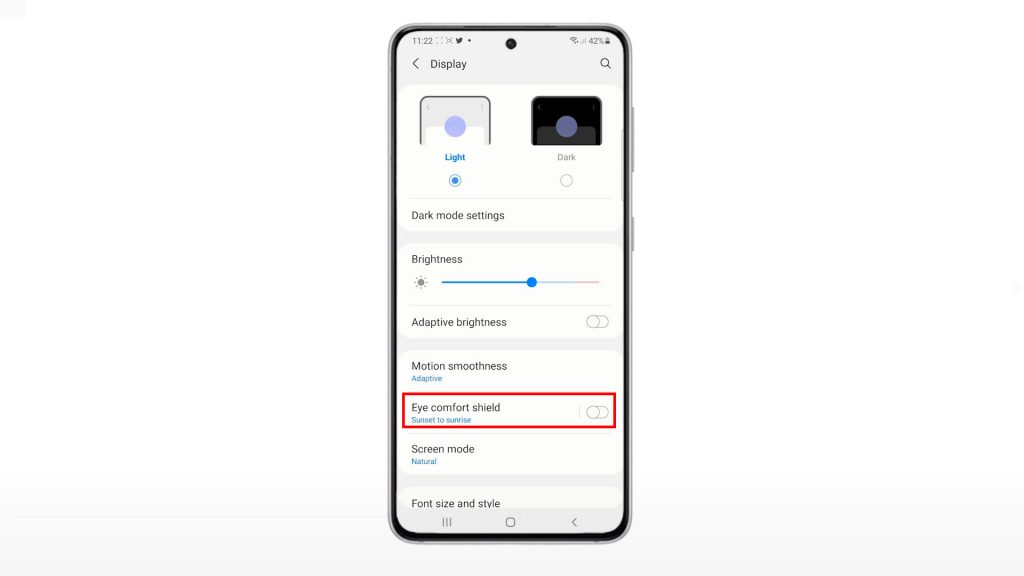
On the next screen, you will see the control button or switch to turn the eye comfort shield on or off.
4. To activate the feature, just toggle to turn ON switch. A pop-up note will appear beneath the screen, saying that the eye comfort shield is already turned on.
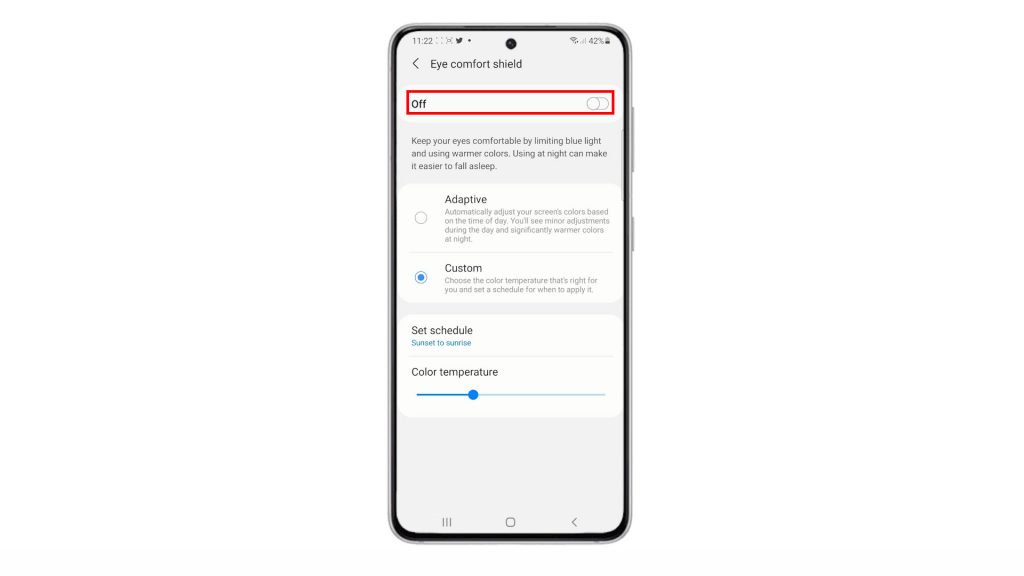
5. To set the device to automatically adjust the screen’s colors based on the time of day, tap to mark the Adaptive option.
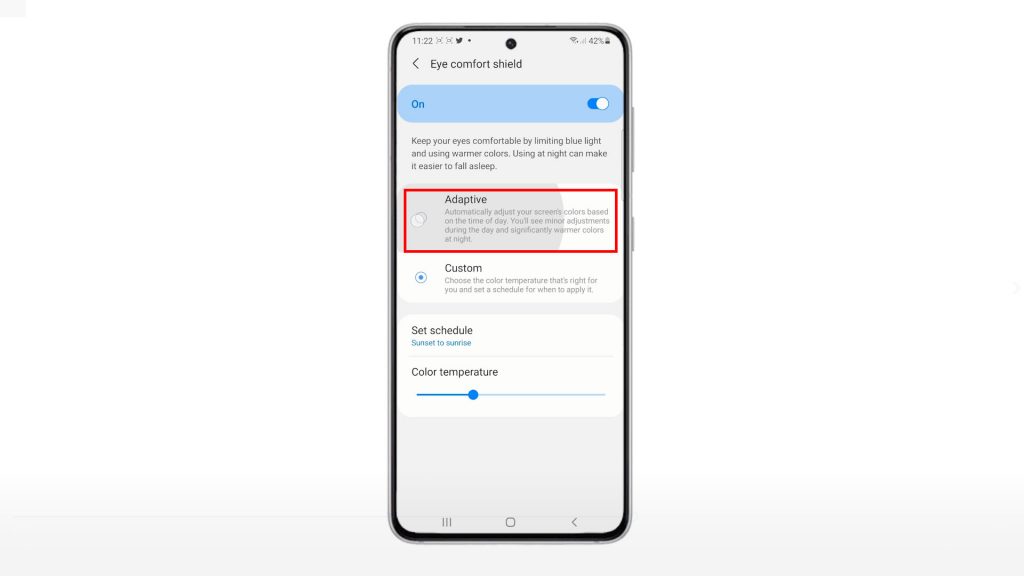
6. If you want to choose your preferred color temperature according to your needs and set a schedule for when to apply it, tap to mark the Custom button instead.
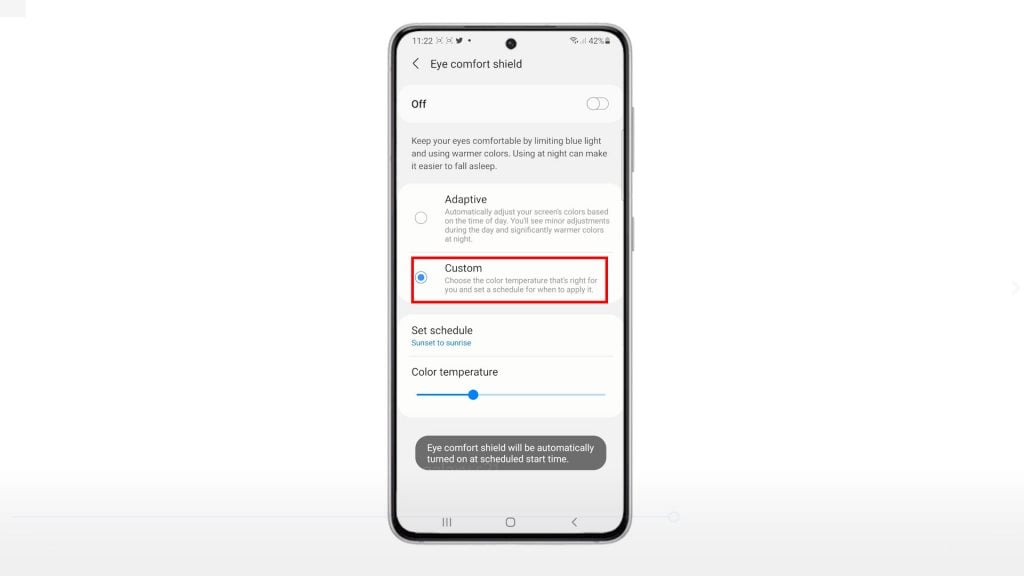
7. A color temperature slider is also available for you to adjust the screen color tone accordingly.
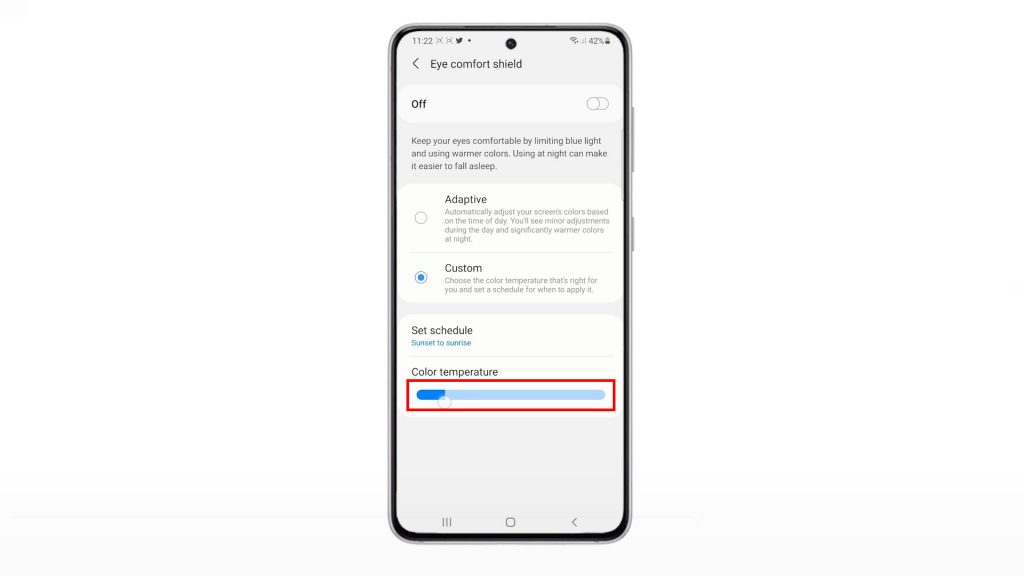
You can also set a schedule for the phone to automatically enable eye comfort shield on schedule.
8. Choosing to Set Schedule will turn off the eye comfort shield switch as it will only become enabled during the specified time. To do this, simply tap Set schedule. Then, choose any from the given options including Always on, sunset to sunrise and custom.
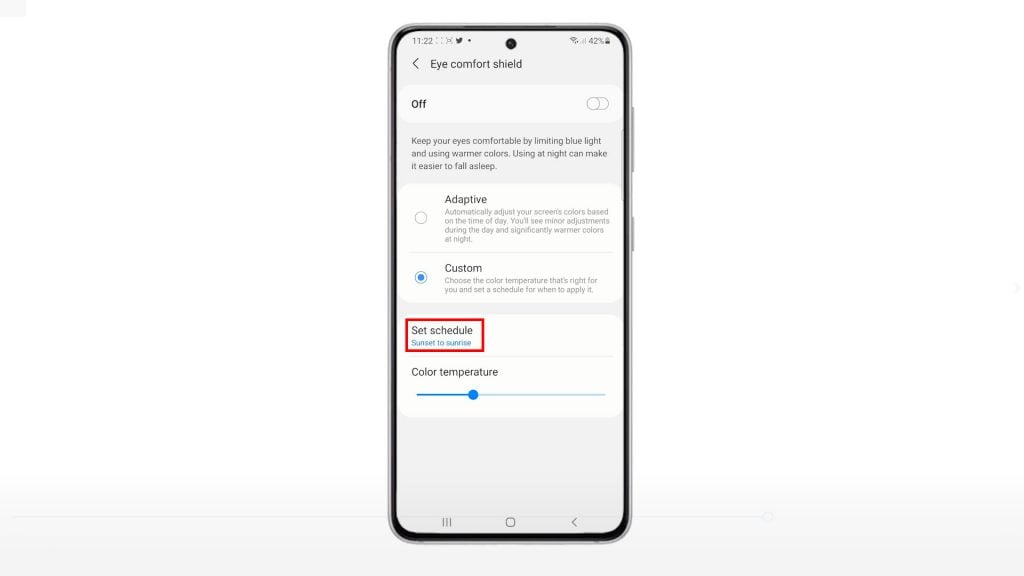
If you want to set your own schedule, select Custom from the given options and then set the Start and End time accordingly.
9. After making necessary changes, tap Done.
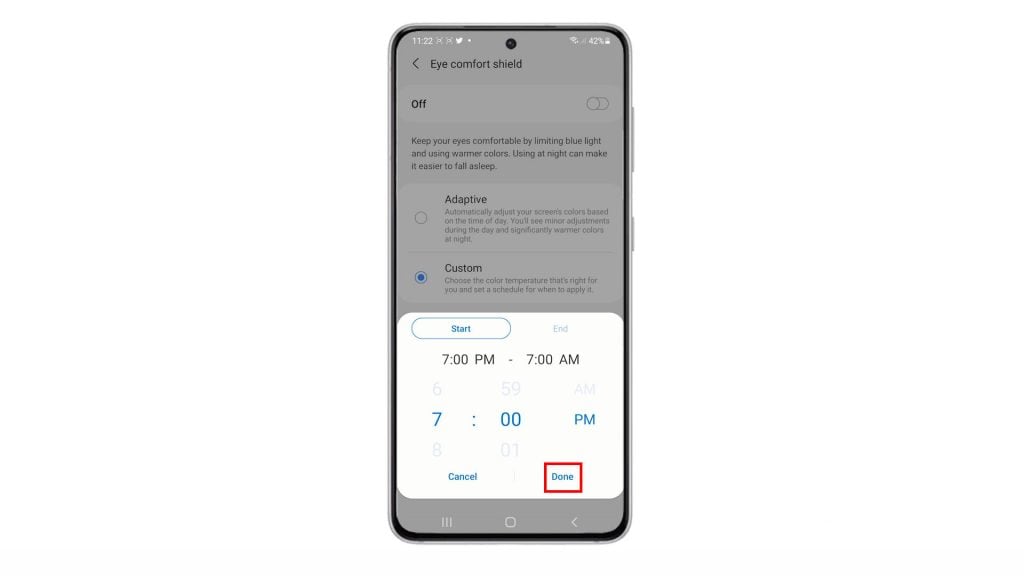
All recent settings alteration will then be saved and applied to your phone.
To make necessary changes to the schedule, just go back to the Eye comfort shield menu and then change the existing schedule.
And that’s all about activating the Galaxy S21 eye comfort shield to prevent eye fatigue from the phone screen’s blue light emission.
Other Ways to Activate Eye Comfort Shield
The Eye Comfort Shield shortcut control can also be accessed straight from the Quick settings panel. Simply swipe down from the top of the screen using two fingers then locate and tap the Eye comfort shield icon to activate the feature.
The recently rolled out Galaxy S21 models’ display have been recognized by the world’s leading certification company, SGS, for its ability to drastically reduce the harmful effects of blue light.
More Video Tutorials
To view more comprehensive tutorials and troubleshooting clips on different mobile phones and tablets, feel free to visit The Droid Guy channel on YouTube anytime.
You might also want to read: