How to Enable Samsung Galaxy S22 Eye Comfort Shield Feature
Previous Samsung Galaxy models had the feature called Blue Light Filter to help protect the eyes of their users. Newer models have the same feature but it’s named Eye Comfort Shield.
What it does is basically filter out blue light so that the screen will emit a warmer color temperature, which can reduce eye strain.
There are a couple of ways you can enable Eye comfort shield on your phone as well as access it’s settings, and that’s what we’re going to show you here.
Enable Eye Comfort Shield Via Quick Settings Panel
The first method we’re going to show you is the easiest of the two not to mention you only have to spend a few taps to actually enable it.
Here’s how it’s done:
Step 1: Swipe down from the top of the screen with two fingers.
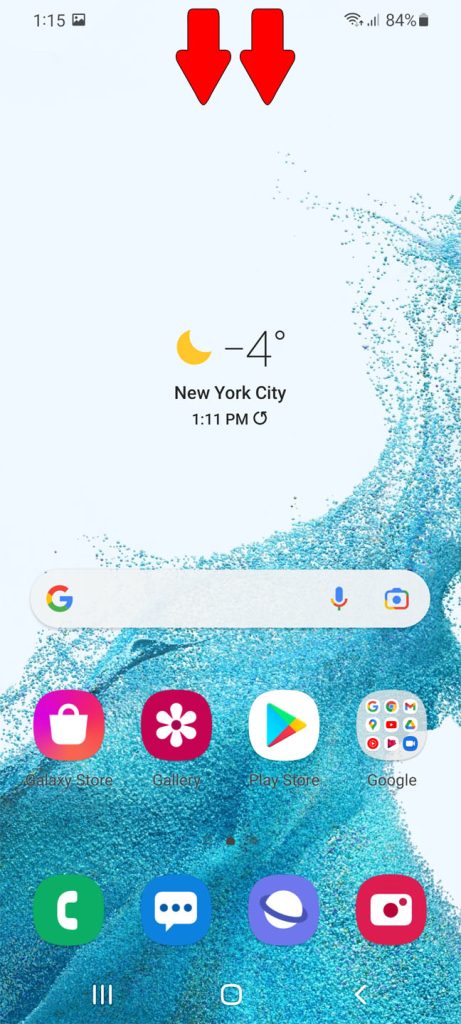
This will pull down the Quick Settings panel.
Step 2: If you haven’t changed the layout, then swipe left to find the Eye comfort shield icon.
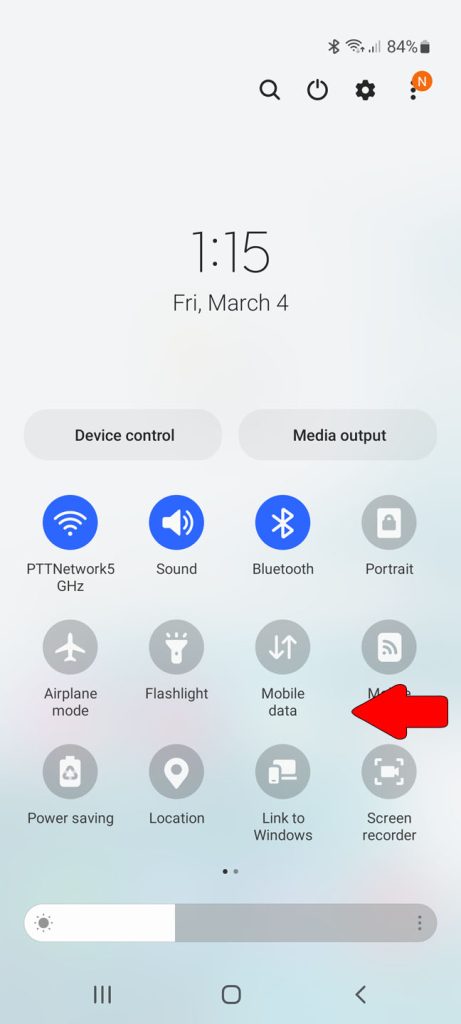
Step 3: Tap Eye comfort shield icon to enable it.
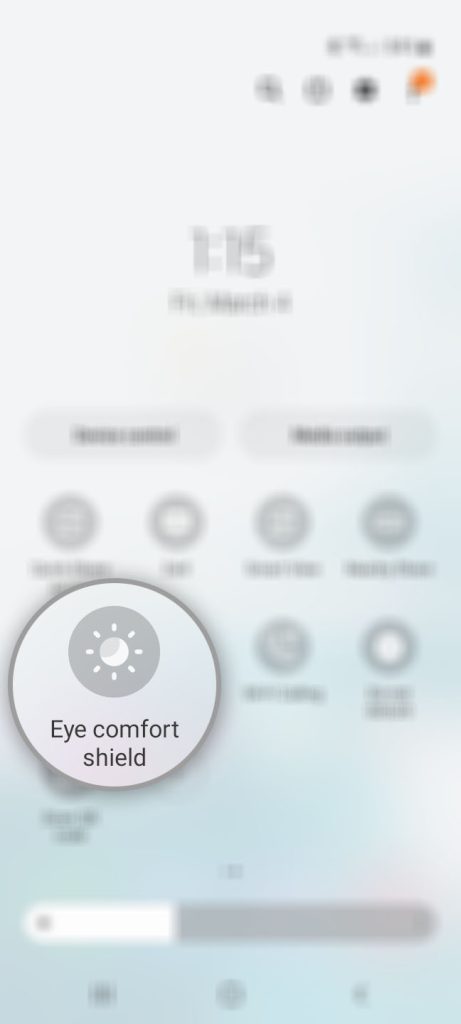
You’ll notice that the screen color temperature will immediately become warmer.
Step 4: To access the settings, hold on the Eye comfort shield icon until you’ll be brought to your phone’s Display Settings.
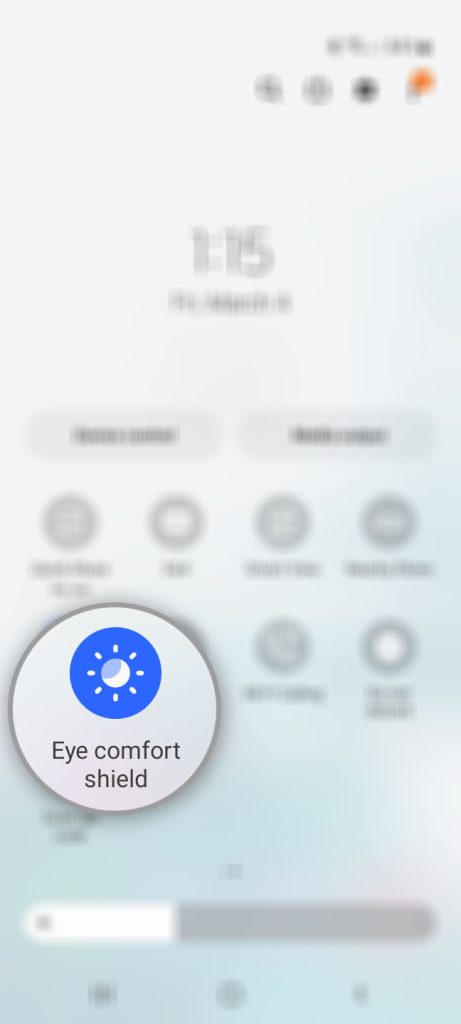
You will then have two options to choose from. By default, Adaptive is chosen so that leaves you with Custom.
Step 5: To automate Eye comfort shield, tap Custom.
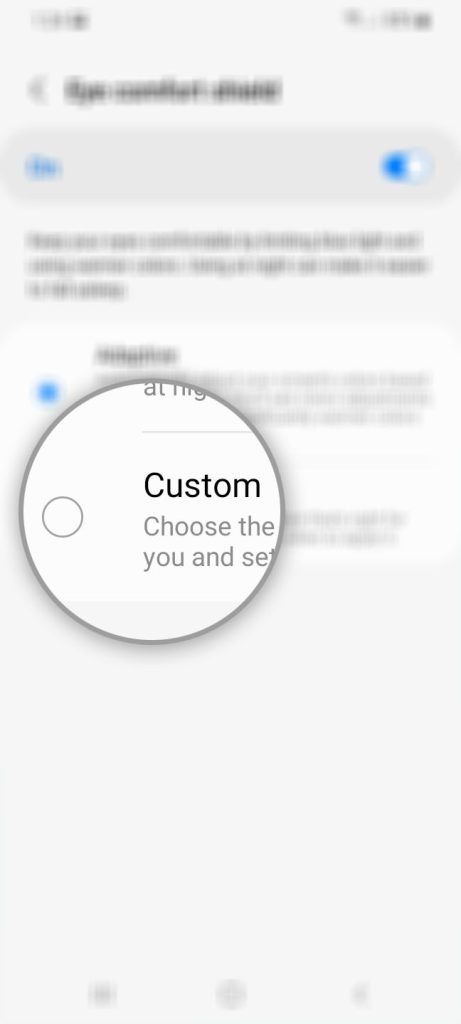
Step 6: Tap Set schedule and choose among Always On, Sunset to sunrise and Custom schedule.
Step 7: To adjust the color temperature, drag the slider to the right to make the screen warmer, or to the left to make it cooler.
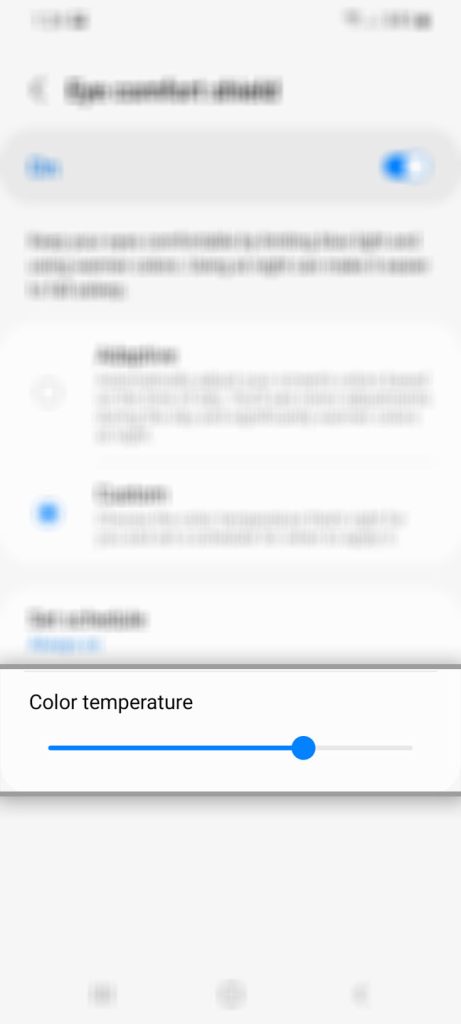
And that’s how you enable Eye comfort shield right from the Quick Settings menu and access its settings from there.
Enable Eye Comfort Shield from Settings Menu
Another method you should know is by enabling the Eye comfort shield feature right from the Settings app.
Here’s how you do it:
Step 1: Pull up the App drawer and tap Settings.
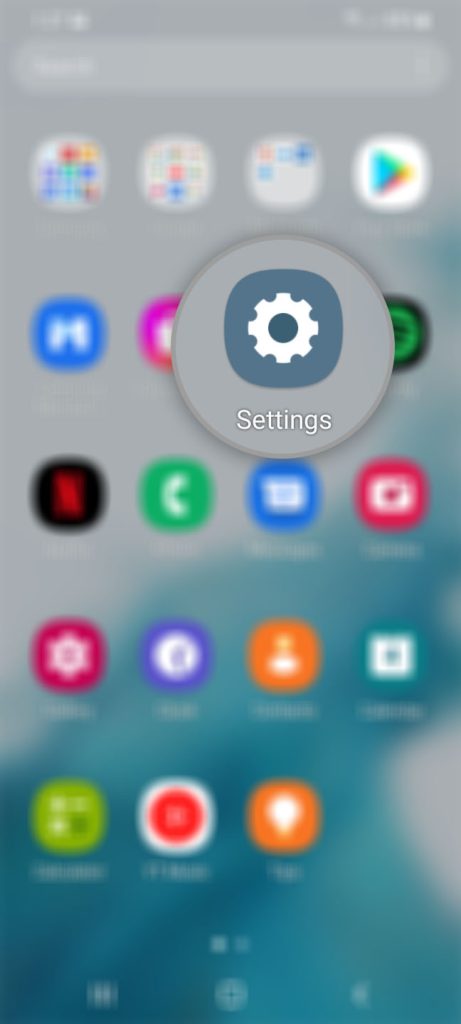
Step 2: Find and tap Display.
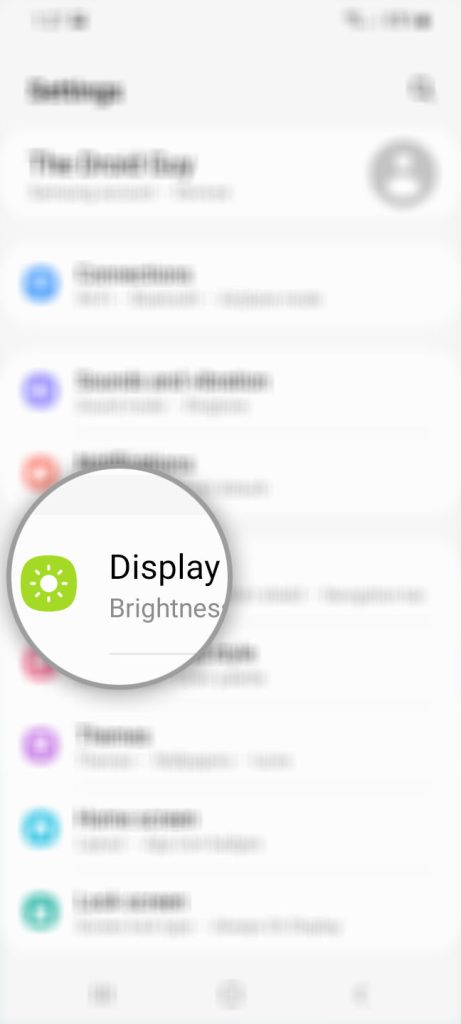
This will, of course, open the Display settings menu.
Step 3: Now tap the switch next to Eye comfort shield to enable it.
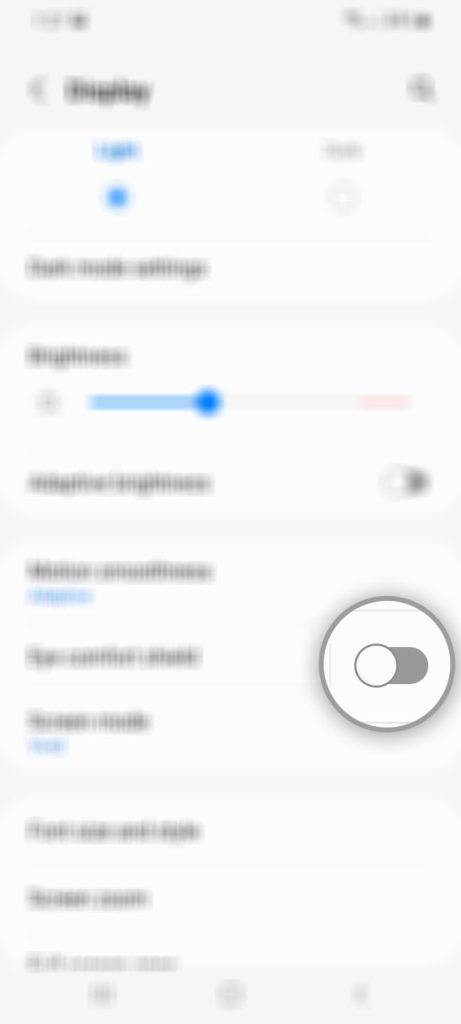
It will immediately have the same effect as when you enable it from the notification panel, which has a noticeable impact if you have eye fatigue.
Step 4: If you want to open its settings, tap on the Eye comfort shield itself.
Step 5: At this point, you should already be seeing the same options as you’re basically on the same screen.
So set your Galaxy device to work the way you want the Eye comfort shield, which is basically the regular blue light filter, to work.
We hope that this guide can be helpful.
Have a great day!