How To Enable Password Unlock on Samsung Galaxy A71
In this tutorial, we will guide you on how to enable password unlock on your Samsung Galaxy A71 to make it more secure. There are other screen lock types you can use but having a strong password is recommended, especially if you care more for security. Read on to learn more.
There are several screen lock types you can choose from. But one of the most secure types is the password. You can have millions of possible alphanumeric combinations you can use to secure your phone.
If you value security more than convenience, then enabling the password unlock feature can be one of your best options.
Enable Password Unlock on Galaxy A71
The process is very easy and straightforward. Here’s how it’s done;
1. Pull up the app drawer.

2. Look for Settings, and then tap on it.

3. Once inside the Settings page, scroll down a bit to find Lock screen, and when found, tap on it.
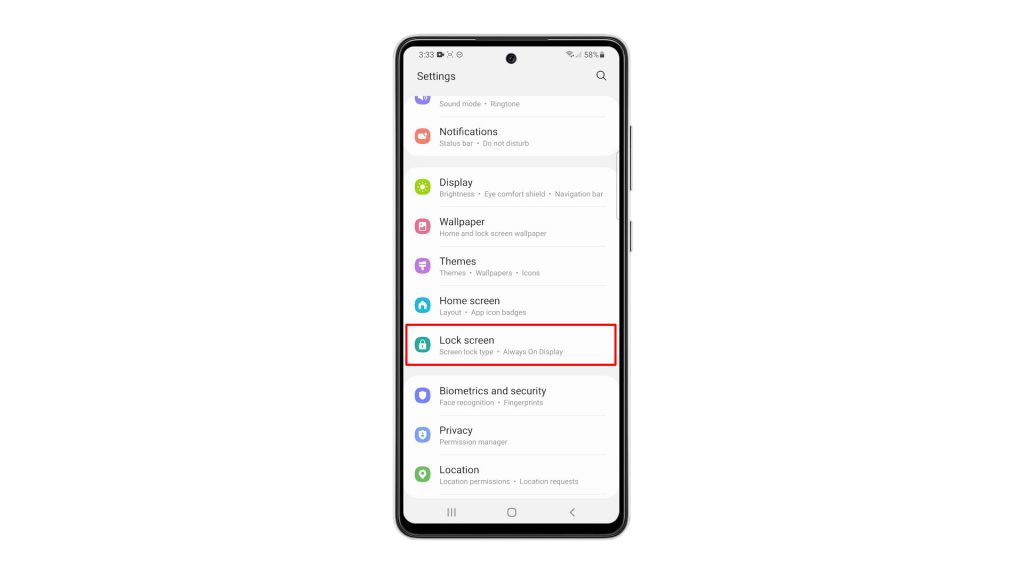
4. Tap Screen lock type, and then enter your current security lock to verify your identity.
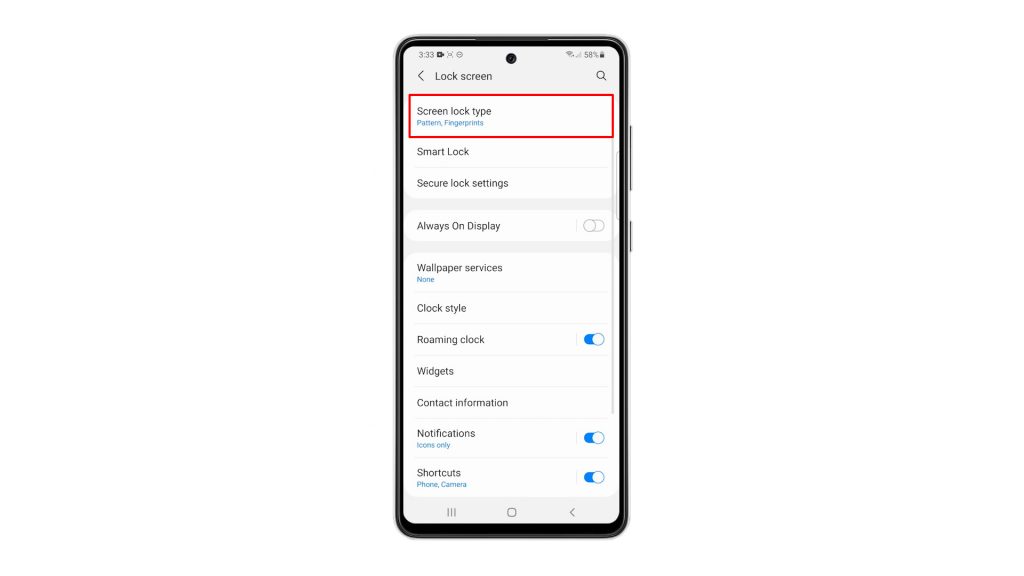
5. Tap Password, and then nominate a strong password that you will use to unlock your device.
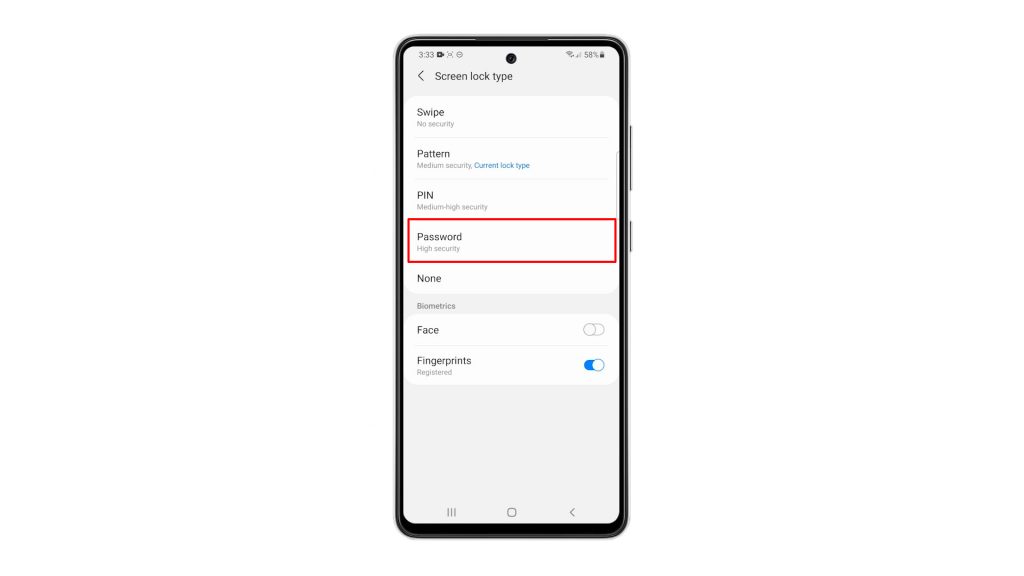
6. After that, enter the password one more time to make sure they match, and then tap OK to proceed.
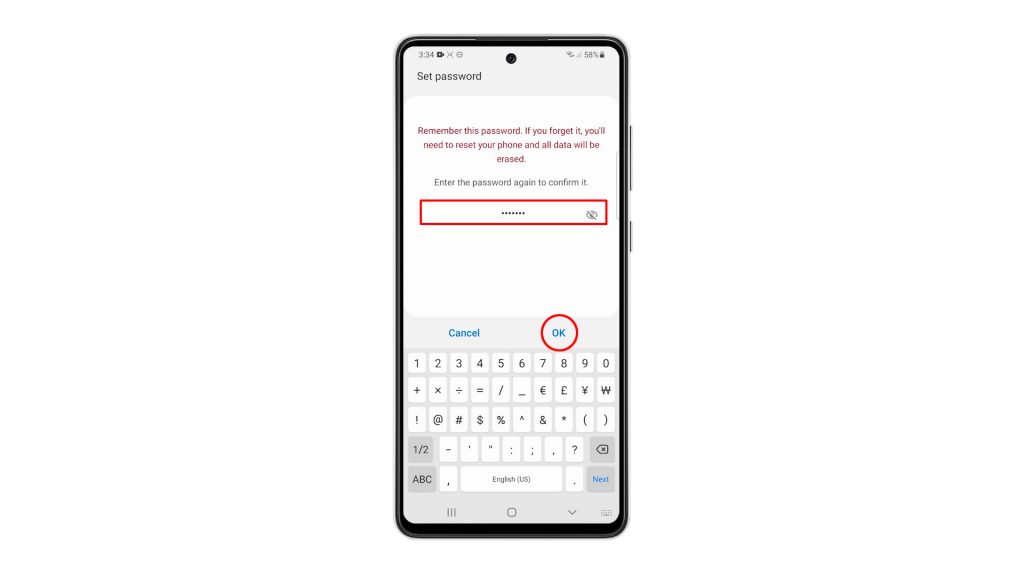
Once you’ve done all of that, you can now unlock your phone using a password.
And that’s how you enable password unlock on your Galaxy A71.
We hope that this simple tutorial video can be helpful in any way.
Please support us by subscribing to our YouTube channel. Thanks for reading!
ALSO READ: