How To Reset Camera Settings on Samsung Galaxy A71
In this tutorial, we will show you how to Reset Camera Settings on your Samsung Galaxy A71. Such a procedure has been proven to fix any minor issue with the camera. Doing so will bring it back to its default configuration. Read on to learn more.
Even core applications and features like the camera can succumb to some issues. When that happens, one of the things you can do is to reset its settings so that it will be brought back to its default configuration.
Most of the time, that will be enough to fix the problem, although there are times when you need to do more than that. Resetting the settings should always be among the first procedures you should do, especially if you’re trying to fix a problem that you don’t understand.
Reset Camera Settings on Galaxy A71
There are a couple of methods you can use to reset the camera of your phone. The first one can be found if you launch the camera, while the second one can be done via Settings.
1. To begin, launch the Camera.

2. Look for the gear icon at the upper-left corner of the screen. Tap on it to open Camera settings.
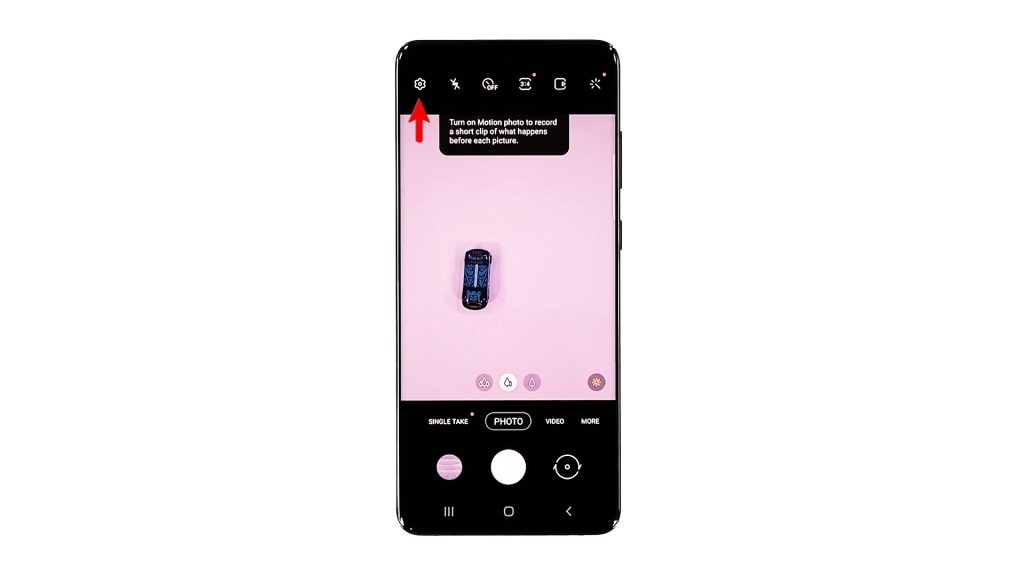
3. Scroll all the way down to find Reset settings. Once found, tap on it, and then tap Reset to confirm.
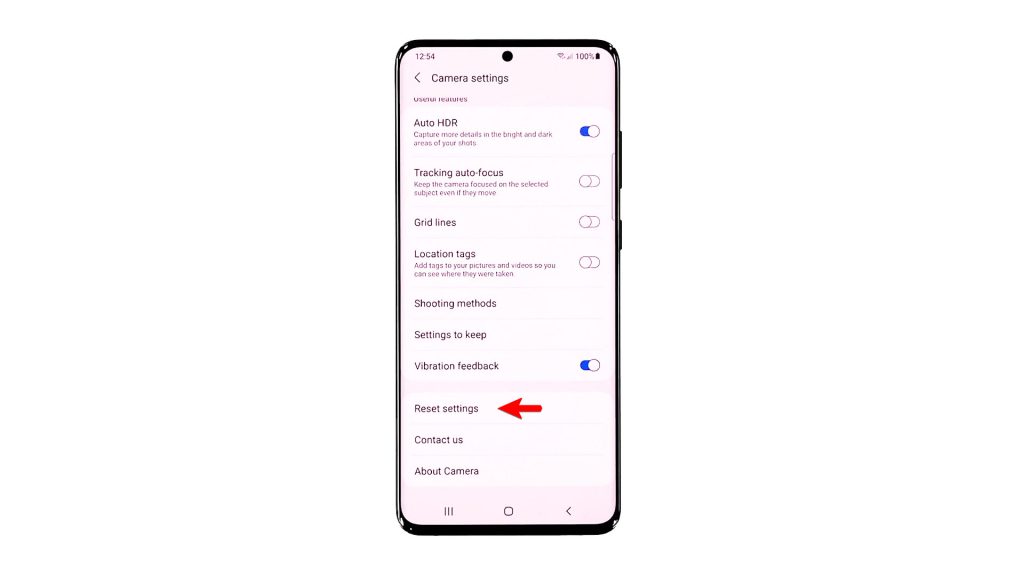
This method alone can fix any minor camera related issues.
4. If you want to use the other method, all you have to do is tap and hold on the Camera icon until the options menu shows.

5. Look for the App info icon, and then tap on it.
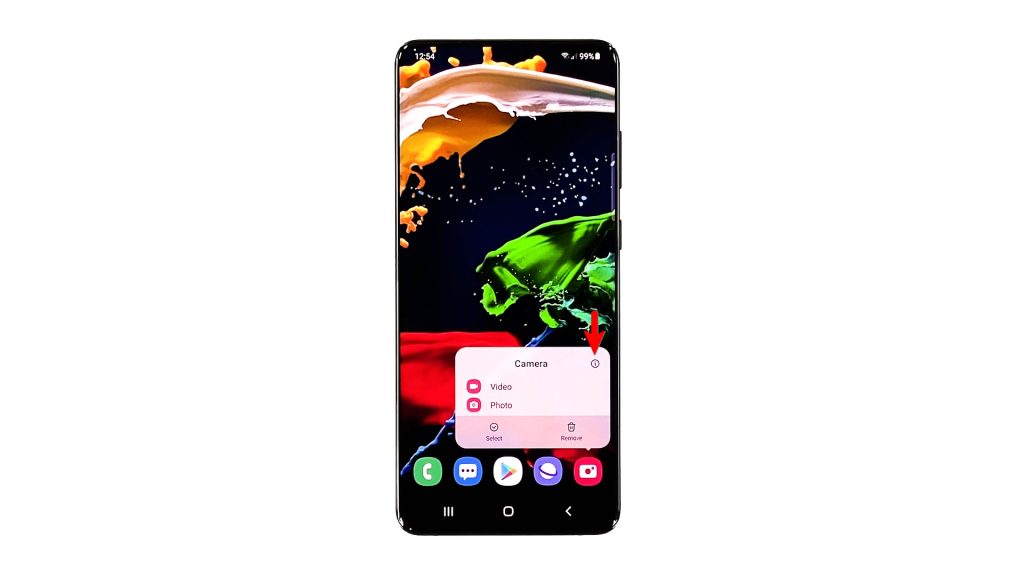
6. Scroll down a bit to find Storage, and once found, tap on it.
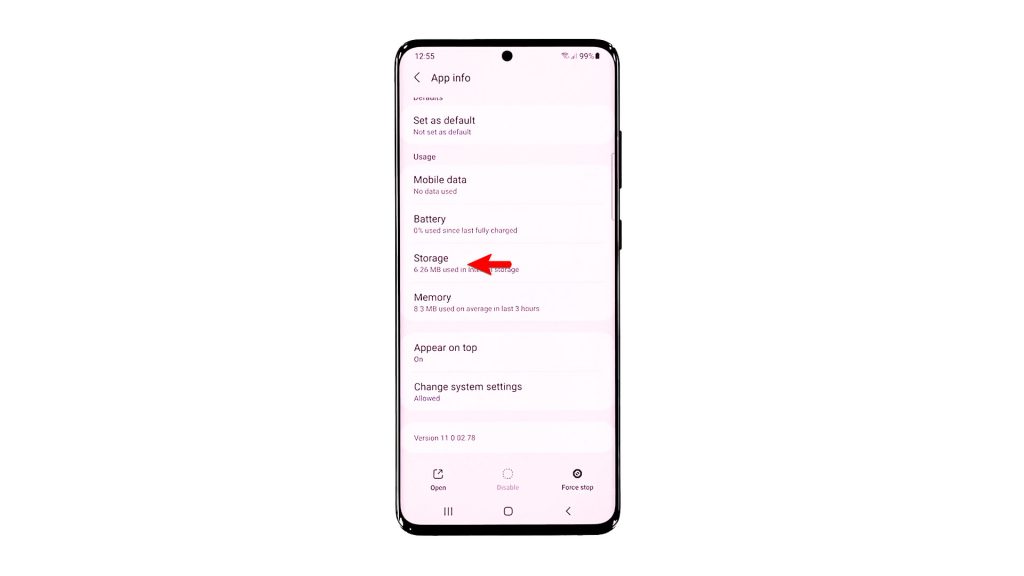
7. Tap Clear cache. Tap Clear data, and then touch OK to confirm it.
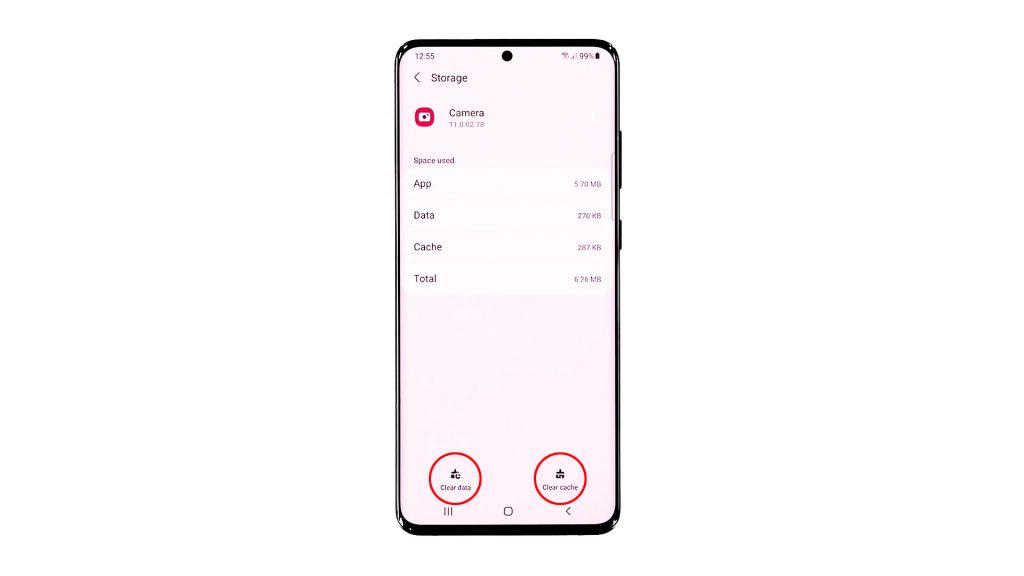
This procedure has the same effect as the previous method.
If you previously had problems while using the camera of your phone, then they’re probably fixed now.
We hope that this simple tutorial video can be helpful.
Please support us by subscribing to our YouTube channel. Thanks for reading!
ALSO READ: