How to Fix Diablo 4 Won’t Launch Issue
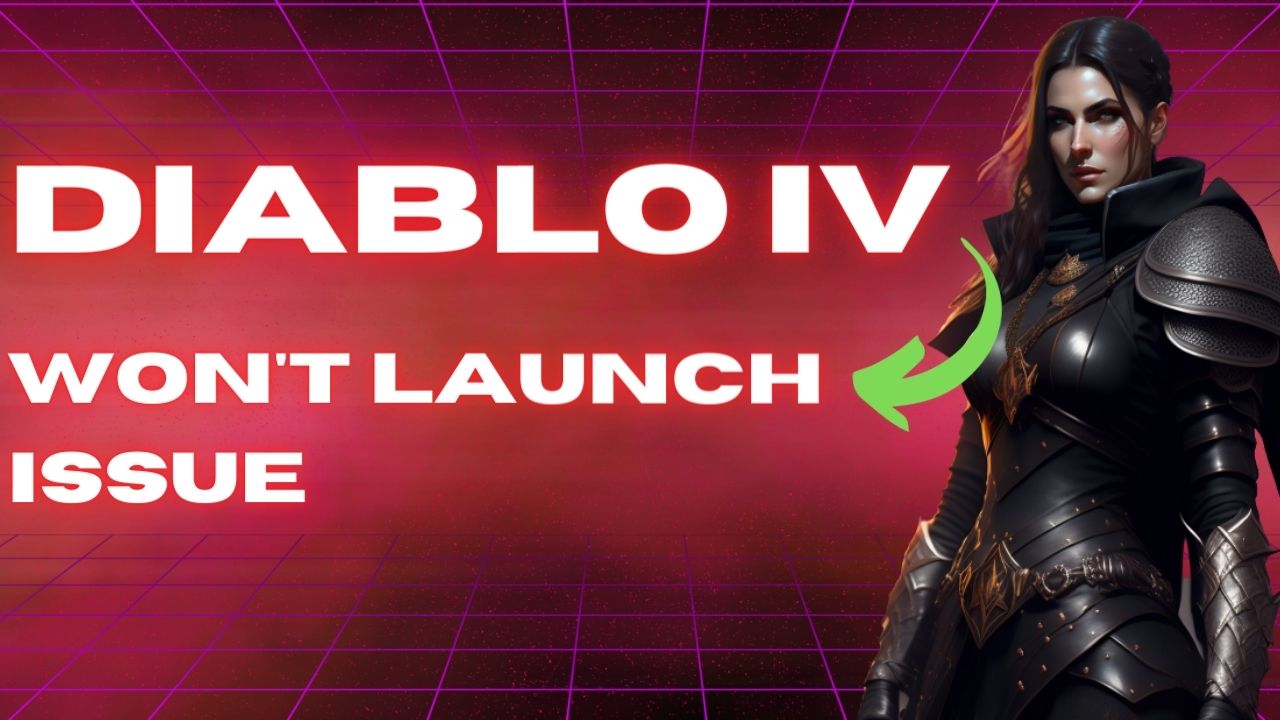
There could be several factors causing Diablo 4 won’t launch on your computer, such as corrupted game files, outdated graphics drivers, or hardware issues. To resolve this problem, you may need to perform a series of troubleshooting steps.
Diablo IV, developed by Blizzard Entertainment, offers an action-packed RPG experience where players can explore a dark and vast world filled with challenging dungeons to conquer, skills to master, and valuable loot to collect. Players can choose to embark on the campaign alone or team up with friends to explore the beautifully grim world, trade, battle world bosses, or engage in PVP zones to test their skills against other players.
The storyline follows the return of Lilith to Sanctuary, bringing with her chaos, evil, and misery that threaten to consume the land. Demons and corrupted creatures roam freely, causing terror among townsfolk who struggle to survive.
To combat the terrors plaguing Sanctuary, players can customize their characters, choose from five classes, select their talents and abilities, and experiment with powerful equipment to become heroes of the land. As they explore the world, they can join forces with other adventurers to retake besieged towns, uncover lost secrets, and cleanse corrupted dungeons, transforming them into safe havens for Sanctuary’s citizens.
In the high-risk PvP zones, players can engage in combat to earn valuable loot but must also be wary of attacks from other players. Choosing to mark themselves as “hostile” can lead to significant rewards but also means greater vulnerability to attacks.
Fixing Diablo 4 Won’t Launch Issues
PC users may encounter issues when trying to launch Diablo IV on their computer, such as unresponsive behavior or failure to start. This problem is often related to software, with missing or corrupted game files and system files being the most common causes.
Here’s how to Fix Diablo IV game’s open beta not launching issue.
Fix #1 Check Diablo IV Requirements
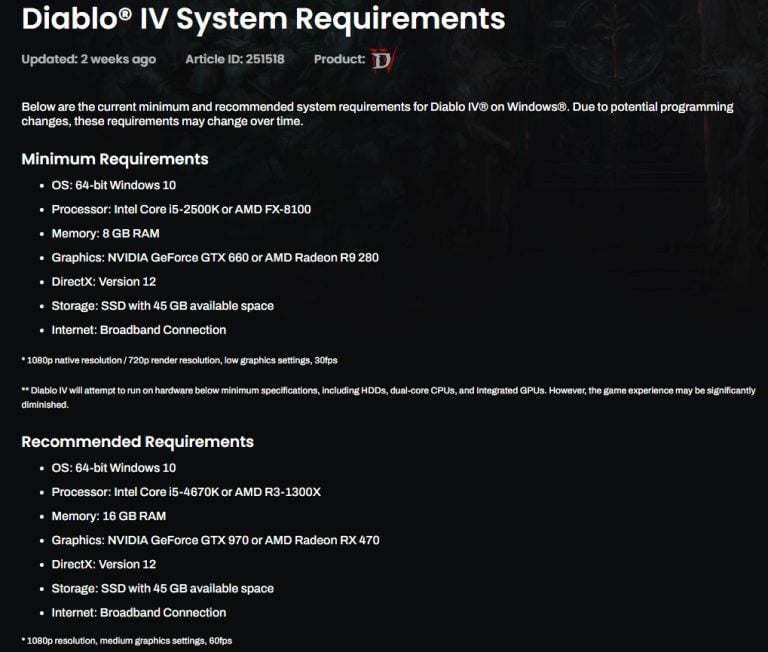
To fully enjoy playing Diablo IV, it is essential to ensure that your computer meets at least the minimum hardware requirements. A capable Windows PC and meeting the game’s system requirements are crucial to ensure smooth gameplay.
Minimum Requirements
OS: 64-bit Windows 10
Processor: Intel Core i5-2500K or AMD FX-8100
Memory: 8 GB RAM
Graphics: NVIDIA GeForce GTX 660 or AMD Radeon R9 280
DirectX: Version 12
Storage: SSD with 45 GB available space
Internet: Broadband Connection
Recommended Requirements
OS: 64-bit Windows 10
Processor: Intel Core i5-4670K or AMD R3-1300X
Memory: 16 GB RAM
Graphics: NVIDIA GeForce GTX 970 or AMD Radeon RX 470
DirectX: Version 12
Storage: SSD with 45 GB available space
Internet: Broadband Connection
Fix #2 Update Graphics Drivers
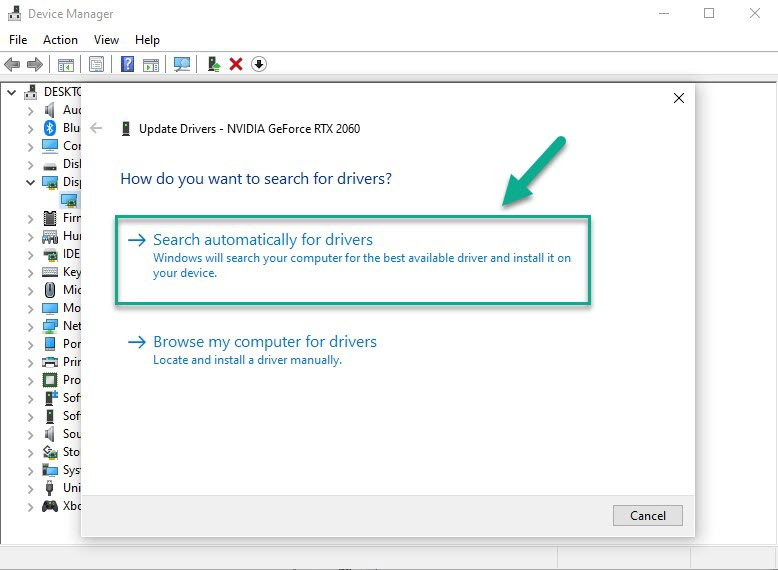
One possible reason for Diablo IV won’t launch on your computer could be that your graphics driver is outdated. It is crucial to keep your GPU drivers up to date to ensure compatibility with the game, as manufacturers regularly release new driver updates that improve game performance, optimize games, and address issues and bugs.
Updating Graphics Card Driver
Step 1: Simply type Device Manager in the search bar on your desktop and then click the Device Manager icon that appears in the results. This will open the device manager.
Step 2: Click the Display adapters icon. The list of display adapters will be expanded.
Step 3: Right-click the dedicated graphics card you are using to play the game and then select Update driver. This will allow you to update your driver.
Step 4: Choose Search automatically for drivers. This will search online for any new drivers and install it on your computer.
Fix #3 Check Antivirus Software
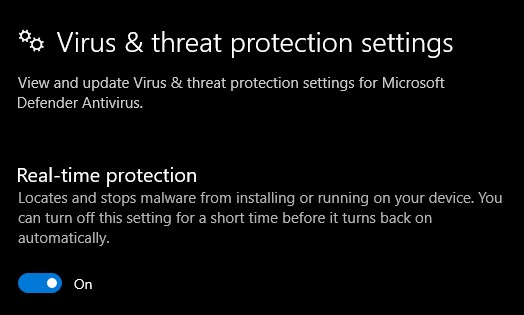
If you encounter problems launching Diablo IV on your computer, it is worth checking your antivirus software as it may be blocking the game’s access to certain files or features. Antivirus programs sometimes flag game files as potentially harmful or malicious, which can prevent the game from running properly, and adding an exception for the game in your antivirus software may resolve the issue.
Turning off Antivirus
Step 1: Press Windows Start menu key.
Step 2: Click Settings.
Step 3: Click update & security.
Step 4: Click Windows Security.
Step 5: Click Virus & Threat protection.
Step 6: Click Manage settings.
Step 7: Turn off real-time protection.
Adding the game to the antivirus exclusion list
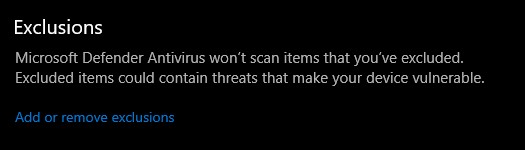
Step 1: Press the Start Menu button.
Step 2: Click Settings.
Step 3: Click Update & Security.
Step 4: Click Window Security.
Step 5: Click Virus & threat protection.
Step 6: Click Manage settings.
Step 7: Click Add or remove exclusions.
Step 8: Click Add an exclusion.
Step 9: Click Folder.
Step 10: Locate and select the game folder.
Fix #4 Close Background Programs
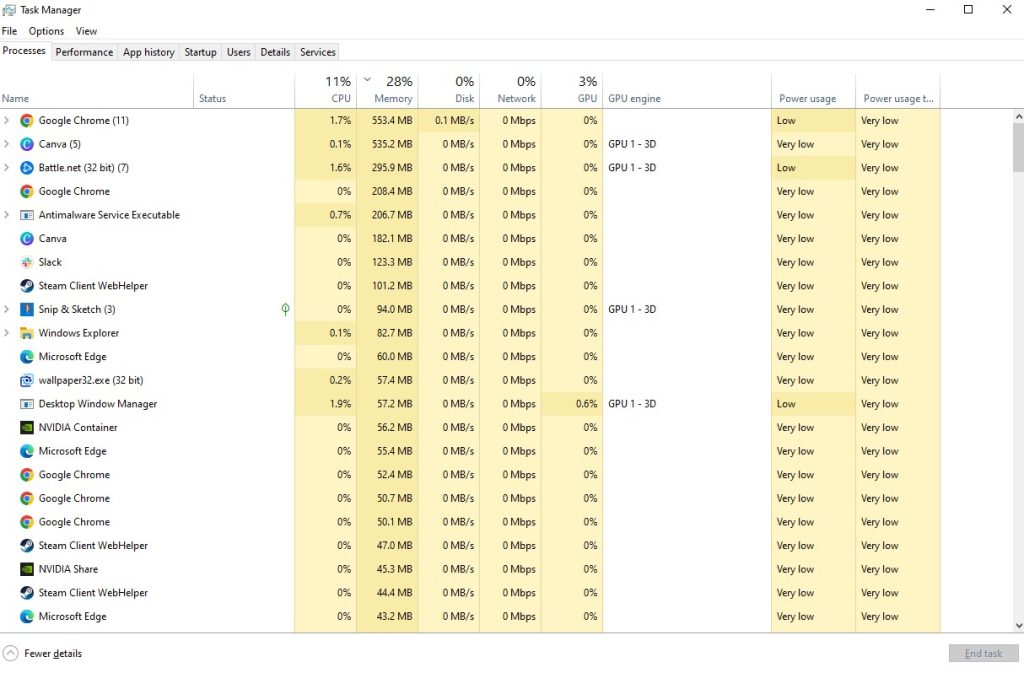
When experiencing issues with launching Diablo IV, it’s recommended to close any background programs that could be interfering with the game. Programs running in the background can consume system resources, causing conflicts with the game or preventing it from running altogether. Closing unnecessary programs can help free up resources and may allow the game to launch successfully.
Closing Background Programs
Step 1: Right click on the Start button. This can be found on the left pane of the screen.
Step 2: Select Task Manager. This will open Task Manager.
Step 3: On the pop up window, Click processes tab. This will allow you to show the running program.
Step 4: Right-click on the running program then select end task. This will allow you to close unused program.
Fix #5 Repair Game Files
If the data in the game files of Diablo IV are corrupted, it may prevent the game from launching. To resolve this issue, it is necessary to verify the integrity of the game file using the Battle.net app client. This process will scan the game file and repair or replace any corrupt or missing files, which should allow the game to launch properly.
Repairing Game
Step 1: Open the Battle.net desktop app.
Step 2: Click the icon of the game you are trying to repair.
Step 3: Click the cogwheel next to the Play button and select Check for Updates.
Fix #6 Reinstall the Game
If the previously above solutions do not resolve the issue with Diablo IV Beta not launching, a last resort option is to reinstall the game. Reinstalling the game can resolve any persistent issues related to game file, settings, or other software conflicts that may be preventing the game from launching.