How To Fix Diablo 4 Audio Problems | No Sound
Diablo 4 is an immersive action role-playing game that offers players a captivating gameplay experience. However, like any other game, Diablo 4 may encounter audio problems that can affect the overall enjoyment of the game.
In this article, we will explore common Diablo 4 audio problems that players may encounter in Diablo 4 and provide effective solutions to fix them. Whether you are experiencing missing sound effects, distorted audio, or audio glitches, we’ve got you covered.
Common Reasons for Diablo 4 Audio Problems
Audio problems in Diablo 4 can occur due to various factors. Some common reasons include:
1. Outdated or Incompatible Audio Drivers: Outdated or incompatible audio drivers can result in audio problems in Diablo 4. These issues can manifest as distorted sound, audio lag, or complete absence of sound.
2. Incorrect Audio Settings: Improper audio settings within the game or system settings can lead to audio issues. Muted audio, imbalanced sound levels, or incorrect audio device selection can all contribute to the problem.
3. Corrupted Game Files: Corrupted or missing game files can cause audio problems in Diablo 4. If certain audio files are damaged or not properly installed, it can result in abnormal audio behavior.
4. Hardware or System Issues: Problems with the hardware components of your computer or system settings can also impact the audio in Diablo 4. Issues with sound cards, audio ports, or conflicts with other software can affect the audio performance.
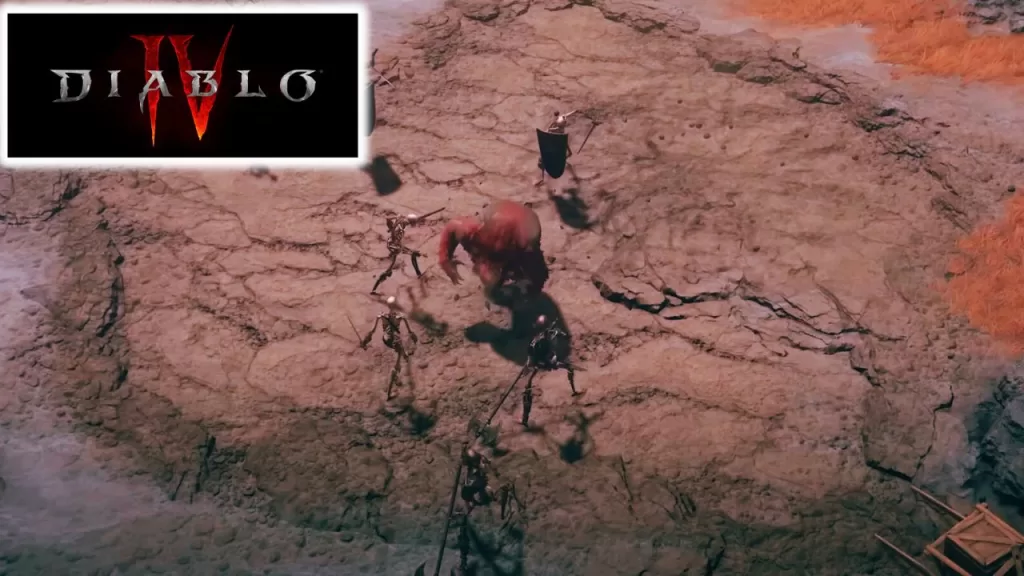
How To Fix Diablo 4 Audio Problems | No Sound
To resolve Diablo 4 audio problems, you can try the following solutions:
Solution 1: Update Audio Drivers
Updating your audio drivers is essential to ensure compatibility and optimal performance. Newer driver versions often address known issues and provide enhancements. Here’s how you can update your audio drivers:
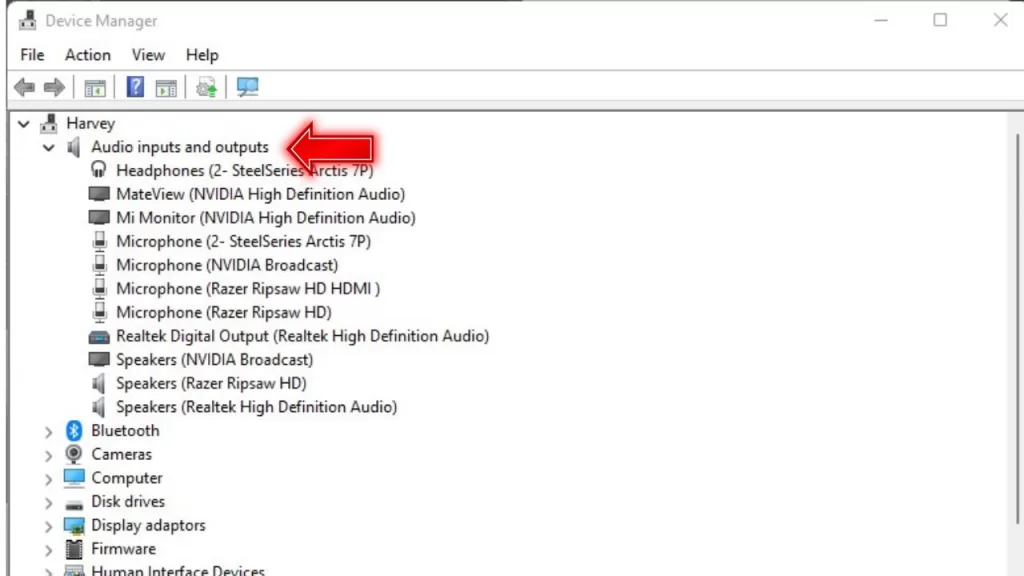
- Identify your audio device manufacturer and model by opening the Device Manager.
- Visit the manufacturer’s website and navigate to the support or downloads section.
- Locate the latest audio driver compatible with your operating system.
- Download the driver and follow the provided instructions to install it.
Solution 2: Adjust Audio Settings
Incorrect audio settings can result in various audio problems. Adjusting the audio settings can help fix these issues. Follow these steps:
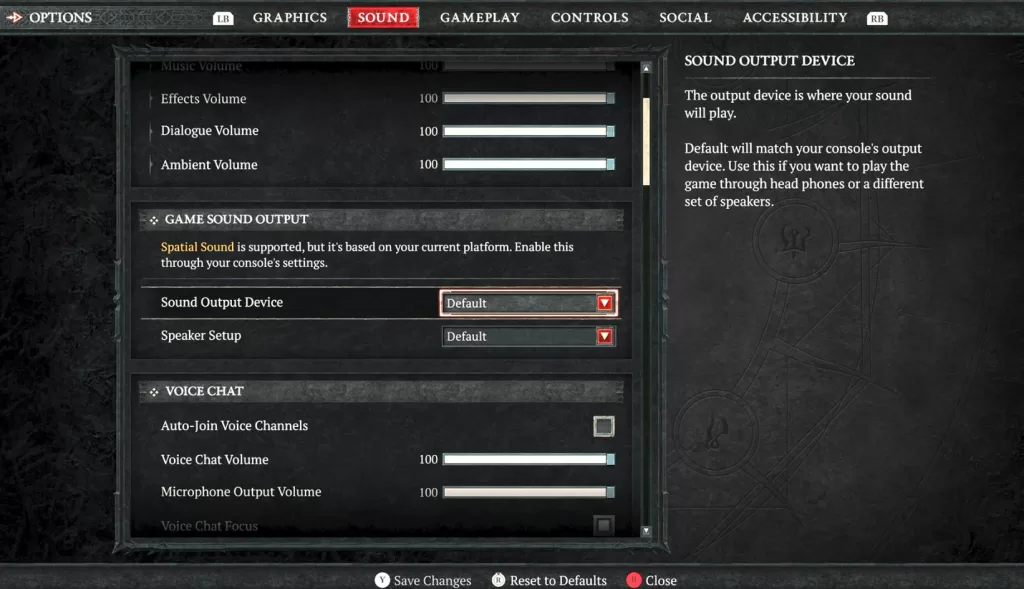
- Launch Diablo 4 and access the in-game settings menu.
- Navigate to the SOUND tab.
- Ensure that the master volume is not muted or set too low. Adjust the volume sliders for various audio components, such as sound effects, music, and voice.
- Save the settings and exit the menu.
Next, check the audio settings on your computer:
- Access Sound settings by right-clicking the volume icon in the system tray.
- Verify that the correct audio output device is selected.
- Adjust the volume levels and balance as per your preference.
Solution 3: Verify Game Files
Corrupted or missing game files can lead to audio problems in Diablo 4. Verifying the integrity of the game files can help identify and resolve such issues. Verifying the game files will check for any corrupted or missing files and restore them to their original state, potentially resolving audio issues.
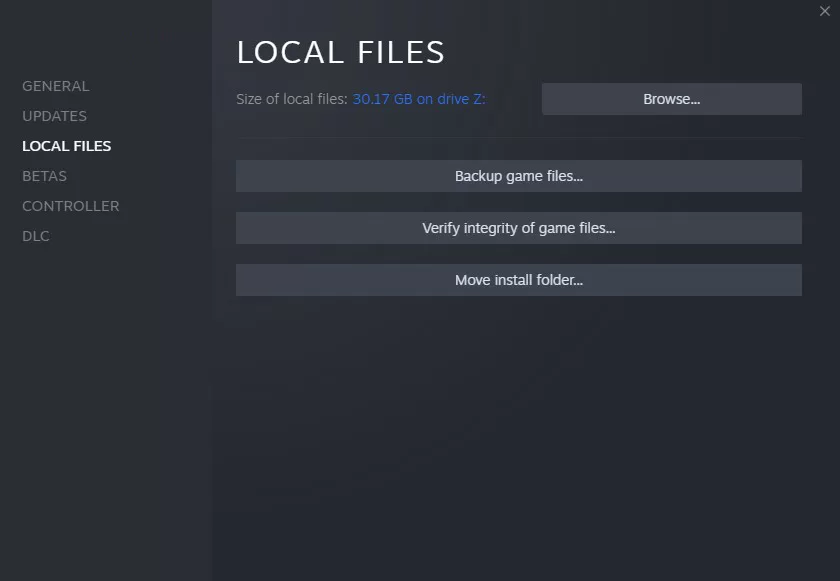
Follow these steps:
- Open the game launcher or platform where you installed Diablo 4.
- Locate the game in your library and access its properties or options.
- Look for an option to “Verify integrity of game files” or a similar function.
- Initiate the verification process and allow it to complete.
Solution 4: Disable Exclusive Mode
Exclusive mode allows applications to take full control of audio devices. However, it can sometimes lead to conflicts and Diablo 4 audio problems. Disabling exclusive mode can help mitigate these problems. Turning off this mode prevents other applications from taking full control of the audio device and can resolve audio problems in Diablo 4.
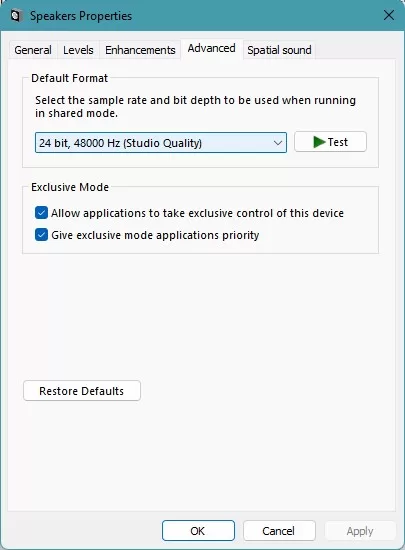
Here’s how:
- Press the Windows key on the keyboard and type “control panel.”
- Open Control Panel and select Sound.
- In the Playback tab, right click on the Sound device you’re currently using and select Properties.
- Go to Advanced tab.
- In the Exclusive Mode section, make sure that the “Allow exclusive control of this device” option is NOT checked.
- Click the Apply button and then click OK.
Solution 5: Check Hardware Connections
Loose or faulty hardware connections can also cause audio problems. Ensure that all your audio cables and connections are secure and functioning correctly. Here’s what you can do:
- Check the connections between your speakers or headphones and the audio ports on your computer or sound card.
- Ensure your external speakers are powered on and set to the appropriate volume level.
- If possible, test your audio device on another computer to rule out any hardware issues.
Final Thoughts
Diablo 4 is an exciting game that offers a rich audio experience, and encountering audio problems can be frustrating. By following these solutions, you can resolve most audio issues in Diablo 4.
Remember to keep your audio drivers up to date, adjust the audio settings, verify game files, disable exclusive mode if necessary, and check your hardware connections. With these steps, you can enjoy the immersive audio of Diablo 4 without any interruptions.