Fixing Diablo 3 Code 395002 Error: A Step-by-Step Guide
Diablo 3 Code 395002 Error? Diablo 3 players have recently reported seeing error code 395002, with a message stating “Your account is currently locked.” This can be frustrating, as it prevents you from logging into the game. However, there are several methods you can try to resolve this issue.
What Causes Error Code 395002?
Error 395002 is most commonly caused by the Diablo 3 servers being overloaded. With the game’s popularity and limited server capacity, too many players attempting to log in at once can overload the servers and cause this error.
The error code can also occasionally occur due to internet connectivity issues on the player’s end. A weak or unstable internet connection may prevent the game from properly verifying your account login.
Fixing Diablo 3 Error Code 395002
While frustrating, this error is typically temporary. Here are some steps you can take to resolve error code 395002:
1. Wait and Retry Logging In
Since the error is usually caused by temporary server overload, waiting a few minutes and trying again often resolves the issue. Allow the servers some time to catch up, and retry logging in after 5-10 minutes.
- Open the Blizzard Battle.Net app
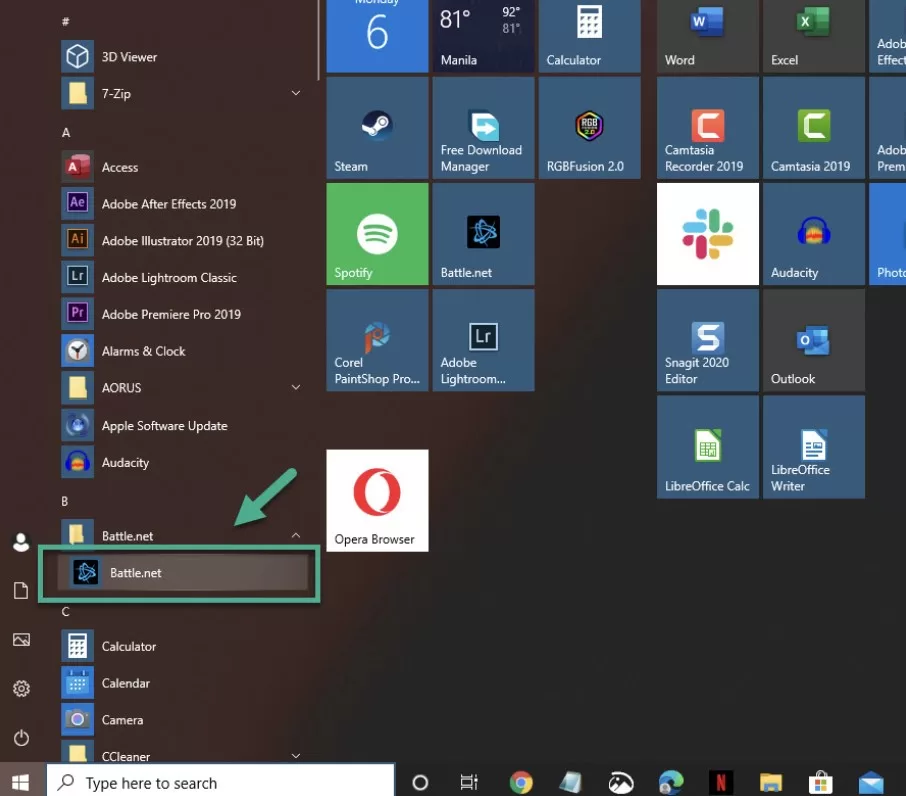
- Click the down arrow after your name
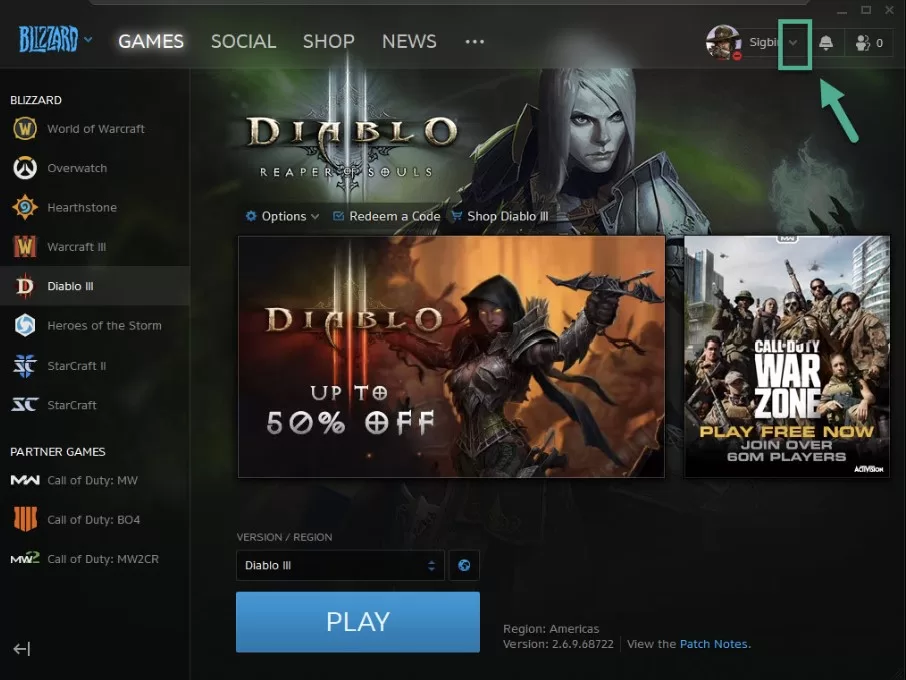
- Click log out
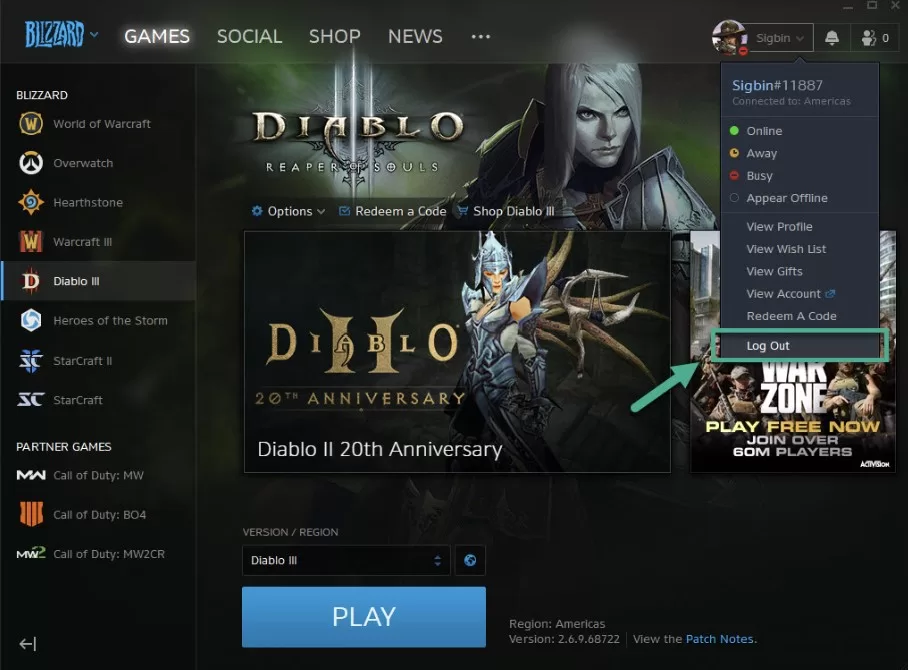
- Log in after a few seconds
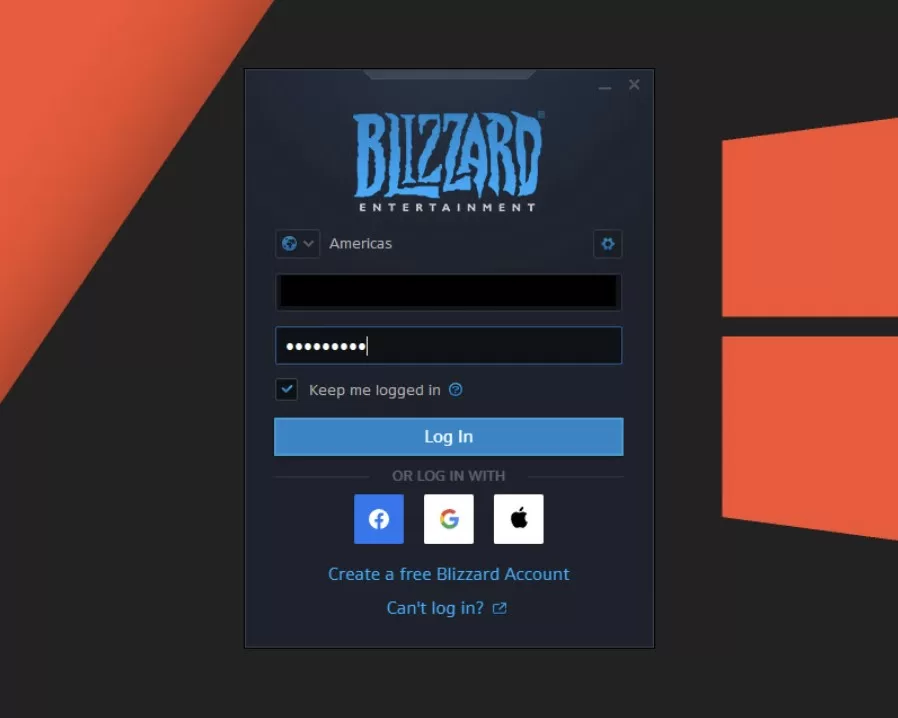
2. Check Diablo 3 Server Status
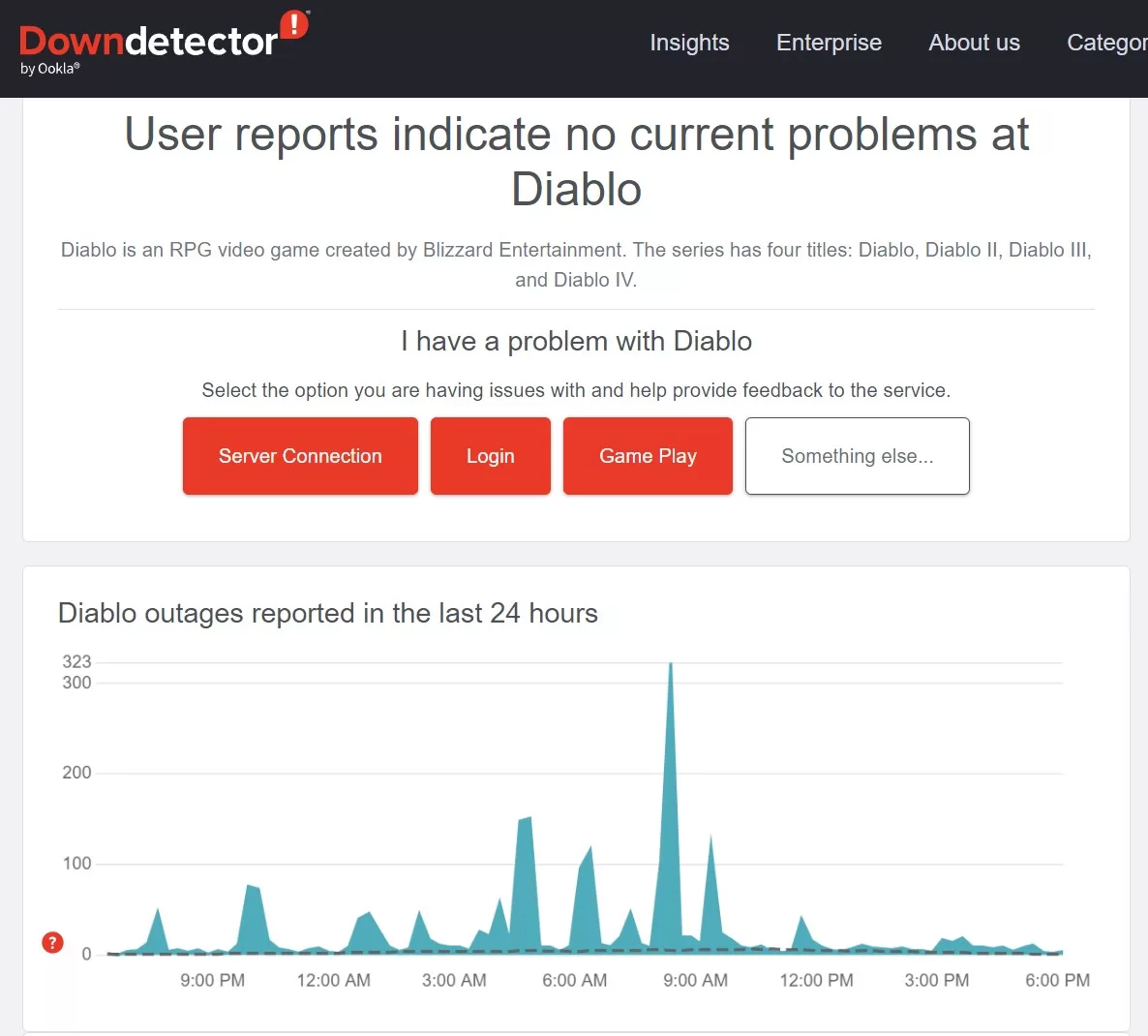
Check the Diablo 3 server status page to see if others are reporting problems logging in. If there are no reported issues, the problem is likely on your end.
3. Restart Your Router and Modem
Restarting your network equipment forces your modem to re-establish the internet connection and assigns your devices new IP addresses. This can resolve many connectivity issues.
4. Use a Wired Internet Connection
If using Wi-Fi, try temporarily connecting your PC directly to your router via ethernet. Wired connections are faster and more reliable for gaming.
5. Disable Firewalls and Anti-virus Software
Firewall software can sometimes block Diablo 3’s internet access. Temporarily disable your firewall and anti-virus software and see if you can connect. Be sure to re-enable them afterwards.
6. Run the Diablo 3 Repair Tool
Running the Diablo 3 repair tool scans and replaces any corrupted game files that may be causing issues.
- Open the Blizzard Battle.net desktop app

- Click the icon of the game you are trying to repair
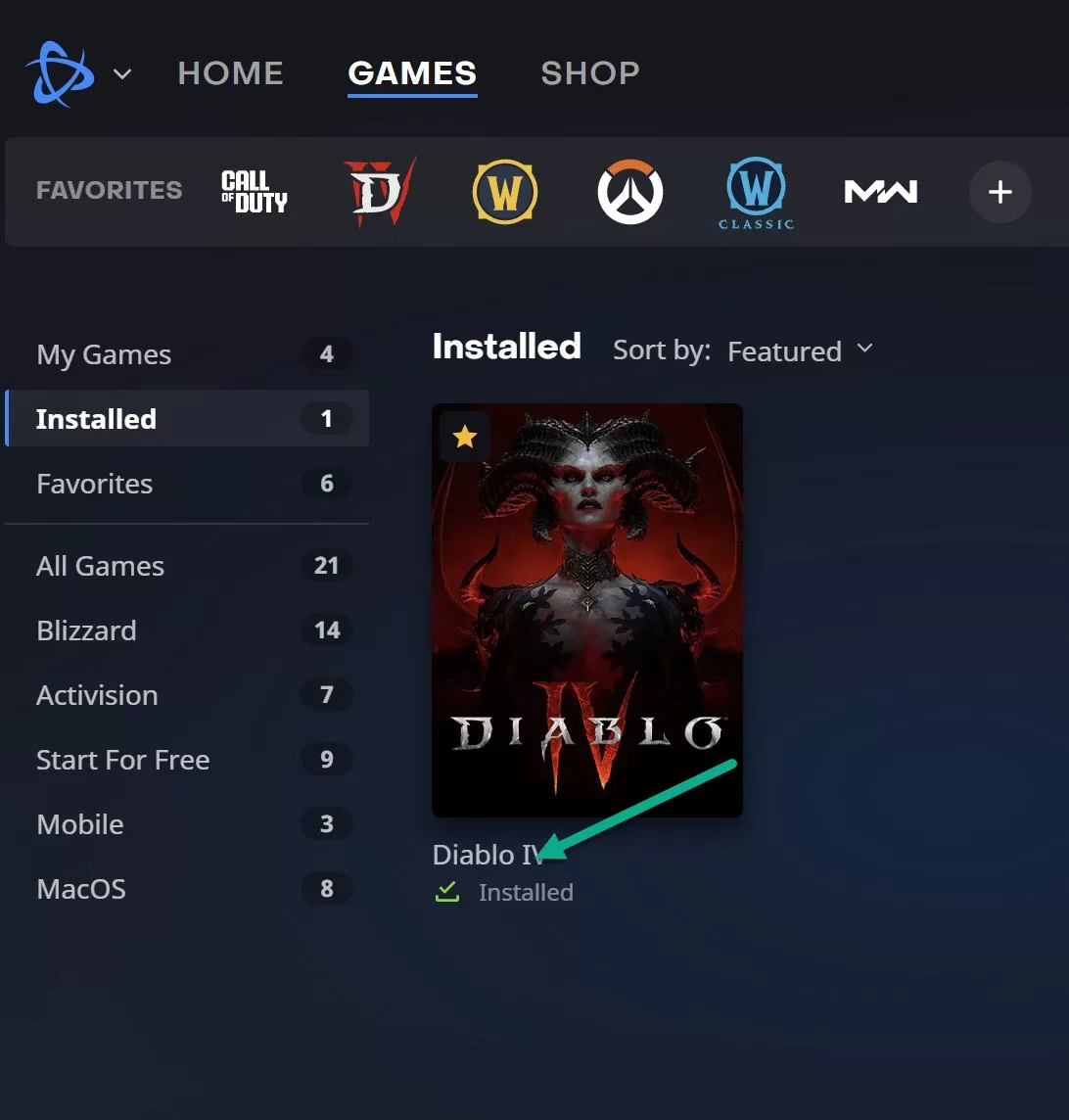
- Click Options
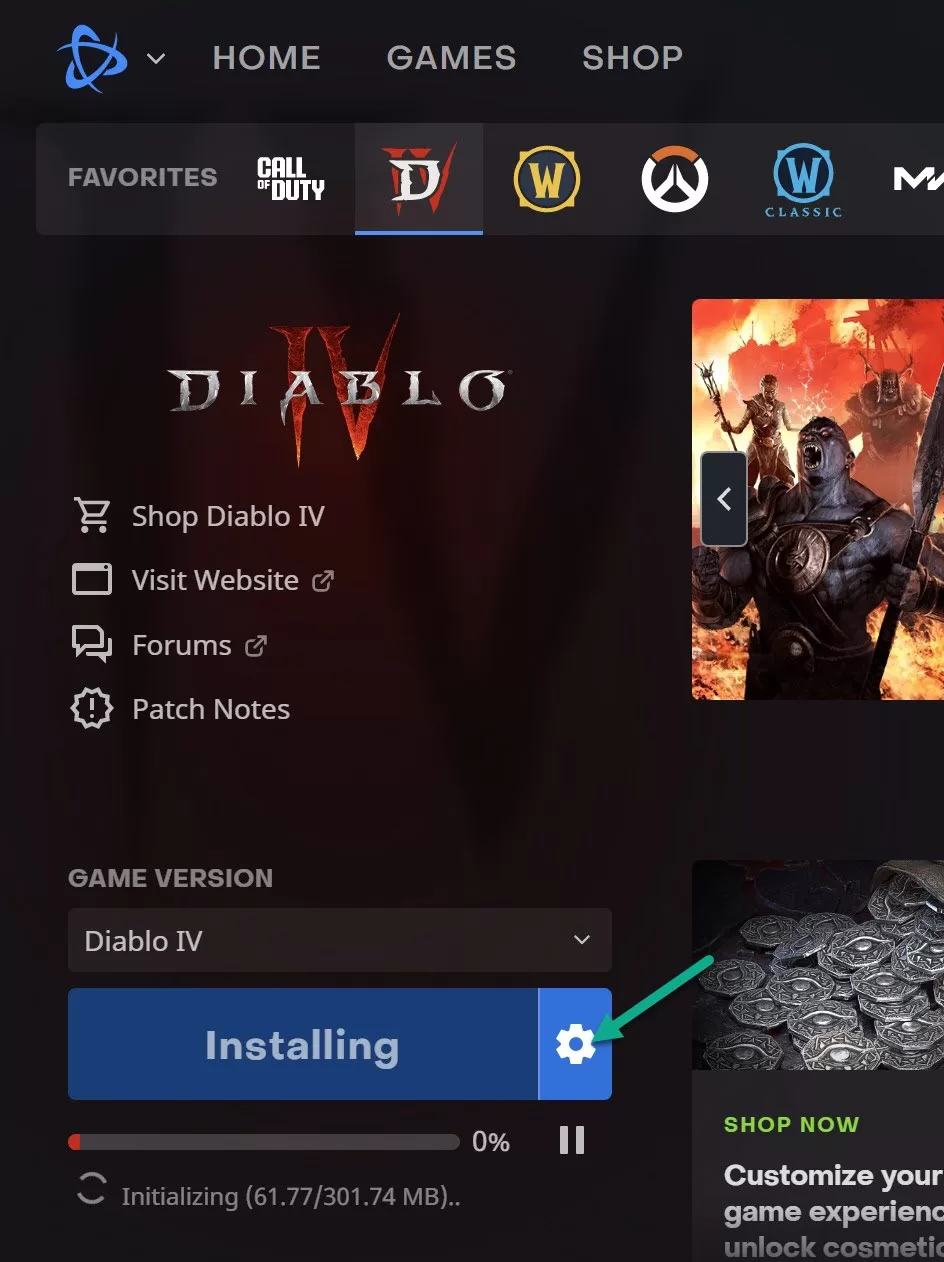
- Click Scan and Repair
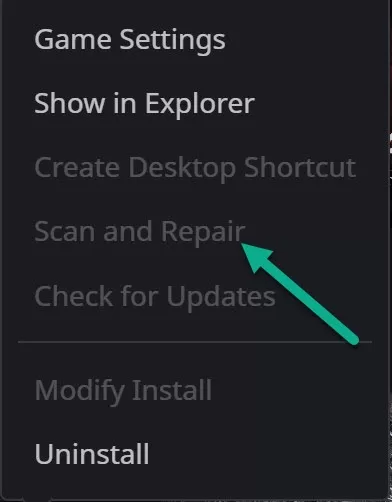
- Click Begin Scan
7. Adjust In-Game Settings
Open Diablo 3 and go to Options > Gameplay > Uncheck “Enable Peer to Peer Transfer” to prevent bandwidth issues.
8. Contact Blizzard Support
If all else fails, reach out to Blizzard’s customer support team. They can further troubleshoot or confirm any issues on Blizzard’s end.
Preventing Future 395002 Errors
Once resolved, you can take steps to avoid error 395002 moving forward:
- Ensure your router’s firmware is updated for stability.
- Set your PC’s network connection as high priority in Windows settings.
- Close bandwidth-intensive programs before playing Diablo 3.
- Play during off-peak hours when fewer players are online.
- Use a wired connection for lag-free gameplay.
Final Thoughts on Diablo 3 Code 395002 Error
By following these troubleshooting steps and preventive measures, Diablo 3 players can resolve error code 395002 and enjoy stable connections going forward. Blizzard is also working to improve server capacity over time to accommodate its growing playerbase.